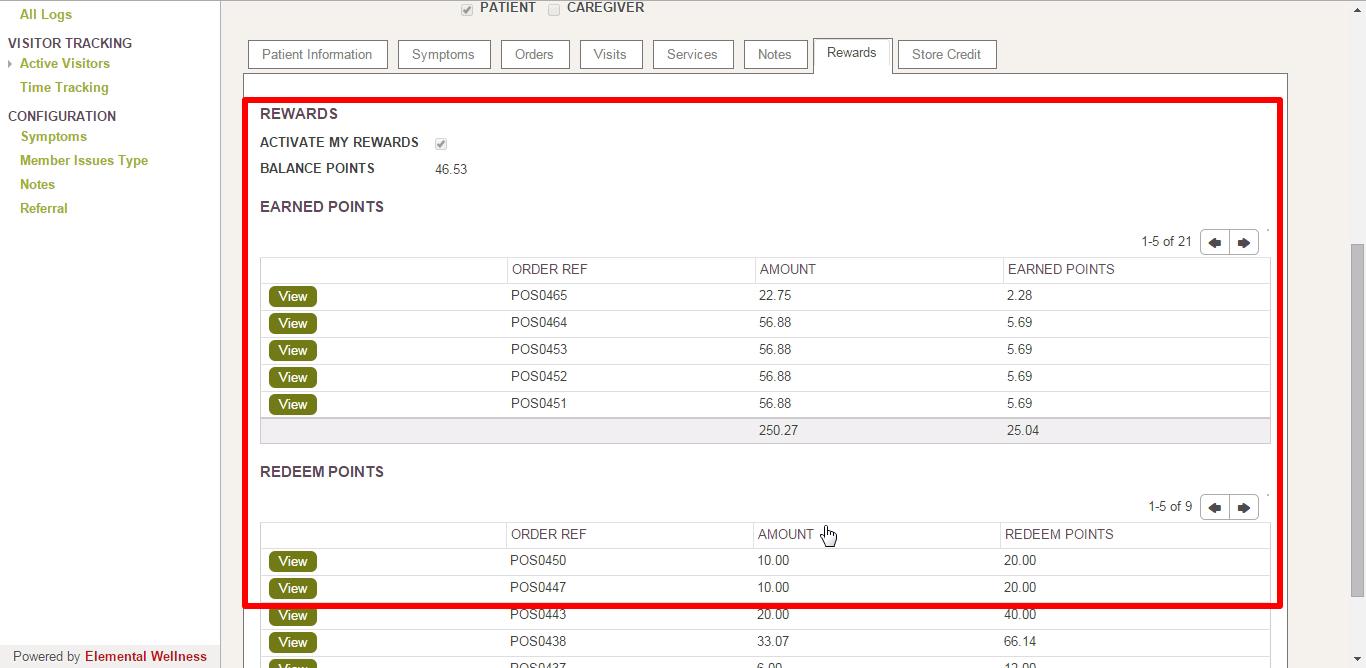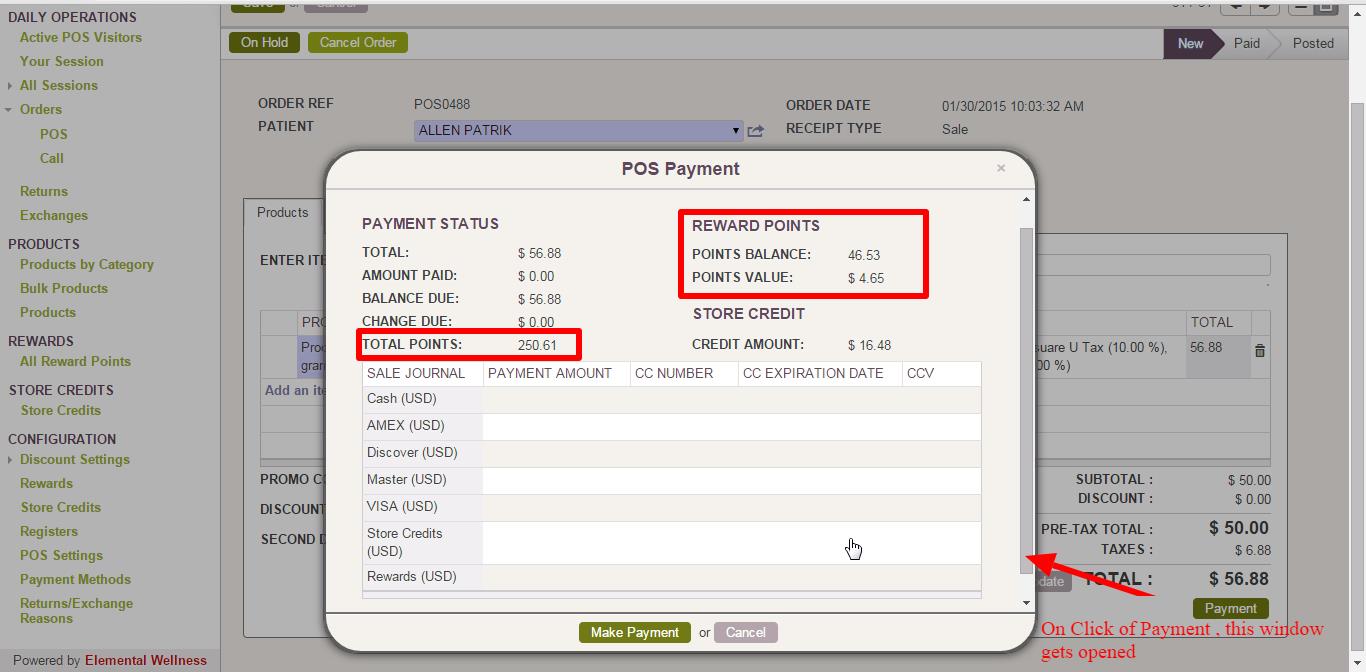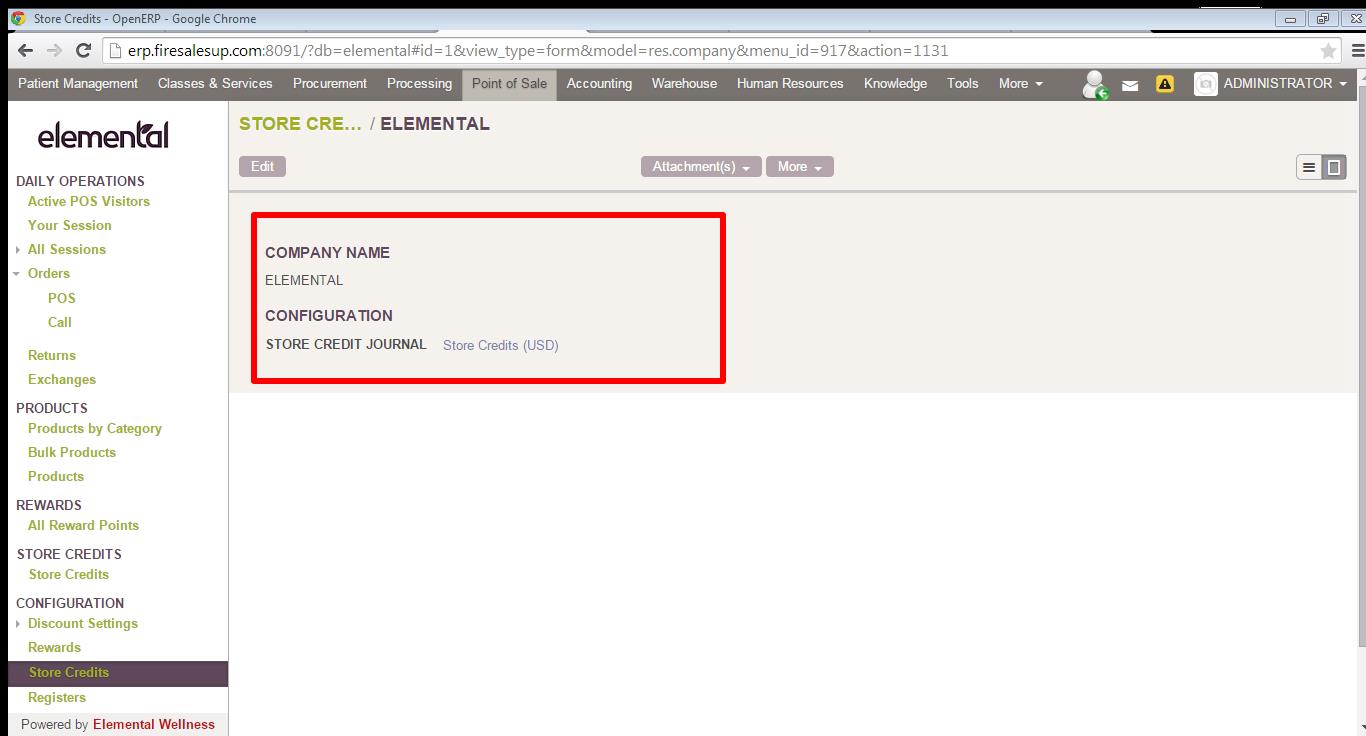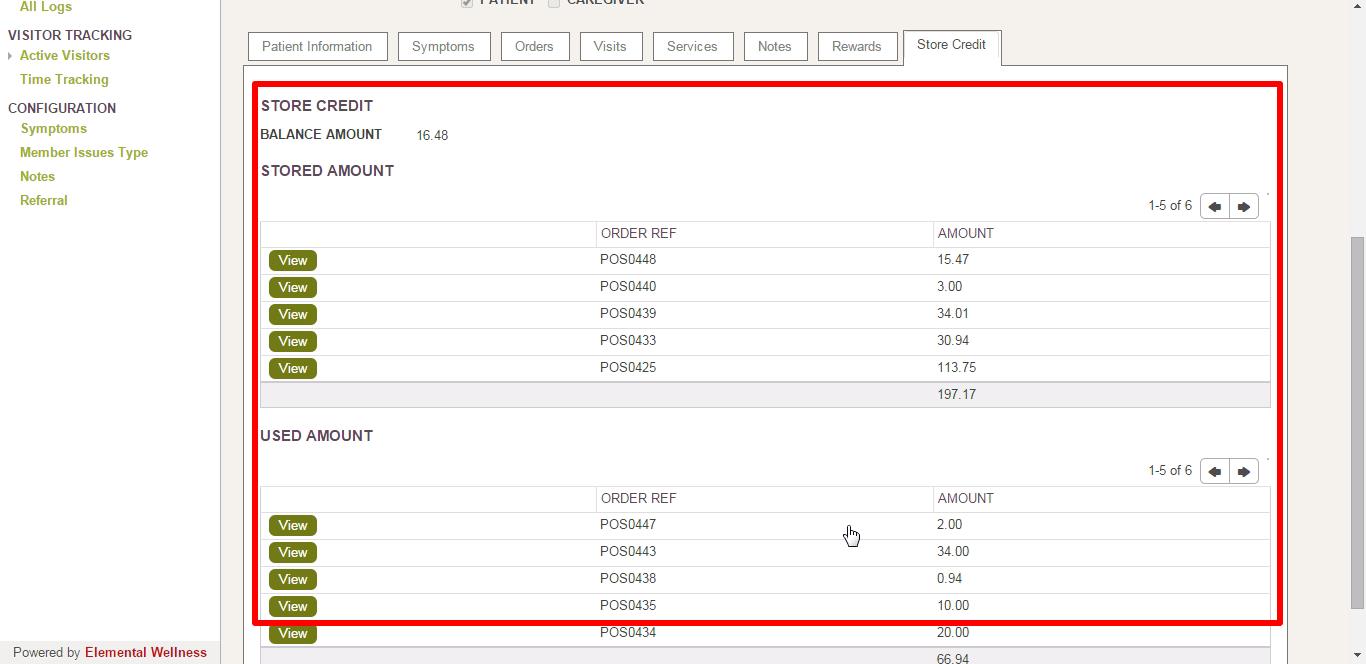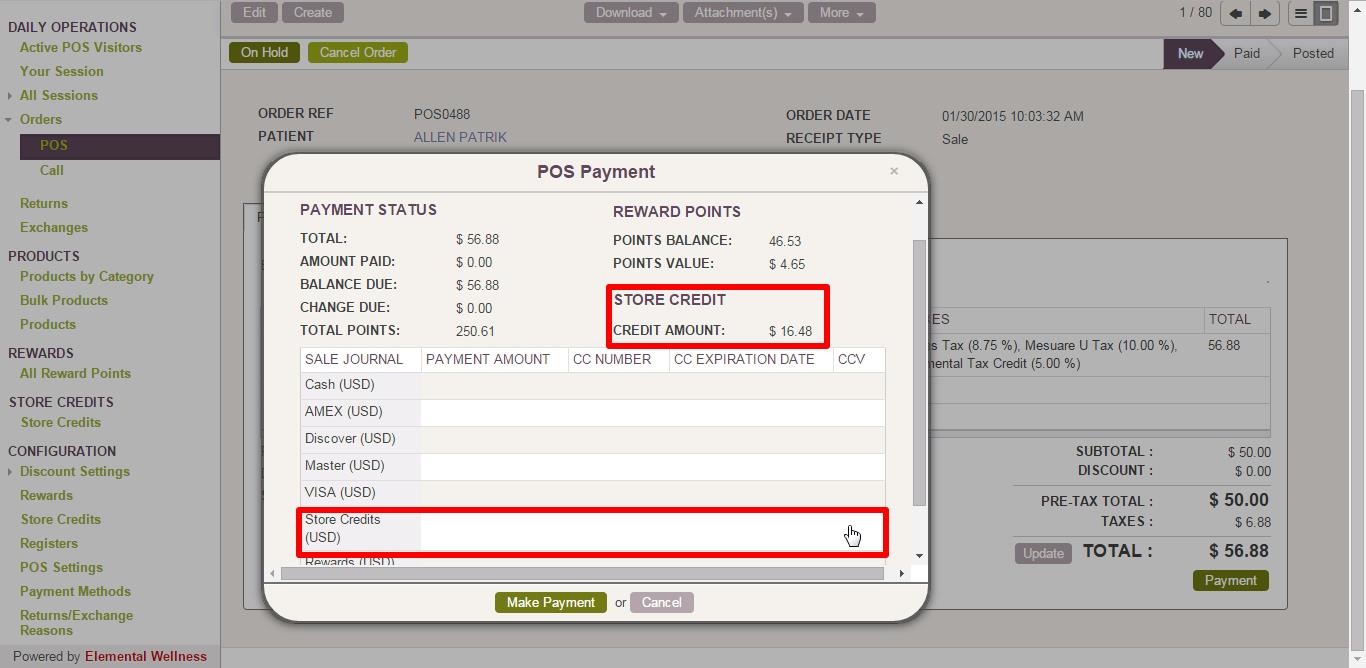Top 5 trends in BI-Analytics
Ease of use: In past advanced analytics required command line code. Today with emerging automation techniques the analytics vendors have made interfaces easier to use with advanced visualization capabilities. Blending and preparing the data has become easier. These techniques enable the software to suggest models using the variables and examining the data. The ease of use is enabling organizations to succeed early and become more data driven. With ease of use organizations are socializing BI and Analytics to enable non-IT, business users to engage and do more with their data with help of self-service BI. Embedding analytics into business processes organizations are equipping their business users with powerful analysis and faster decision making.
Big Data: Big data is not only driving the usage of existing technologies but also the development of new techniques for data analysis. With increasing implementation of new infrastructure such as Hadoop and multi-platform data warehouse environments that manage, process and analyze new forms of data, structured, unstructured and real-time data, big data is playing an important role in analytics needs of organizations. Leveraging on big data processing tools allows analysts to analyze and perform queries on large data sets at real time with robust models and insightful reports.
Open Source Adoption: Open source is rapidly gaining popularity in infrastructure and analytics space. Hadoop has become the choice of many organizations as the backbone infrastructure for their analytics need. There are many commercial flavors of hadoop that is getting more powerful day by day. With rapidly growing popularity of R language in analytics front, it has provided the impetus to the open source community. Many of the analytics software vendors are already integrating support for R in their solutions. Python is another example of open source programming language that has gained popularity in analytics space. Open source adoption is important as it provides continuous innovation in analytics ecosystem.
BI-Analytics on Cloud: More and more vendors are now offering their BI-Analytics solutions on cloud as it provides more benefits compared to conventional BI-Analytics implementations. Organizations are moving towards cloud as it offsets cost with no capital expenditure, maintenance and even manpower. Cloud has made BI implementations cost effective and easy to deploy.
Mobile BI-Analytics: With increasing usage of mobile devices new platforms are at disposal to access data and consume analytics. Sales and service personnel can now improve customer engagements with the help of visualizations with relevant data provided on their mobile devices. Top management on the go now analyze their business performance, key metrics and deep dive into granular data to get more insights.
If you’re interested in implementing BI solutions for your business, give us a call at +1 (858) 401 2332.


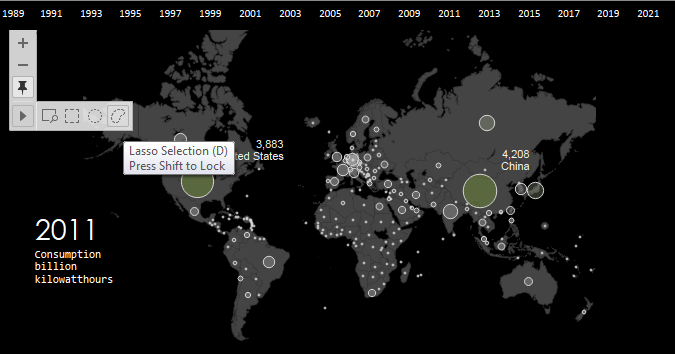
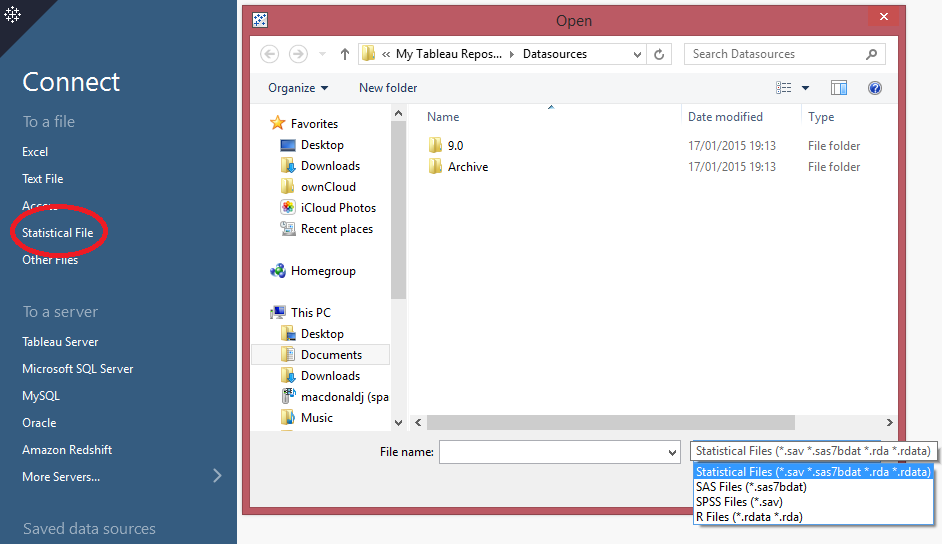

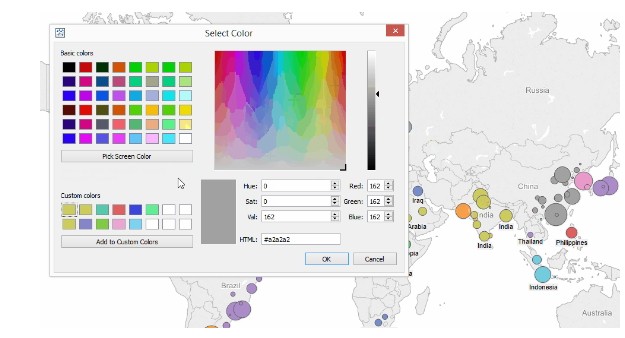
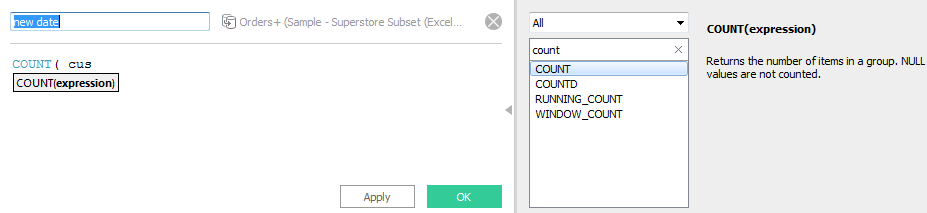
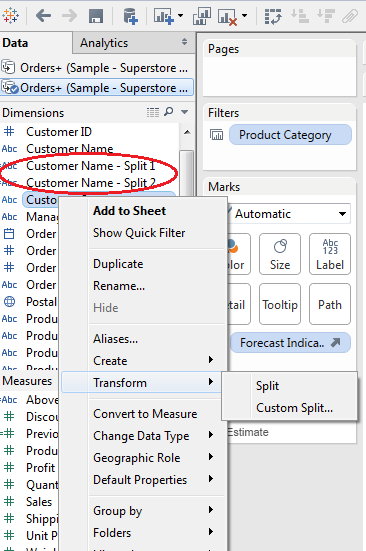
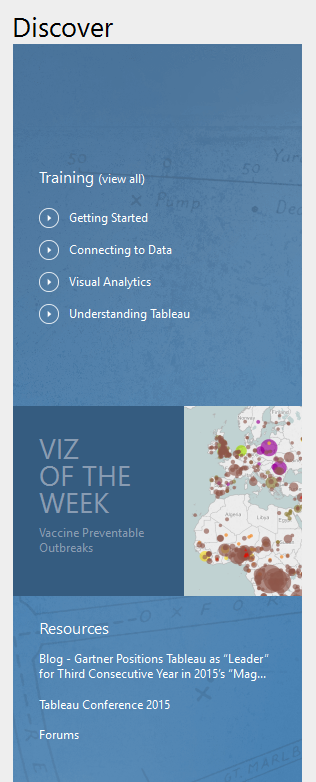
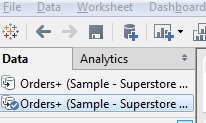
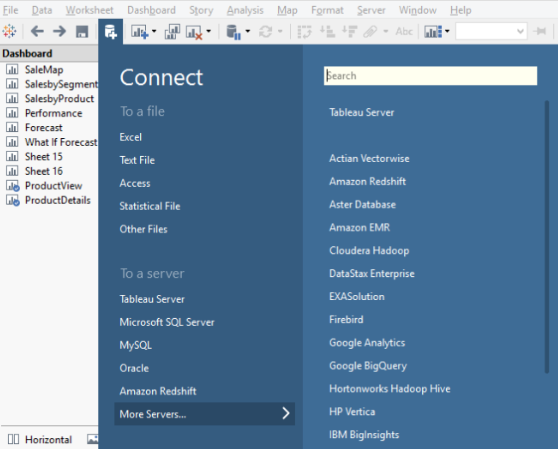
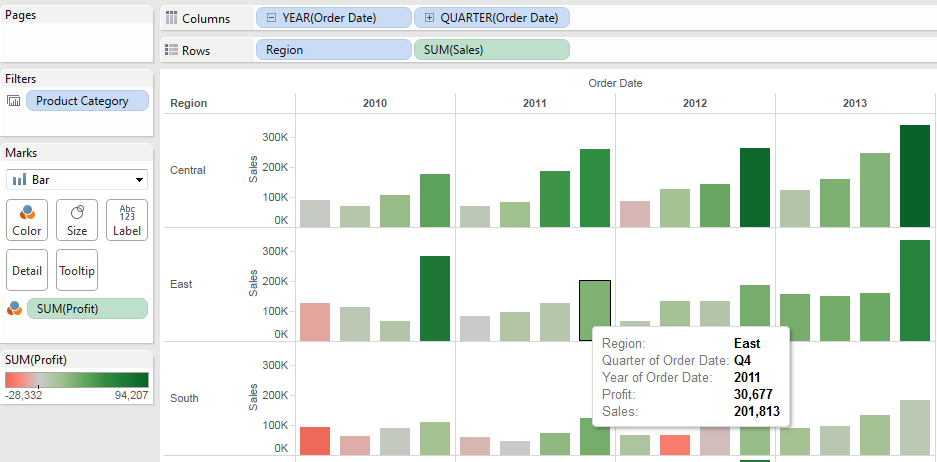
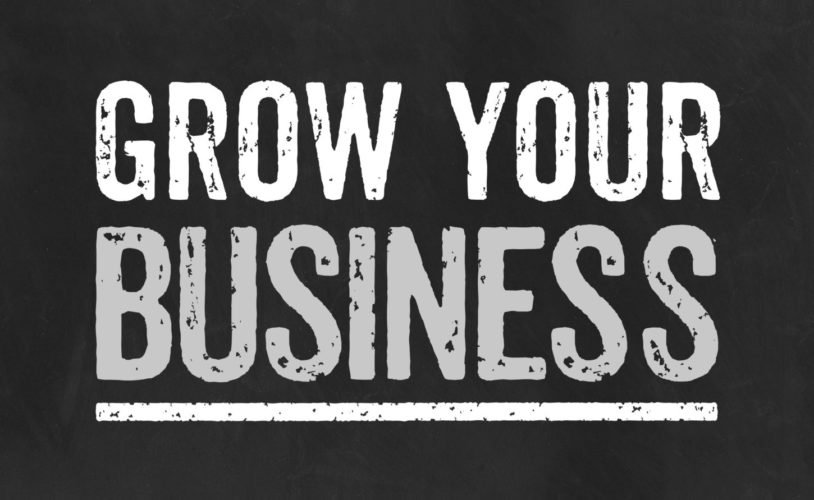
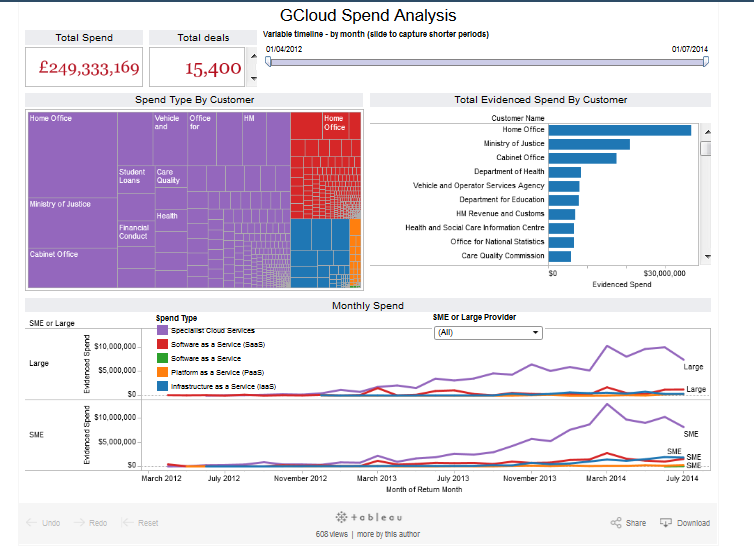
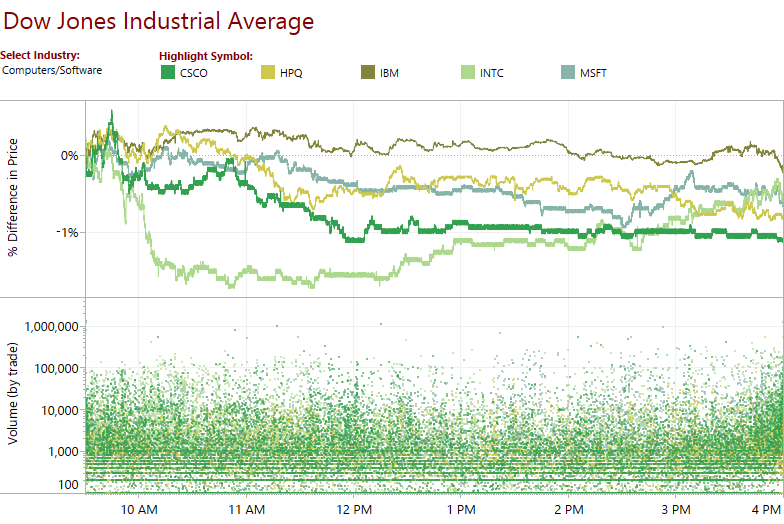
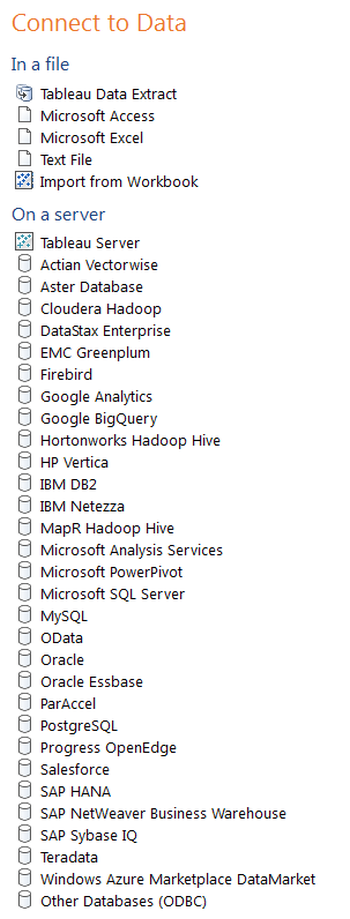
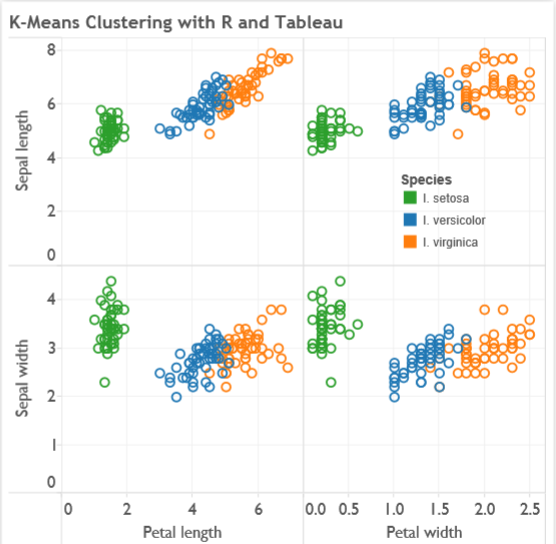
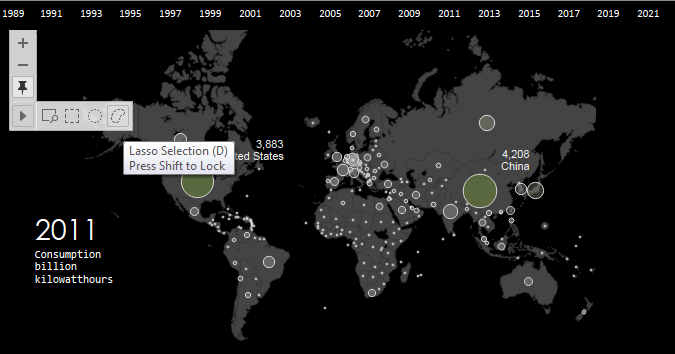
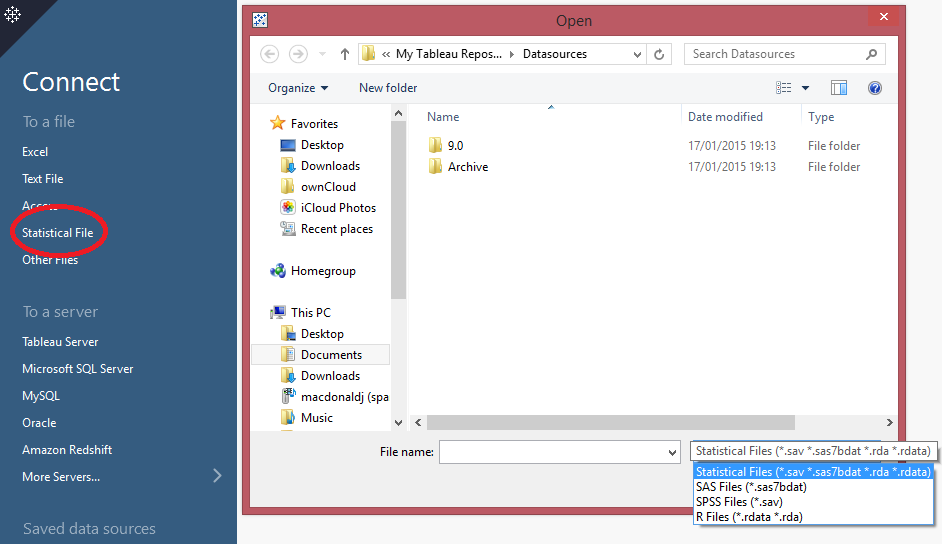

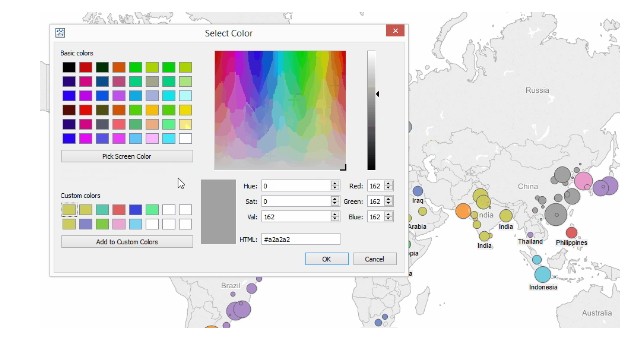
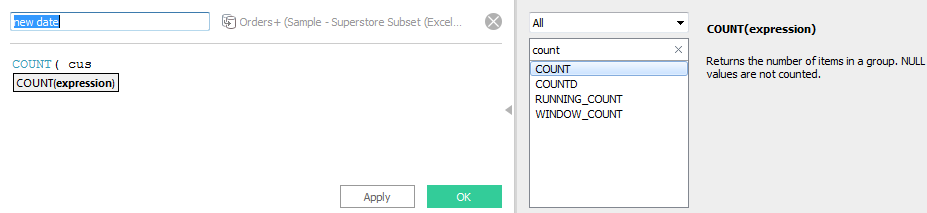
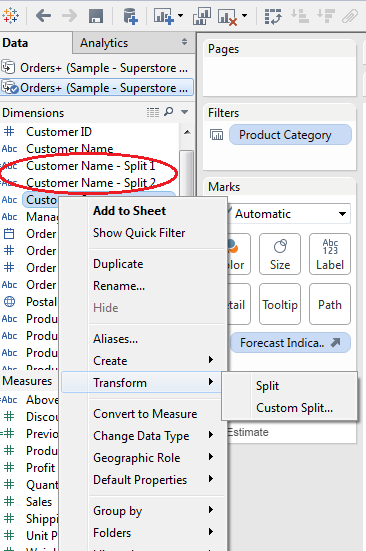
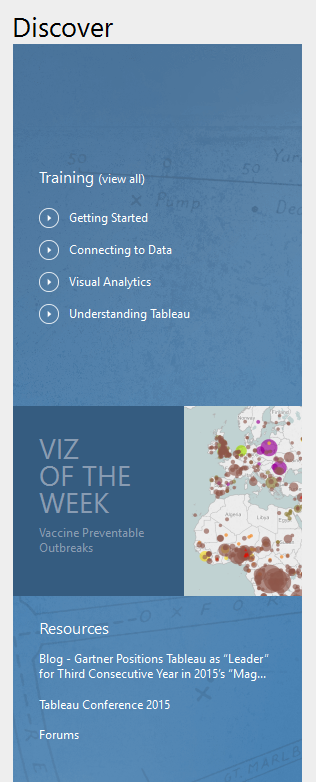
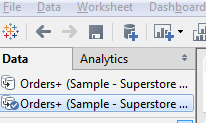
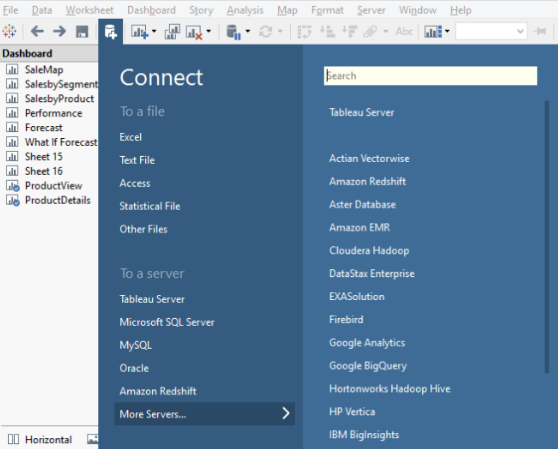
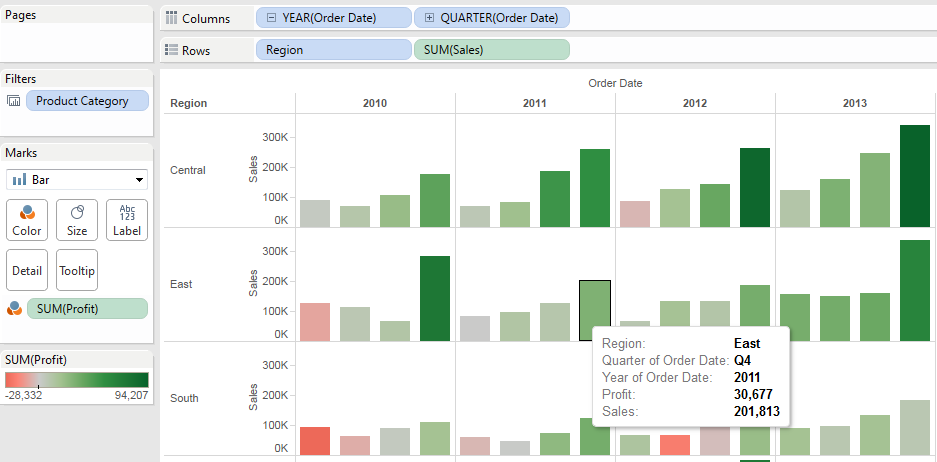

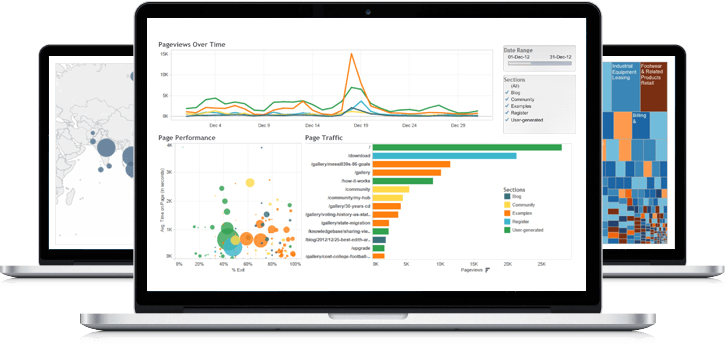

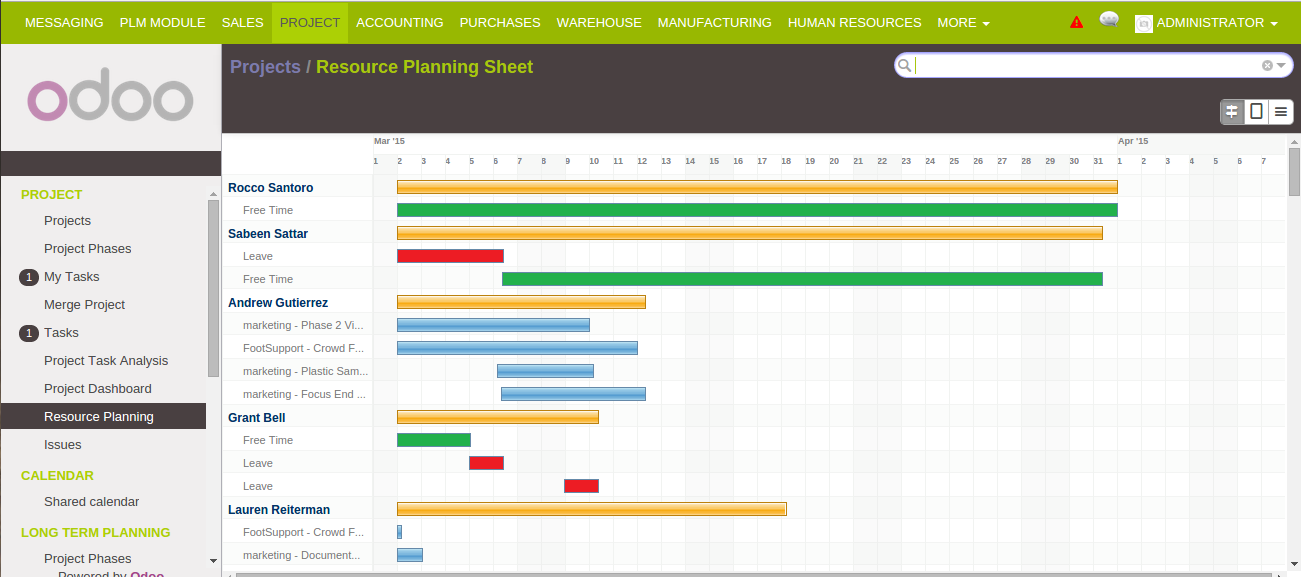
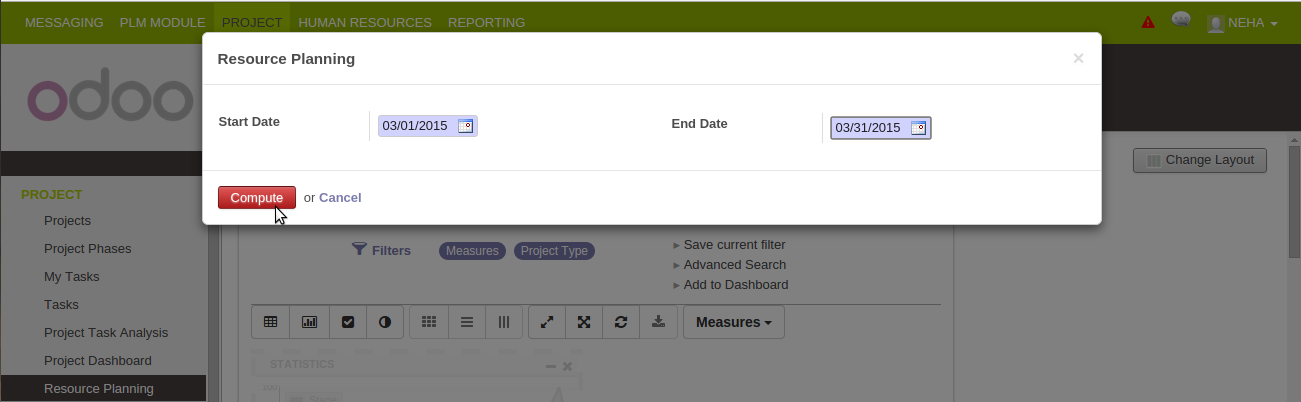
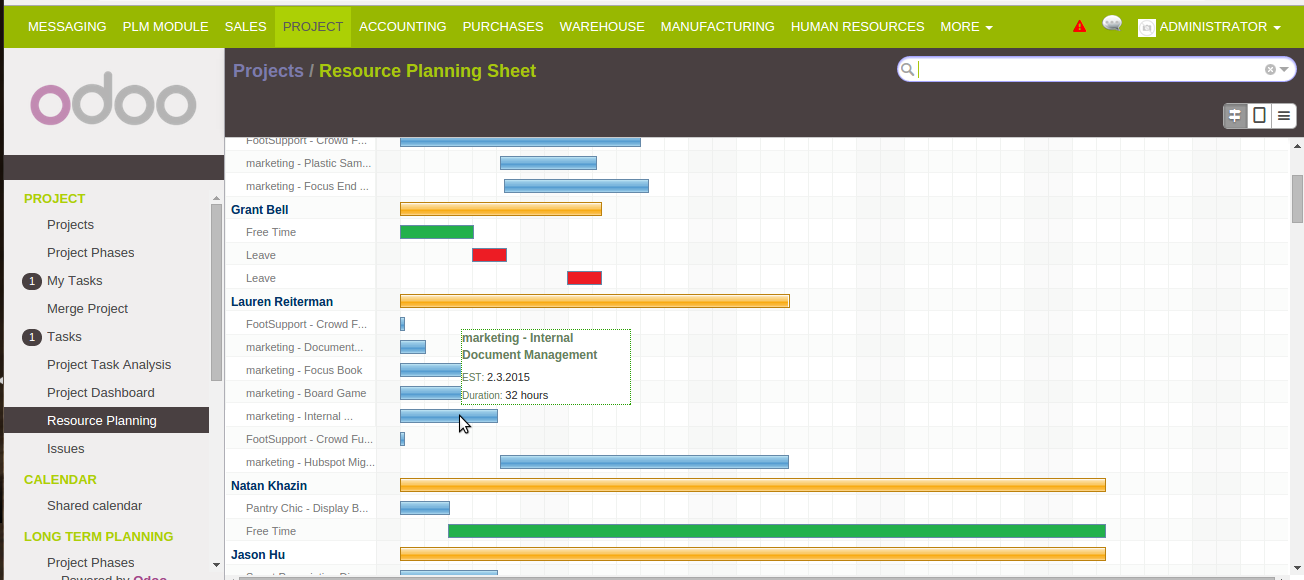


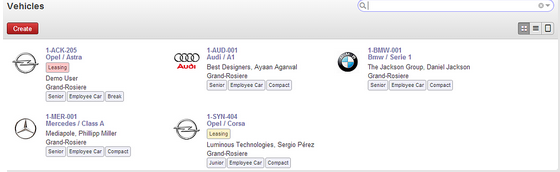
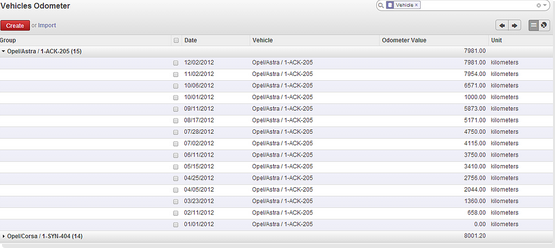
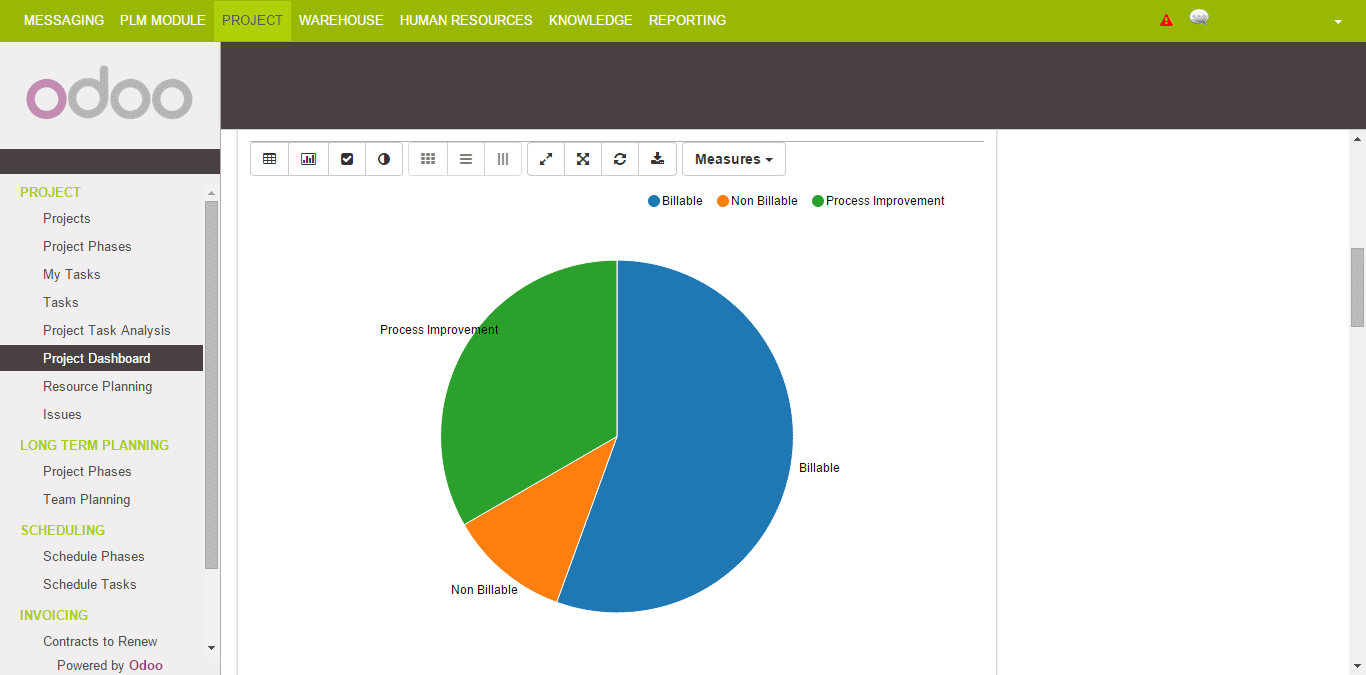
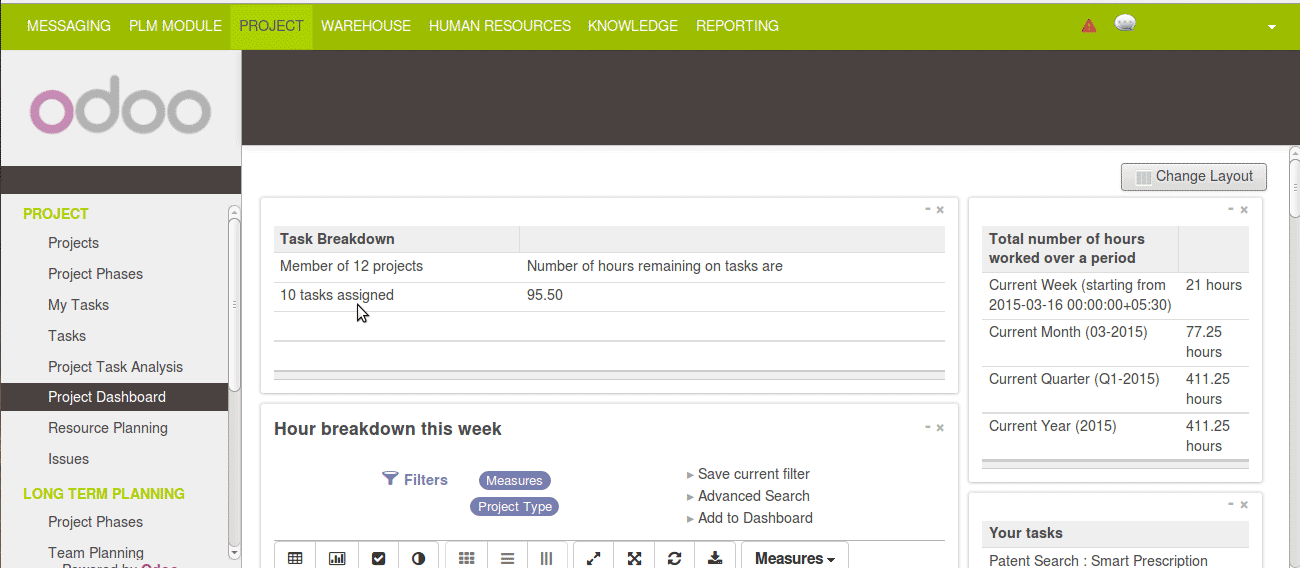

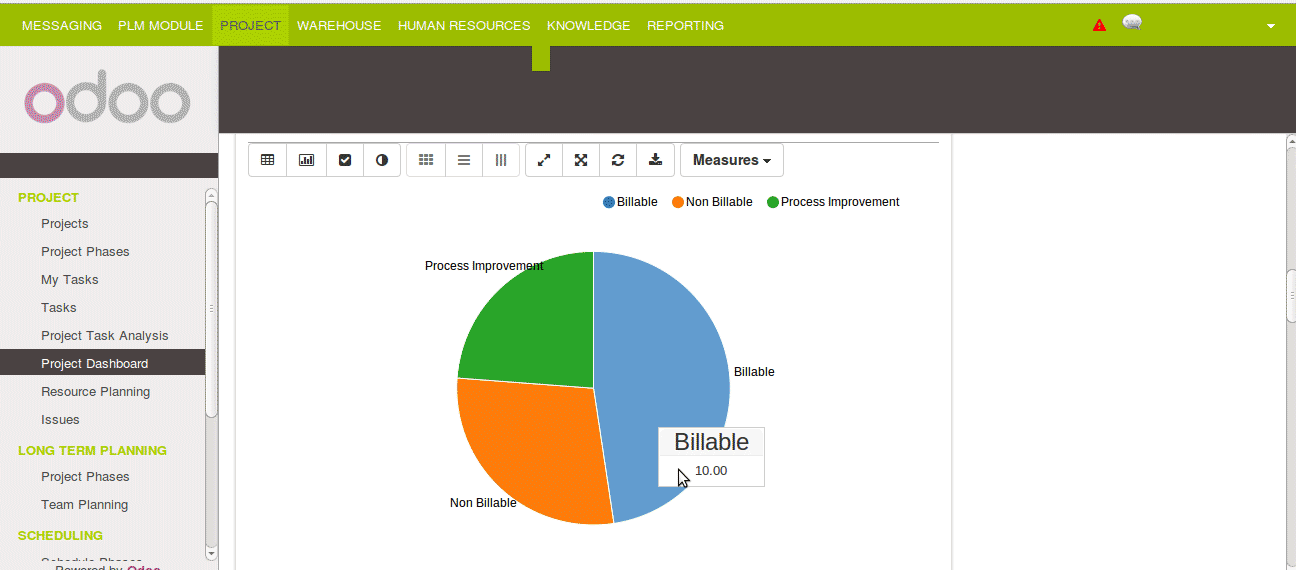
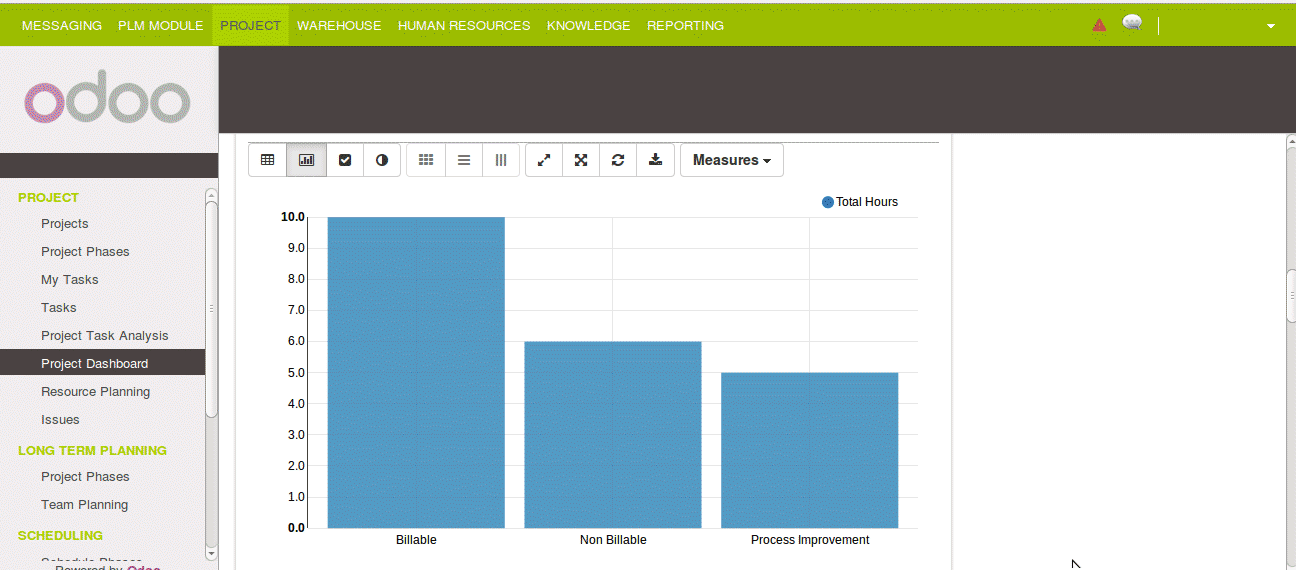
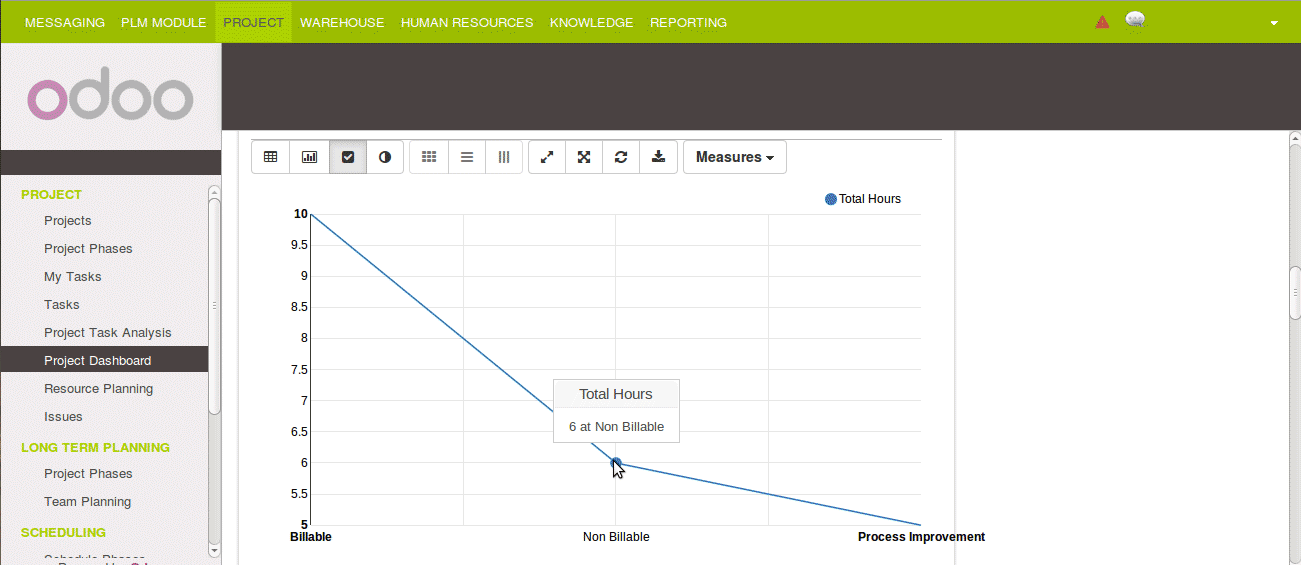
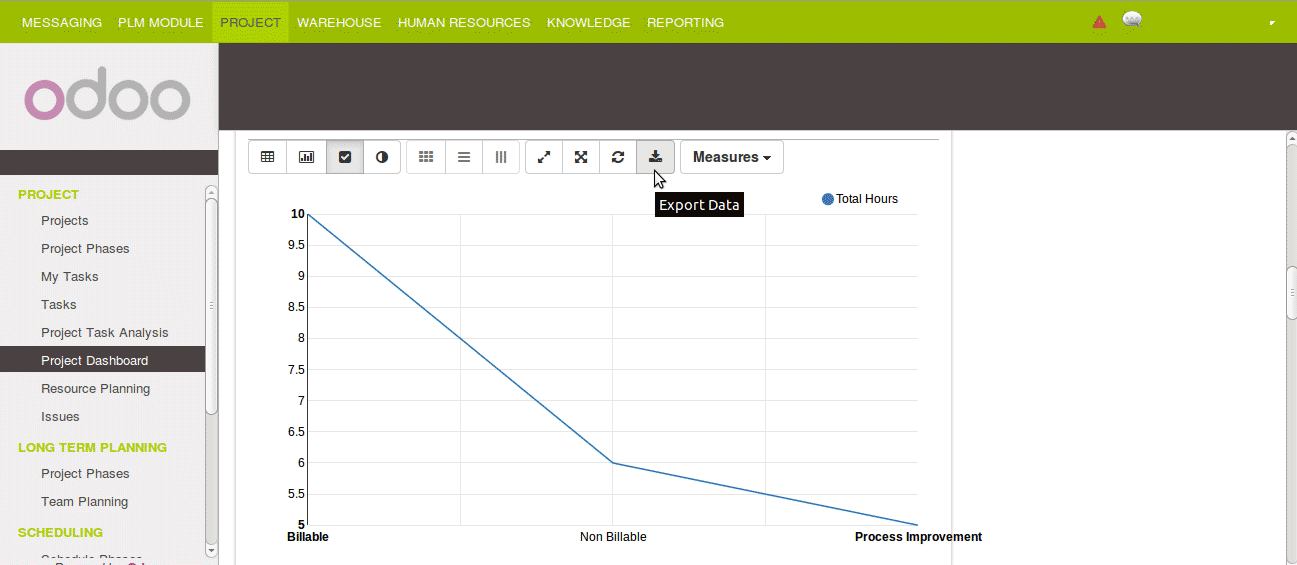
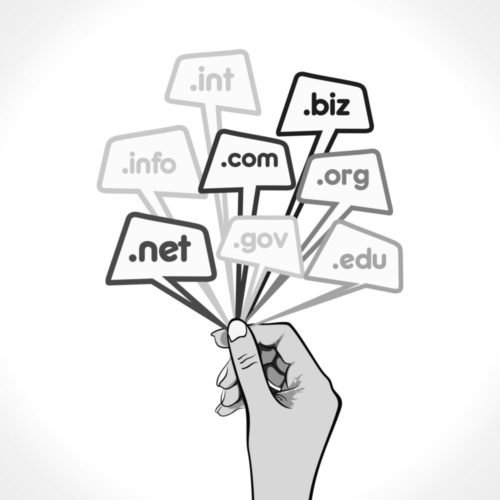
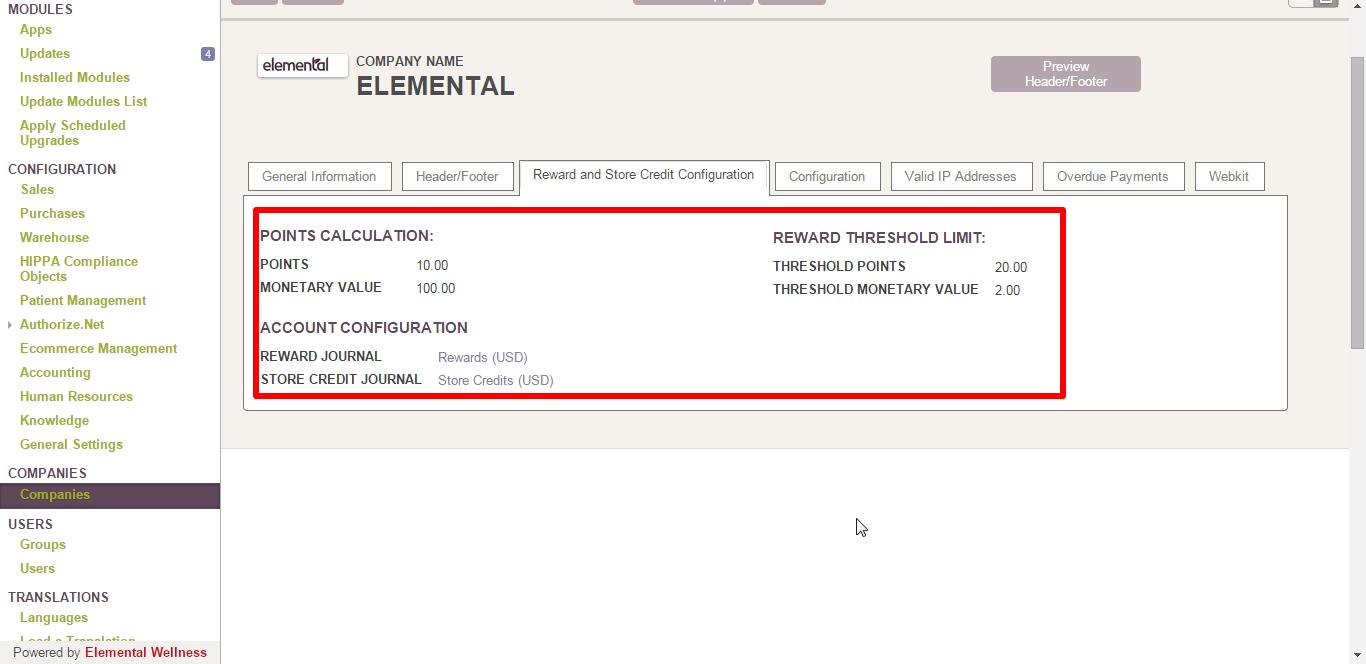 .
.