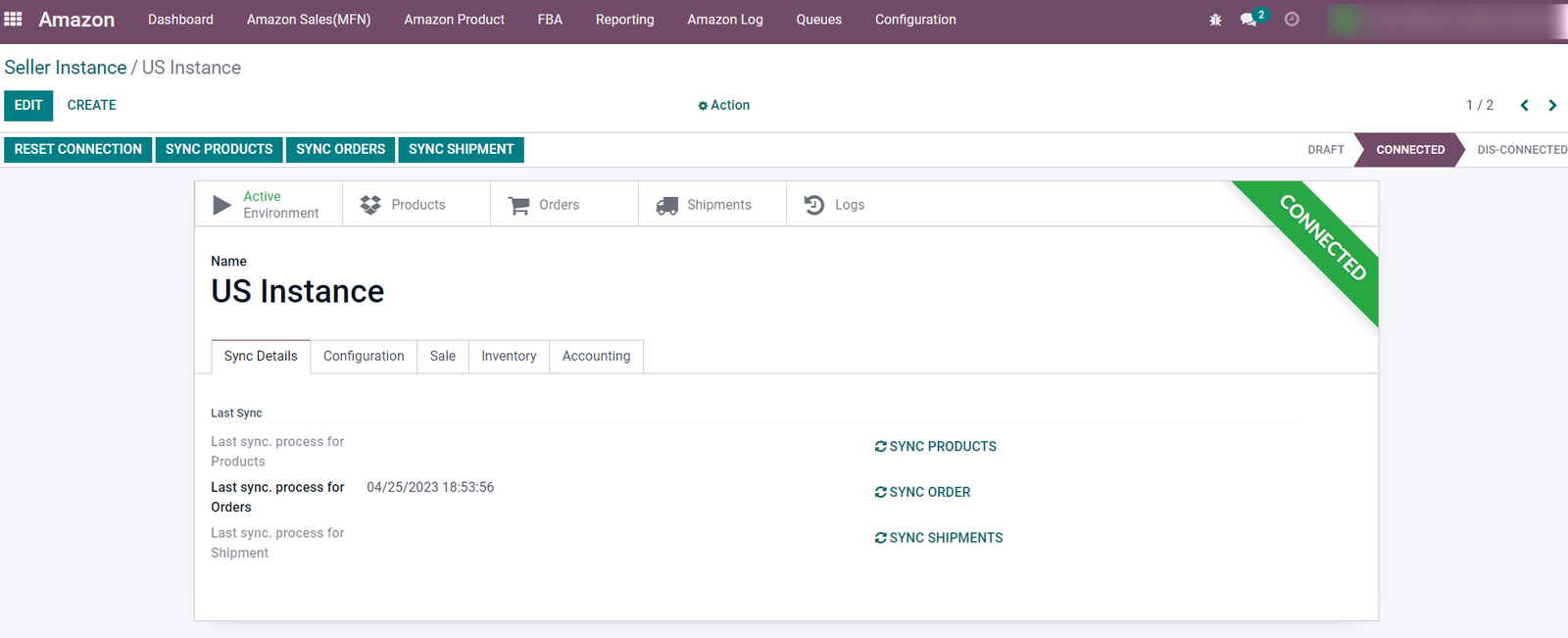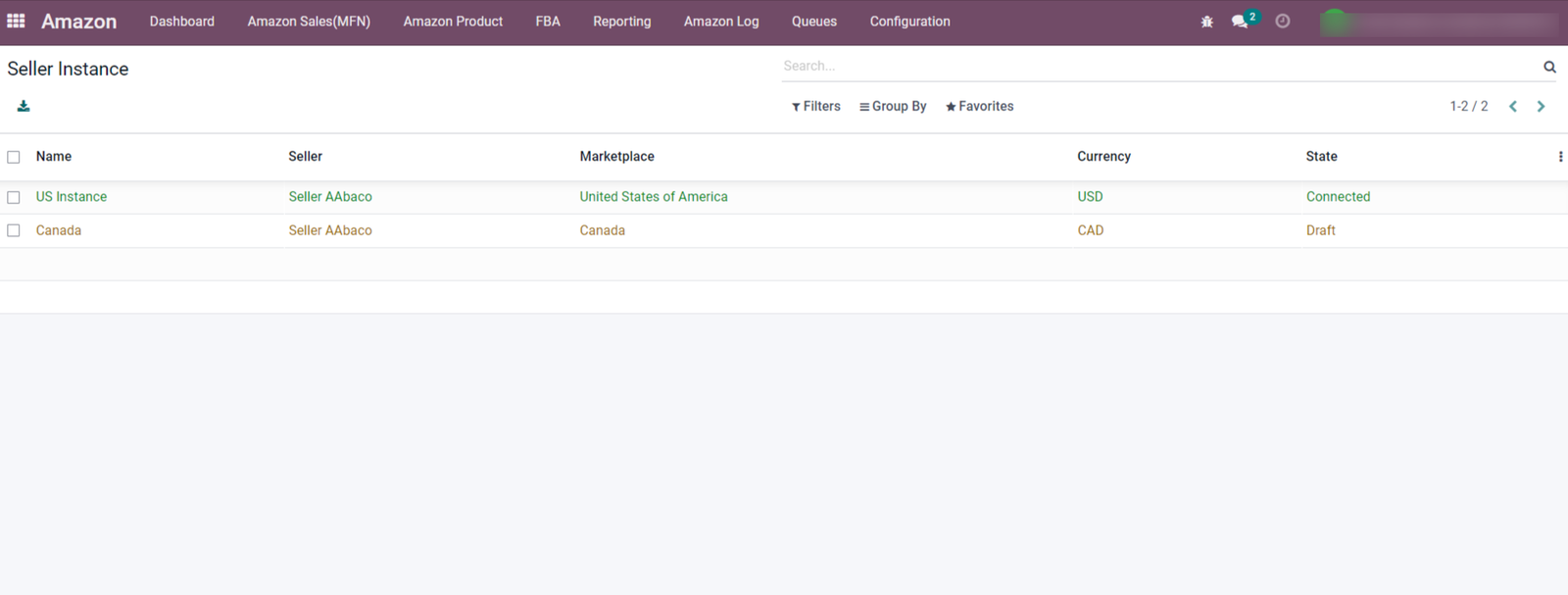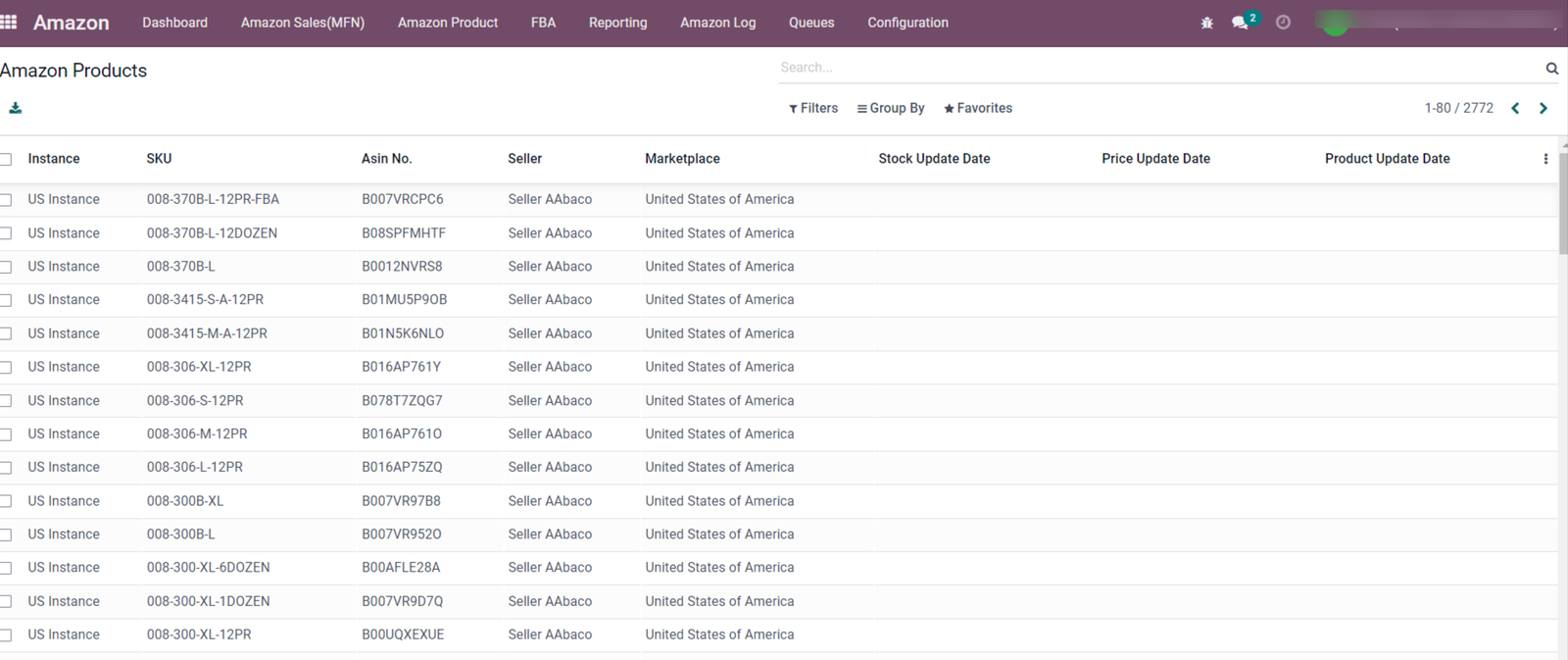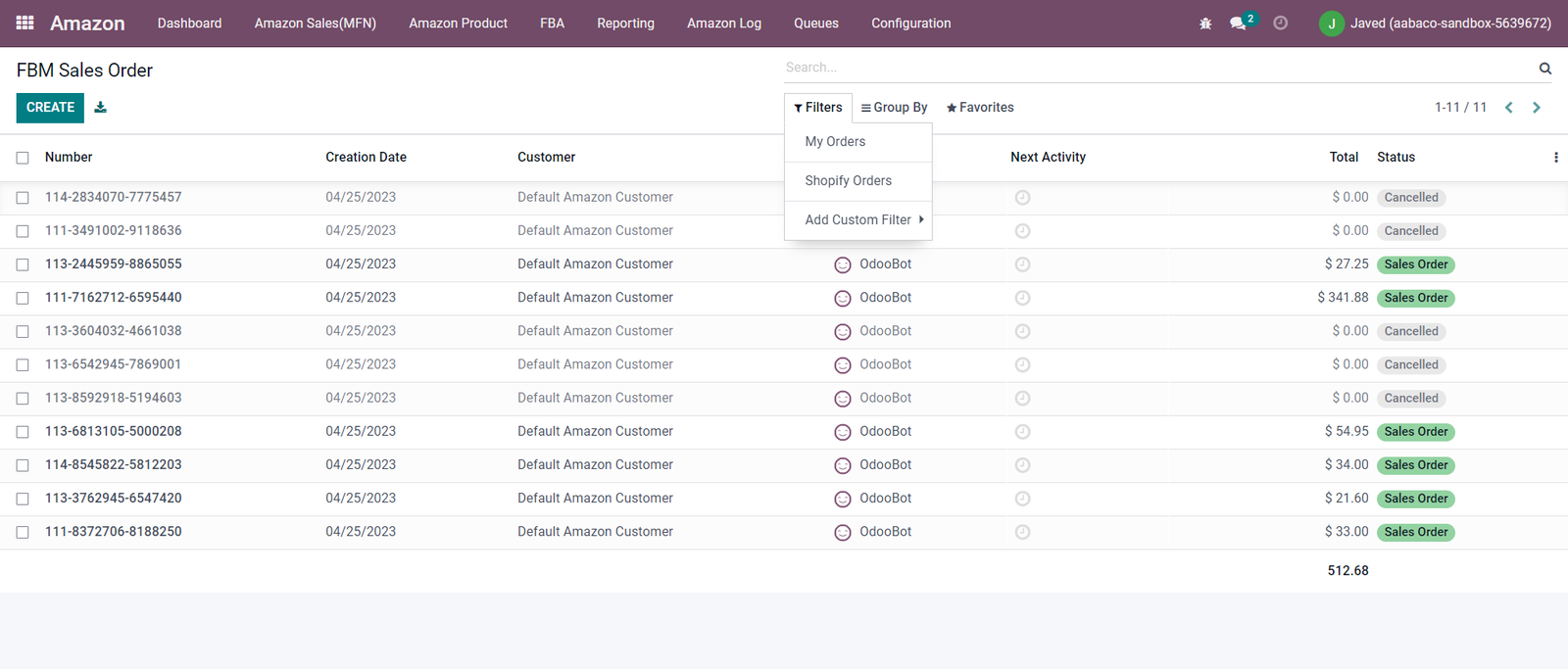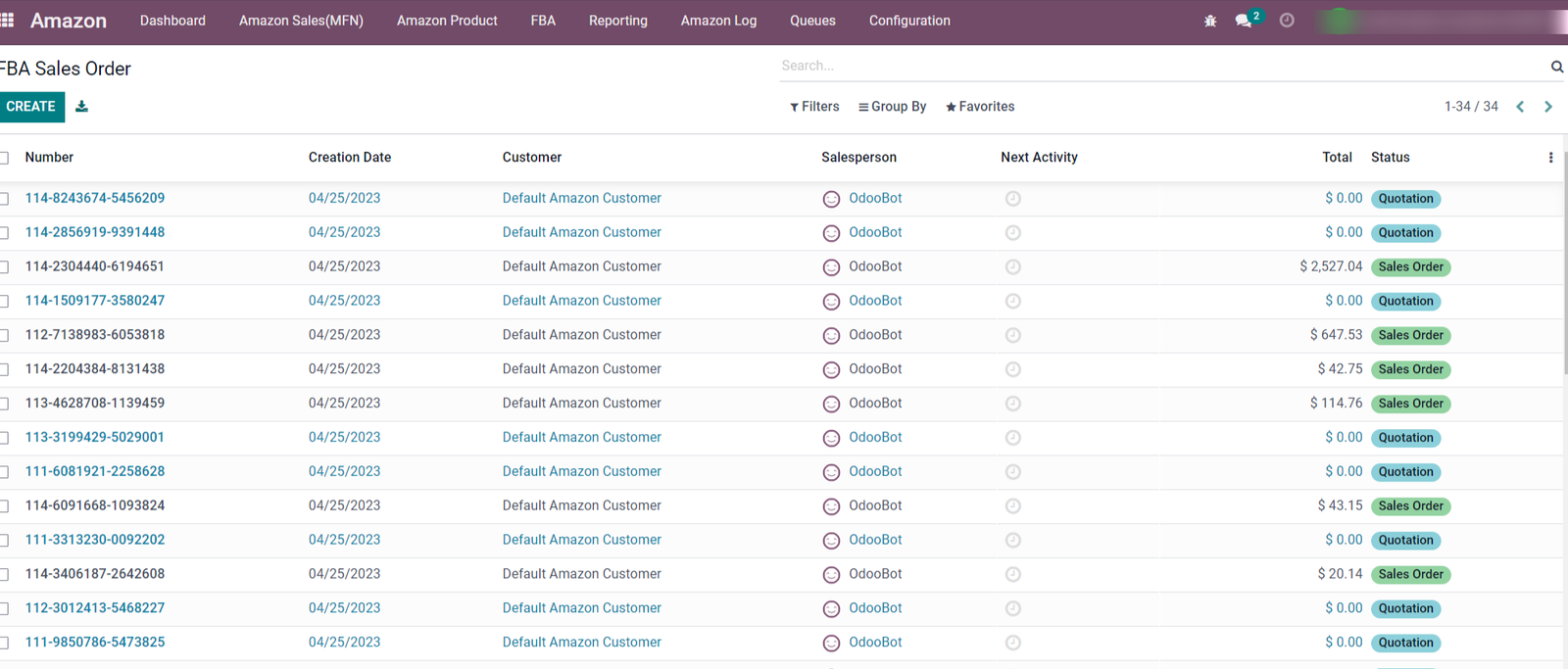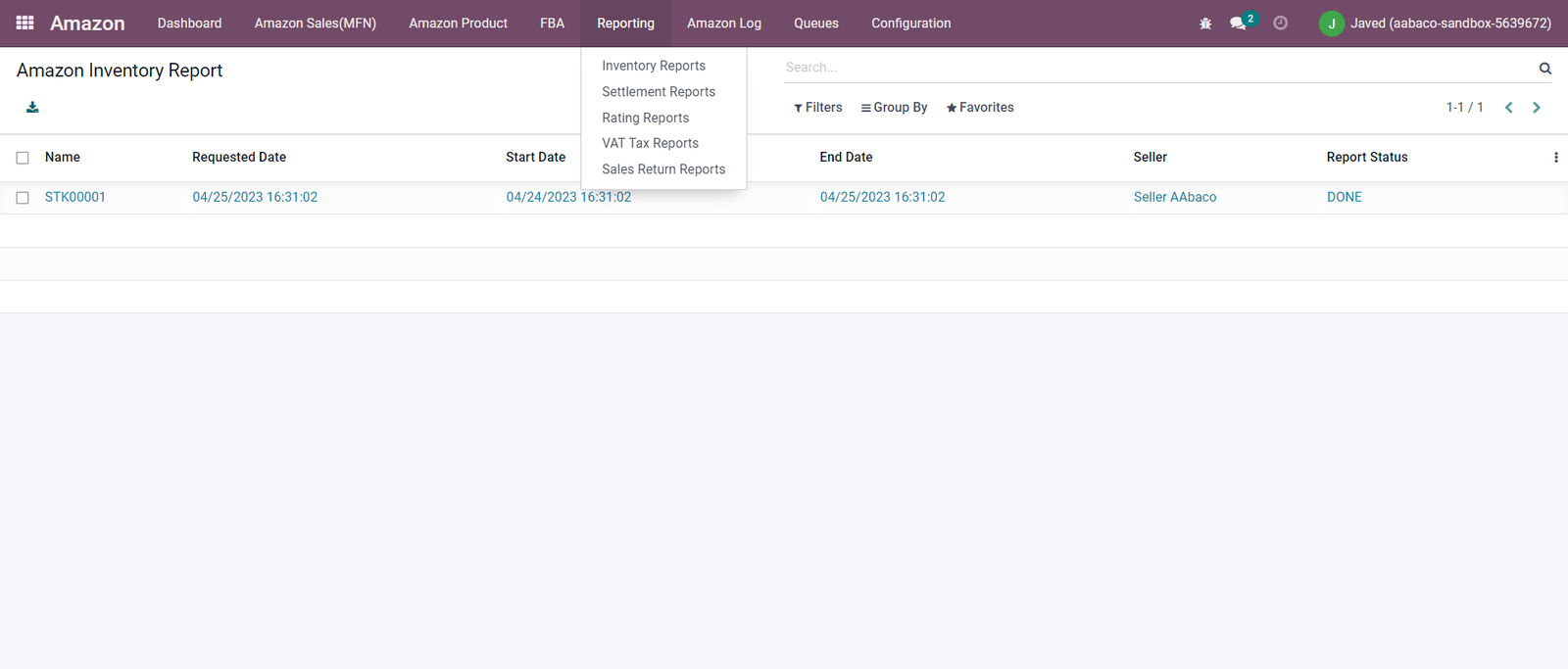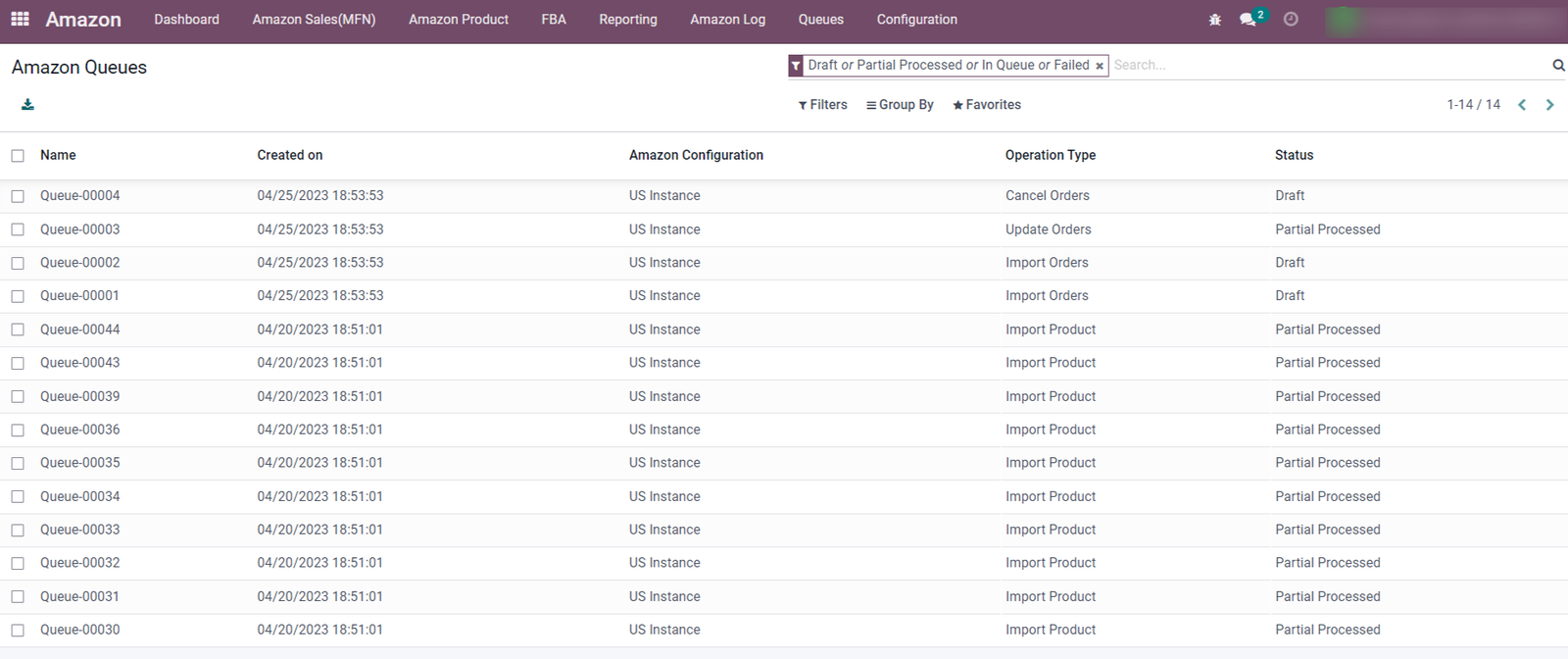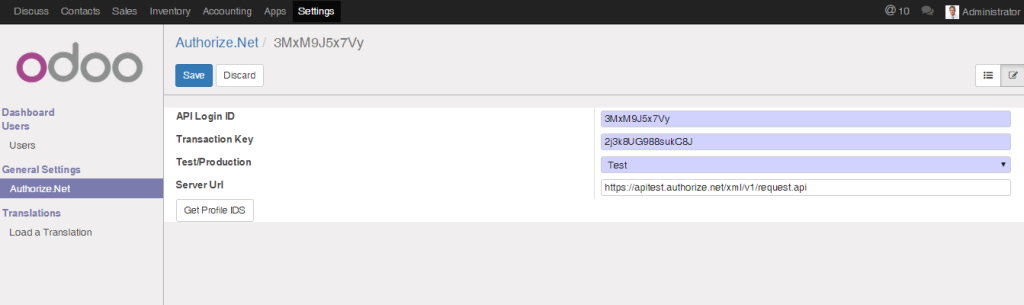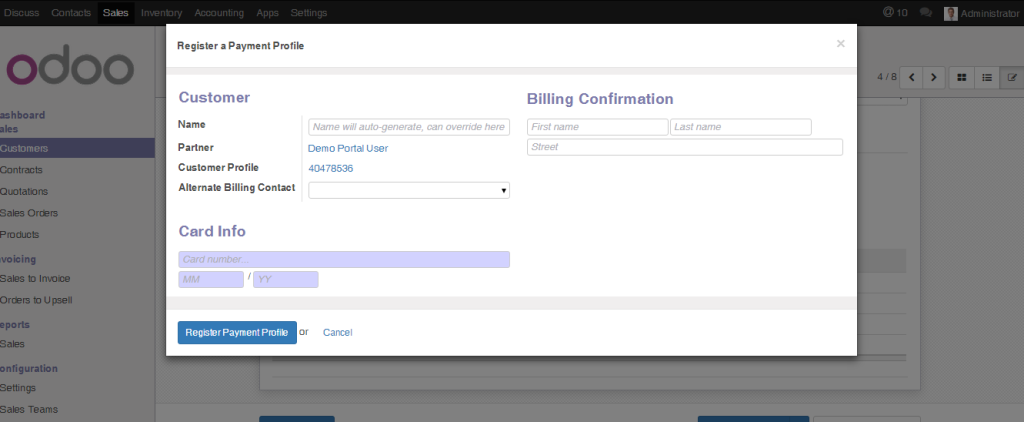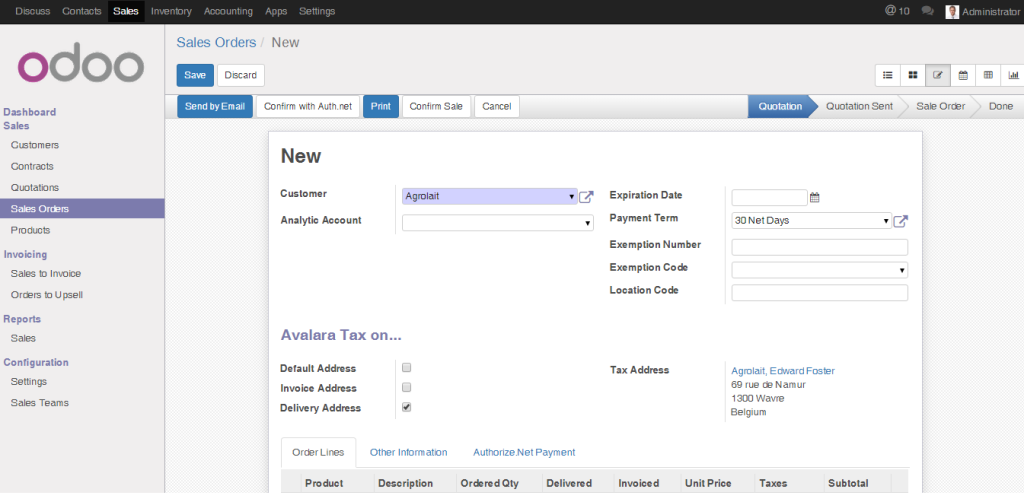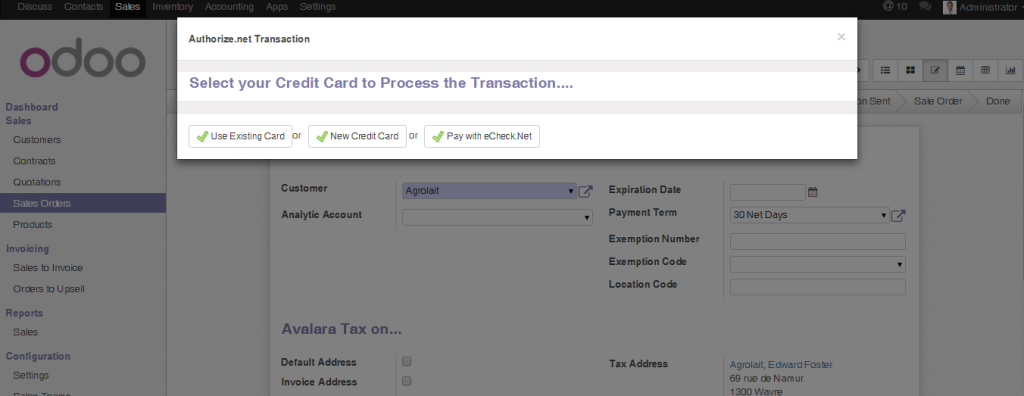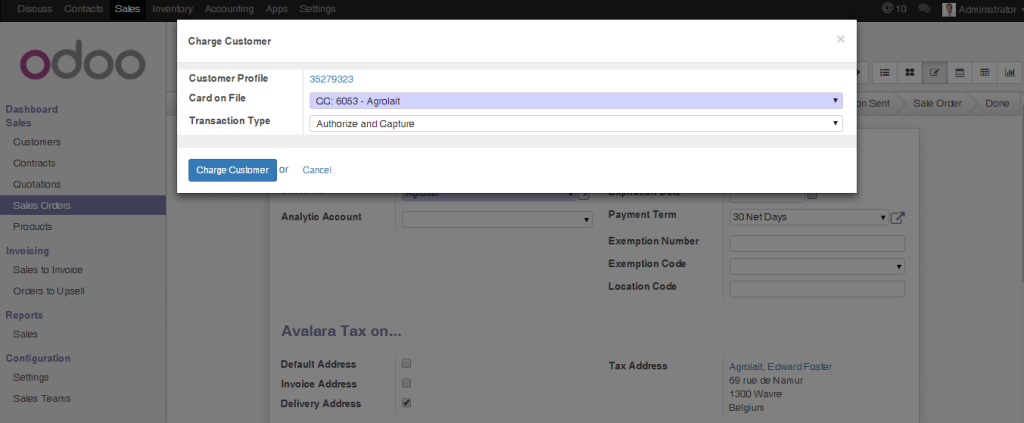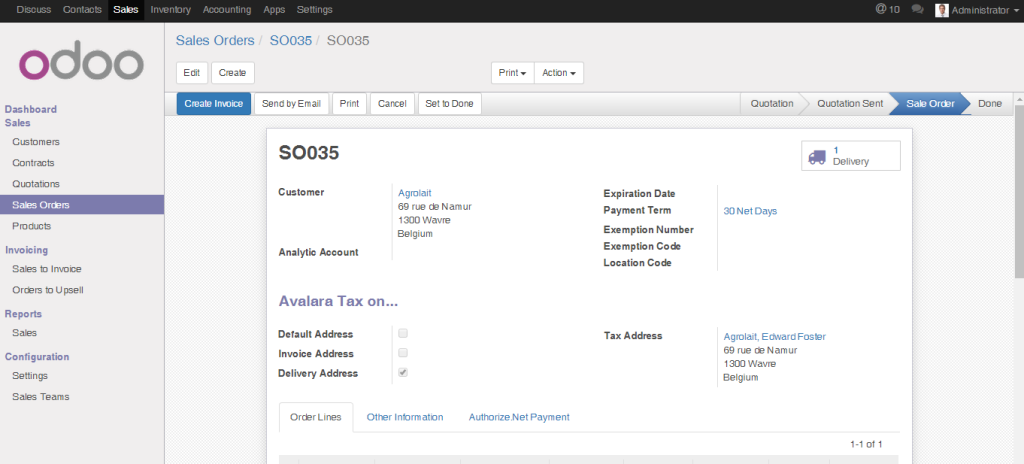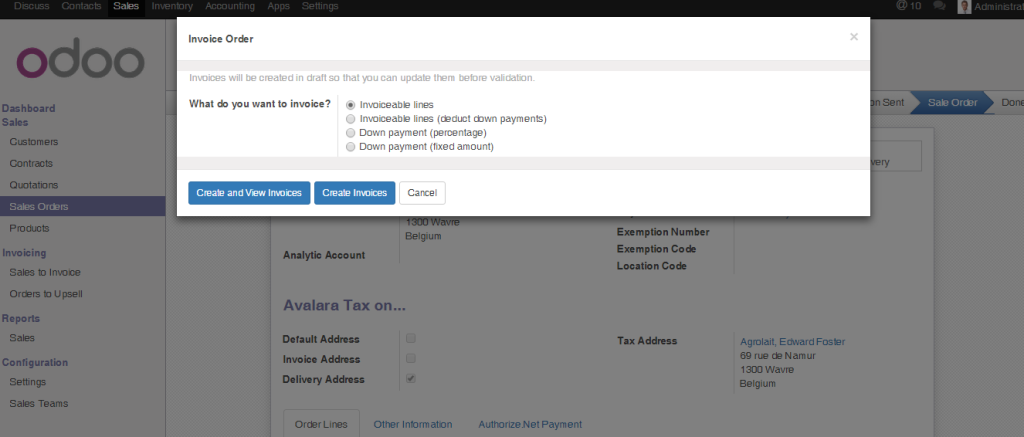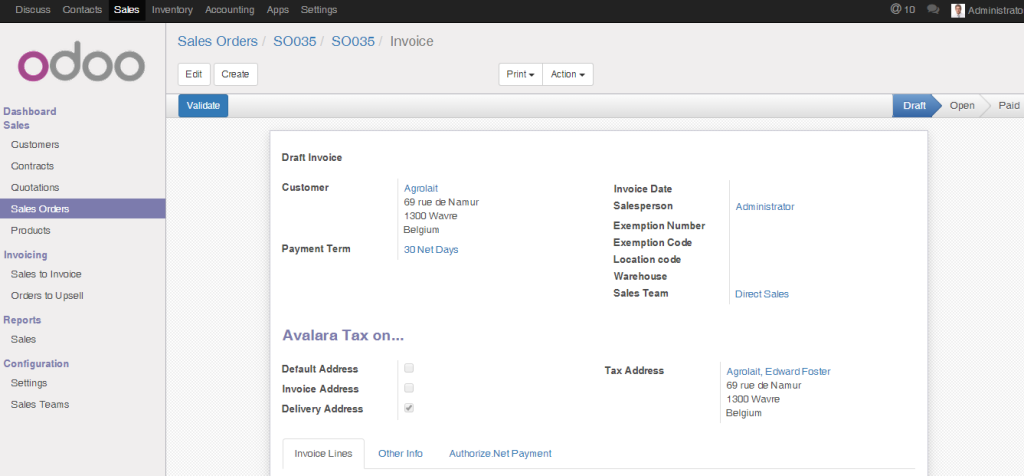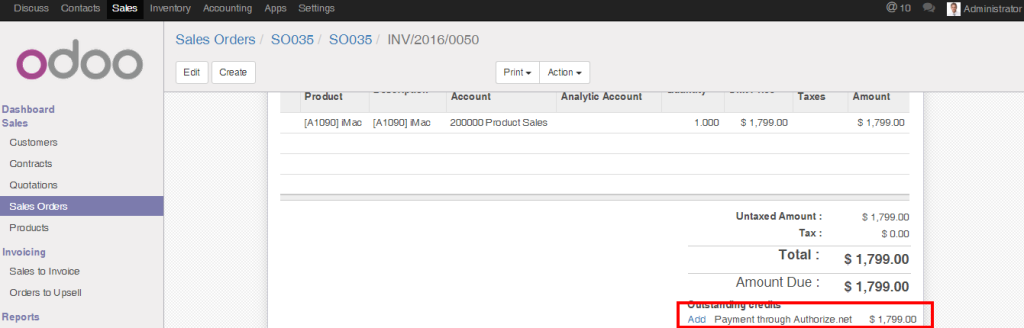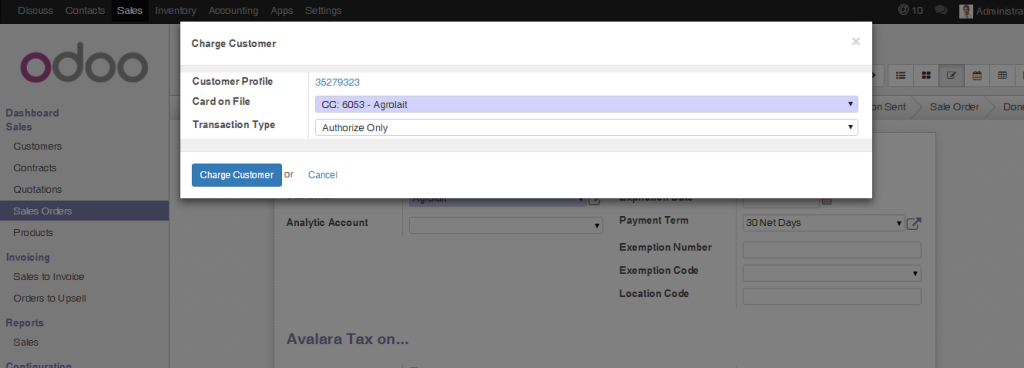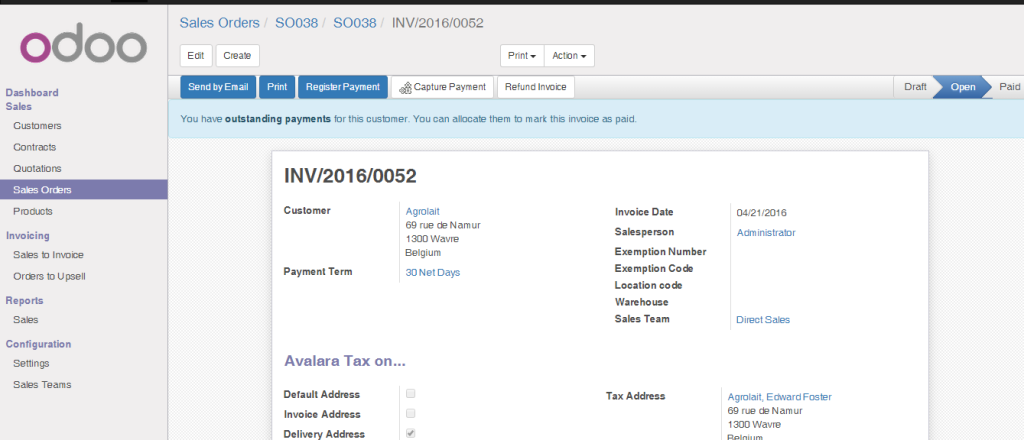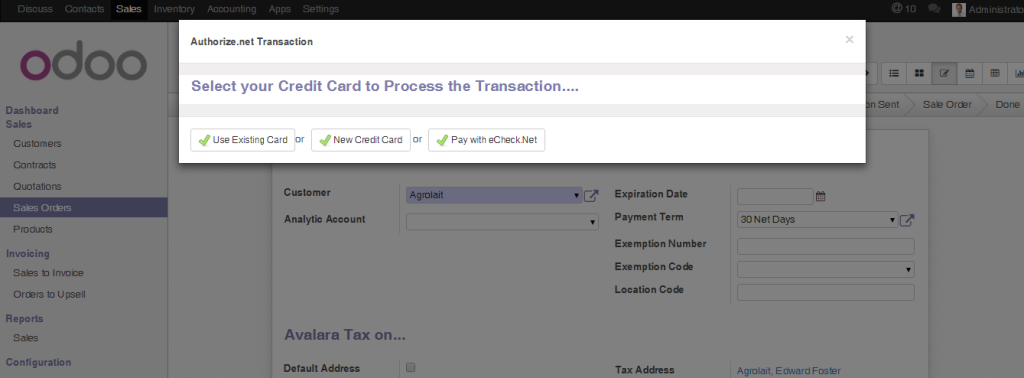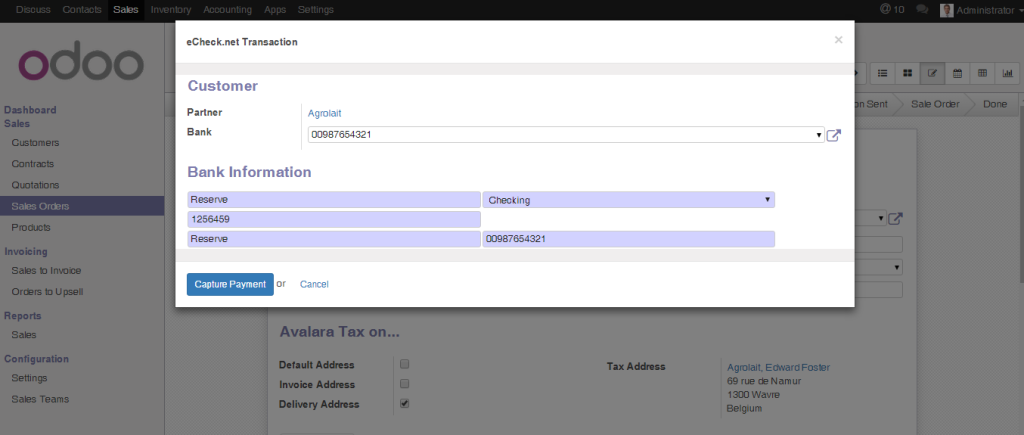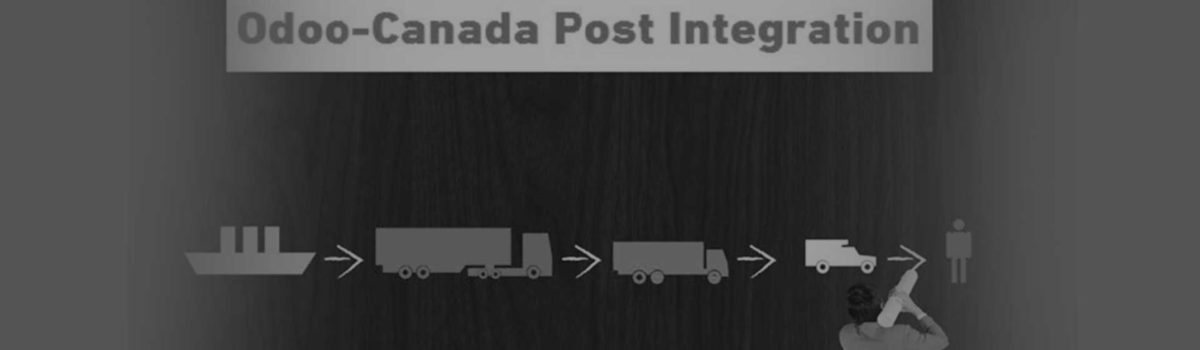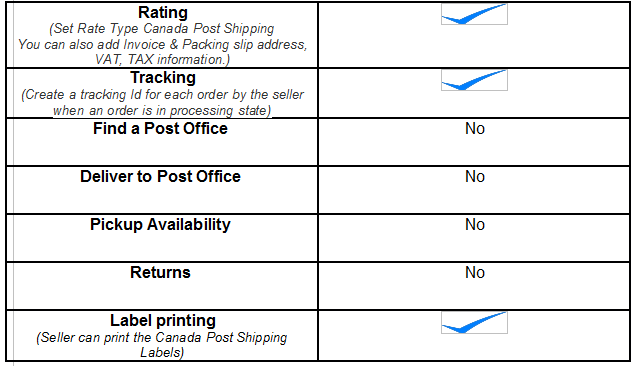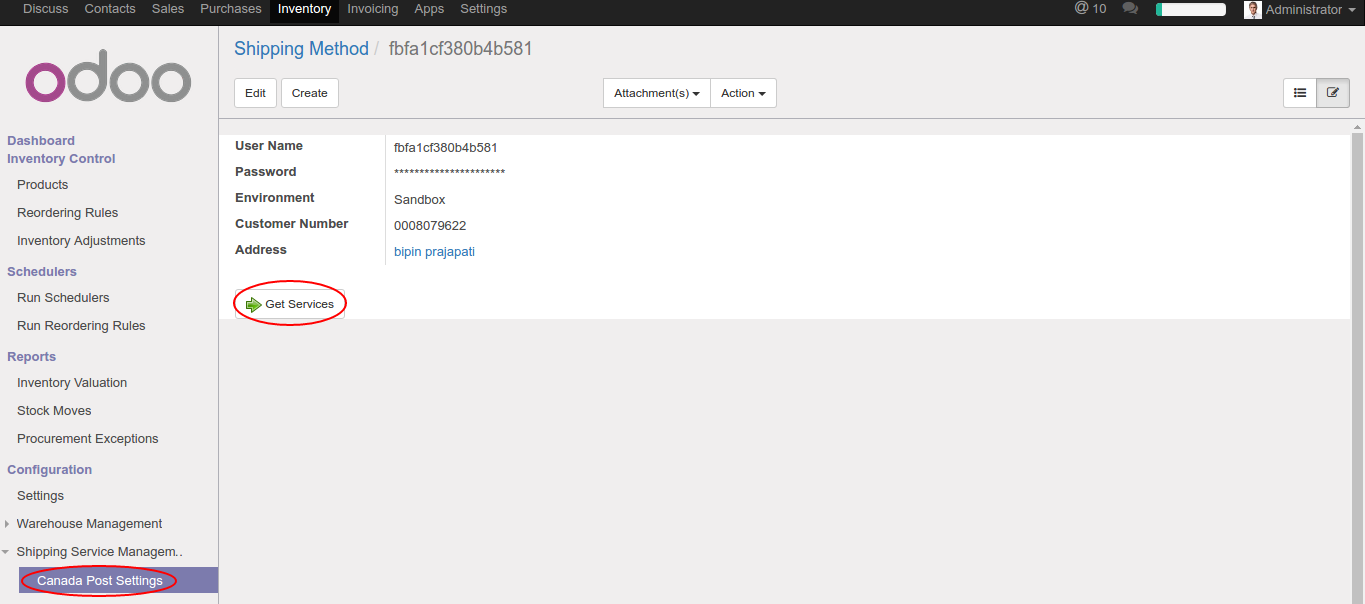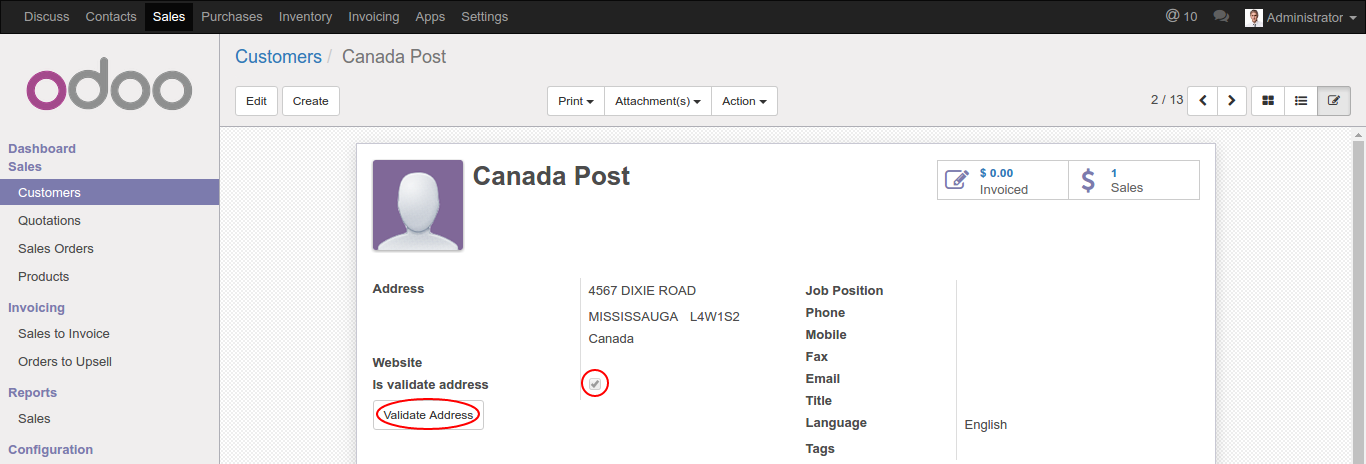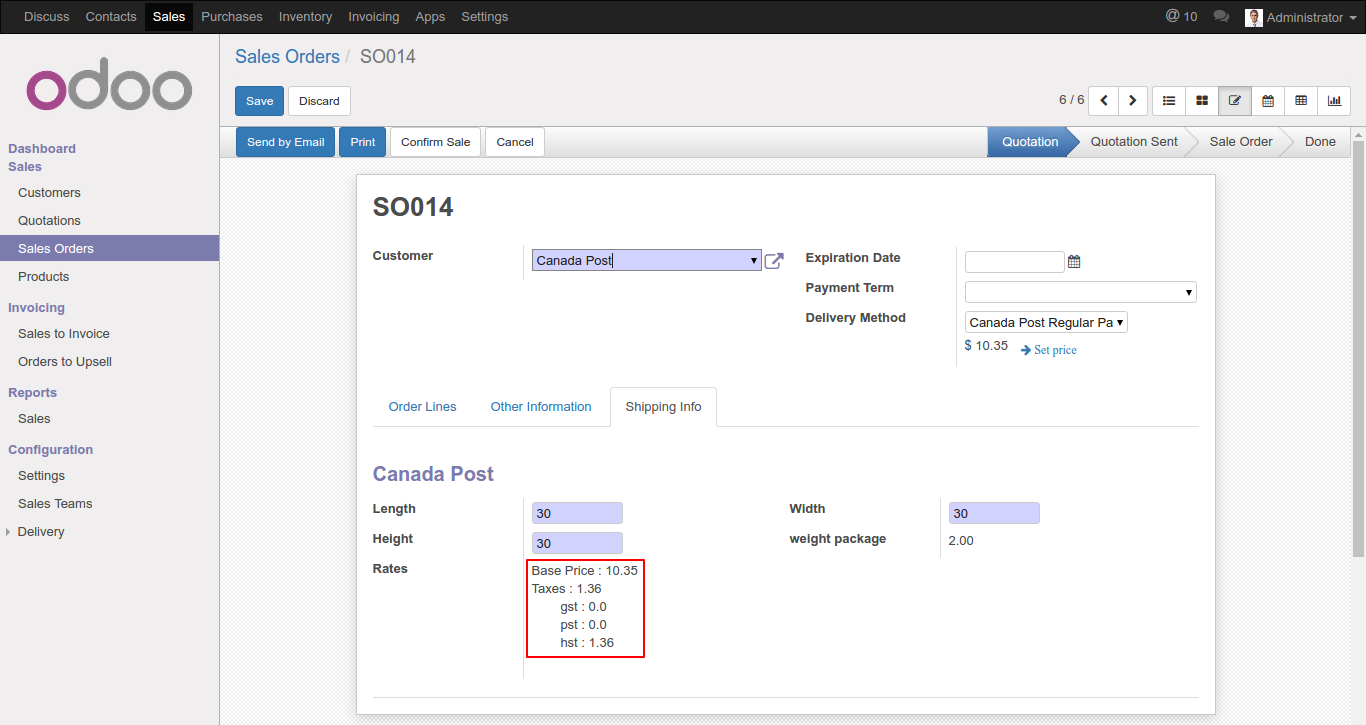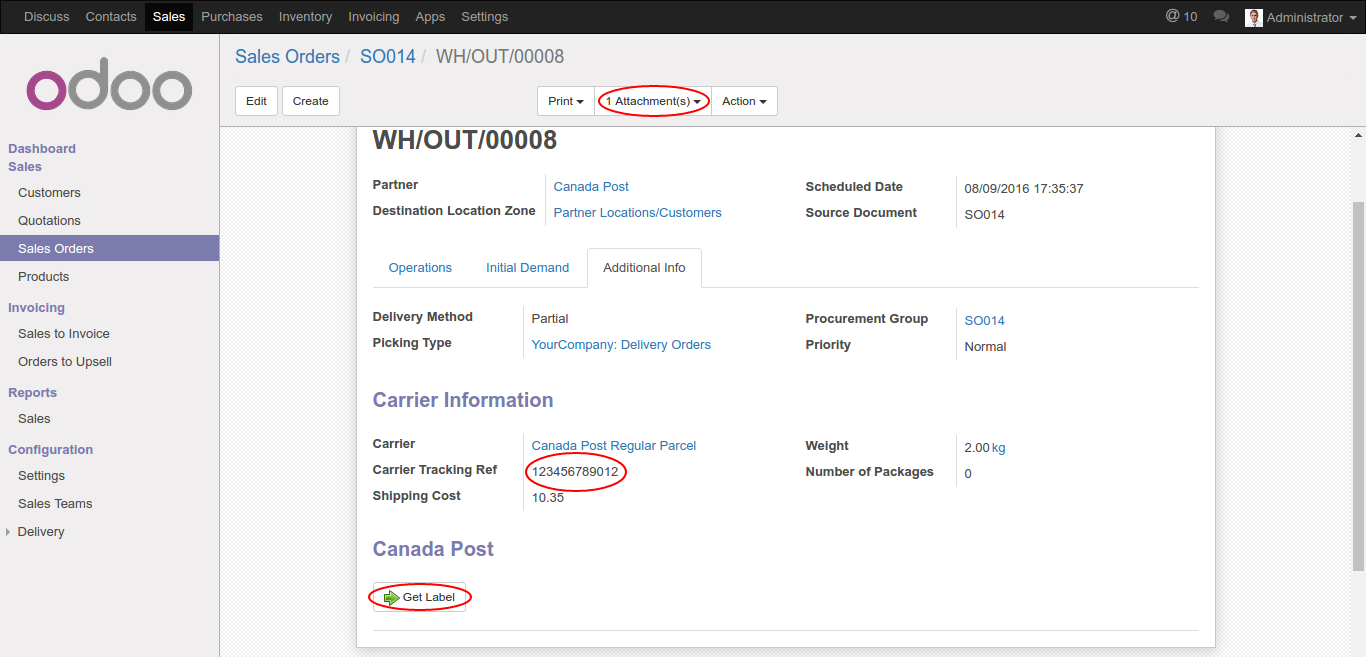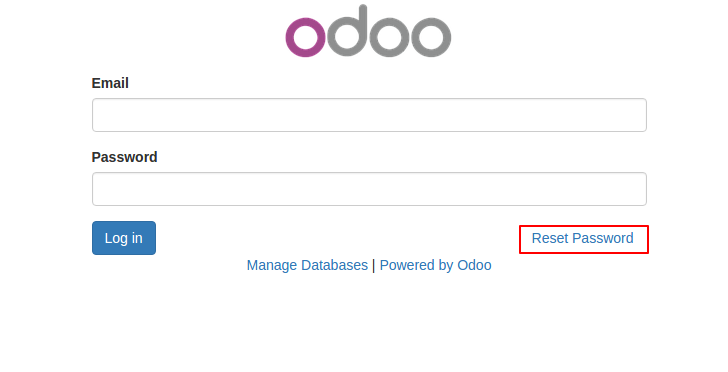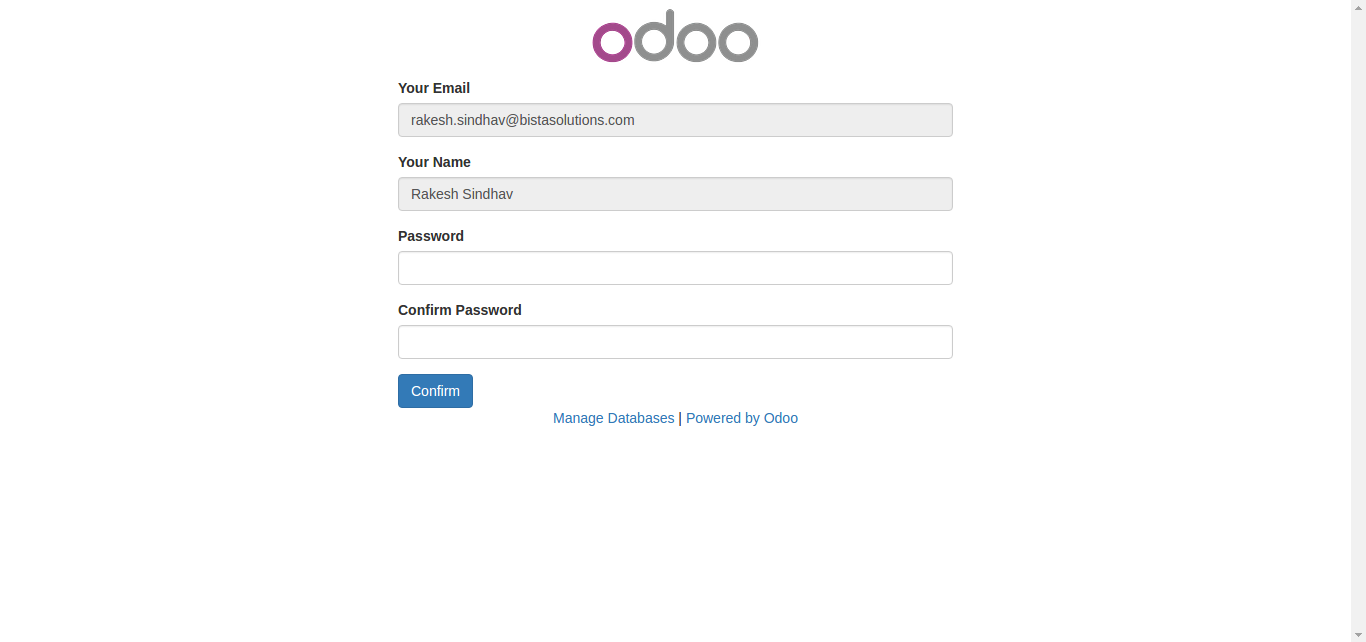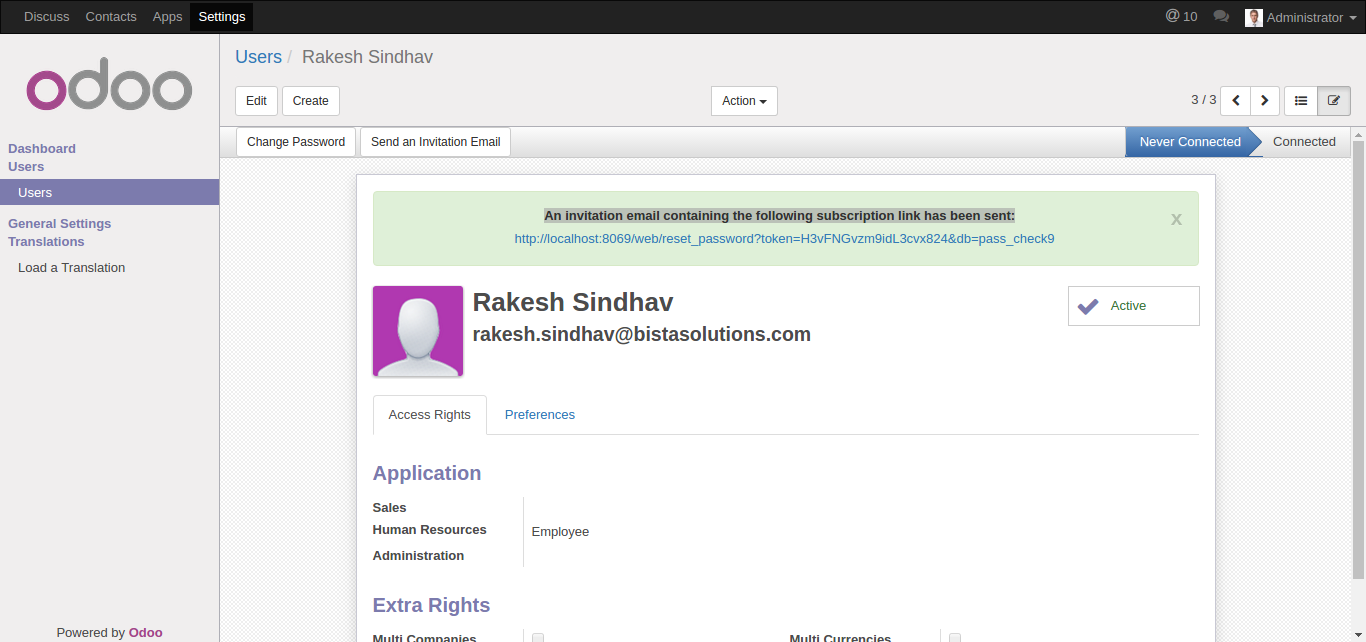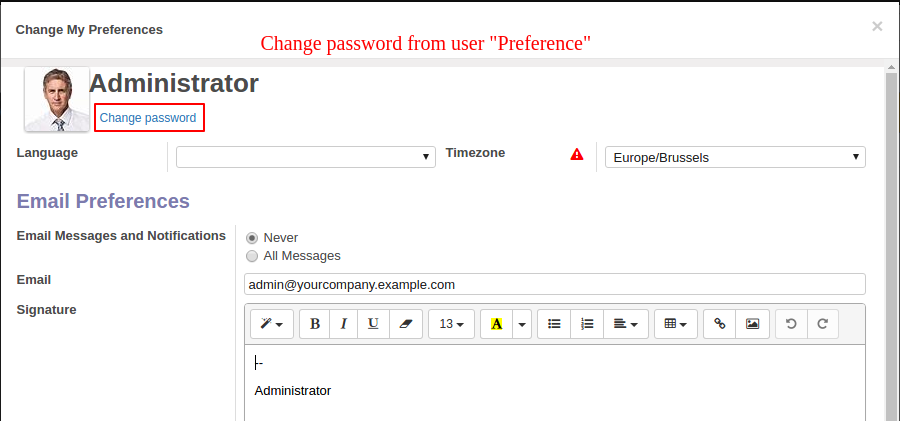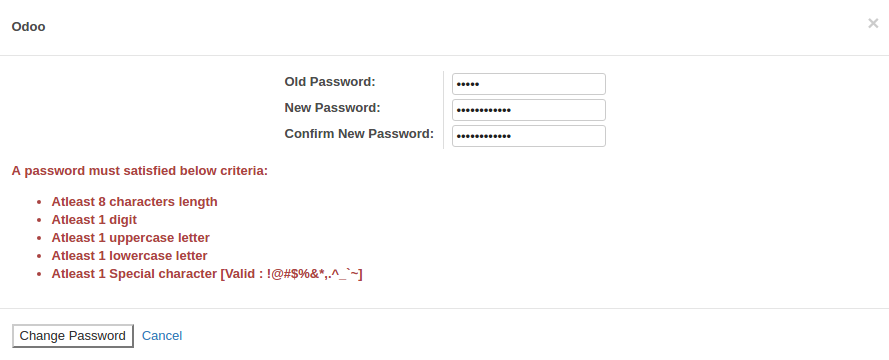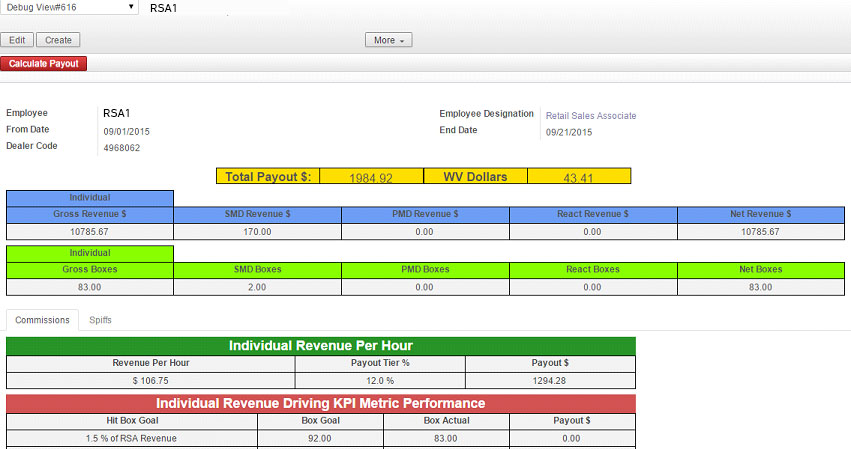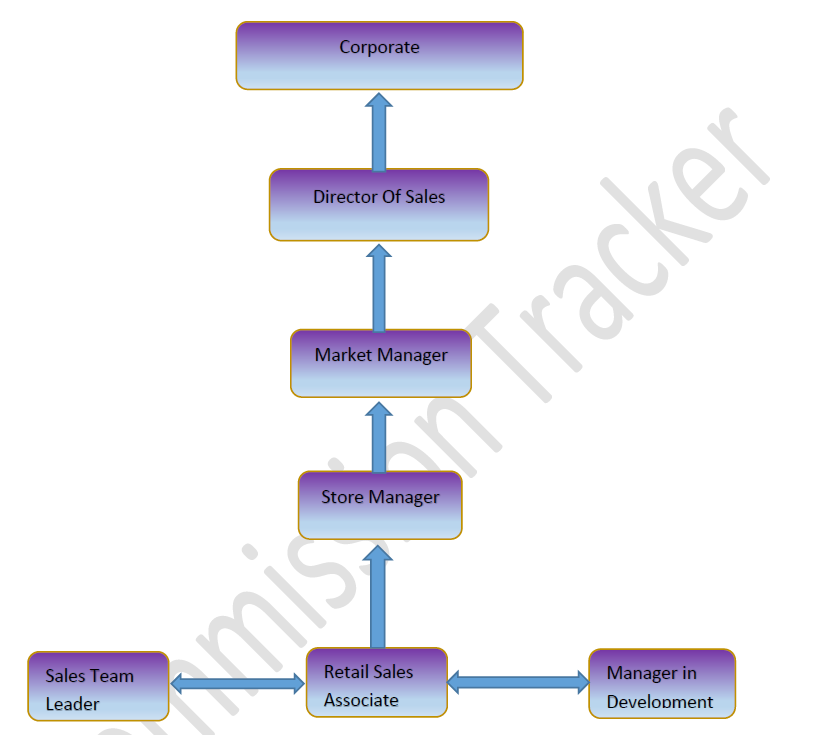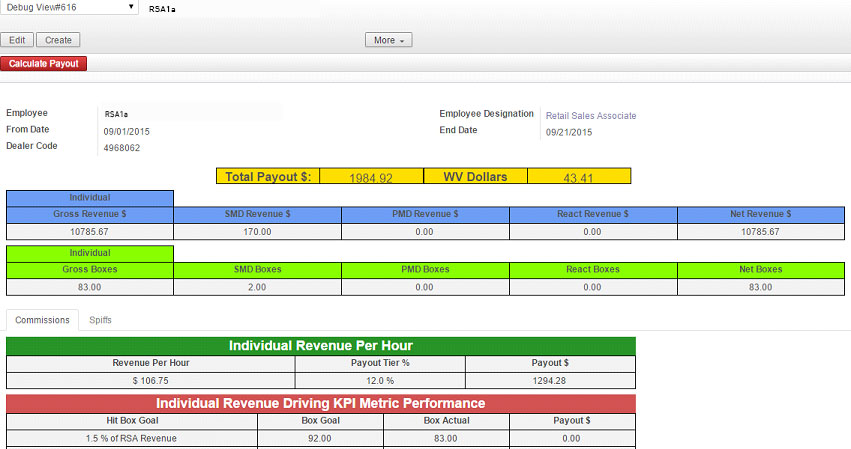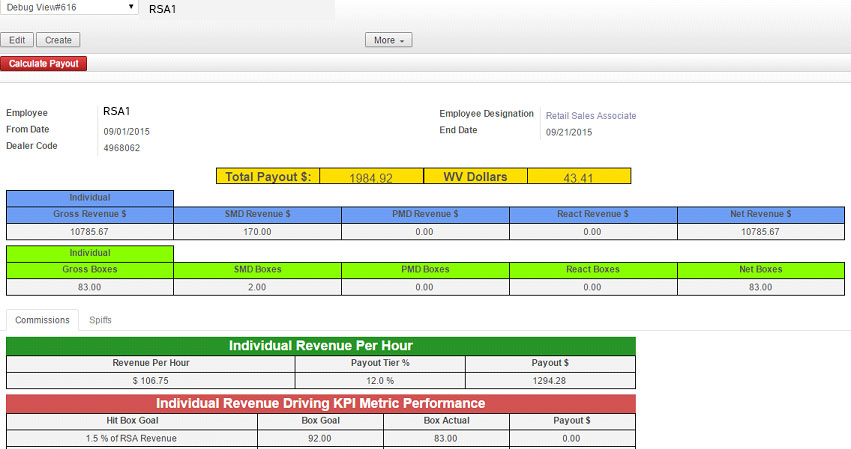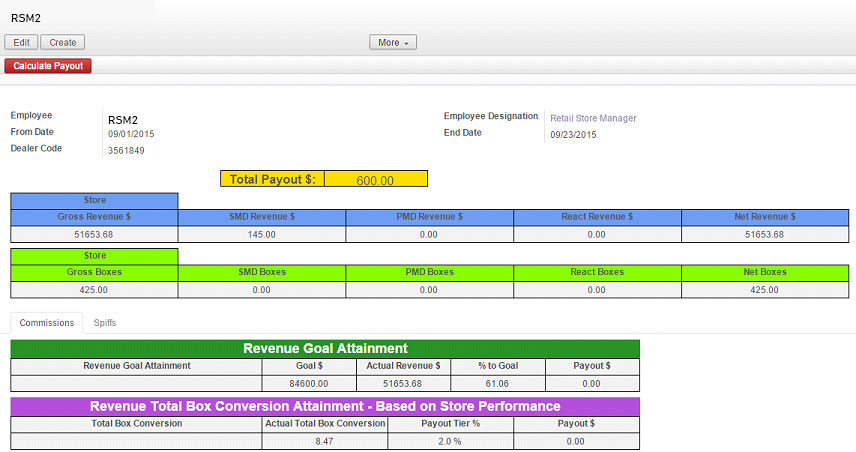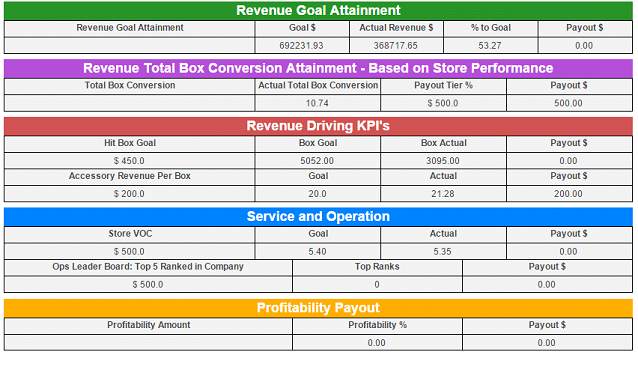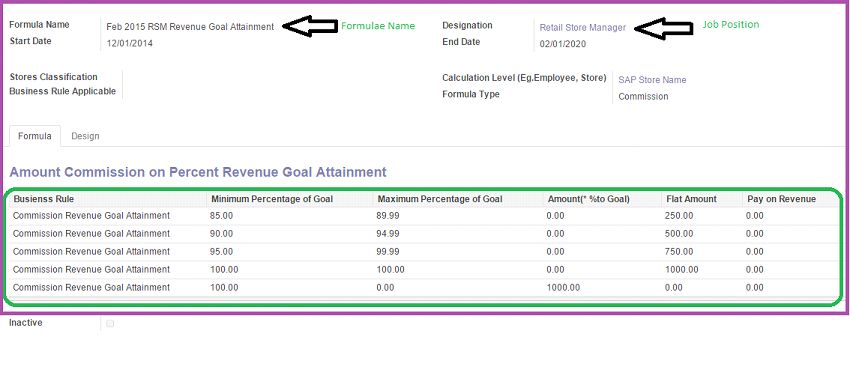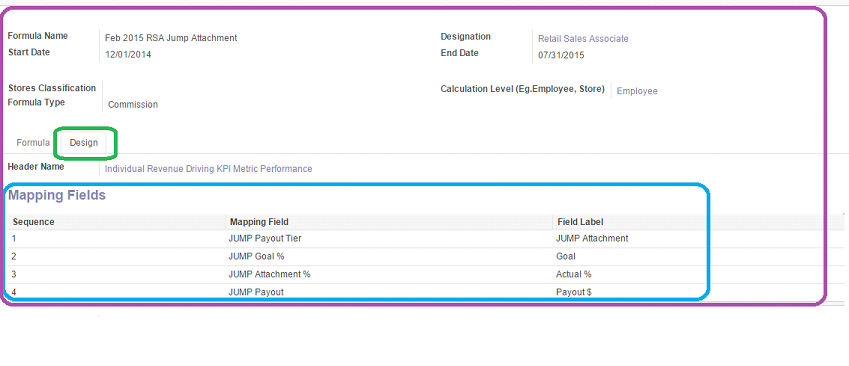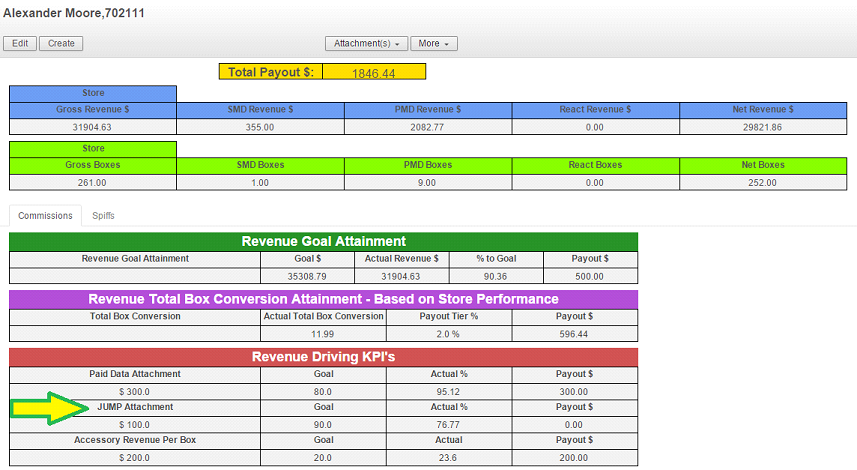Power BI for Manufacturing Industry
Power BI For Manufacturing Businesses
We implemented PowerBI for one of the leading Manufacturing products companies. Since the company was into Manufacturing and Sales distribution located in a different geographic location including complete European countries. It was observed during the analysis phase that the Client was having a tough time tracking the sales records from all the units and based on the same, planning their production effectively. So to give them a robust solution, we suggested them Microsoft Power BI for manufacturing as an effective BI solution.
Let us share some of our experience in implementing PowerBI in a Sales were driven and Manufacturing industry which might be useful to your business as well.
Sales Counter:
So to begin with, the first feature that we set up was Sales Counter which gives the complete sales with certain attributes. As seen in the image, the sales represent the total value across all the locations by Current year, Last month, Last Quarter, and Last 6 months accordingly. There can be more parameters but as per the requirement, we created these four counter visuals which will keep updating and display their appropriate value to get the exact track of Sales figures.
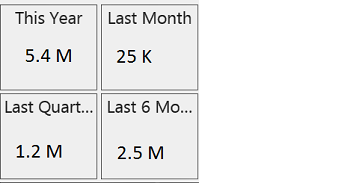 Sales Tracking:
Sales Tracking:
Under this feature, the User was able to track his sales based on the months, quarters, and Products. At some point even these visuals can drill down to the day level as well, so by looking into quarters visual, if a user feels to see it further then he can simply use the drill feature and he can go up from a complete year to single day level drill-downs. Also with the help of Product visuals, it can easily be figured out which are the top-selling products, and based on that production can be managed effectively.
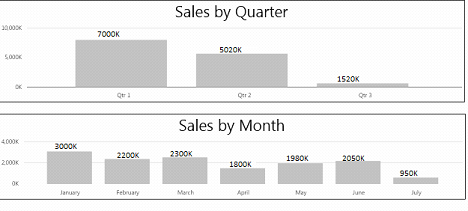 Sales Tracking Worldwide:
Sales Tracking Worldwide:
This feature is somewhere similar to the Sales tracking feature, but as we mentioned the Client had business over multiple geographic locations so to track the sales location-wise, we used this feature which represents sales on a world map. Also to get more clarity the graph represents the top-performing countries business-wise. Going one step further it also provides a list of top Customers, so that their needs and buying patterns can be considered to improve sales performances.
Target Tracking:
Likewise, in every sale-based industry, even here Clients wanted to keep track of the targets they had set and get timely updates on the same. With the help of this feature, the progress of targets was transparent with the management and easily trackable as well. Also, a feature like Products sales month-wise was provided, to understand the individual products’ sales behavior season-wise. And to get a summarized view, again counters were provided representing Top Country, Top Customer, Top month, and Top product based on the total sales.
After these successful implementations, we are more confident in bringing more value to your business once again. If you are looking forward to any of such implementations or any of the discussed features, you can contact us or email us at sales@bistasolutions.com


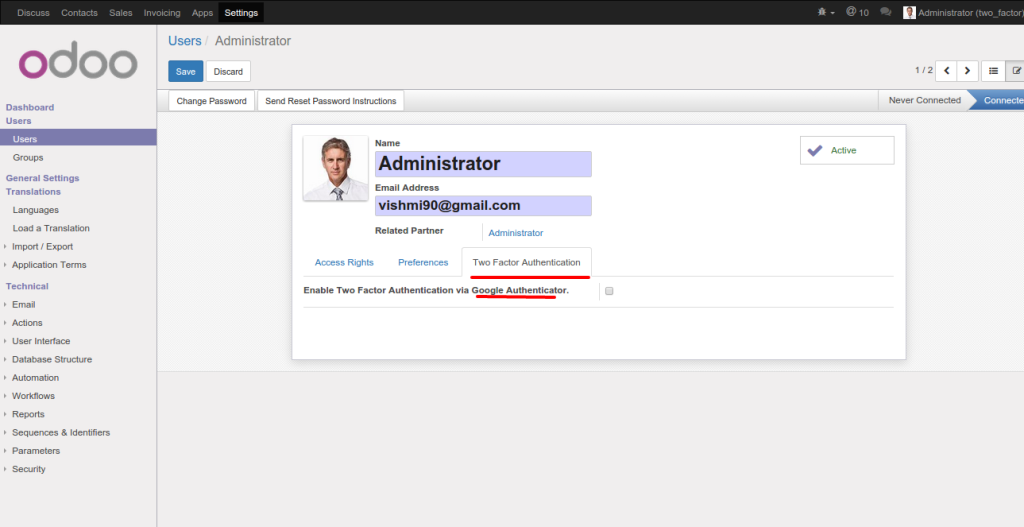
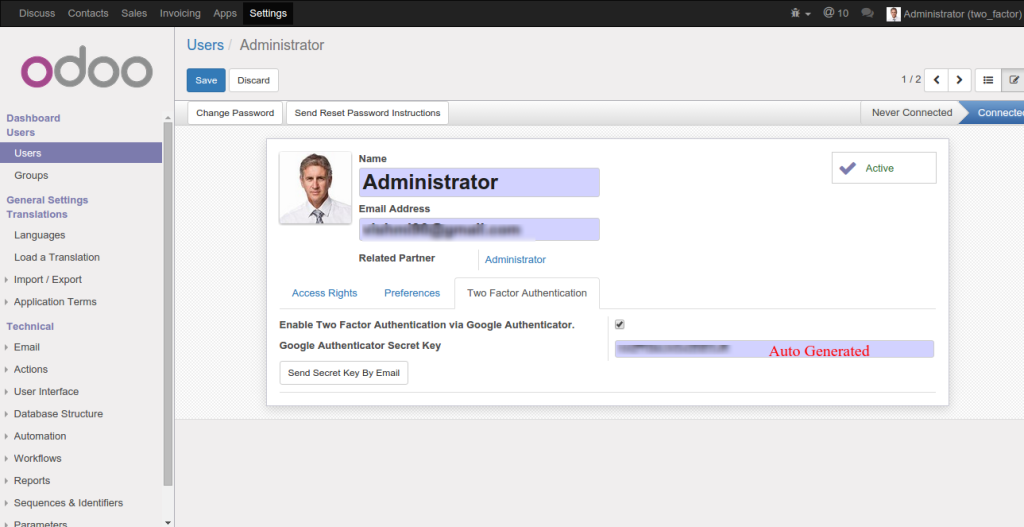

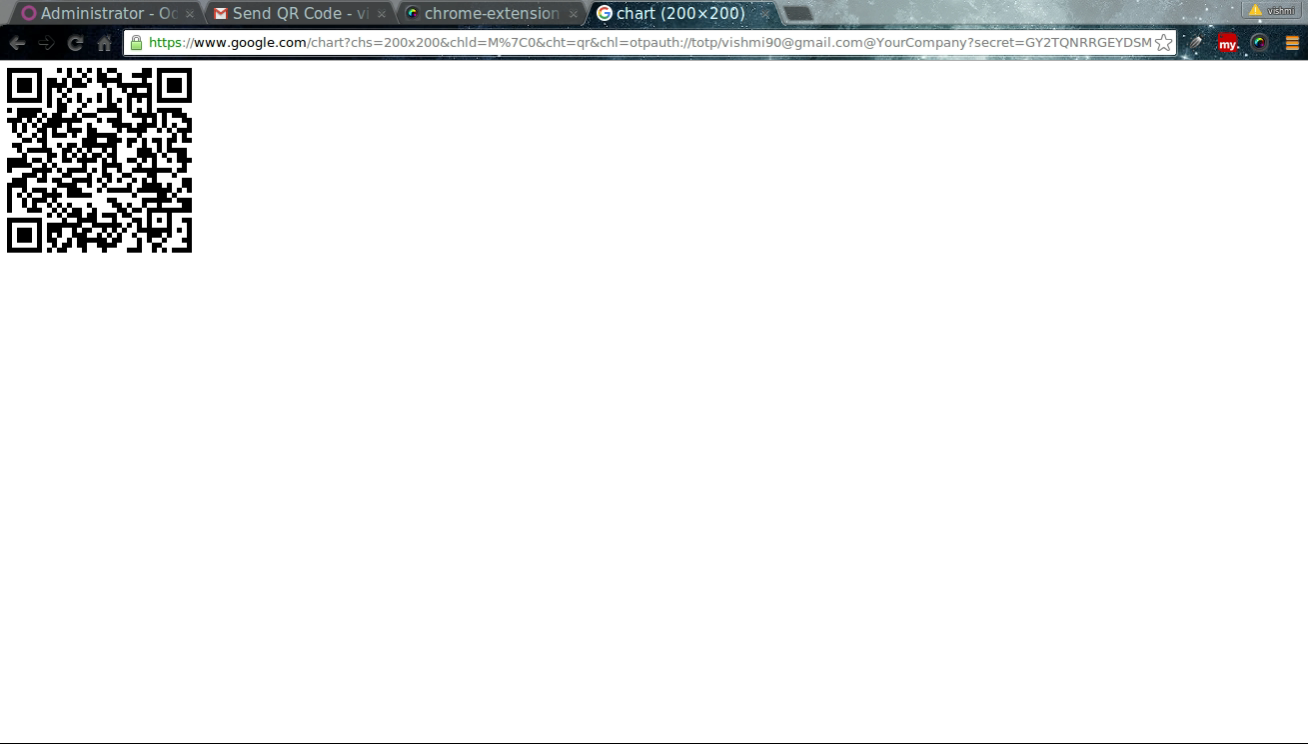
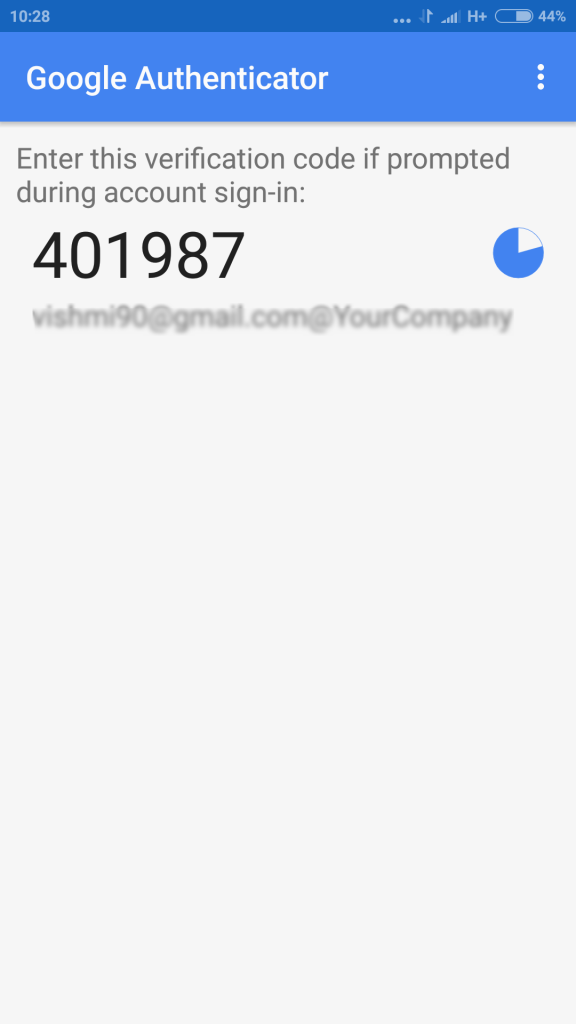
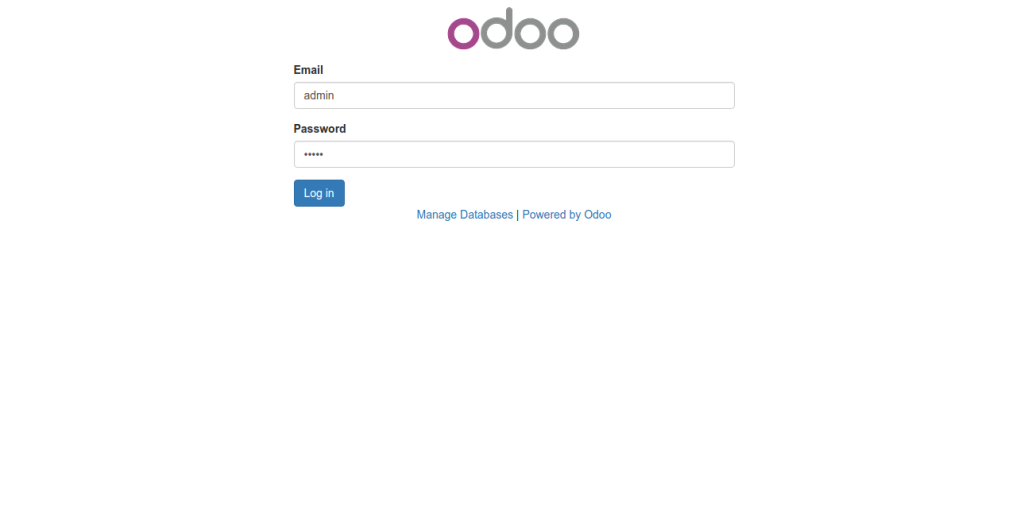
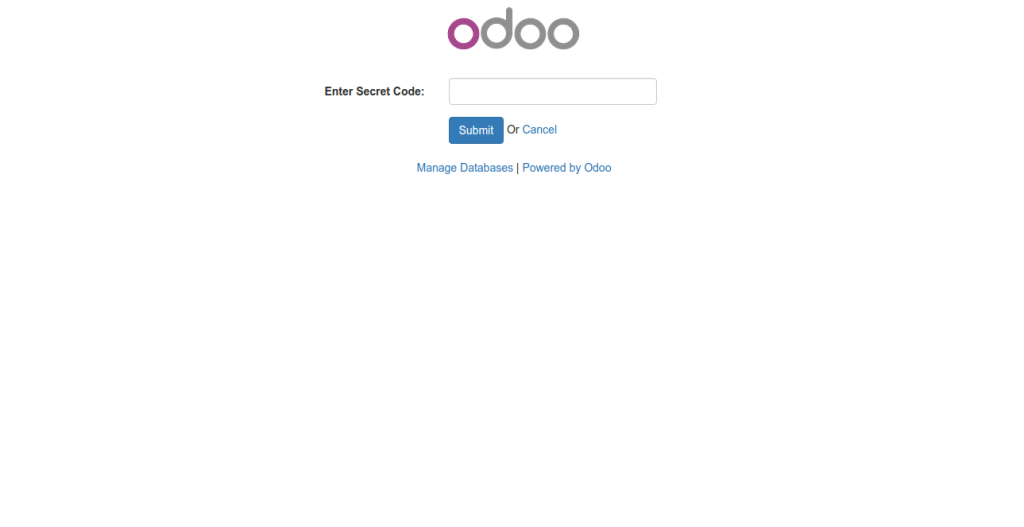
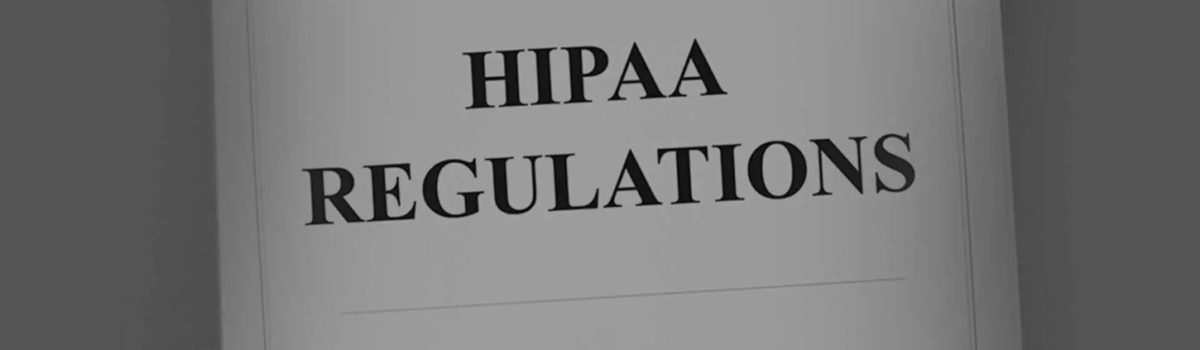

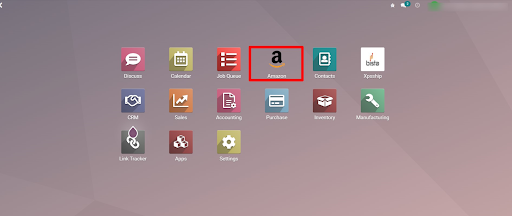
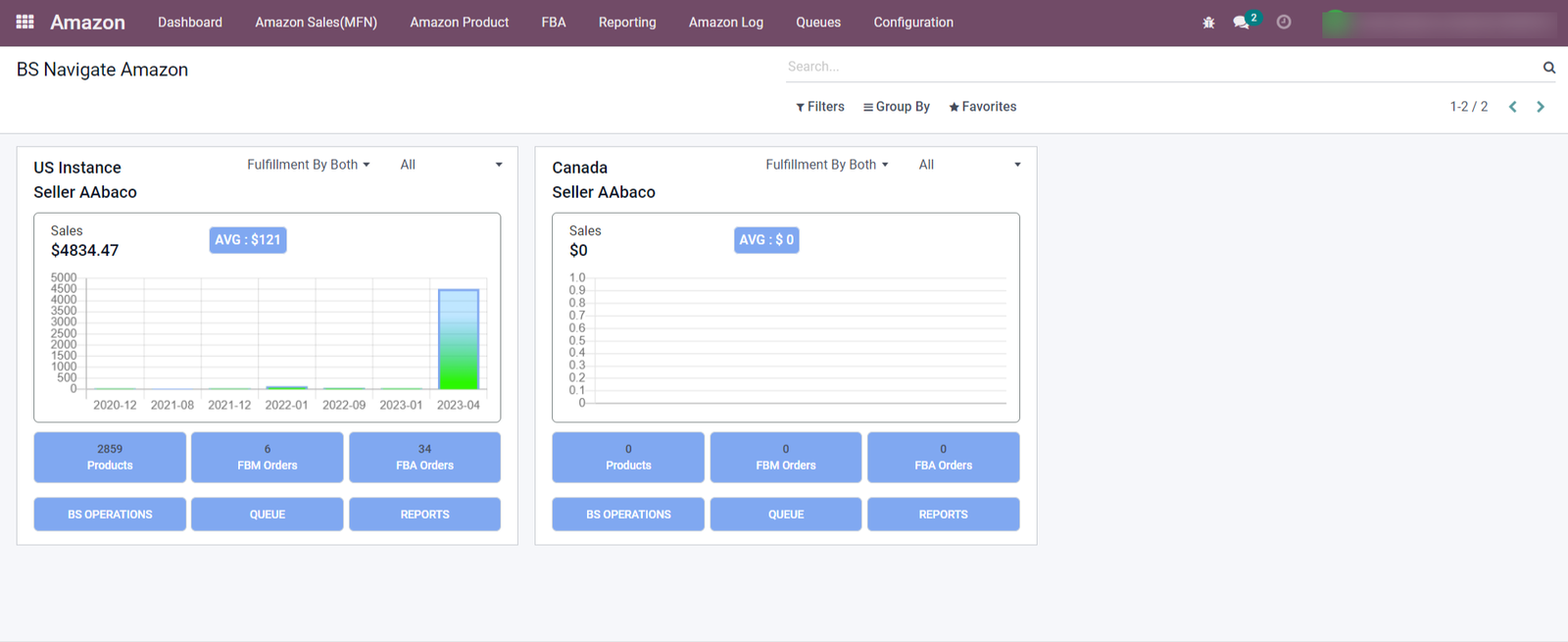 Kanban View:
Kanban View: