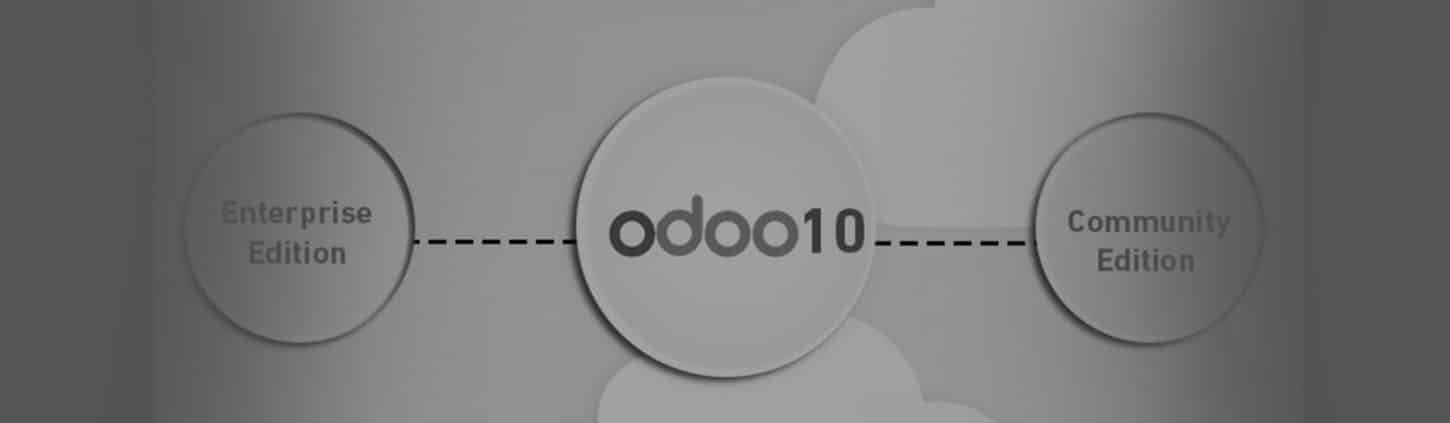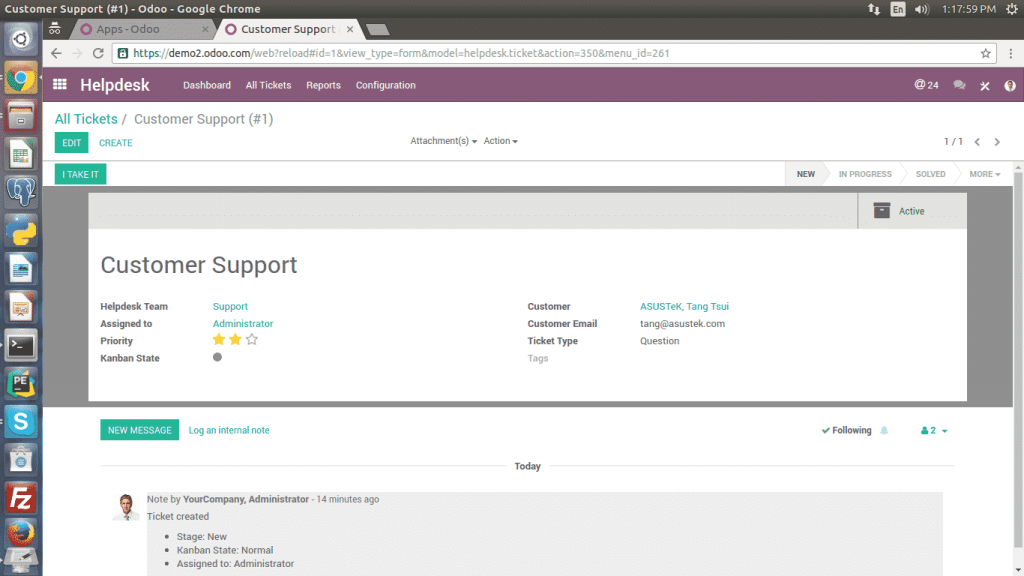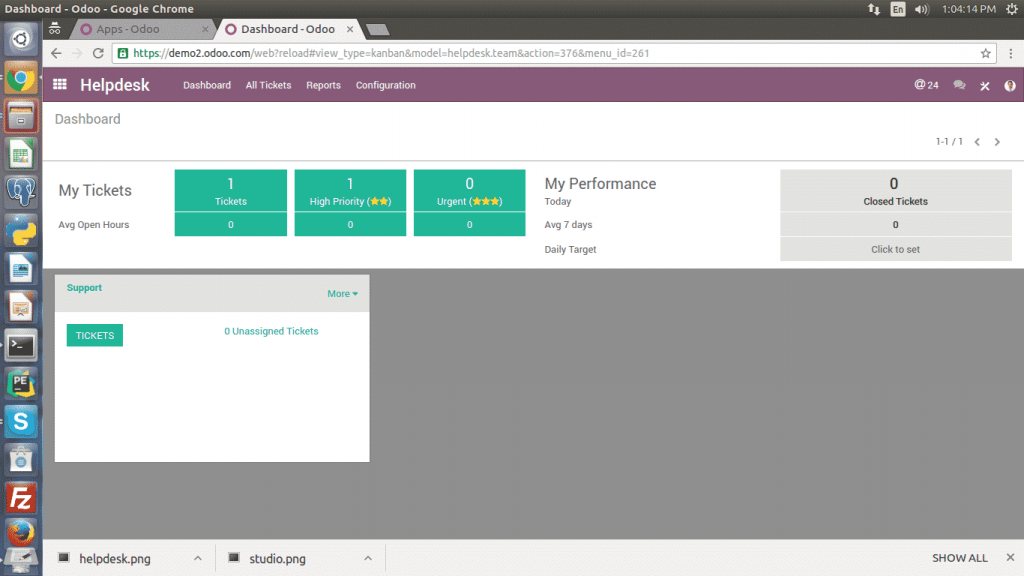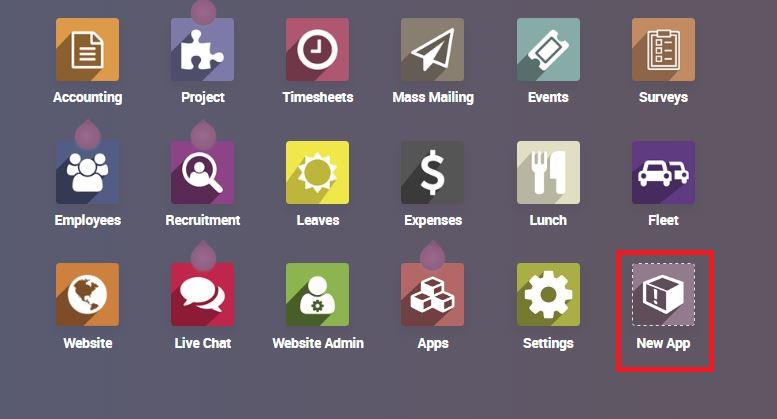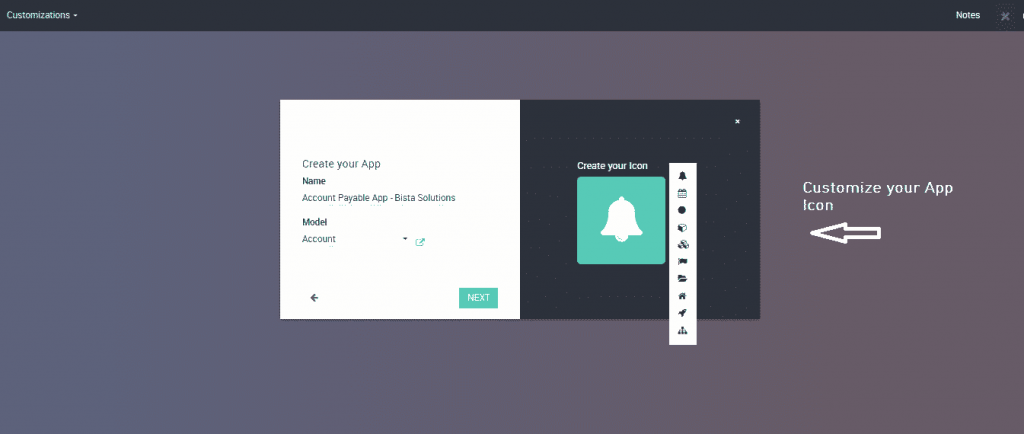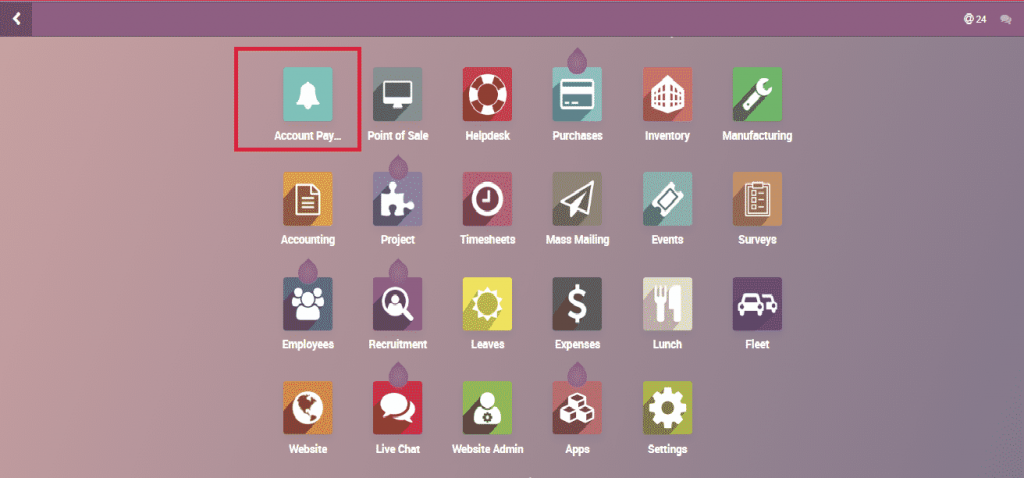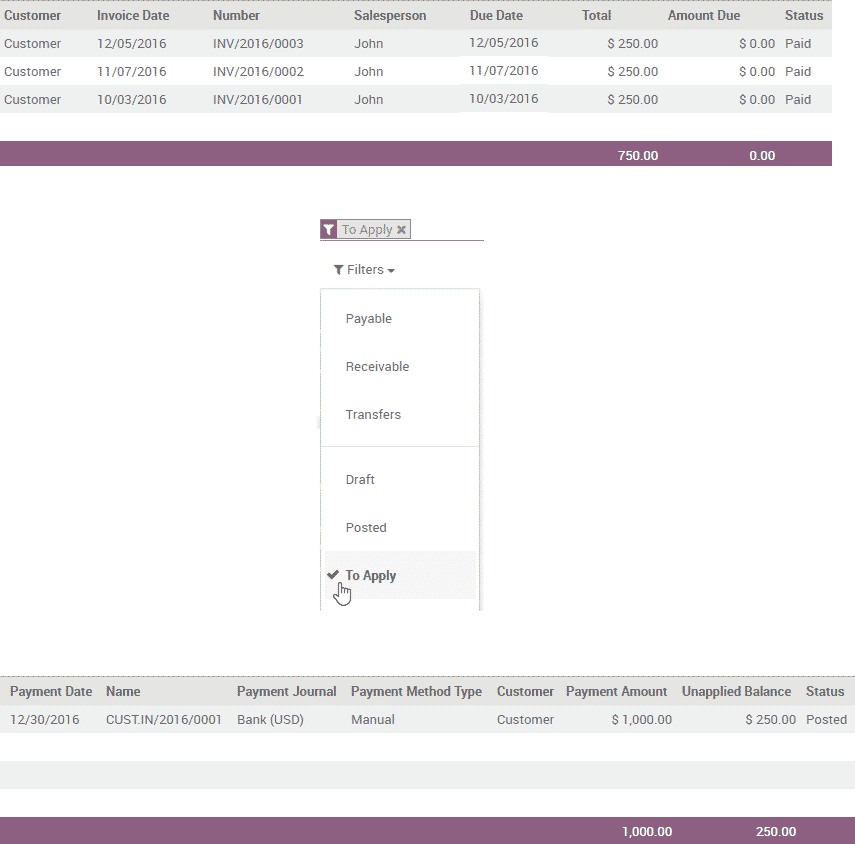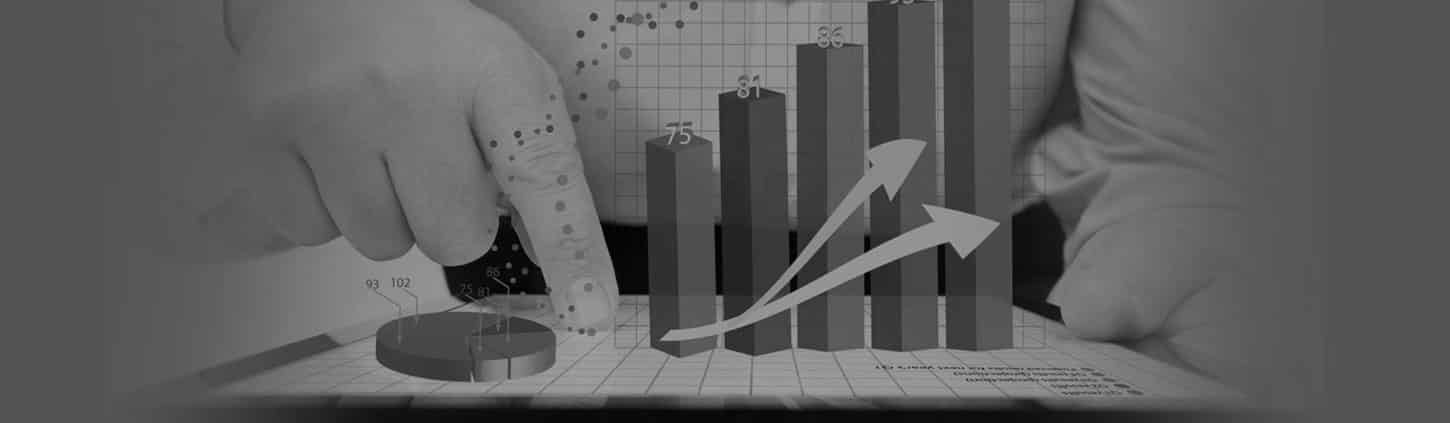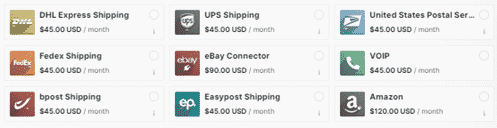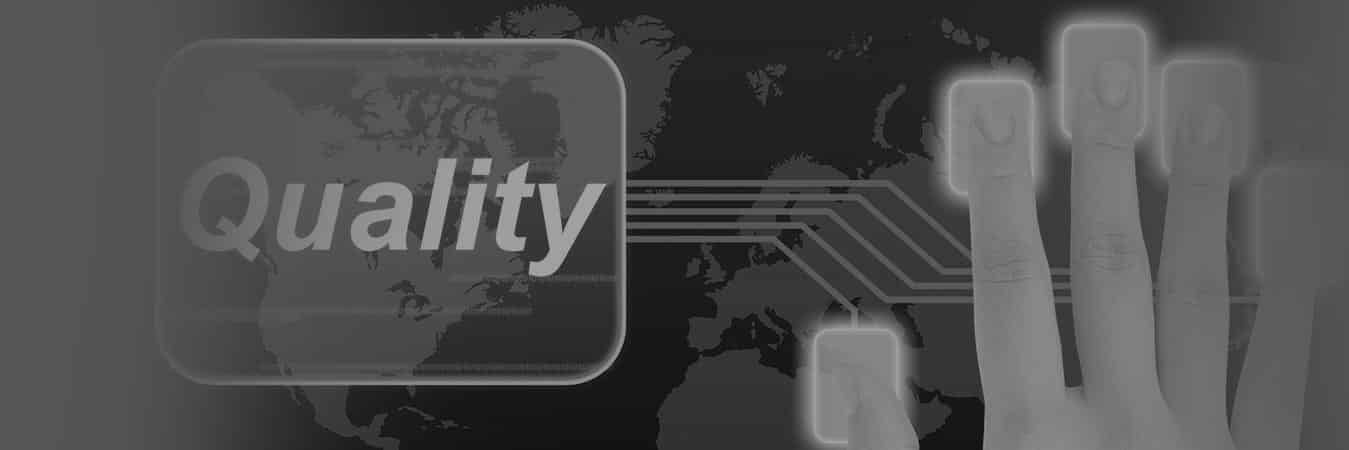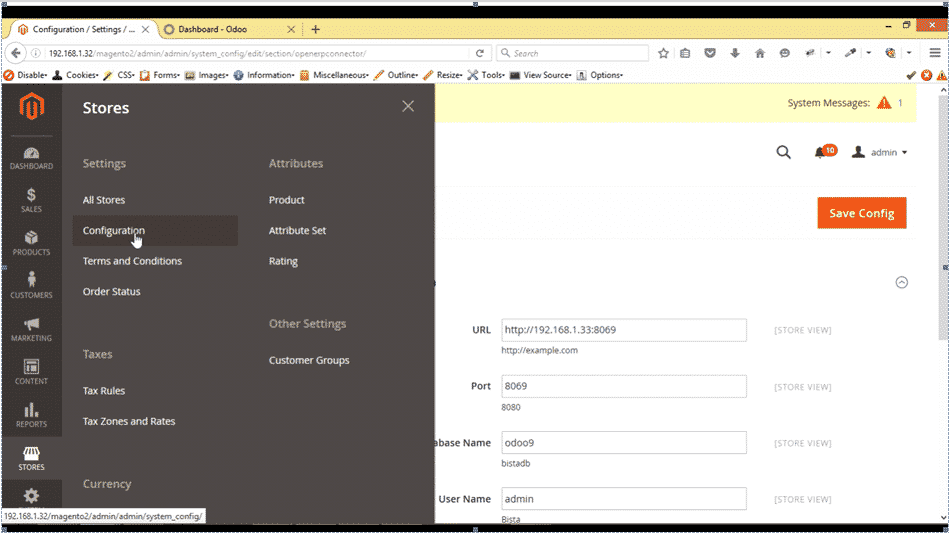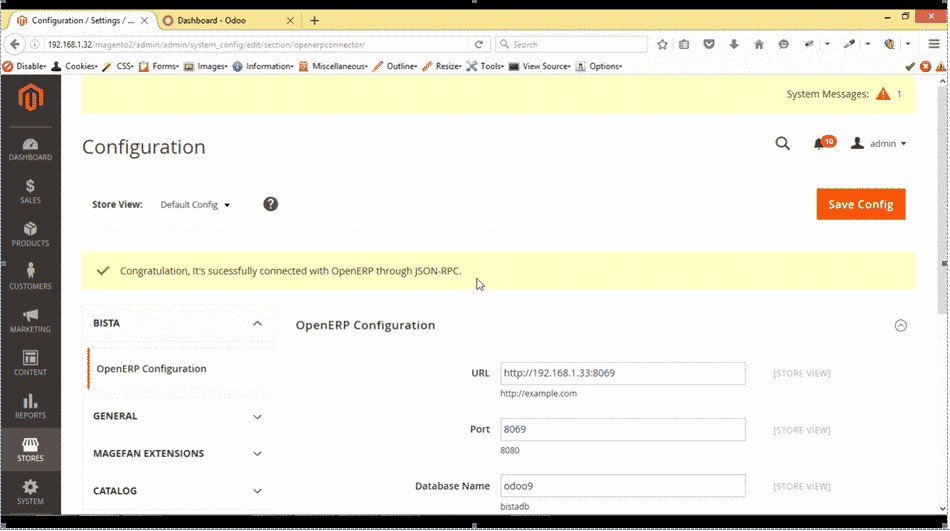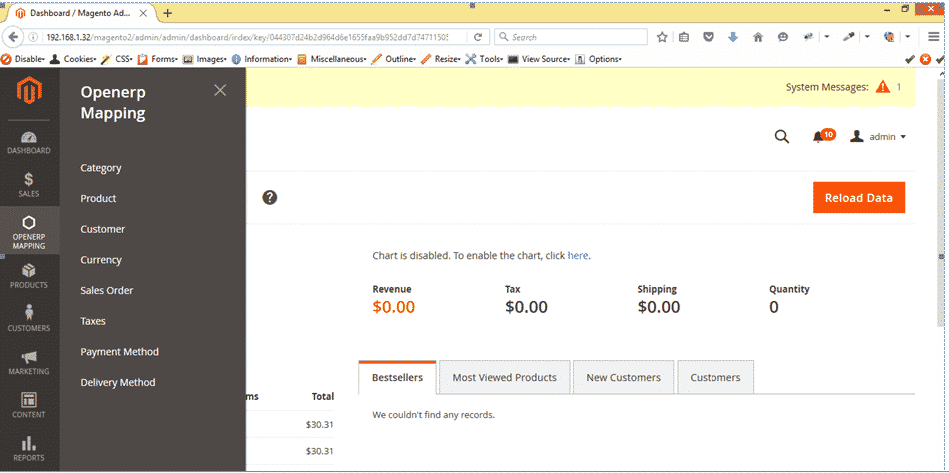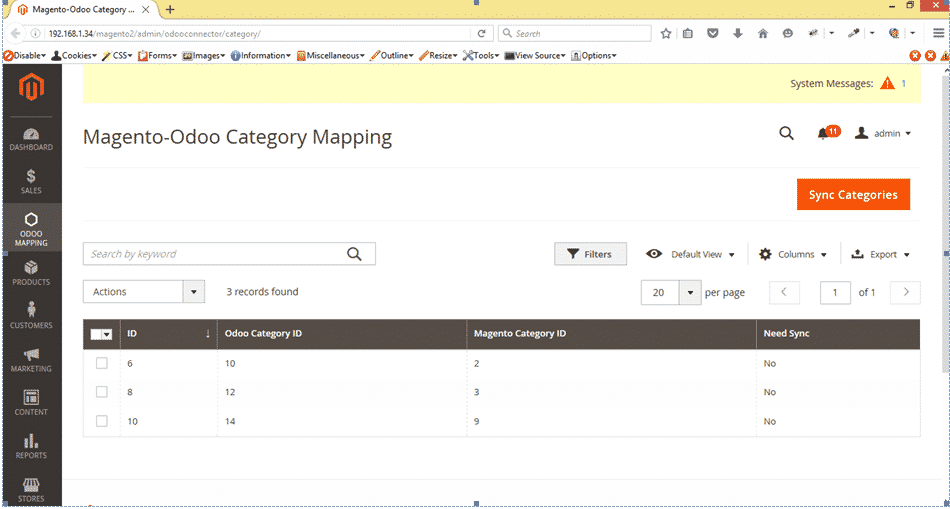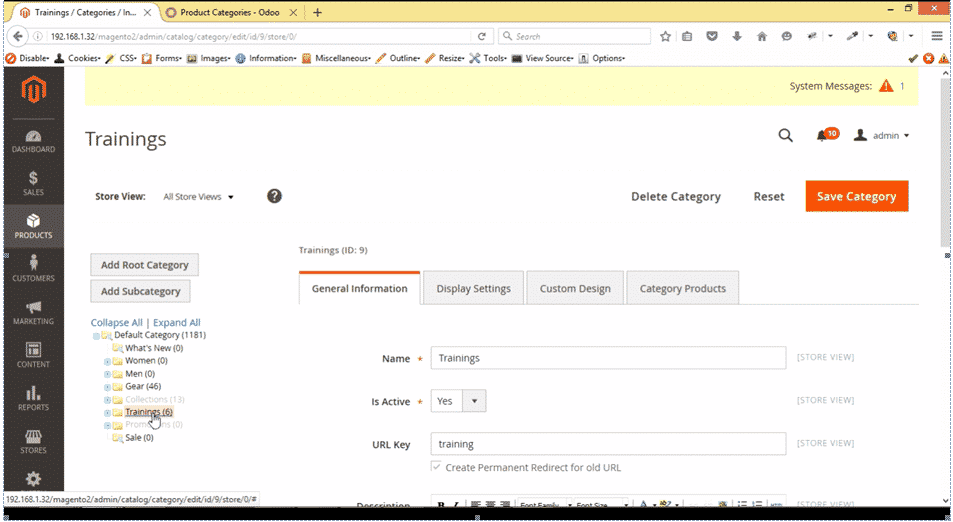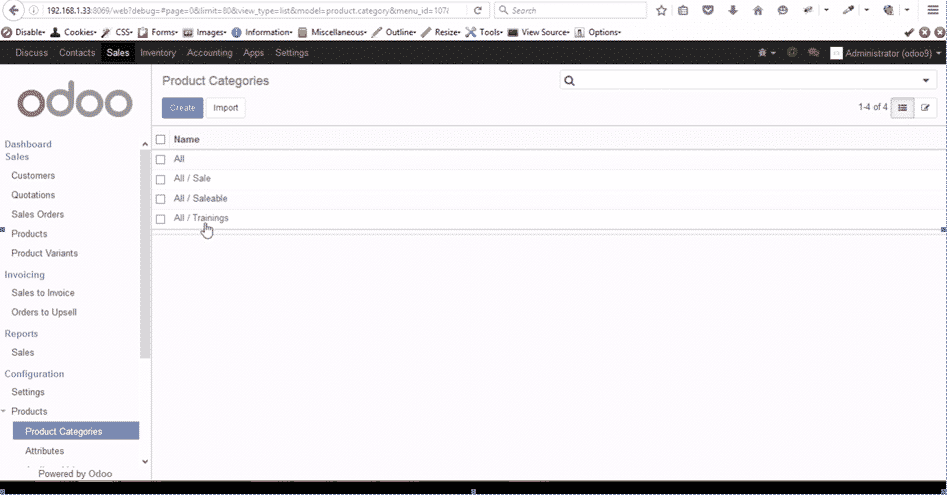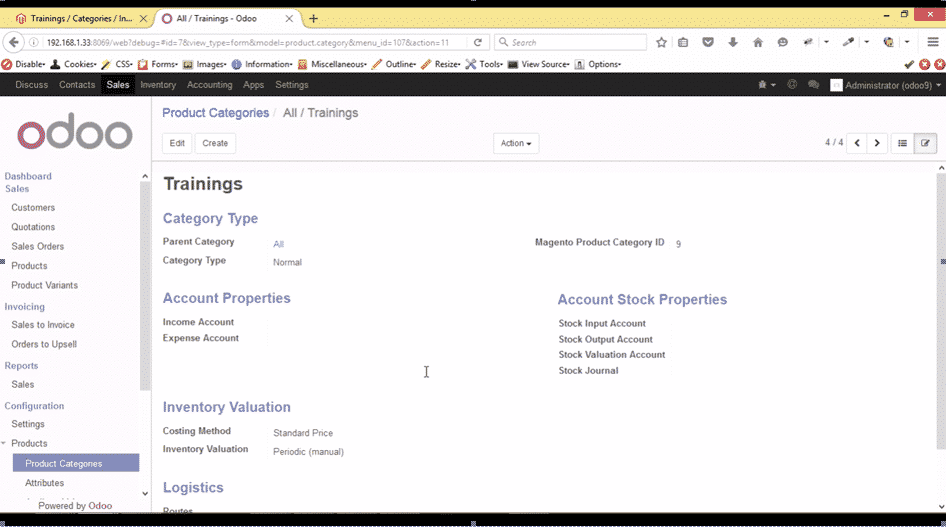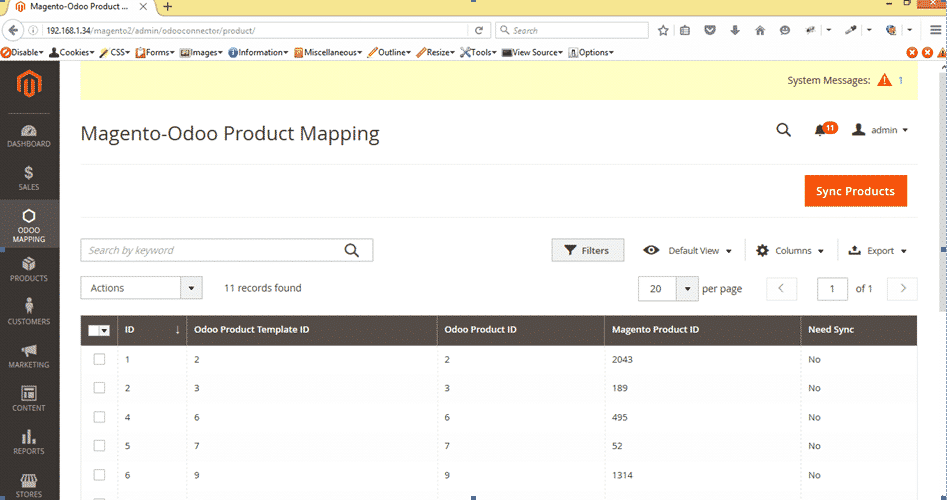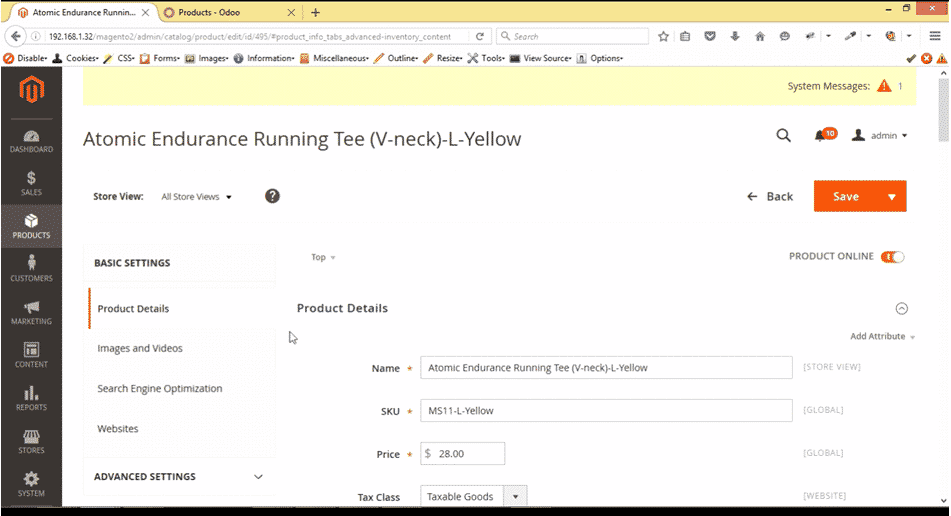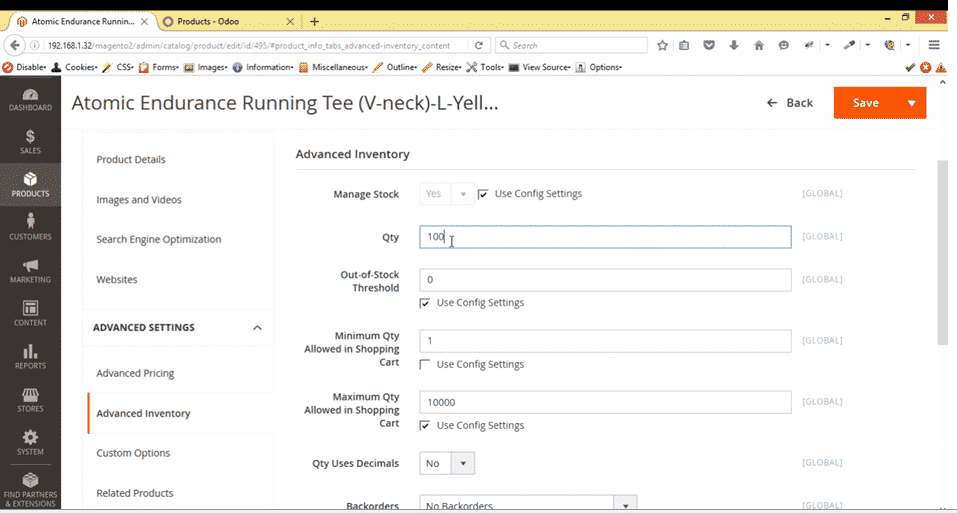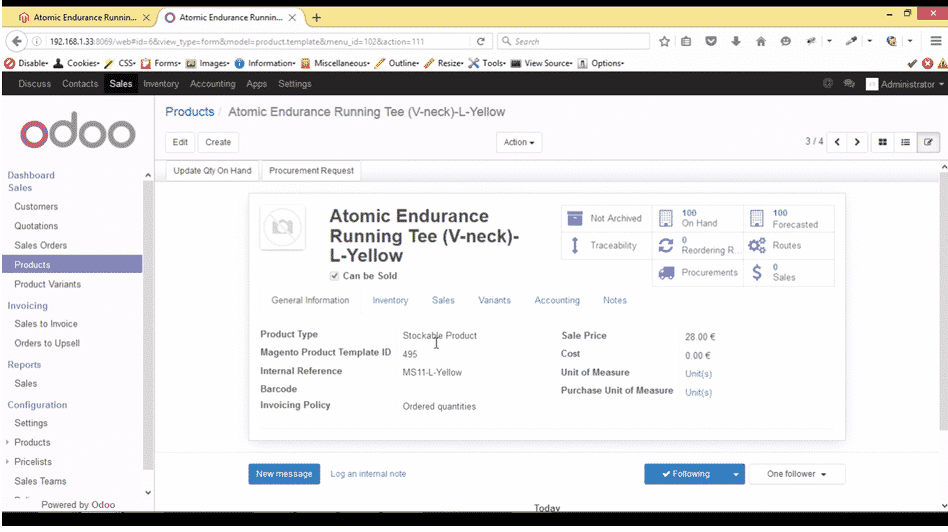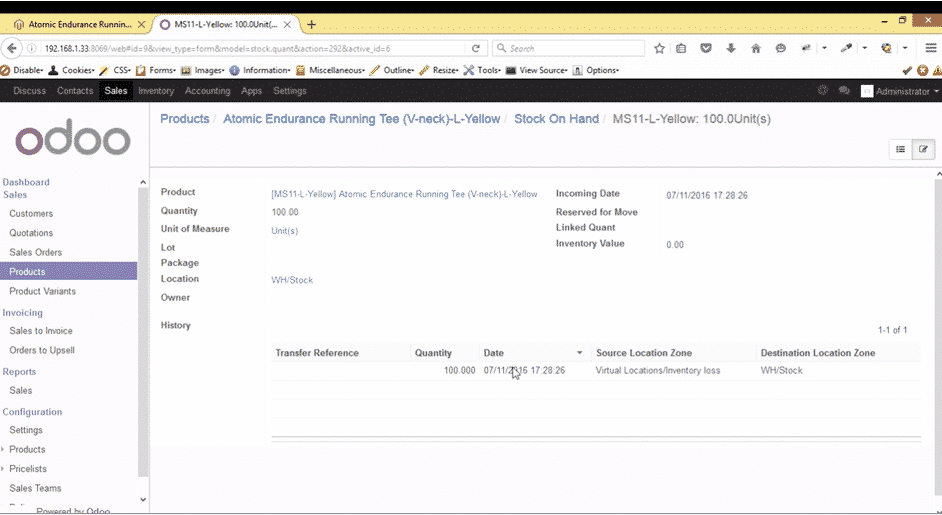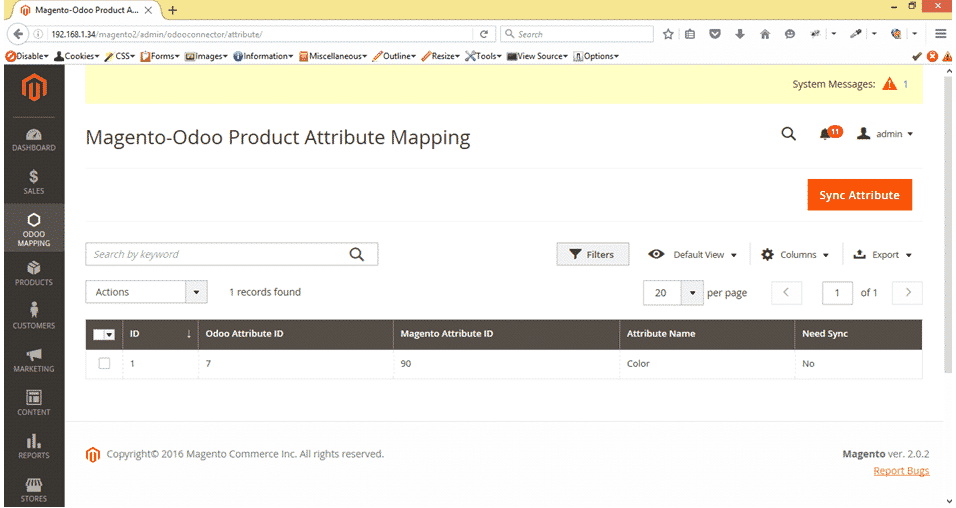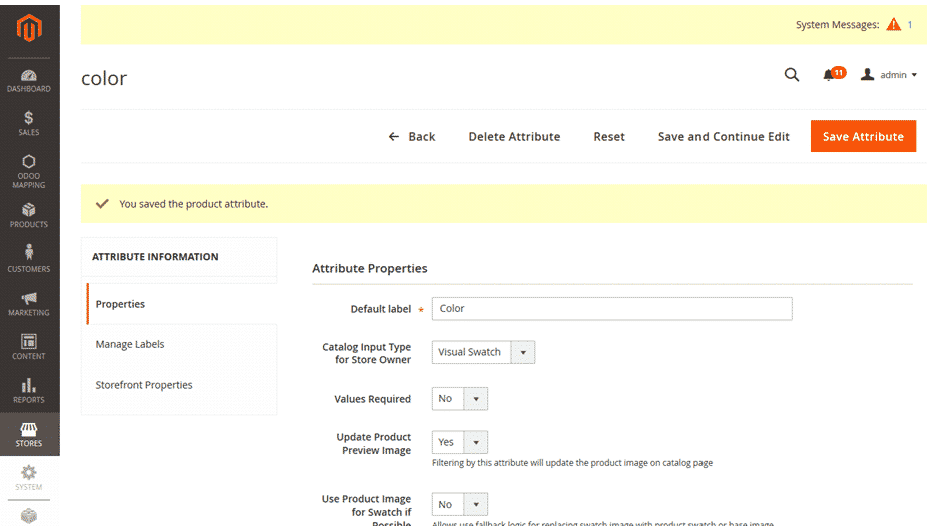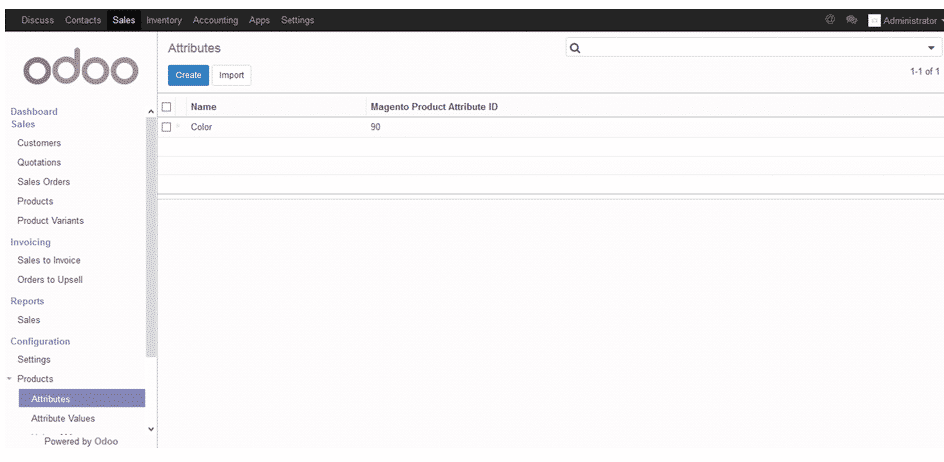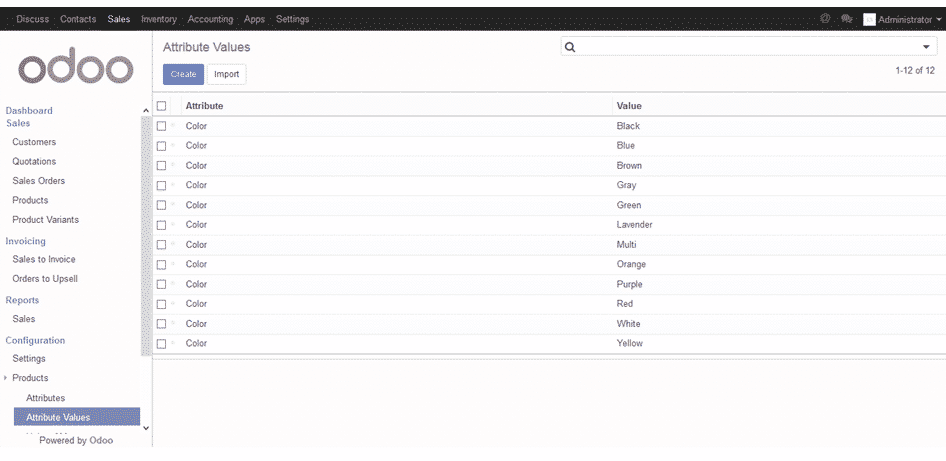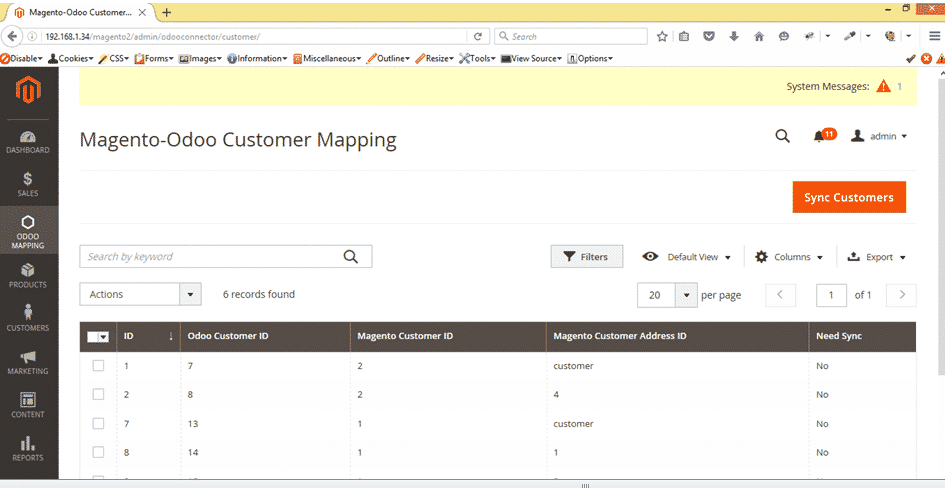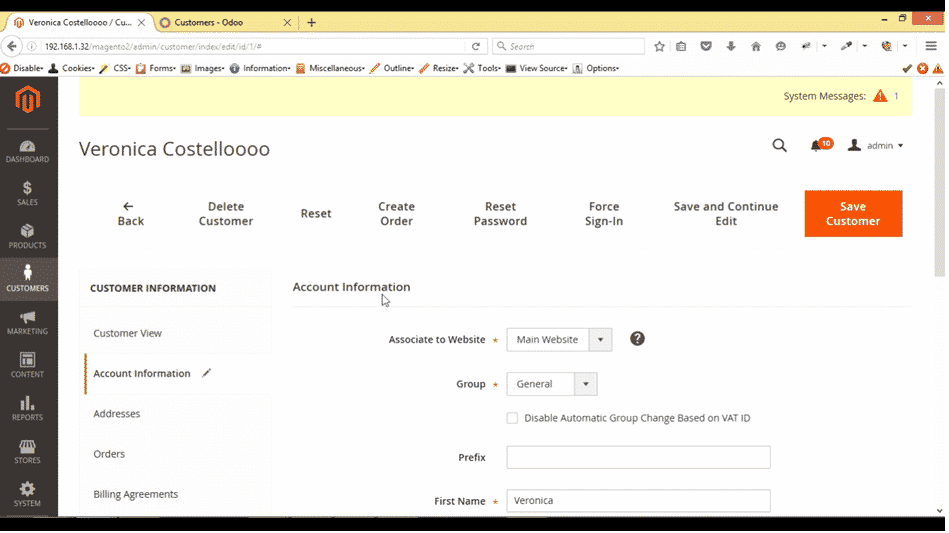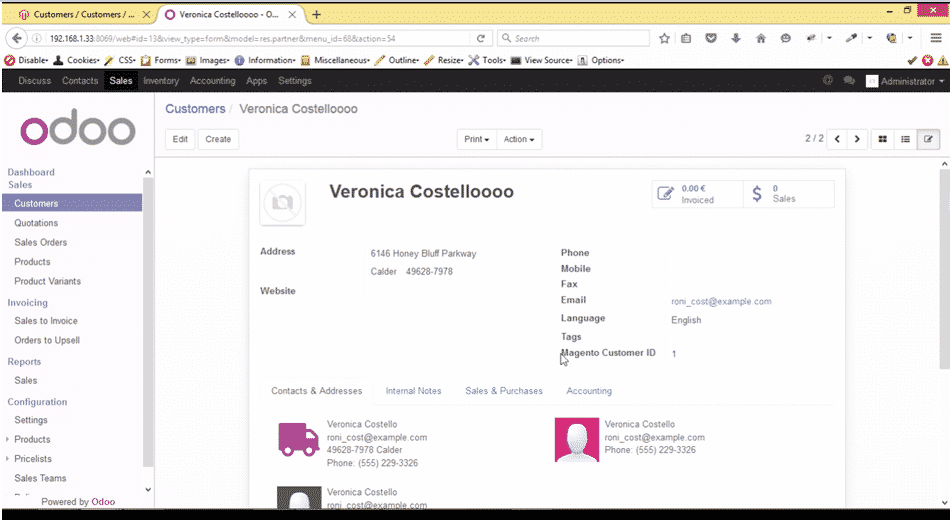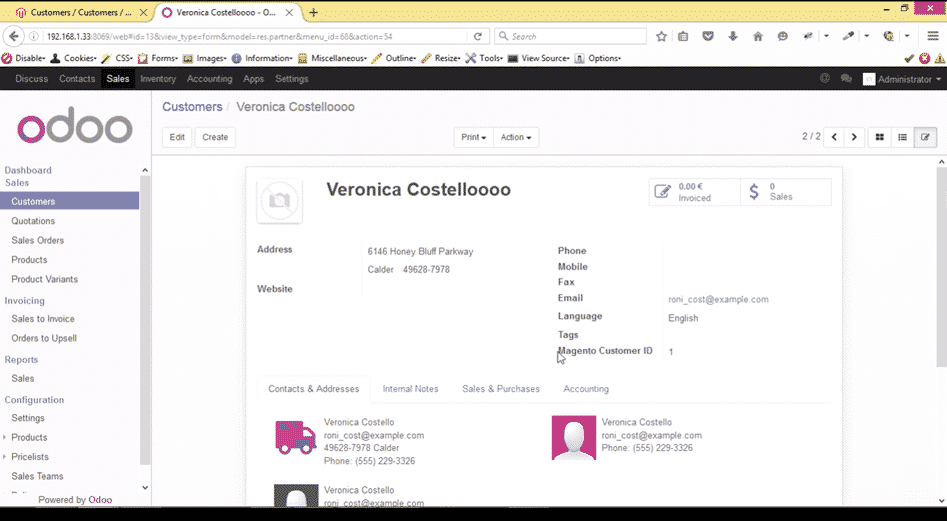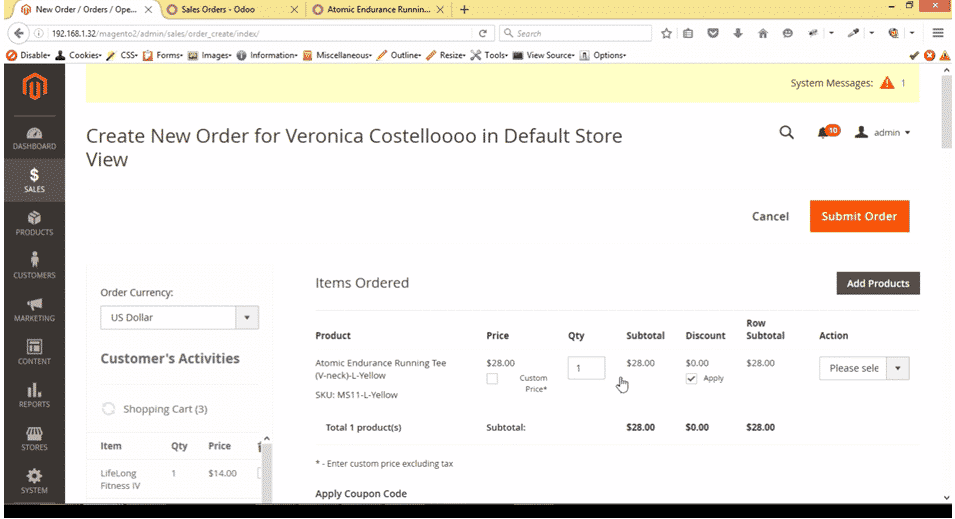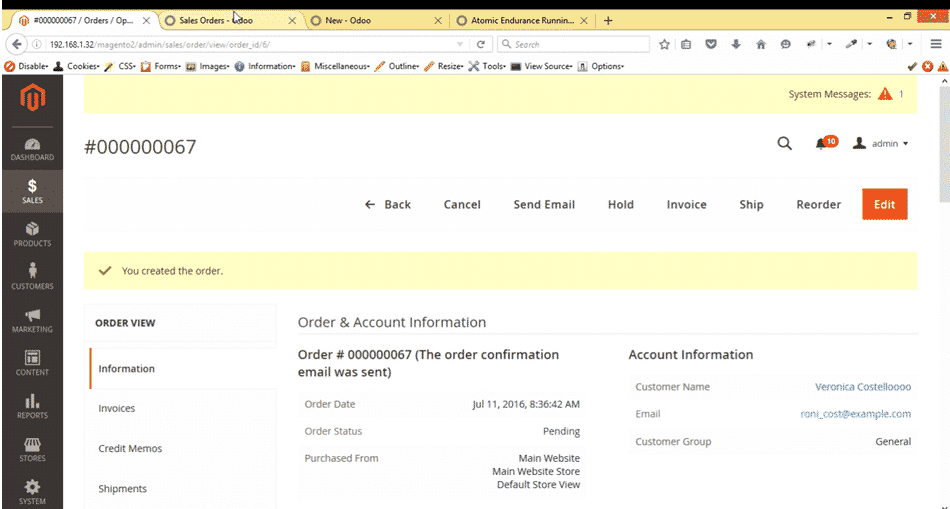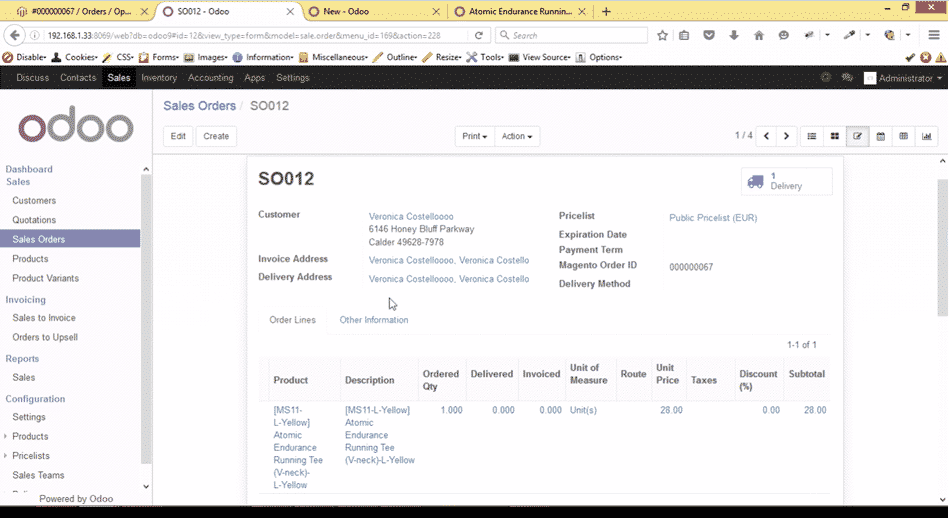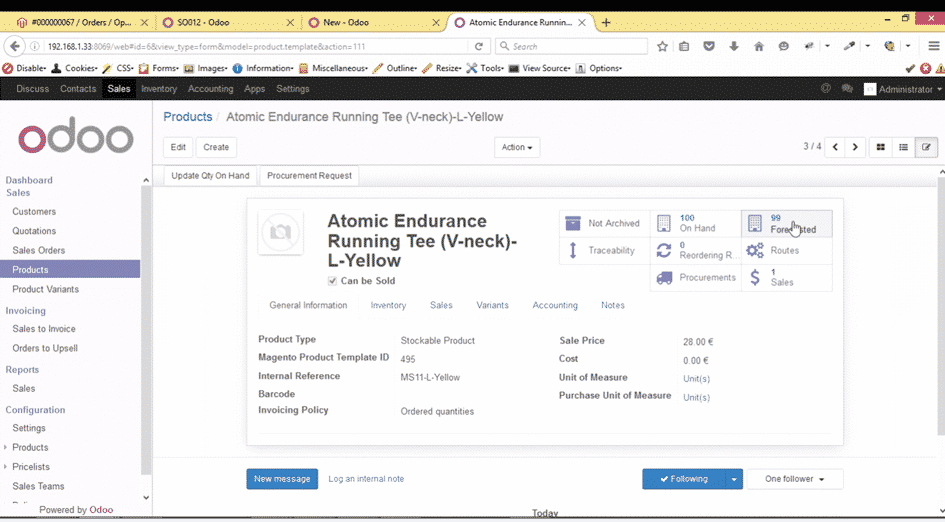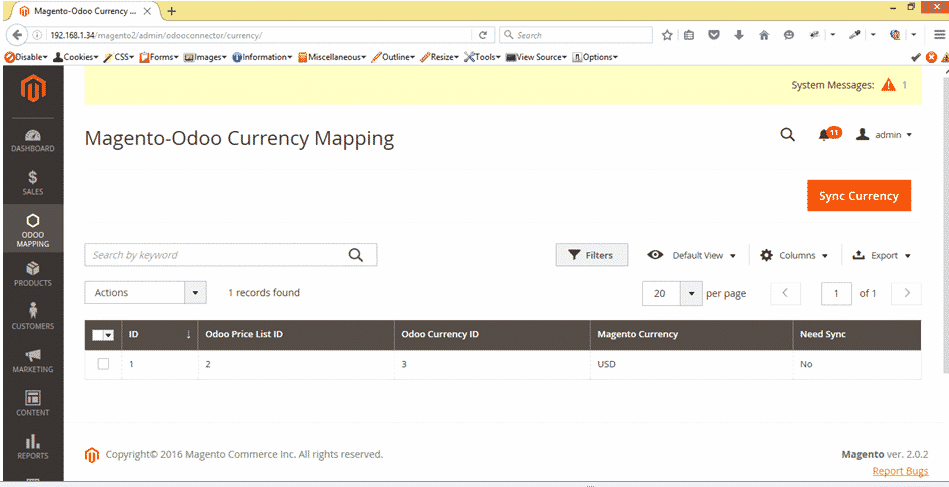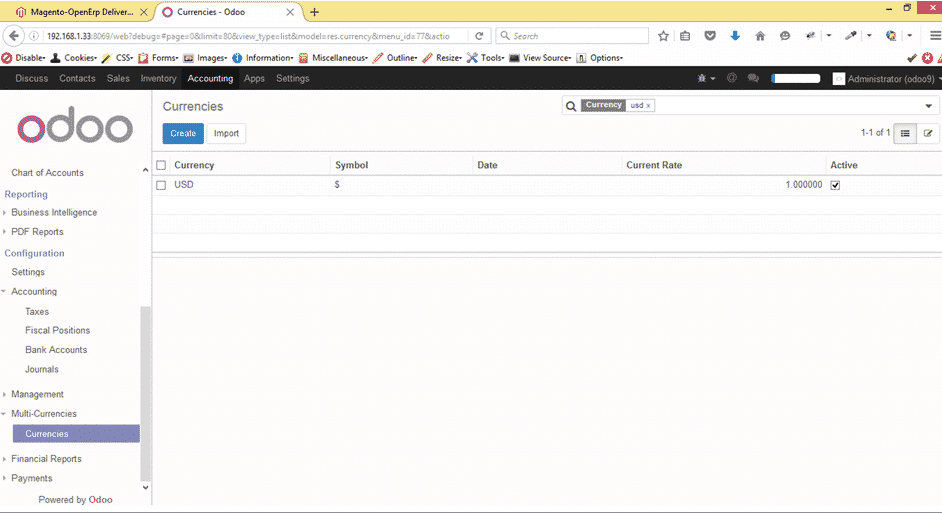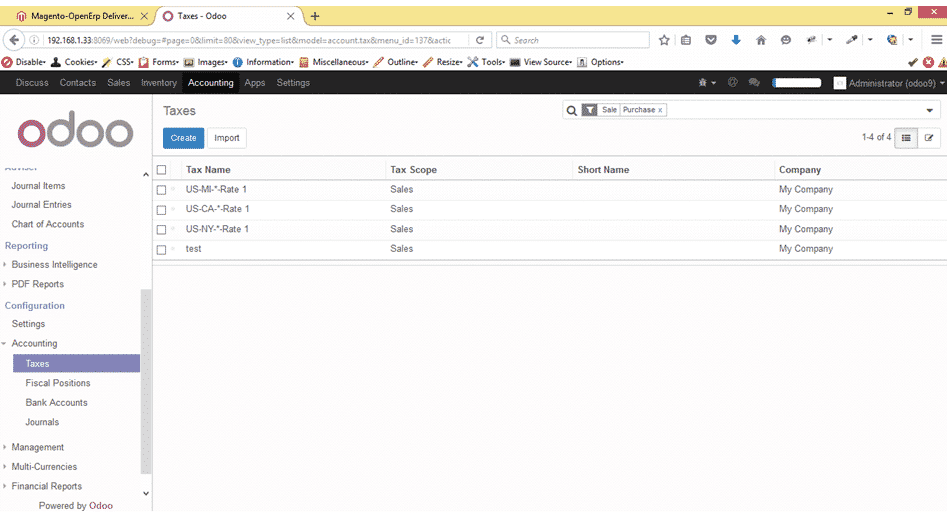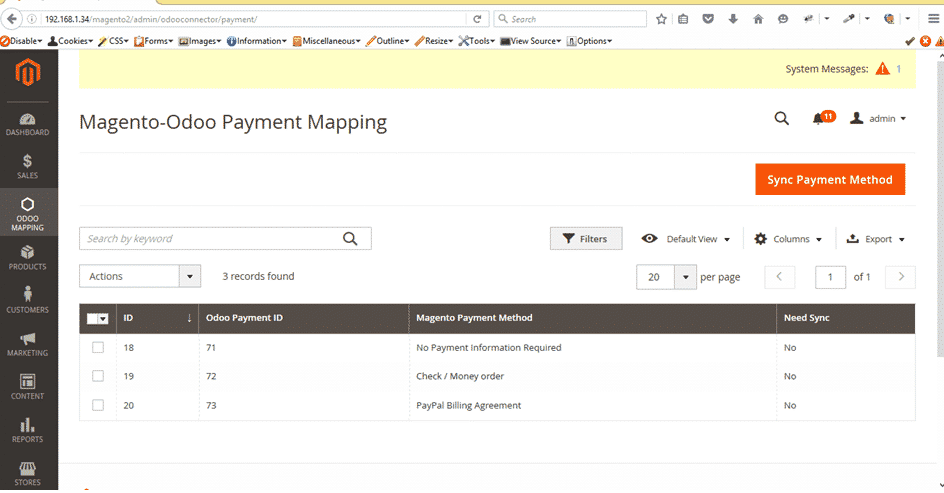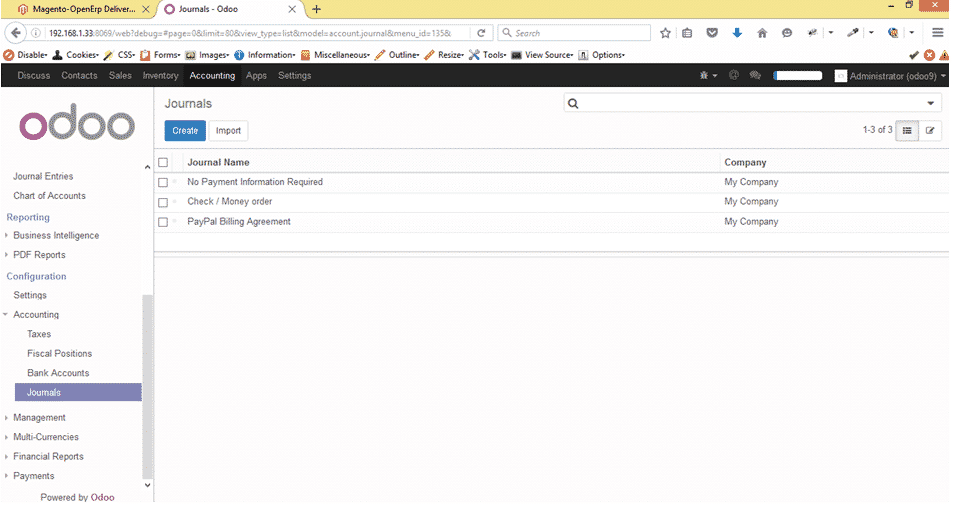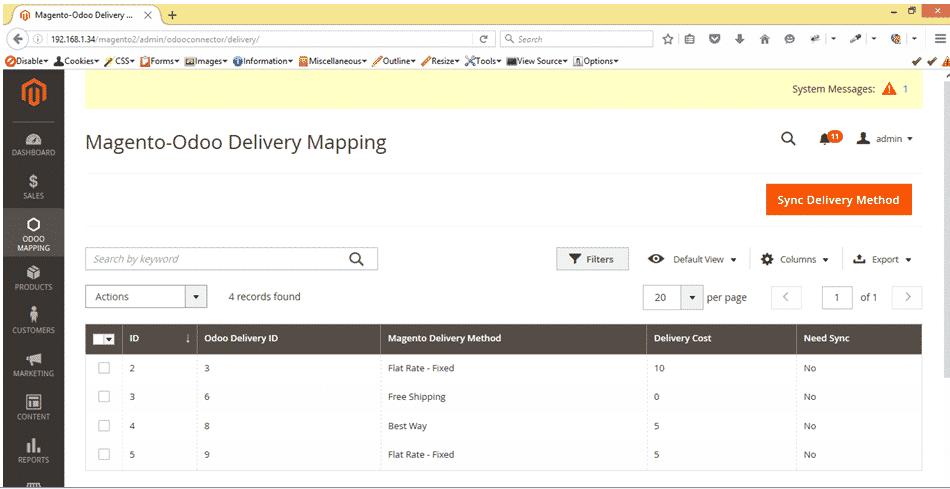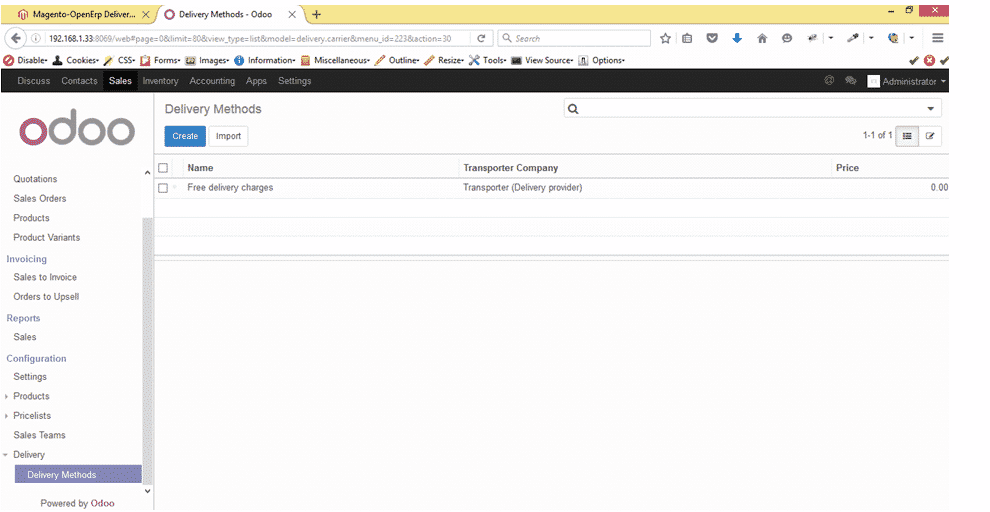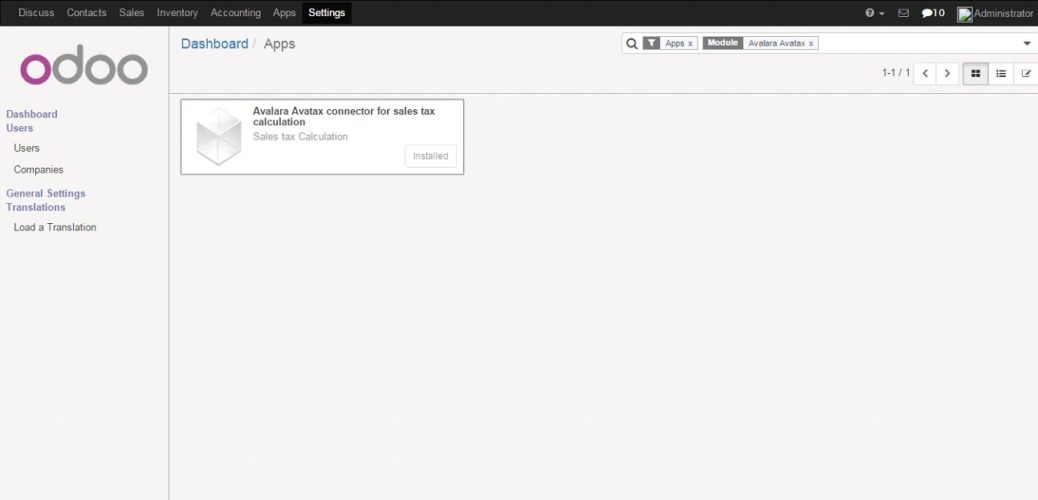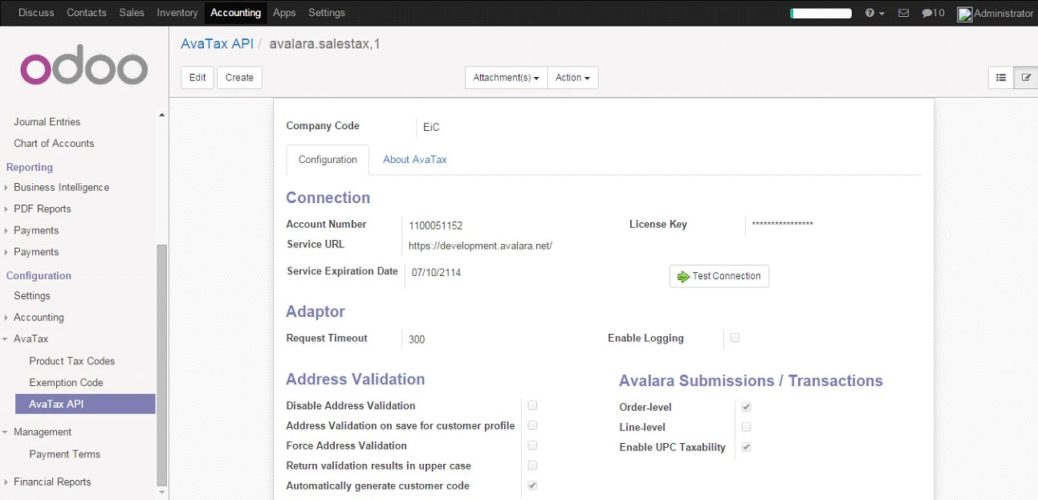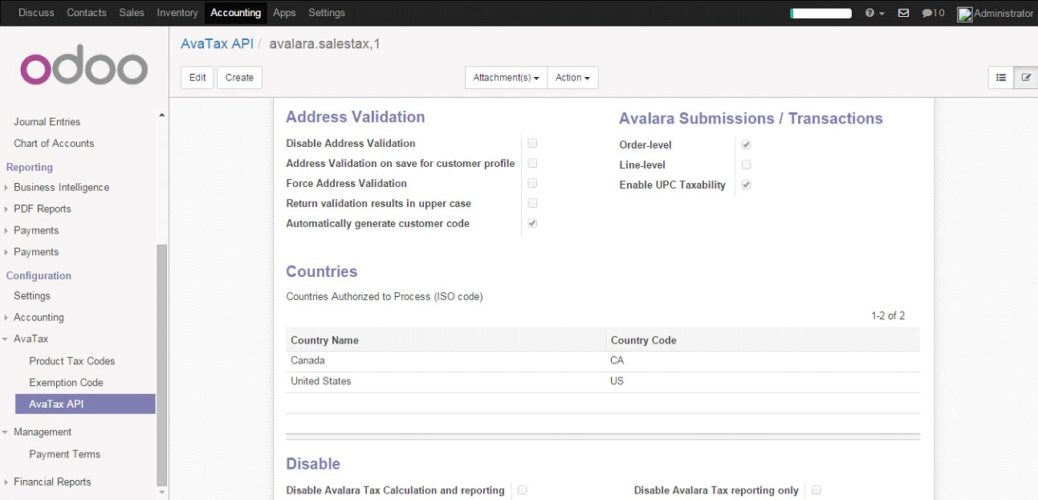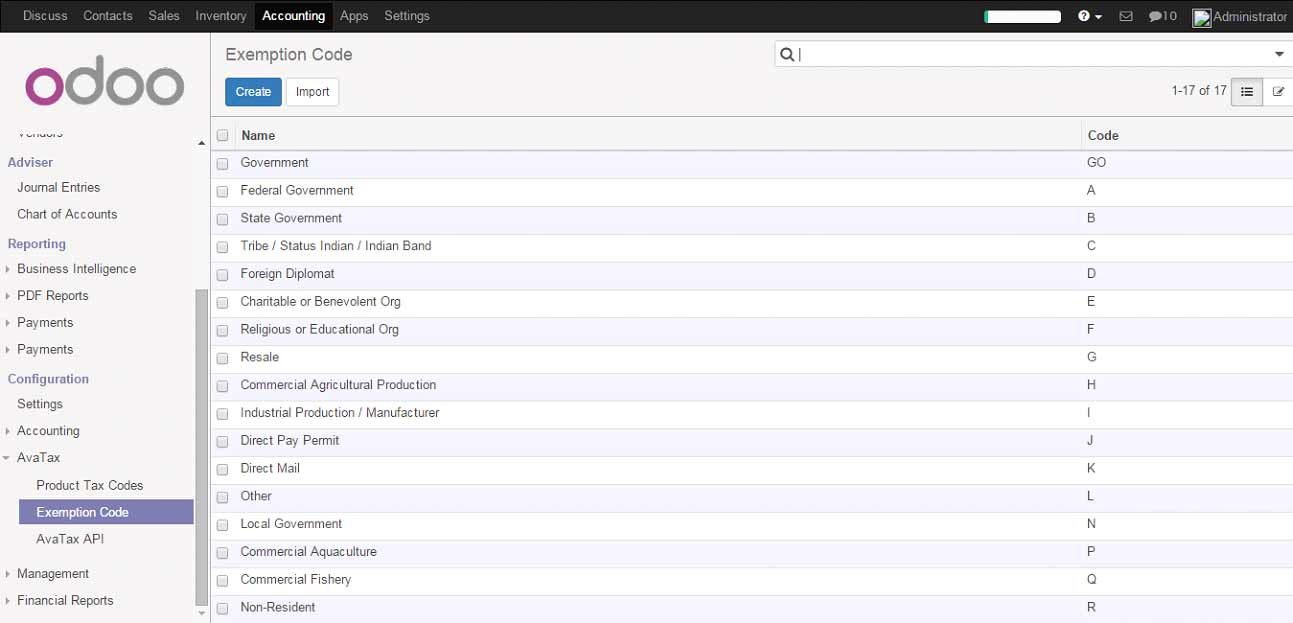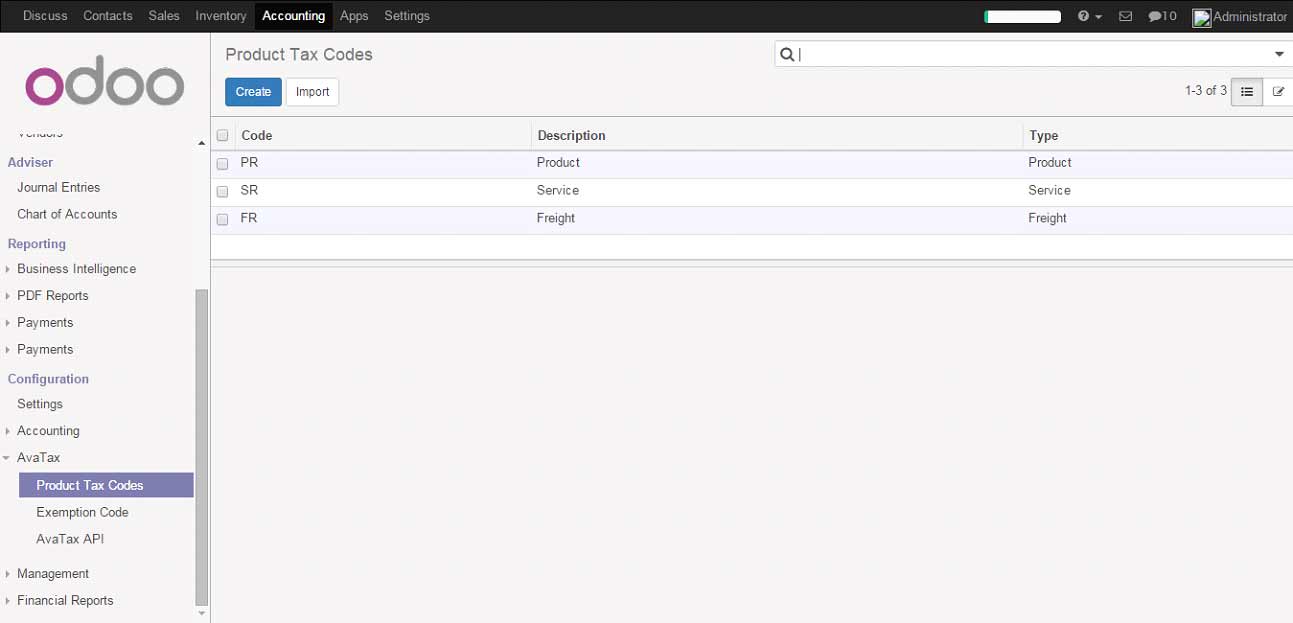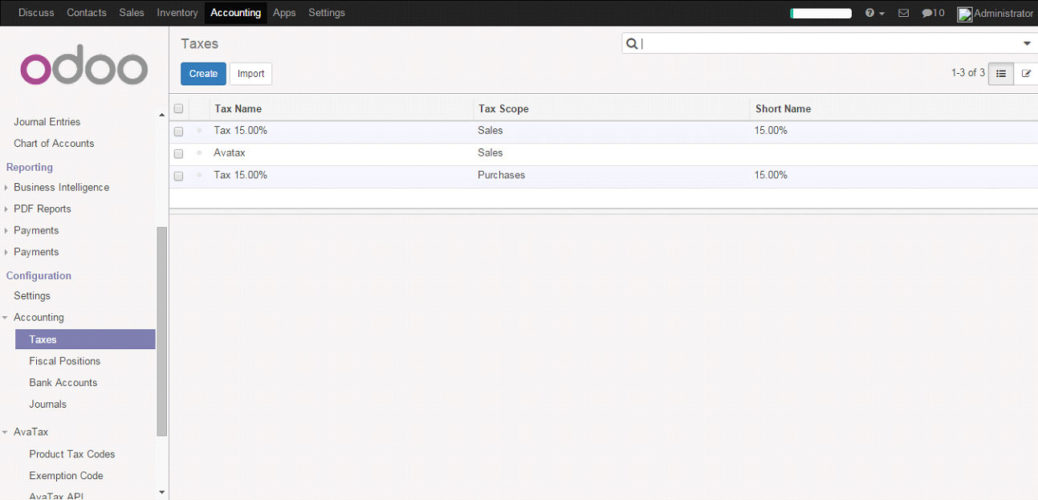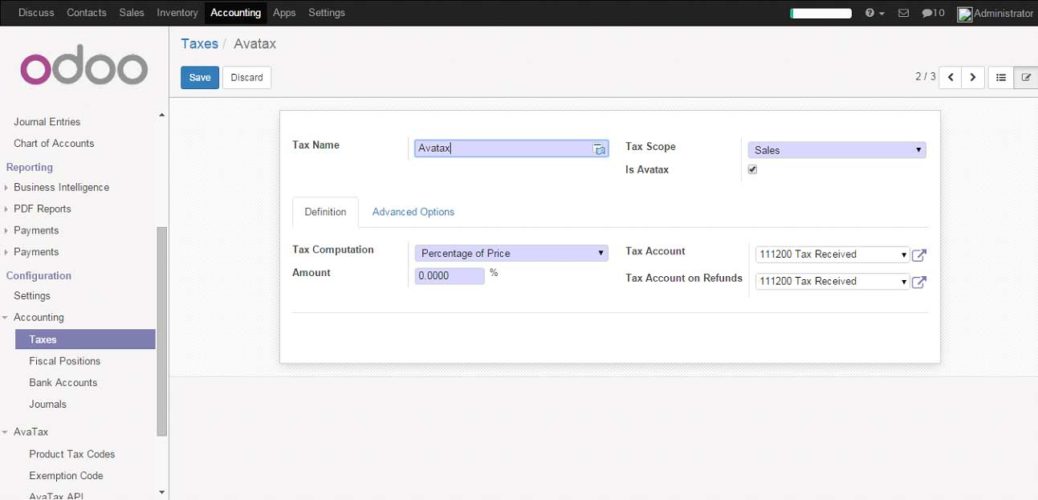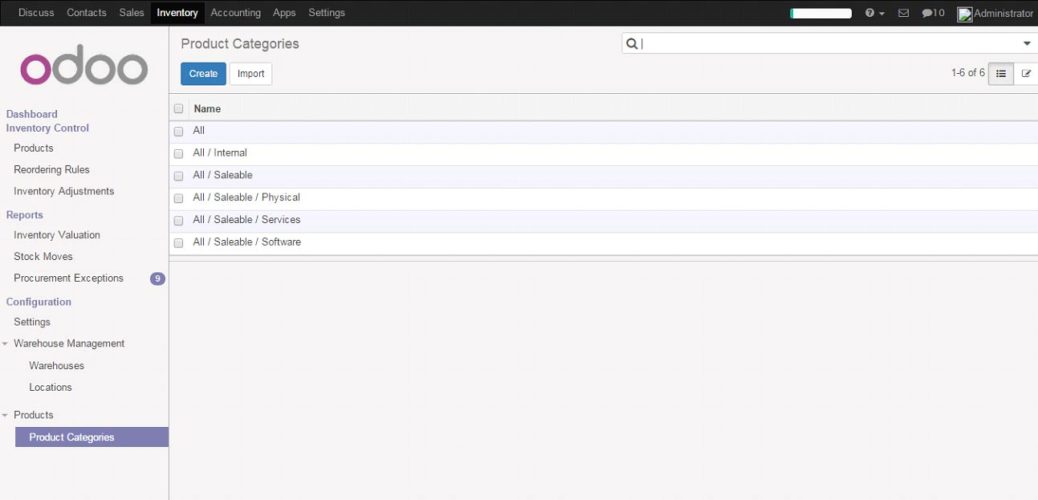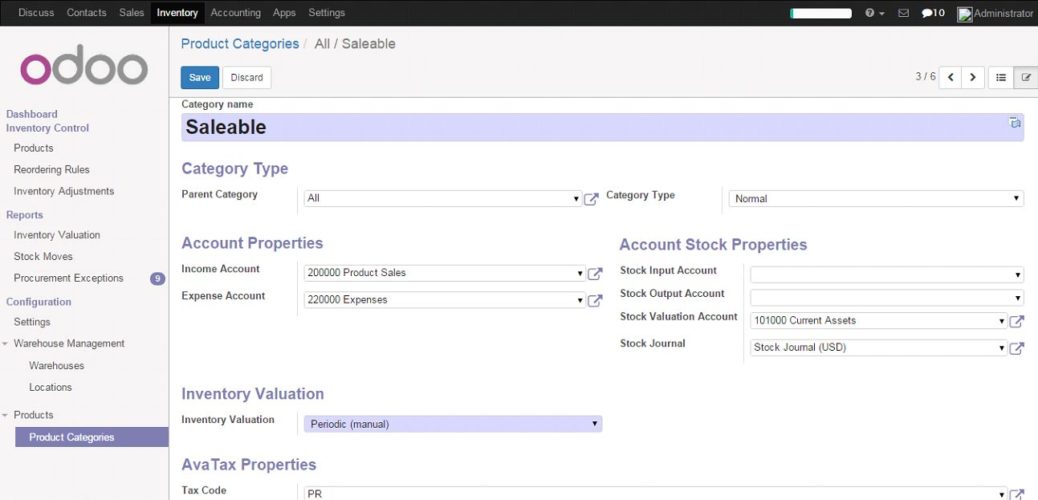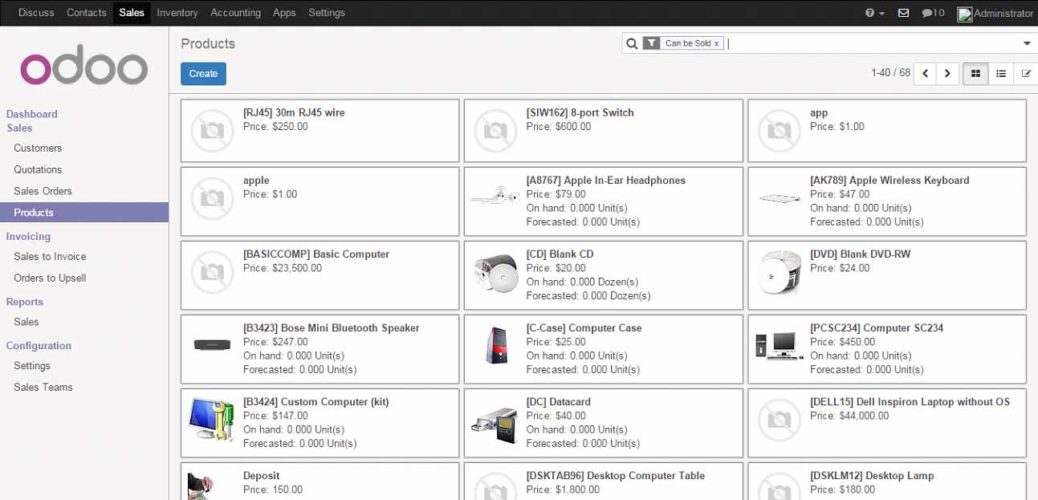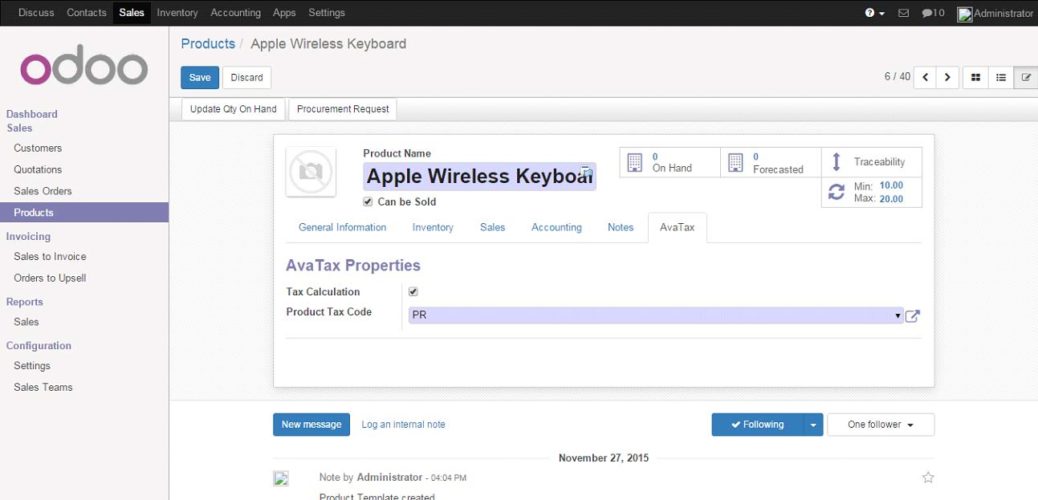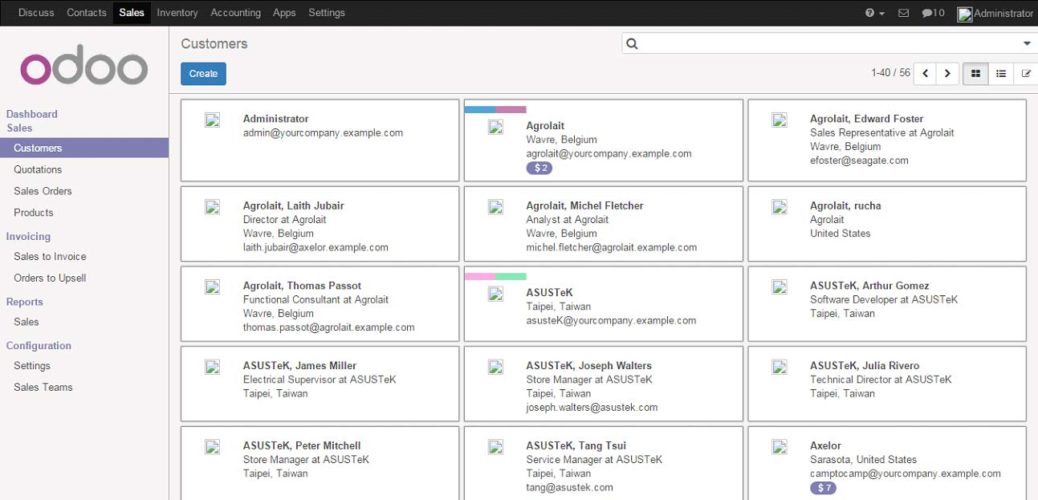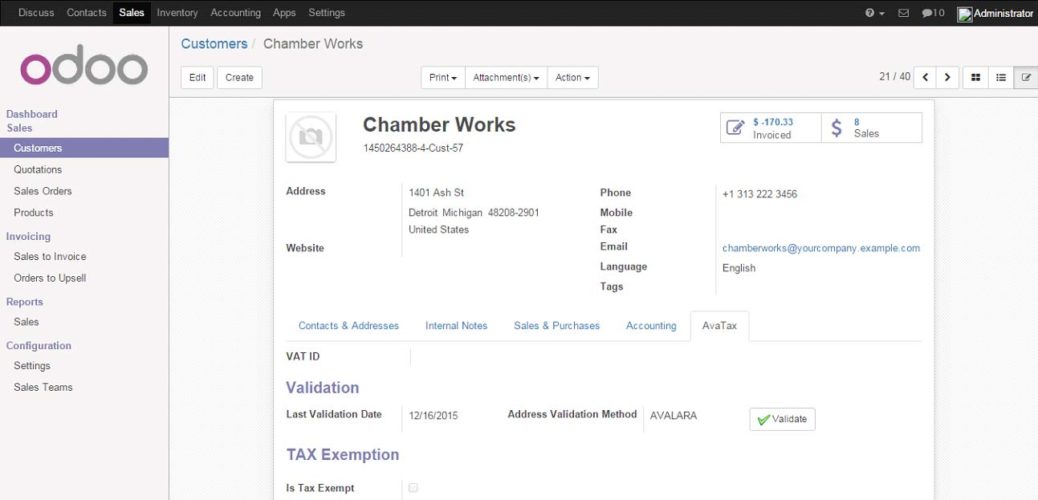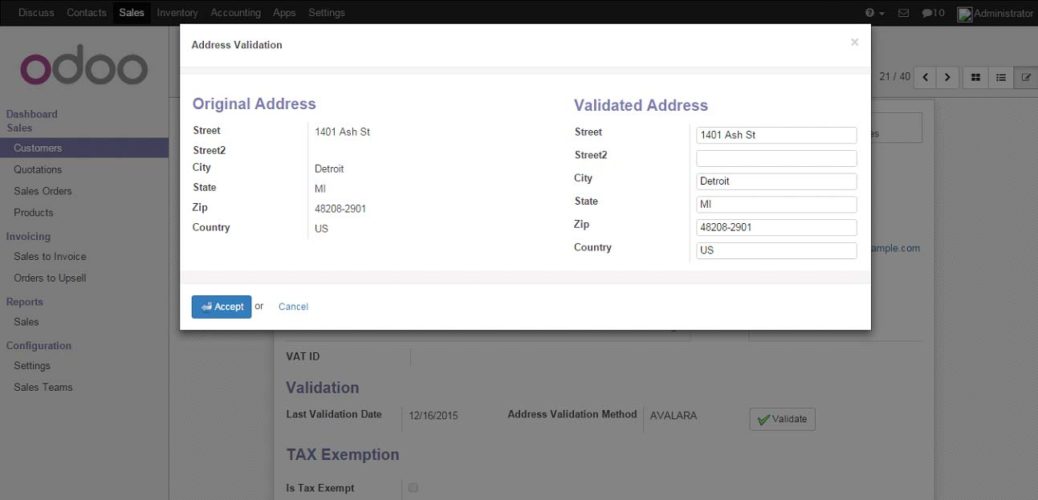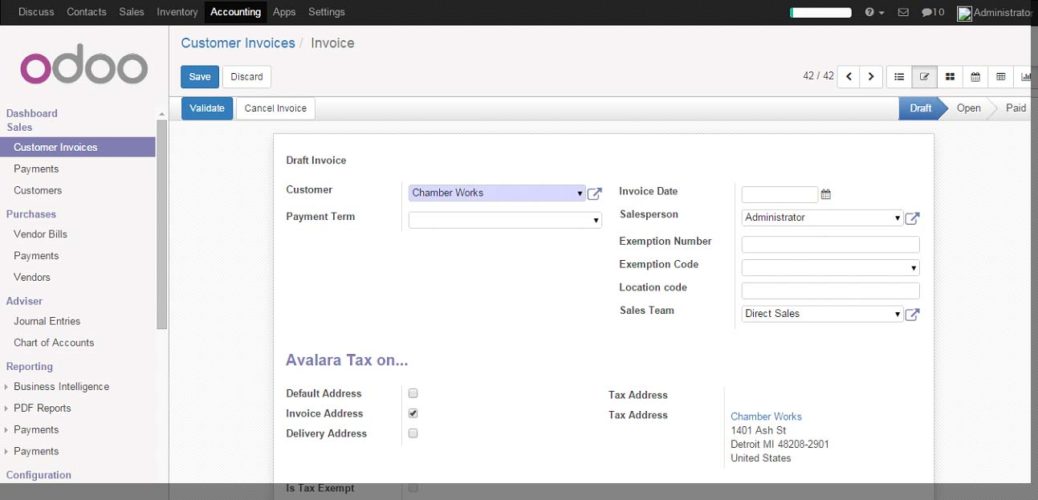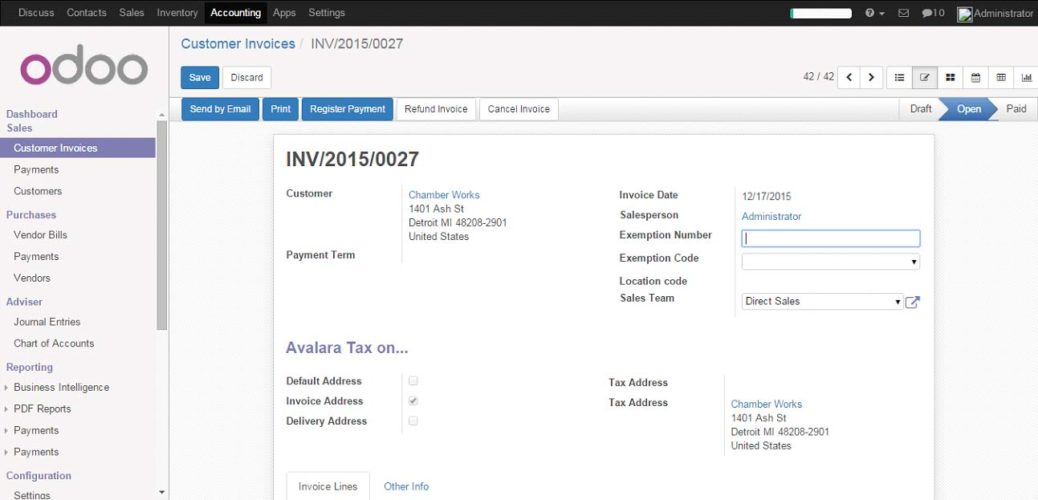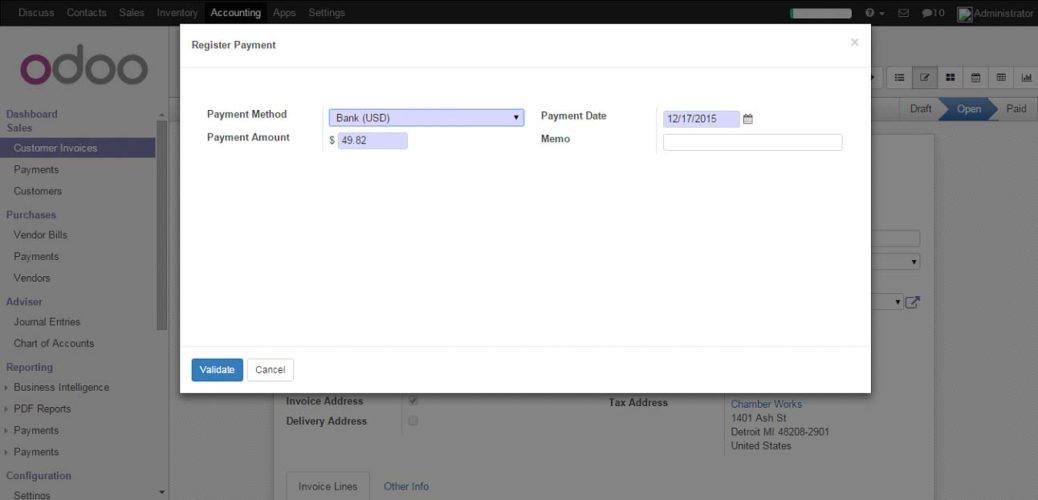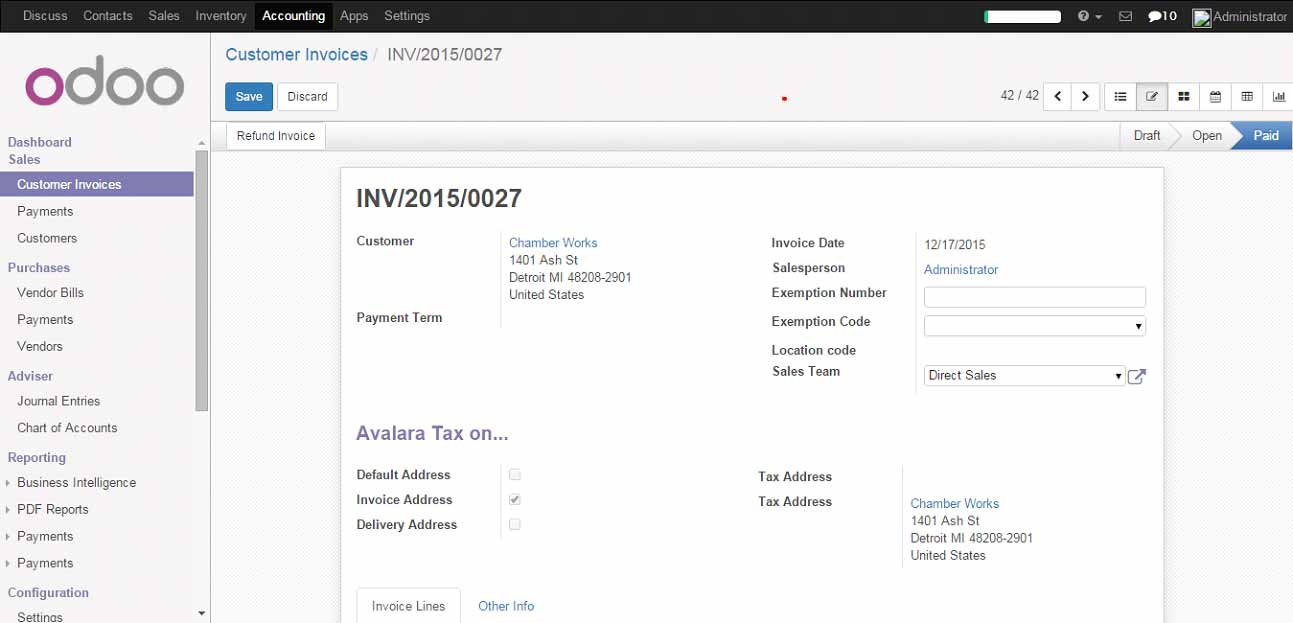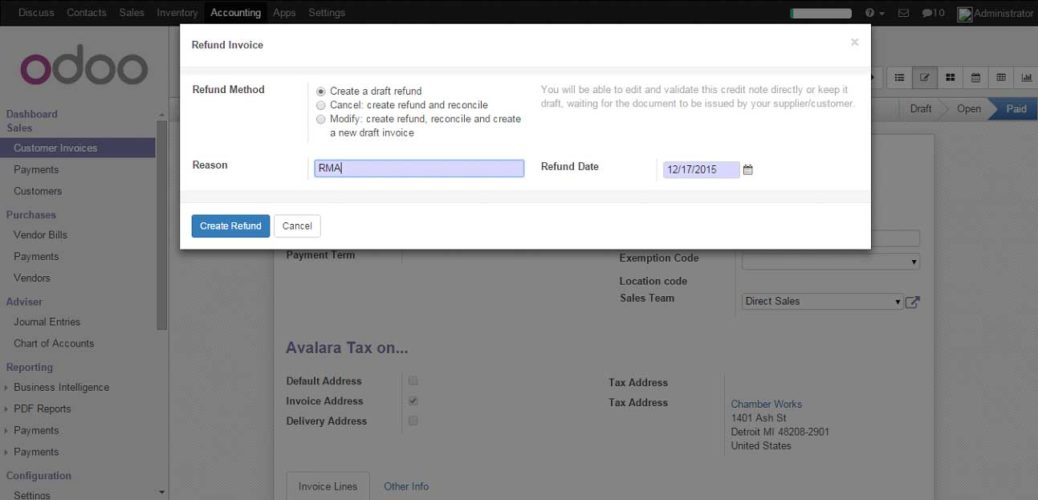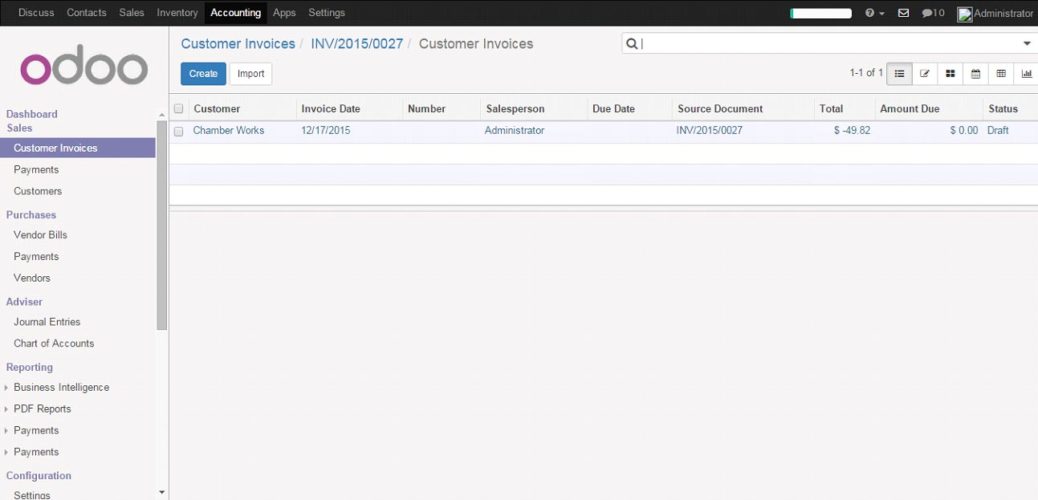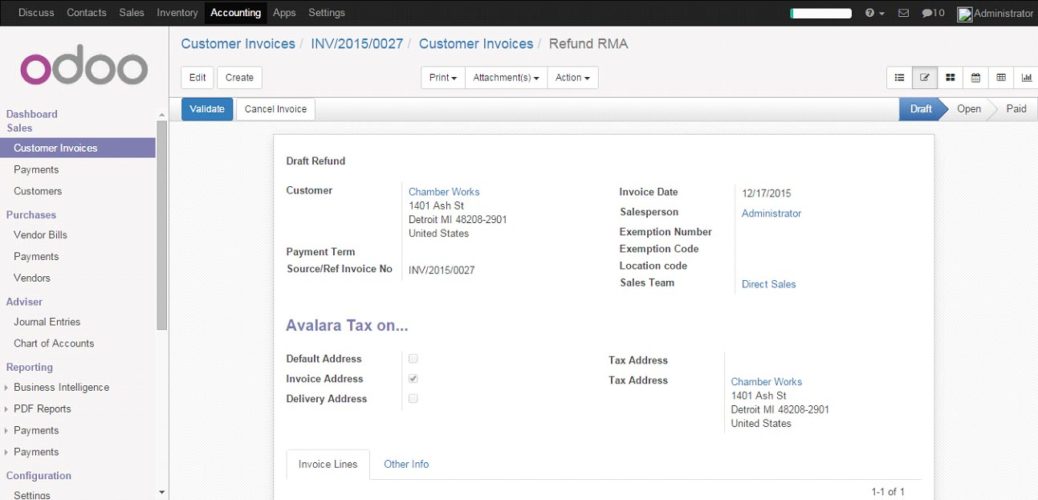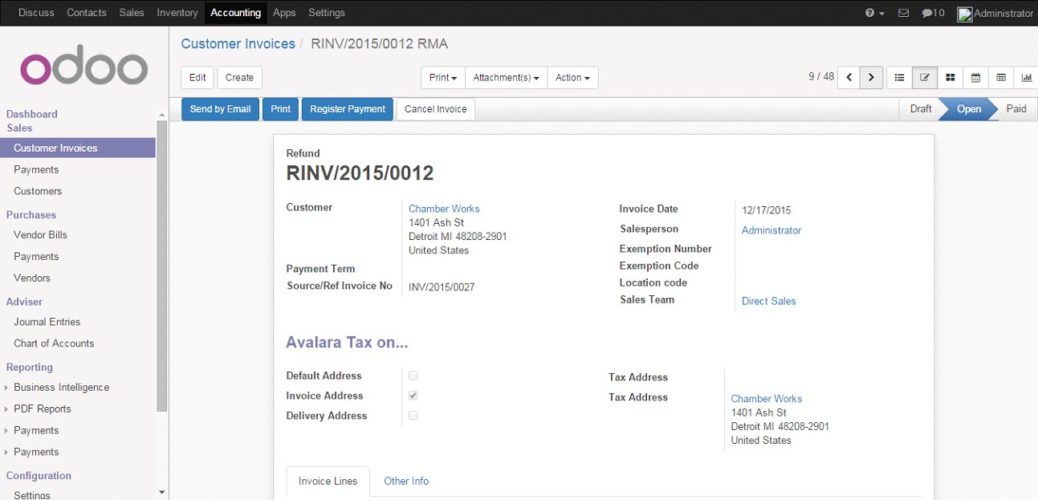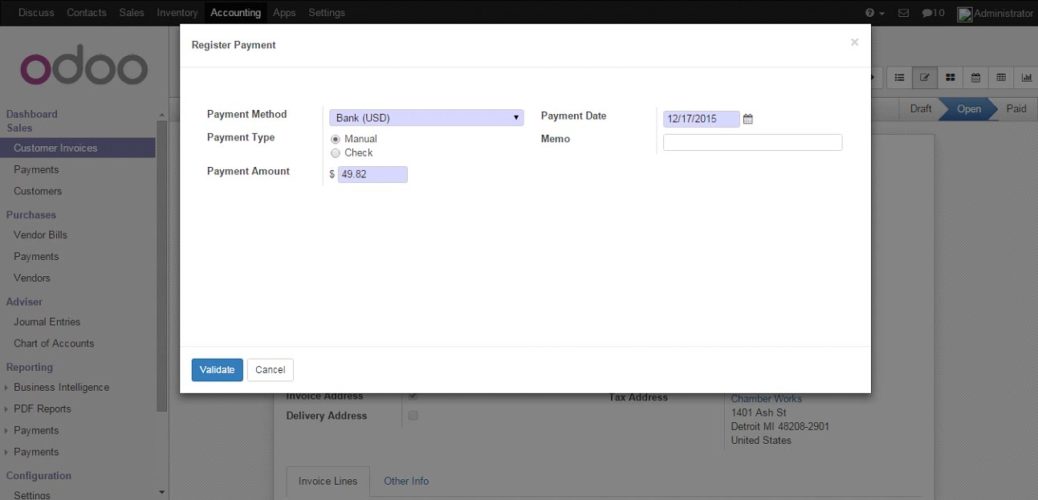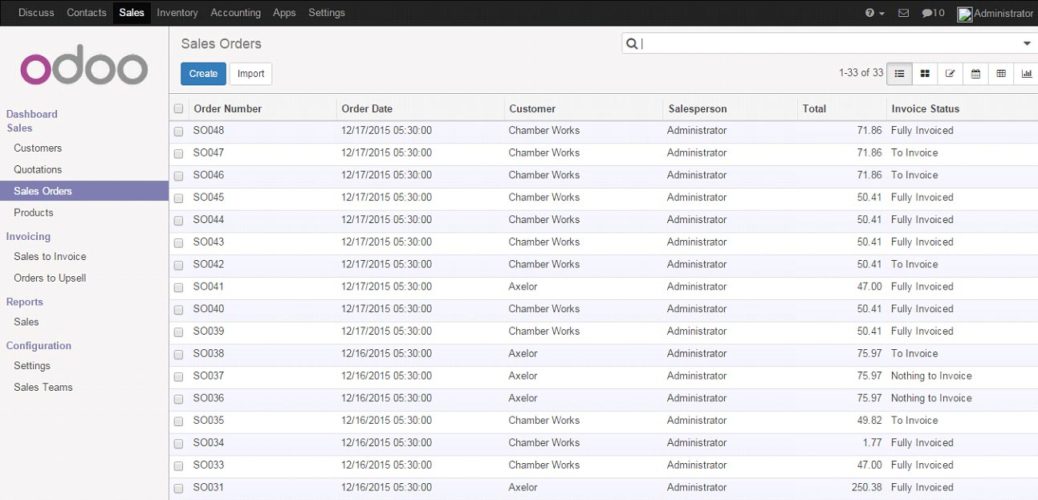Using Effective Analytics to Harness the Power of Big Data
Big Data – “Evolution”
“You can have data without information, but you cannot have information without data.” – Daniel Keys Moran. Here, the above quote defines itself the importance of data. Ignoring the data which leads to being a very costly bet for any kind business in today’s world.
Using effective analytics or big data tools hence becomes imperative to unlock the hidden power of data which take you to another world of explored information which is really mean to you and you did not think about ever.
Today, every Organization, Government, IT Firms and political parties, considering data as a new most useful currency and investing their time to unlock the insights of the data in respective fields which can be profitable if it is adequately mined, stored and analyzed.
Before, when the big data was not so familiar with us, we were just storing the data and applying some modules of analytics on that, we were doing some sort of modeling, transformation, and extraction of the data, but not as on the very large scale. We had a different module to deal with the huge heap of data but we did not aware with any globalized infrastructure.
The Internet and social media giants such as Google and Facebook began uncovering, collecting and analyzing a new type of data, that time even “big data” didn’t come into the picture until 2010. When the companies or researchers entered into the externally sourced data, which is basically drawn from the “internet” or “public data sources”, then they realised the need and importance of “big data”, that is where the big data comes into the picture, with the arrival of “big data”, new technologies and processes were developed to help companies to turn the data into insight and profit.
Big Data “Establishment”
The term Big Data is being rapidly used almost everywhere across the planet – online and offline. Before that the data stored on your servers or computers was only data until yesterday that was sorted and filed but today, the big data comes into the picture and your data turns into big data. The big data covers every piece of data which you have stored till now, no matter where you have stored or data is in which format.
How big is Big-Data?
Essentially, all the data combined is Big Data but many researchers agree that Big Data – as such – cannot be handled using normal spreadsheets and any regular tools of database management. It needs specialized analytical tools or infrastructure like “Hadoop”, database -NoSQL so that all the data can be handled in a single operation. The “big data” basically comprises into four big Vs which are Velocity, Variety, Veracity, and Volume.
Let’s dig out some more about “big data and a role of analytics”, the below figure help to visualize and understand the four big Vs involved into the big data and defines how big it is?
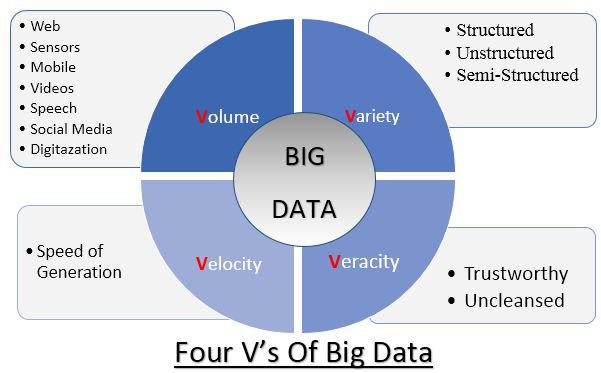
Big Data Infrastructure – “light speed processing & long term investment”
The Big Data infrastructure has its own importance in processing, storing and analyzing the data in a very efficient manner. Let’s have the overview of all the technologies in the Big Data framework. We’ll have the brief infrastructural approaches- what they are, how they work and what each approach is best used for.
HADOOP
Hadoop is essentially an open-source framework for processing, storing and analyzing the data. The fundamental principle of “Hadoop” is to distribute the data in various distributed file system and allowing processing and analyzing all the file system parallelly at one go. The part of this powerful ecosystem which makes it perform best among all are as follows:
- HDFS- The default storage layer (distributed file system)
-
MapReduce- It executes the variety of analytics functions by analyzing datasets, parallelly, before reducing the results. The “Map” is responsible for query distribution to the nodes and the “Reduce” job is to gather the output and assemble it into the single value.
- YARN- It manages the cluster in Hadoop and scheduling user applications.
-
Spark – It’s an upper part of the HDFS, works to speed up the processing speed 100 times faster than the two-step MapReduce function in certain applications. It is responsible for the processing the data within a second.
NOSQL
NoSQL, which stands for Not Only SQL, it covers the wide range of database technologies. It allows us to process the data dynamically and not only structured data but also semi-structured with low latency and gives us well-tailored data for the Big Data environment.
How the “analytics” harnessing the power of “big data”?
Big data analytics helps not only the big IT giants but it is also adopted by the small companies as well to harness their data and use it to identify new opportunities and insights. That, in turn, leads to smarter business decisions, more effective moves, and business expansions. In a report, Big Data in Big Companies, IIA Director of Research Tom Davenport interviewed more than 50 businesses to understand how they used big data. He found they got value in the following ways:
-
Cost reduction – Big data technologies such as Hadoop, database-NoSQL, and analytics bring significant cost advantages when it comes to storing or dealing large sets of data.
-
Faster, better decision making – Hadoop Ecosystem and Analytics, combined with the ability to explore new sources of data, a revolution in computations and decision making – make more accurate and reliable.
-
New products and services – With the accuracy and speed, it allows us to gauge customer needs and satisfaction. This technology allows us to launch new services and product more confidently.
Success Stories of “Predictive Analytics” with “Big Data ”
-
The data scientist team awarded $1 million in 2009 by Netflix to improve the recommendation system’s predicting sense – but how? The “mantra” was not new, and it was “when people work together things are better”. One team worked on slicing of data – Unstructured reviews and the other was working on to enhance the analytical algorithms. Overall they approached to customer analytics.
-
A machine-learned better than human doctors to diagnose breast cancer, by discovering the innovative method of machine learning, a branch of analytics, which consider a greater number of factors in a tissue sample.
Customer Analytics – Use Case
The big data analytics has contributed in every sector of the market, so let’s take one of them to understand the role and importance of the “big data analytics”. As we know the market is so competitive and your competitors looking for a chance to steal them away from you. In order to stop stealing your customers, you must have to be very sensitive towards your customers, you need to understand their needs or views, their social activities, likes or dislikes, only then it is possible to keep them safe and loyal to your brand.
Let’s dig out some more things about it to get the values of big data analytics, here the big data analytics comes into the picture to learn or to know almost everything about your customers, the unstructured data of their social activities – Facebook, Twitter or any other media, the purchasing pattern, their reviews about the product and any Internet of Things. Fortunately, in the era of big data, this has become much easier. The complications were especially with unstructured data coming from the web or IOTs, but now with the help of “big data analytics ecosystem” it is much easier to get the insights of the customer behavior, easy to predict their next move and we can analyze large datasets in real time as well. The rise of big data in the cloud solutions has made big data analytics accessible or more efficient.
Let’s take an example to understand the application of “big data analytics”, the question is –
How Walmart uses Big Data?
“Walmart”, the largest retail company, Walmart has a broad big data ecosystem. The big data ecosystem at Walmart processes multiple Terabytes of new data and petabytes of historical data every day. The analysis covers millions of products and 100’s of millions of customers from different sources. The analytics systems at Walmart analyze close to 100 million keywords on daily basis to optimize the bidding of each keyword. The main objective of leveraging big data at Walmart is to optimize the shopping experience for customers when they are in a Walmart store, or browsing the Walmart website or browsing through mobile devices when they are in motion. Big data solutions at Walmart are developed with the intent of redesigning global websites.
Walmart has transformed decision making in the business world resulting in repeated sales. Walmart observed a significant 10% to 15% increase in online sales for $1 billion in incremental revenue. Big data analysts were able to identify the value of the changes Walmart made by analyzing the sales before and after big data analytics were leveraged to change the retail giant’s e-commerce strategy.
Conclusion
Big data is a powerful tool for better understanding and catering to customers. With access to larger and more varied data sets. A major part of the world’s population has already begun his/her online journey, it is high time that the organizations should take one step forward to add a new chapter in the history of “big data analytics” and try to understand what the data wants to speak? If we can understand the language of the data and act on this, many things would be different. And obviously, this is not the end, it is just the beginning of new era, in the history of “Big Data Analytics” ever.
For more insights on implementing multi-currency accounting in NetSuite you can get in touch with us through sales@bistasolutions.com . You can also write your feedback on this blog at feedback@bistasolutions.com