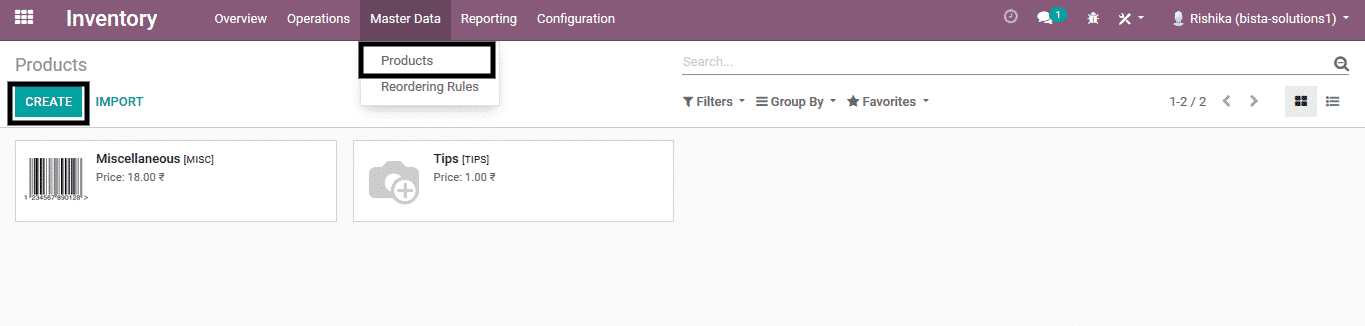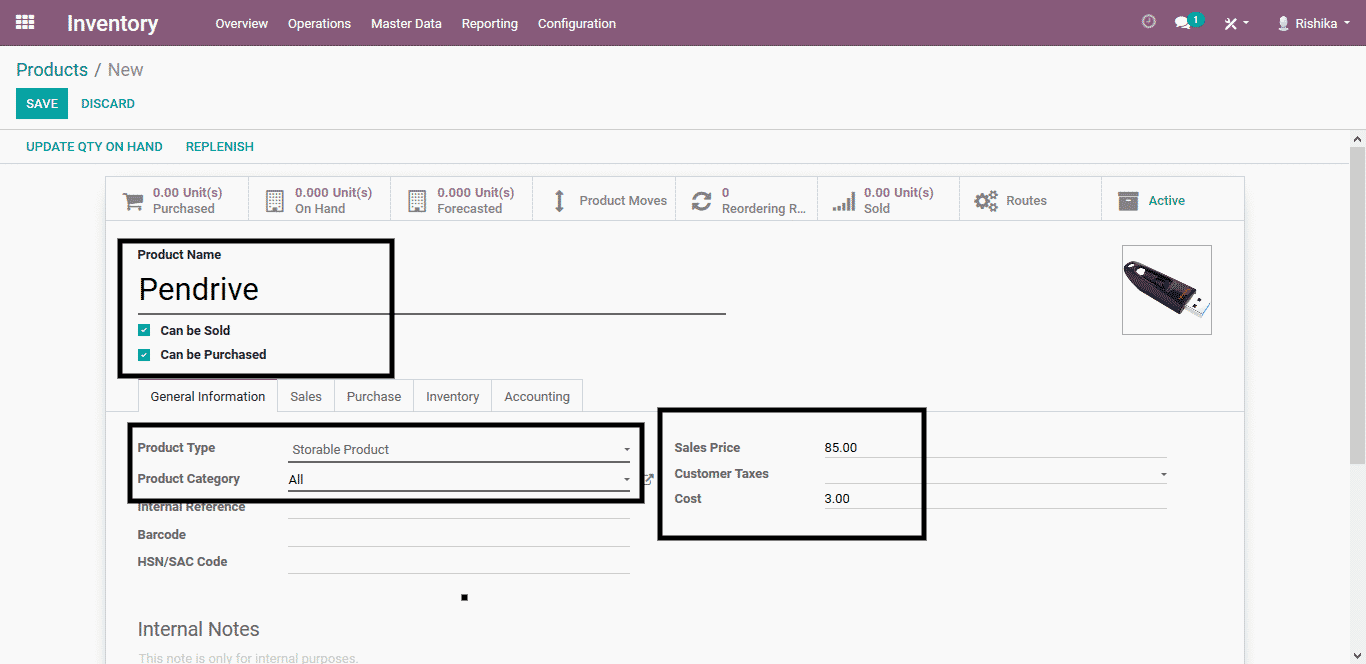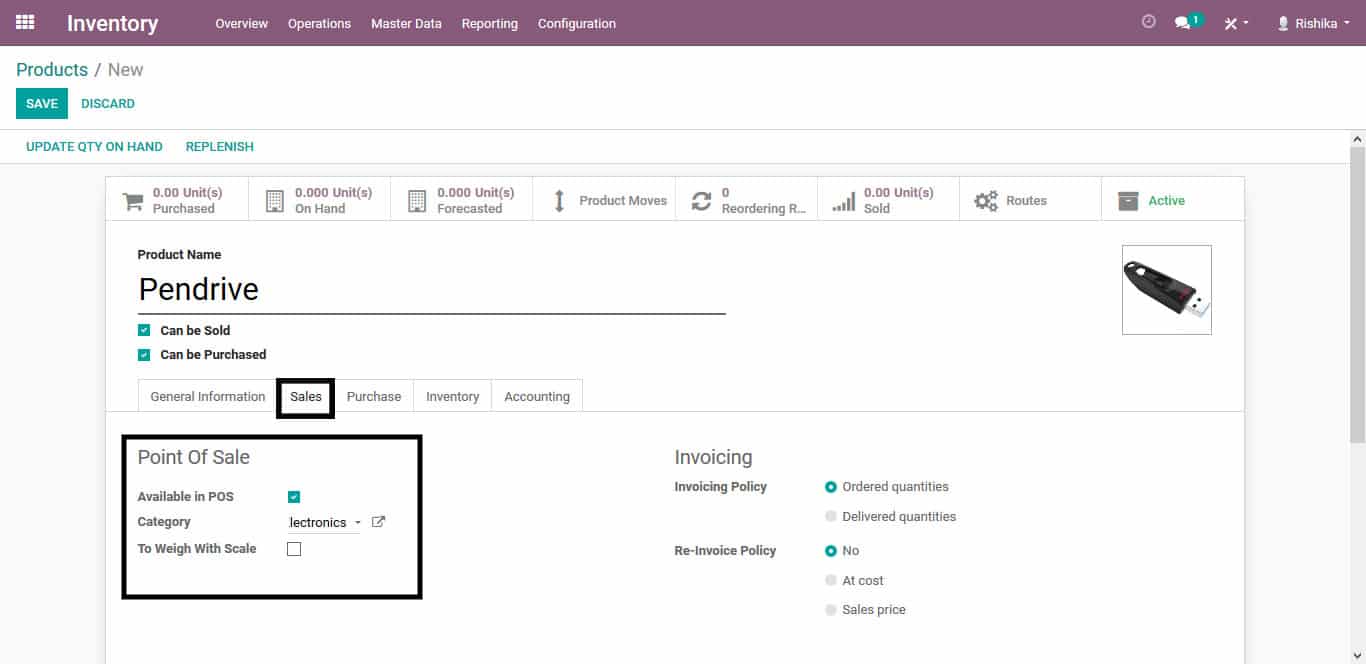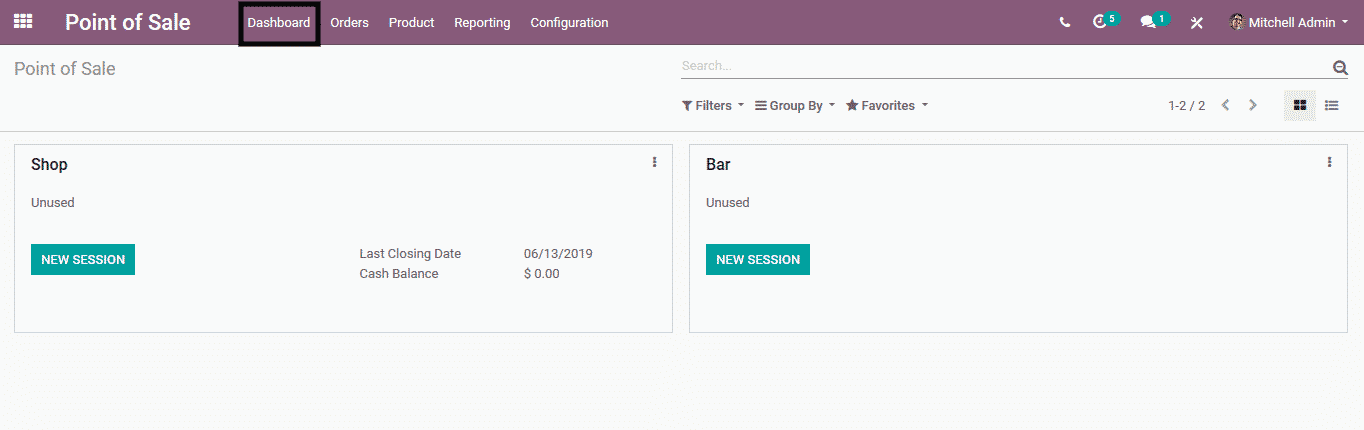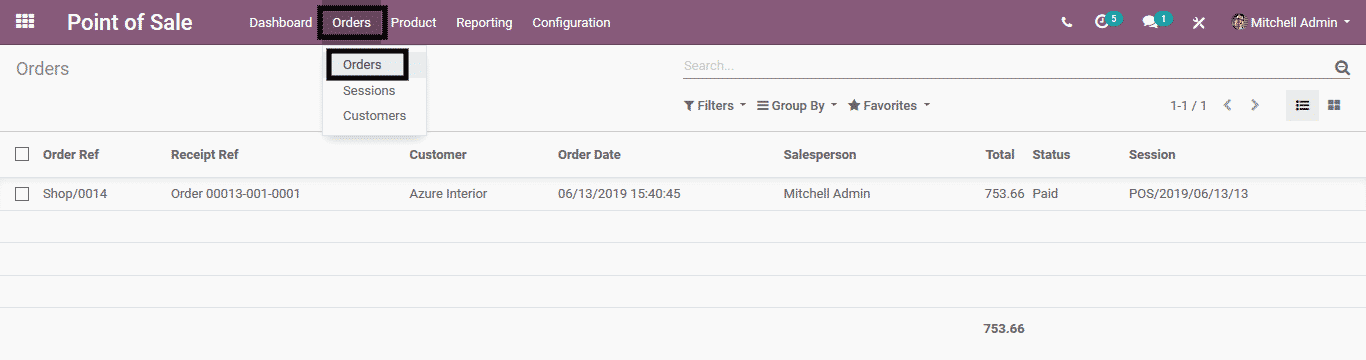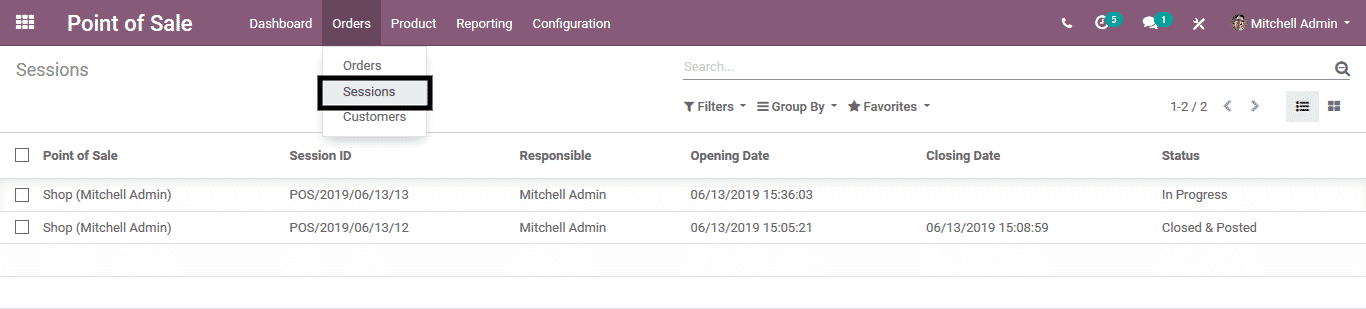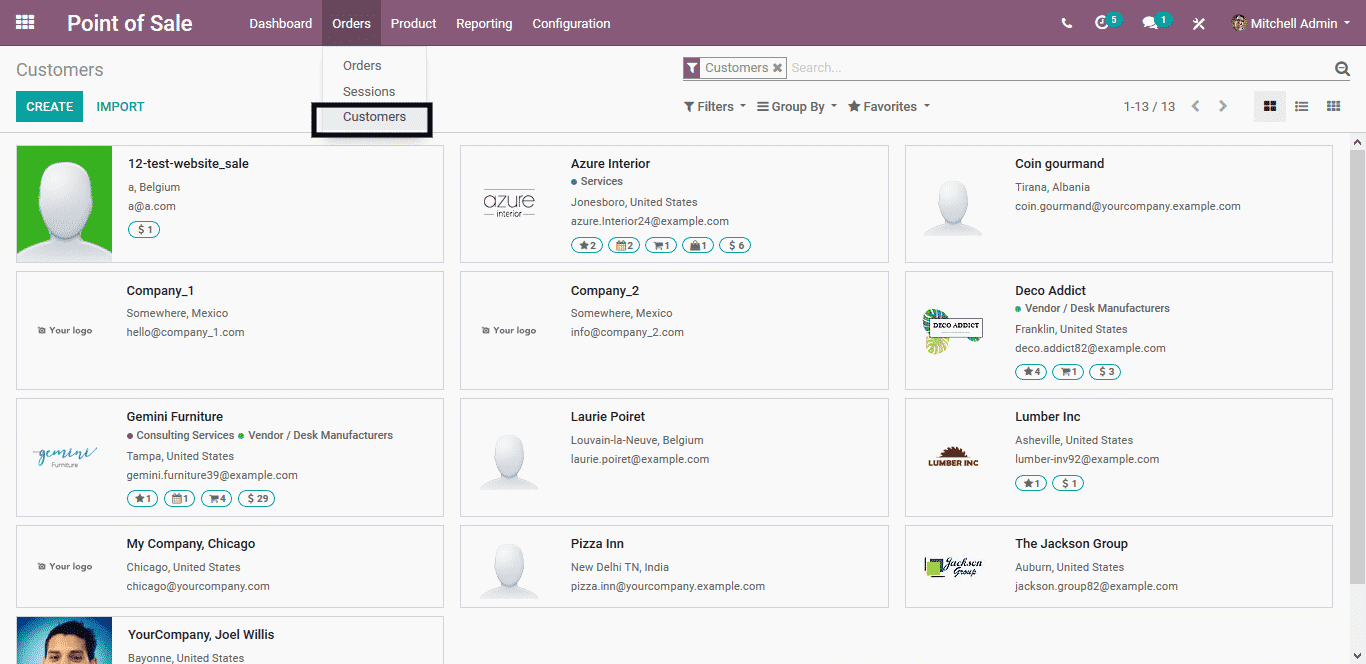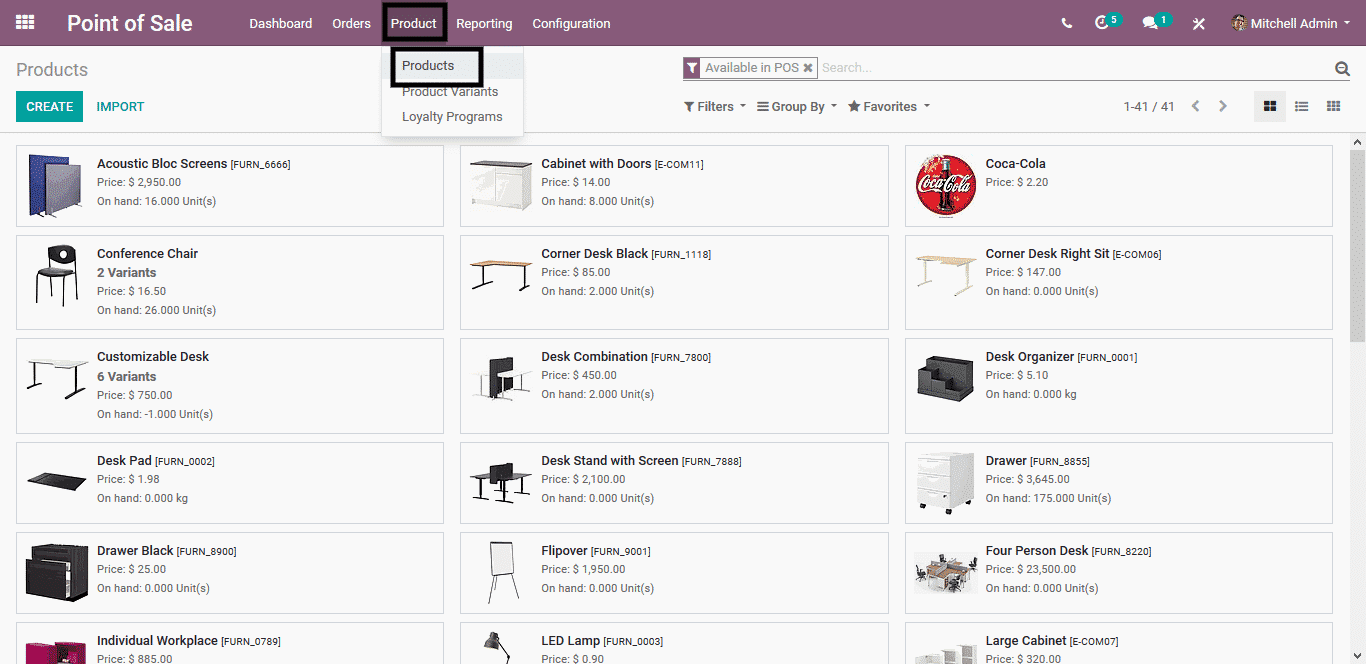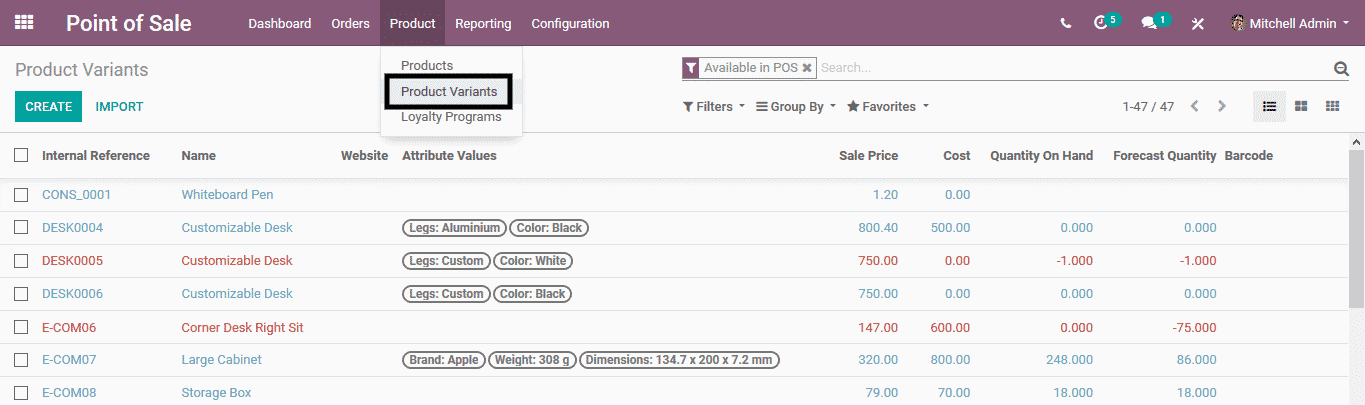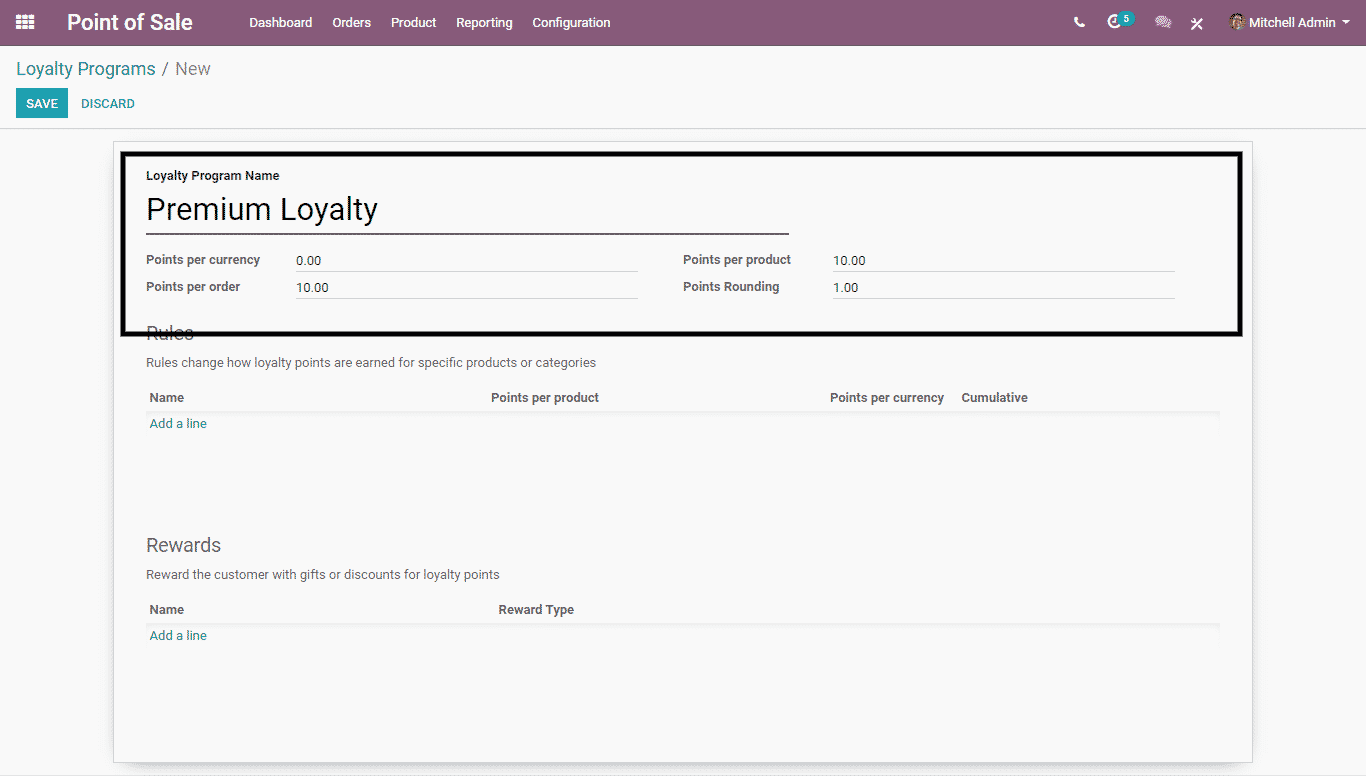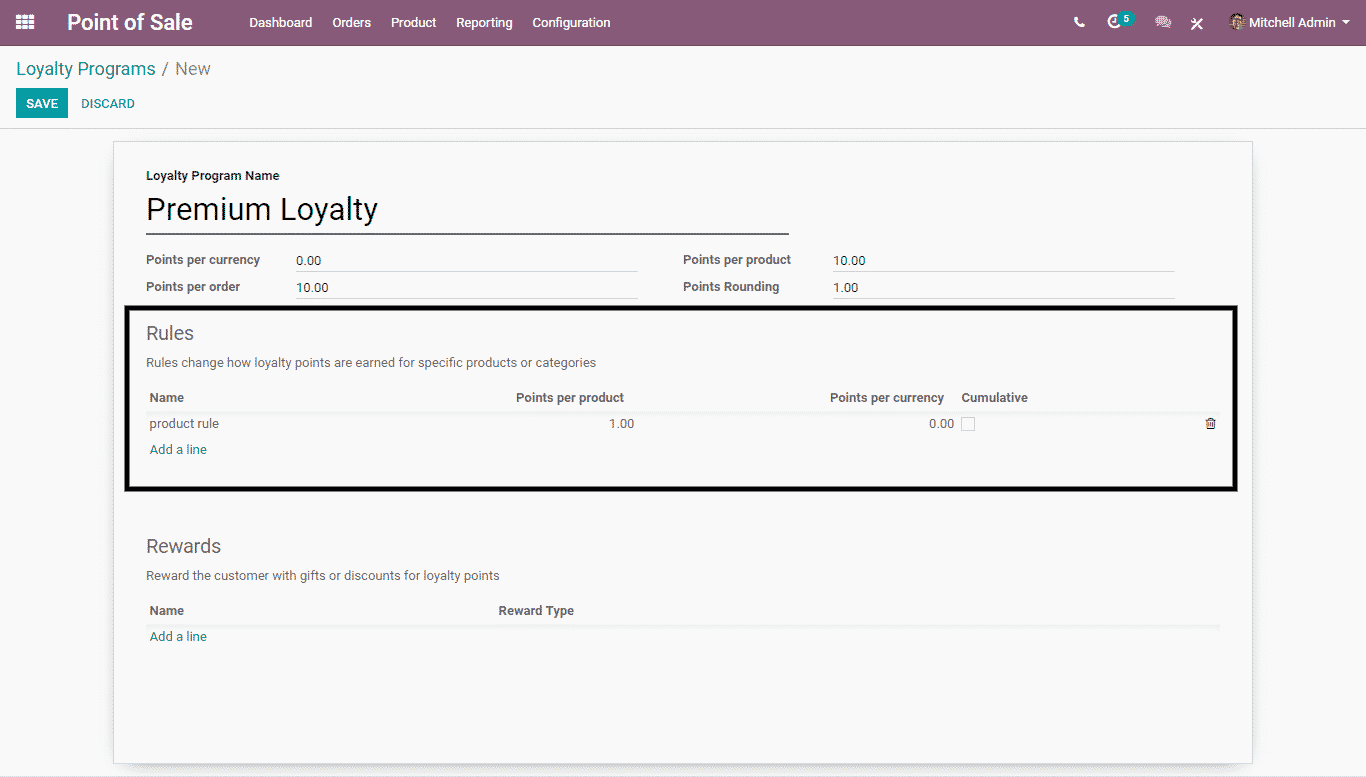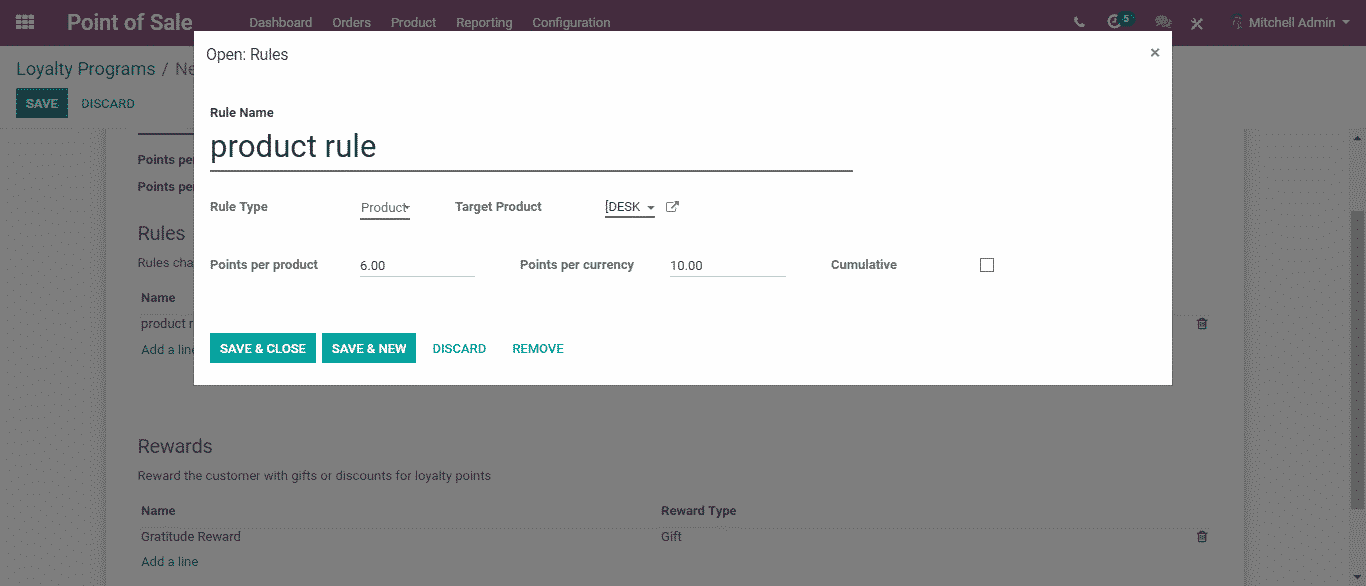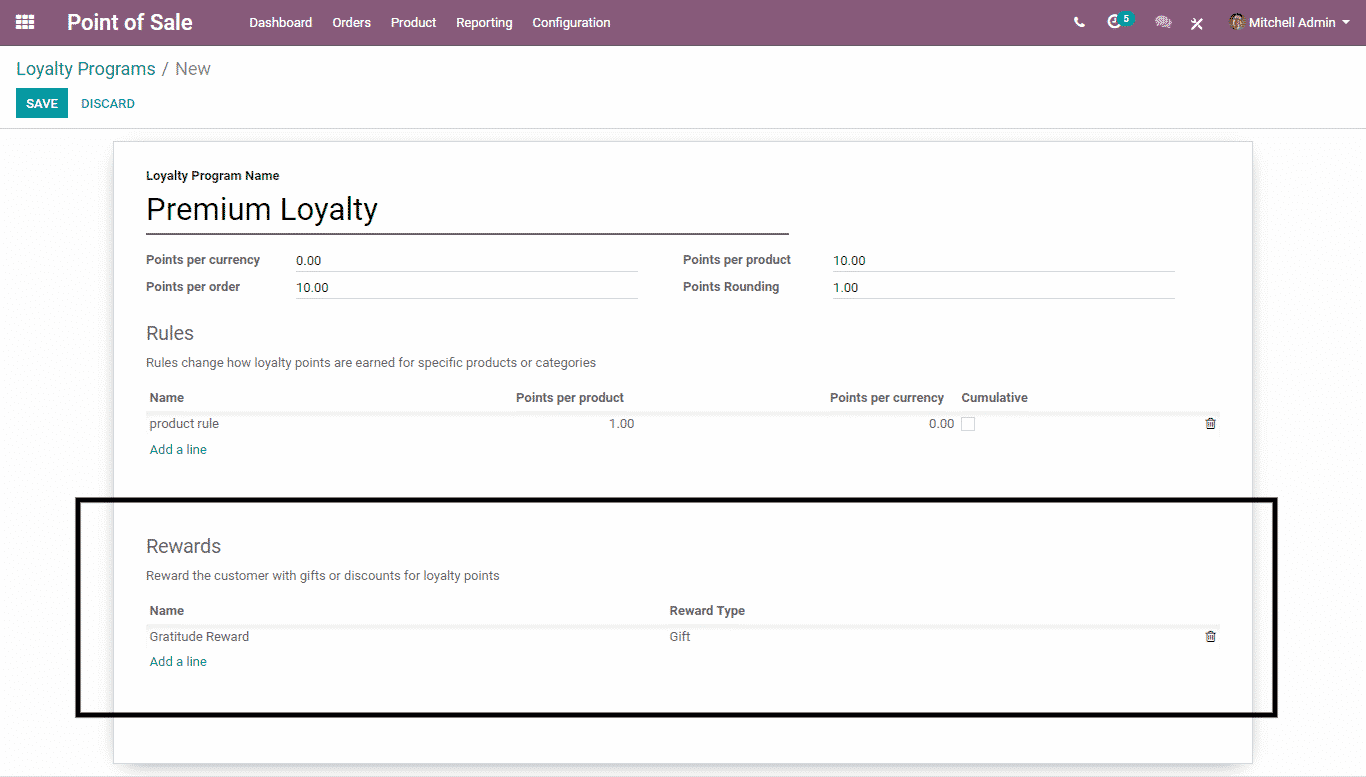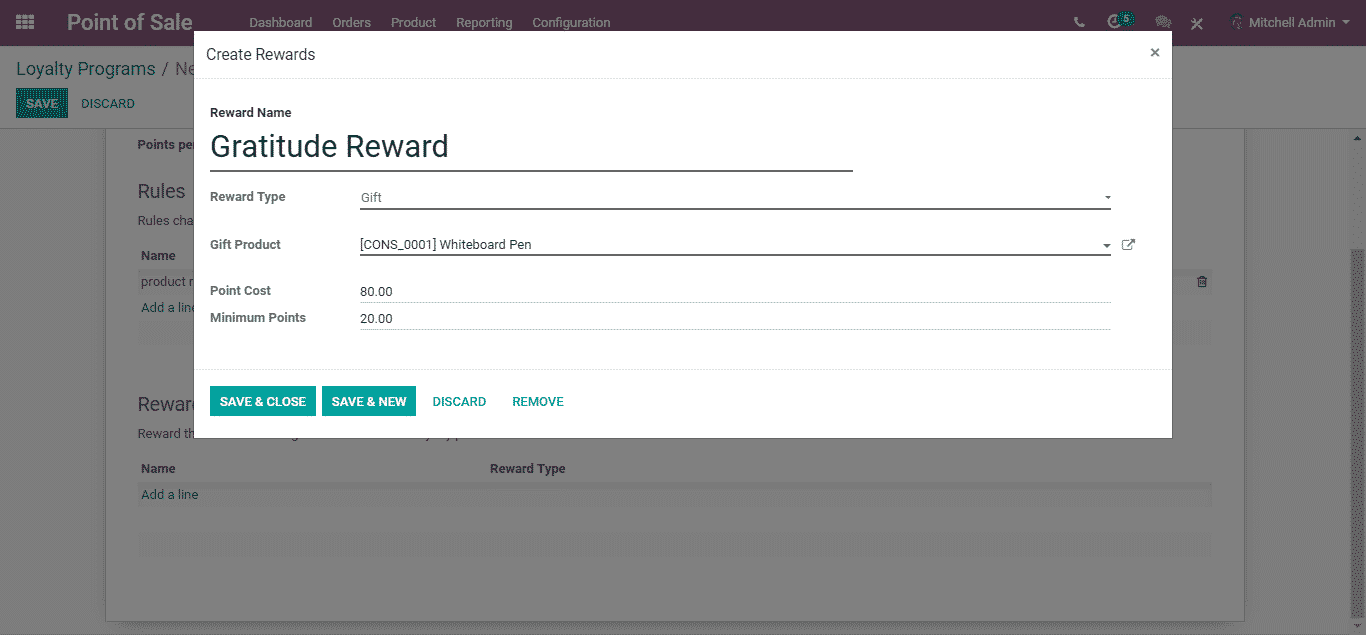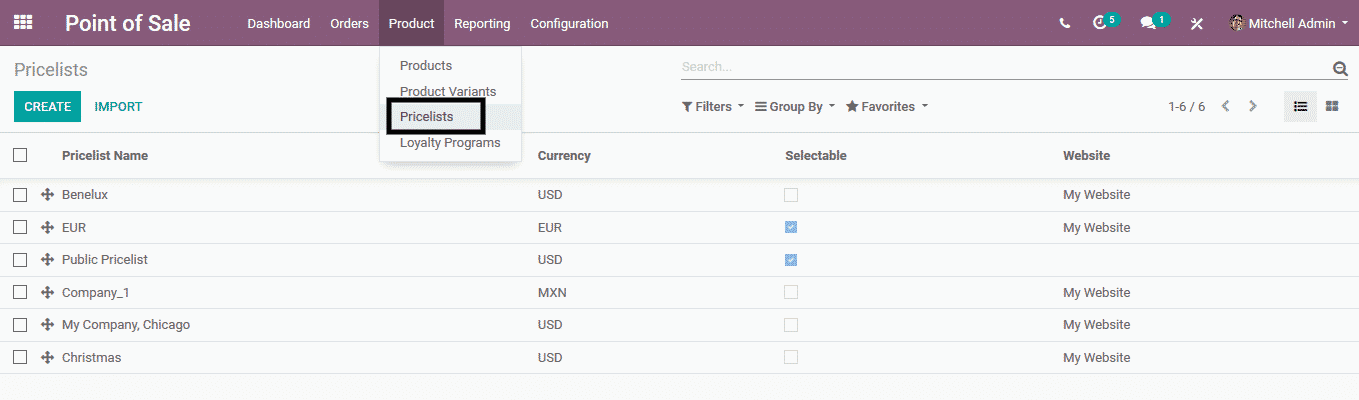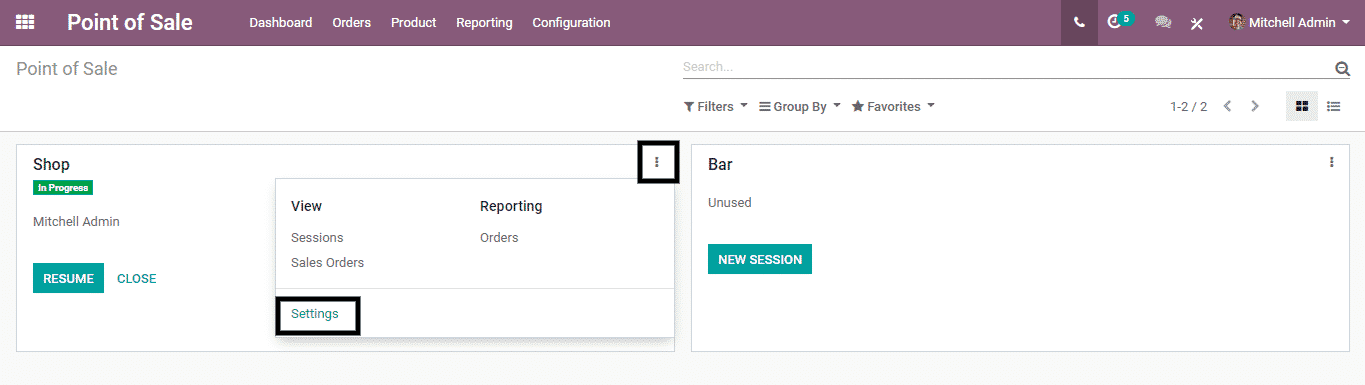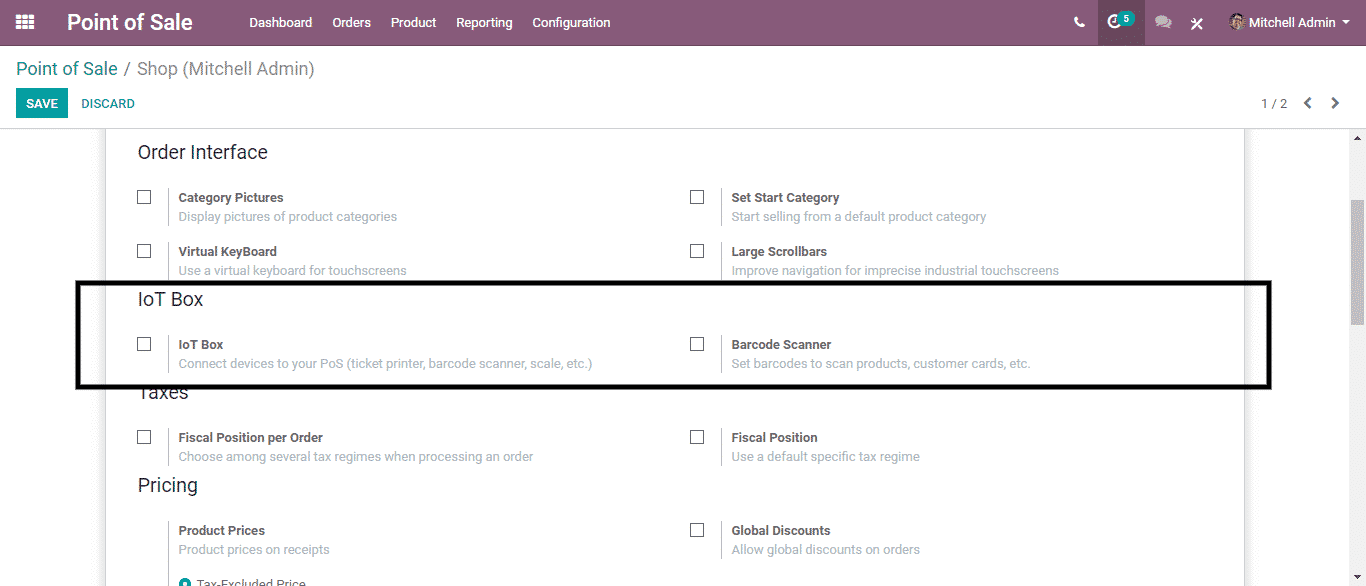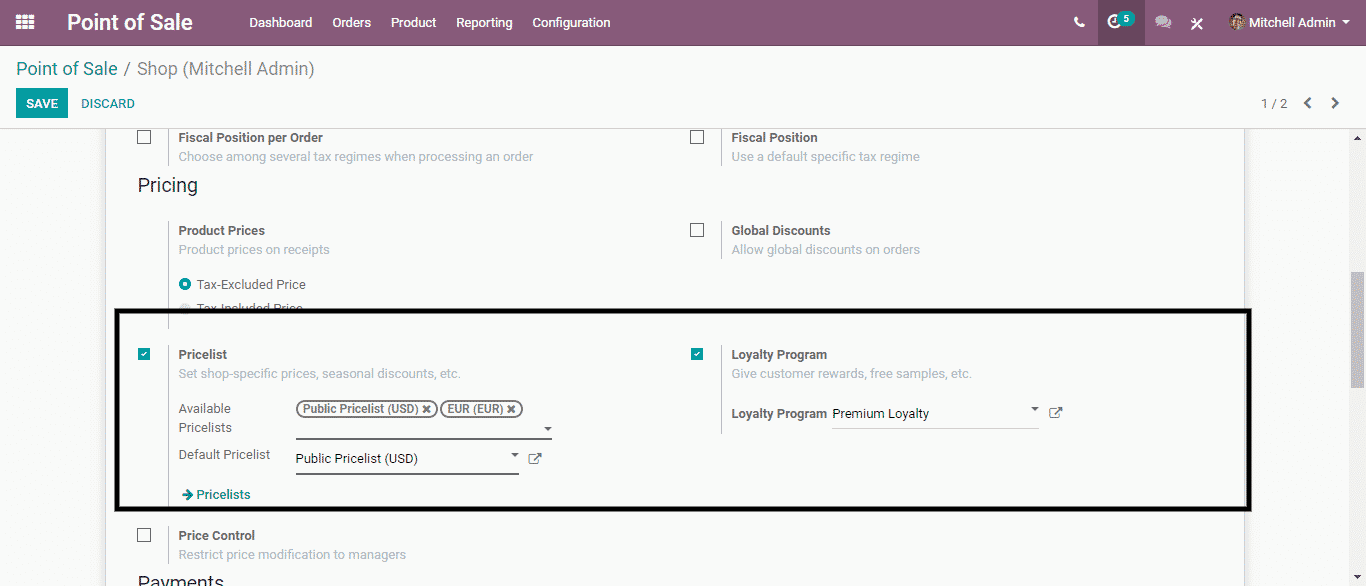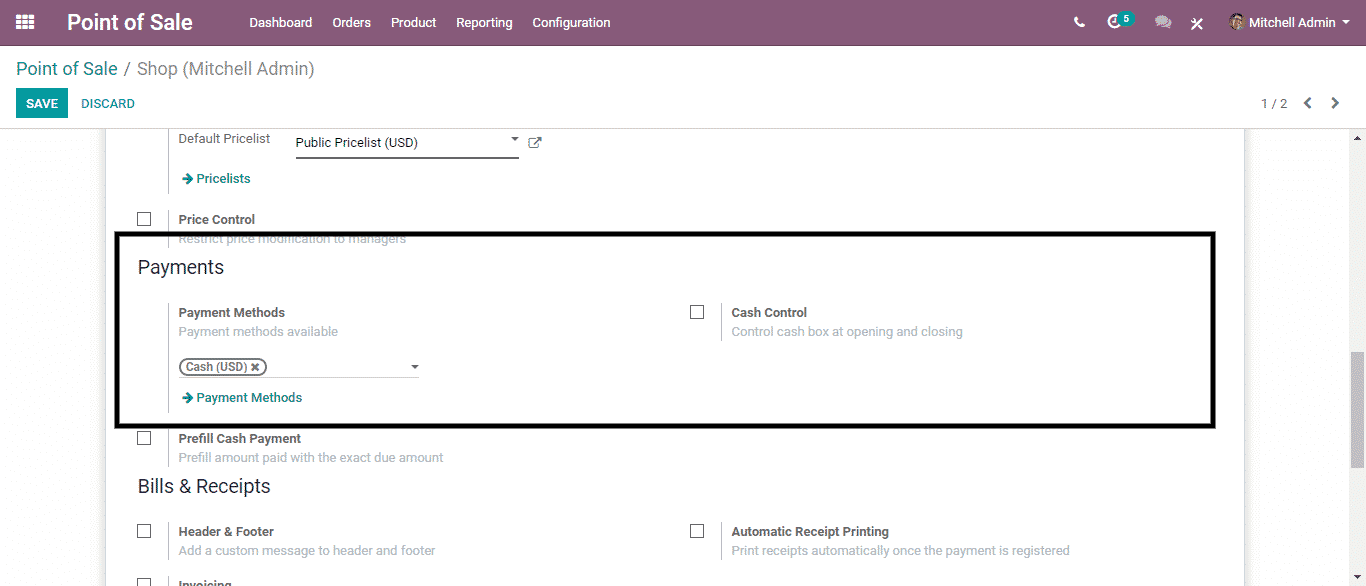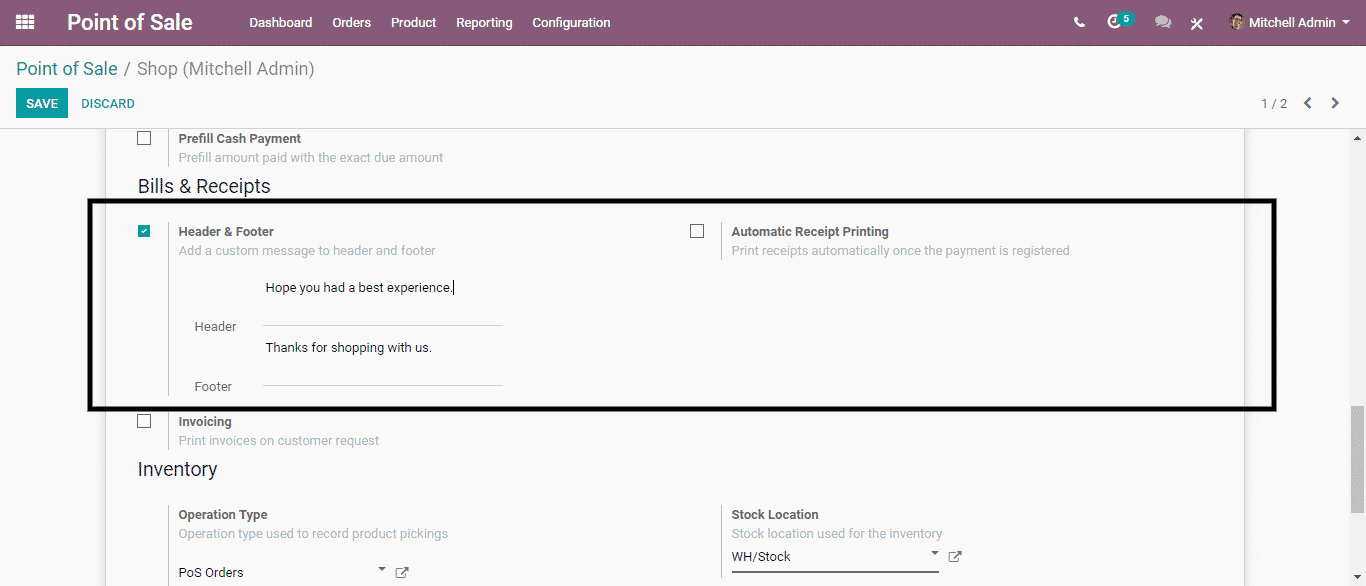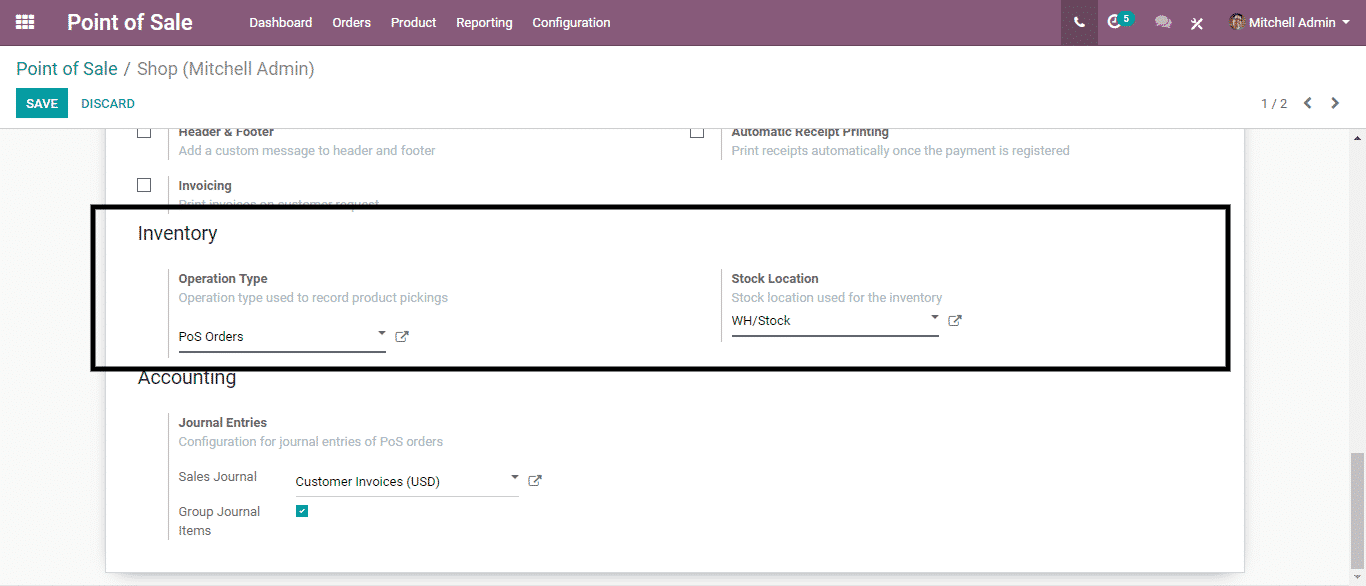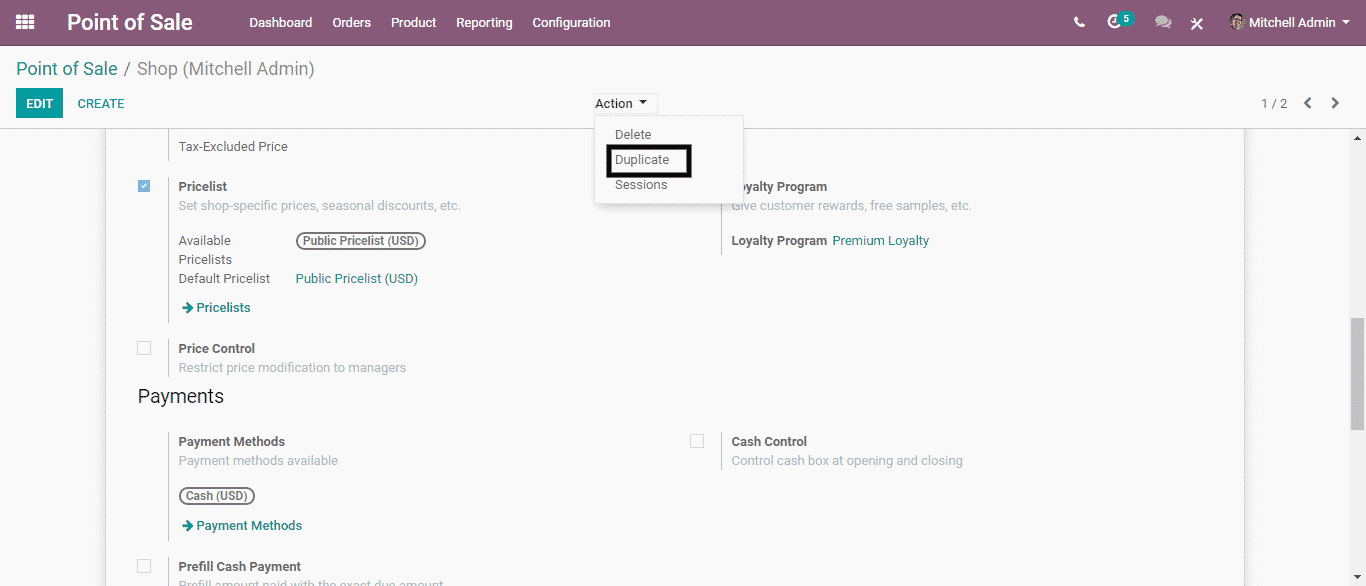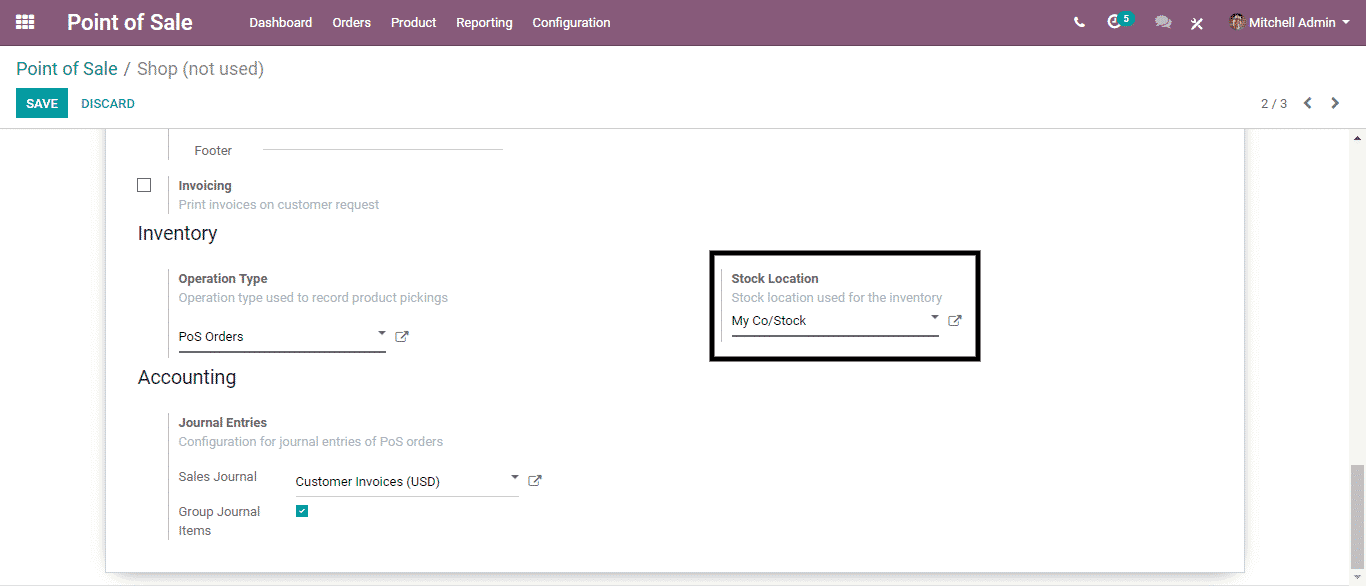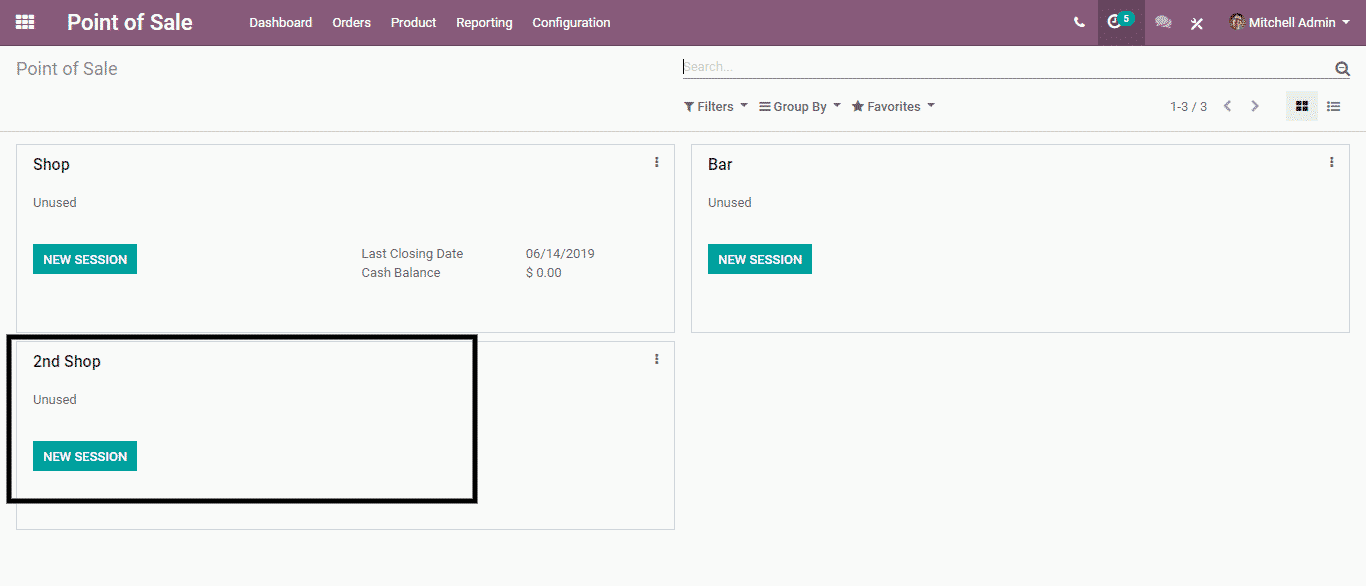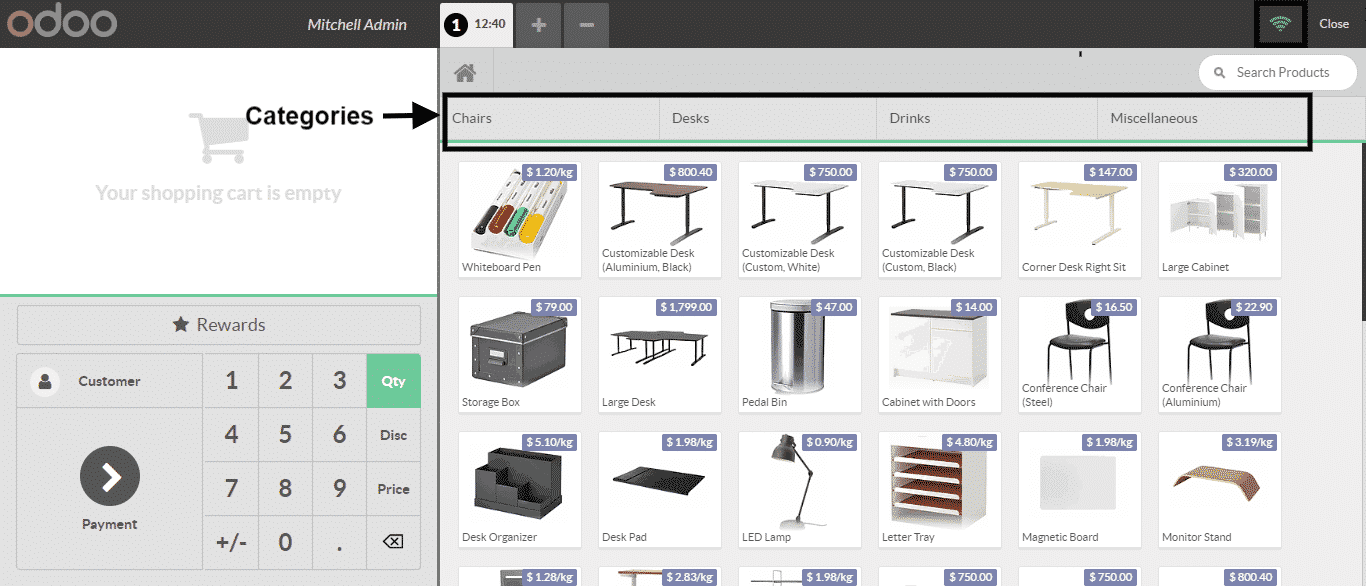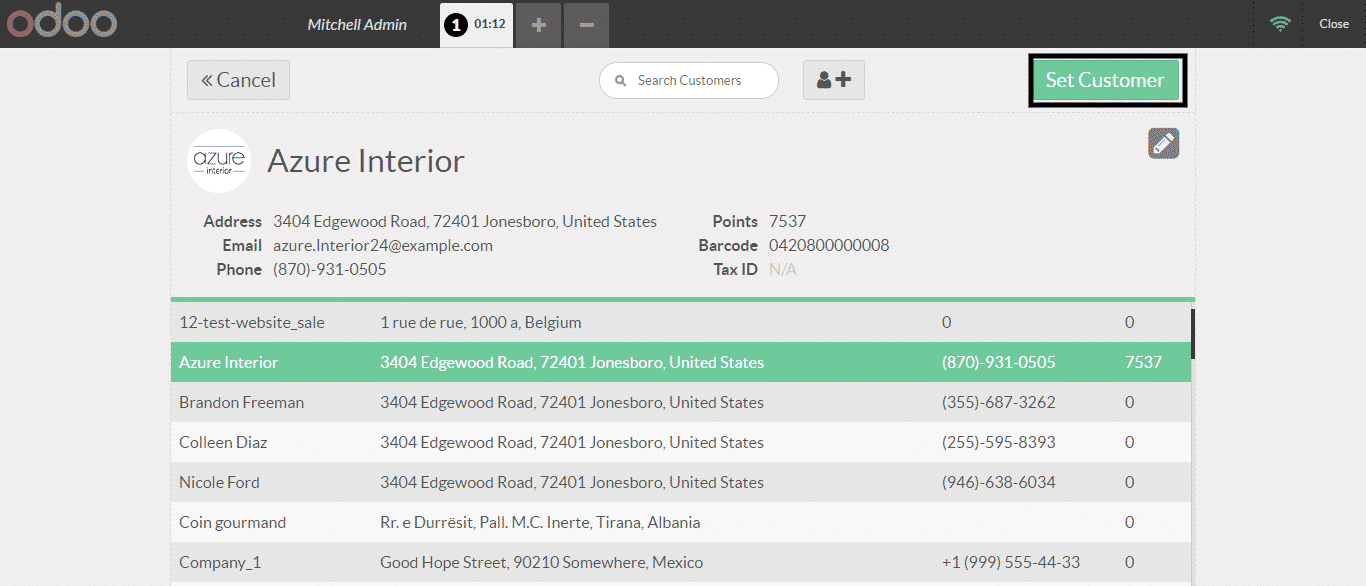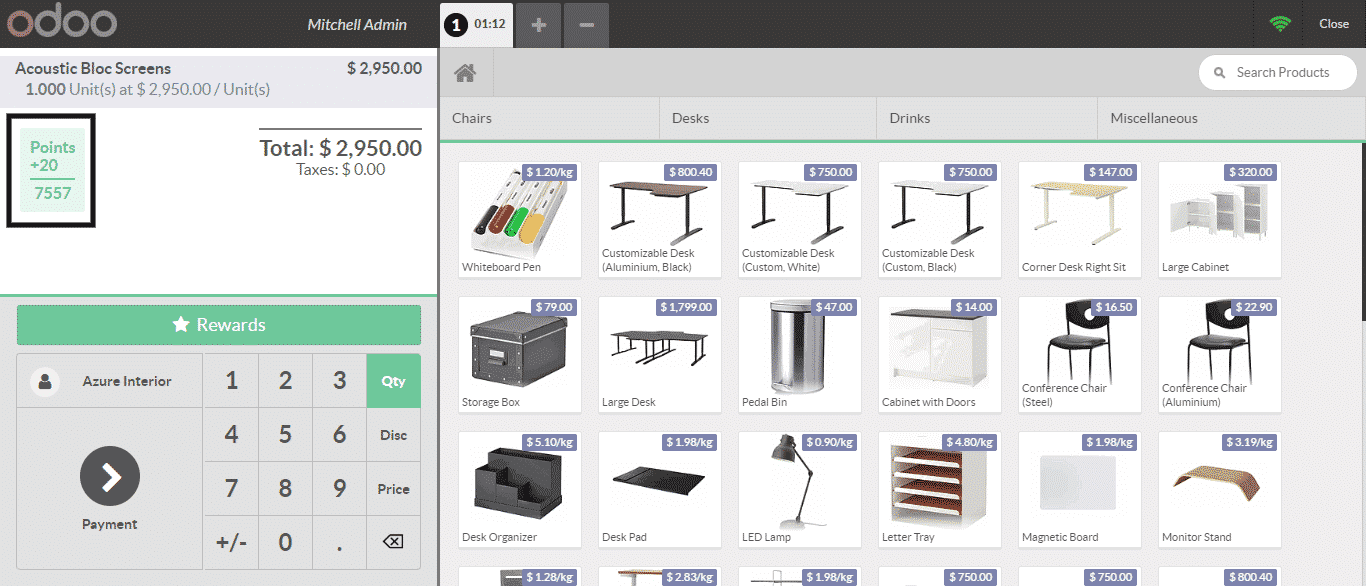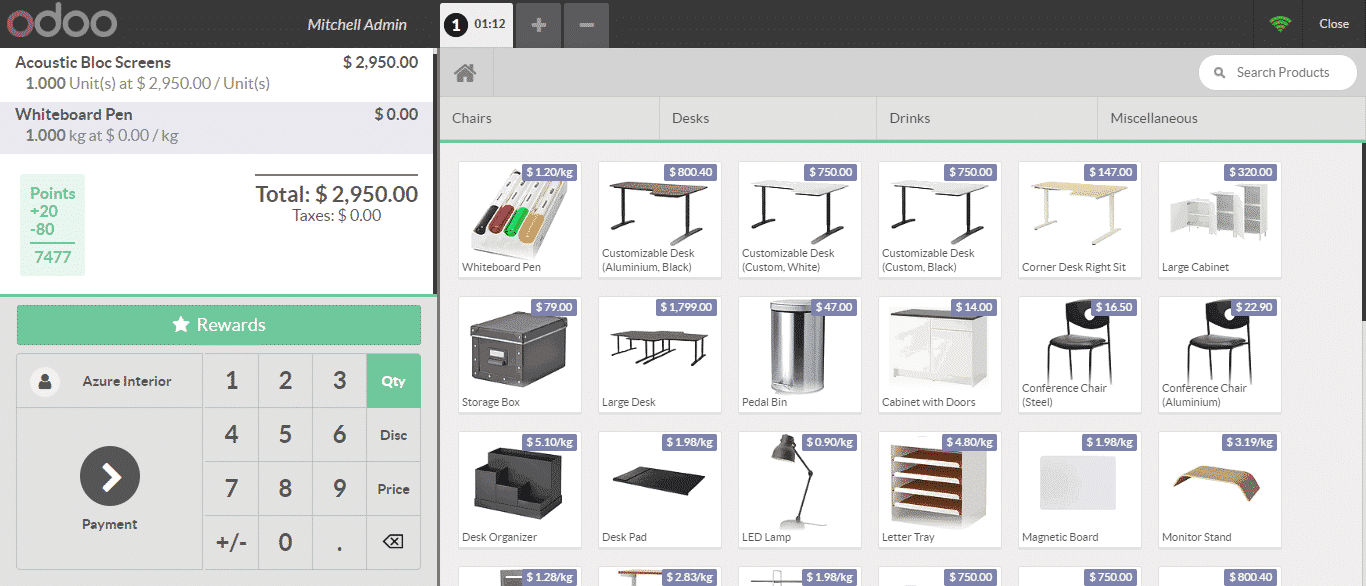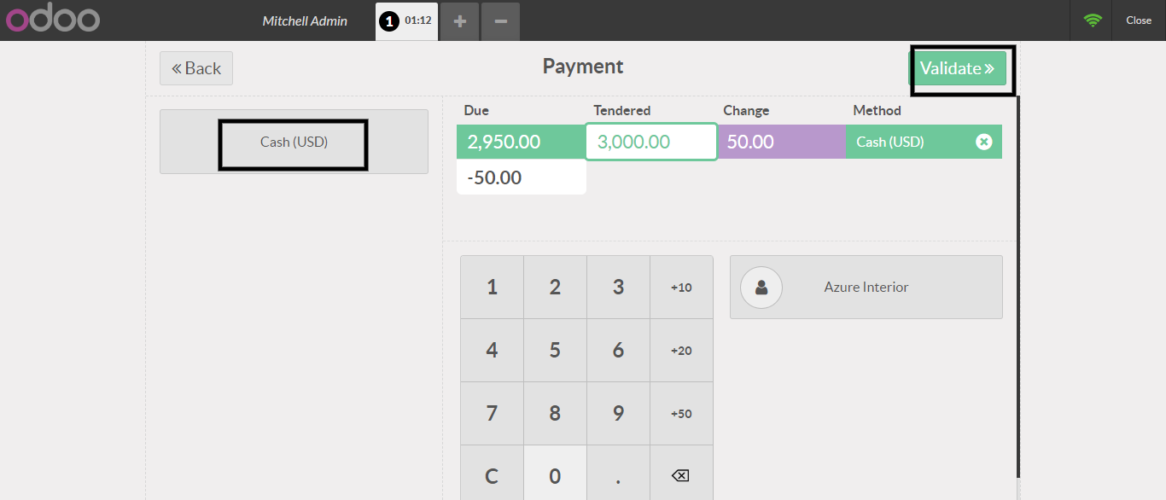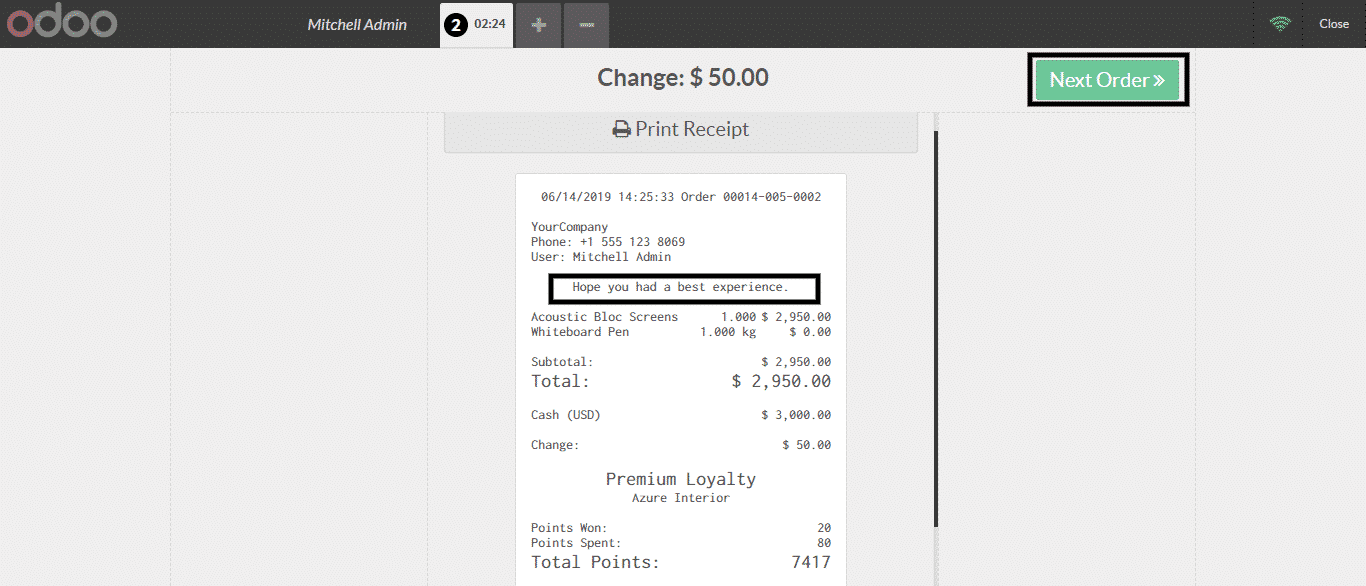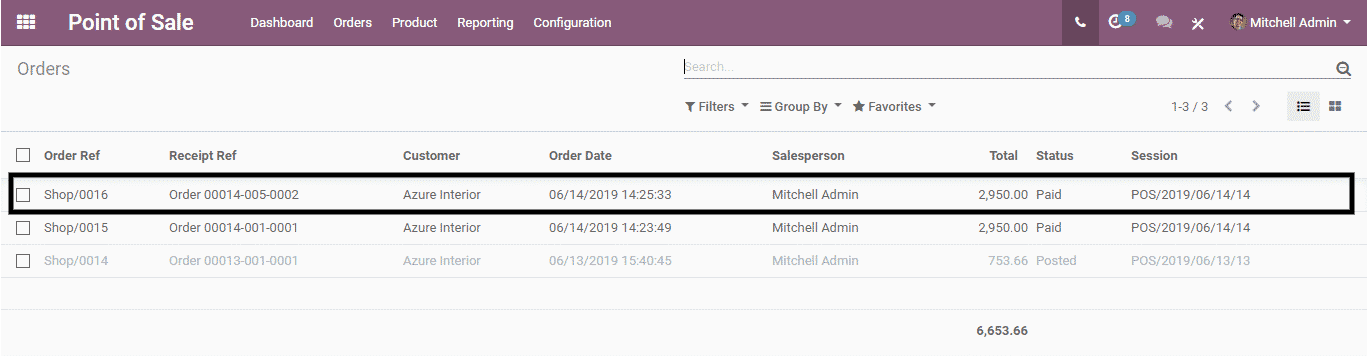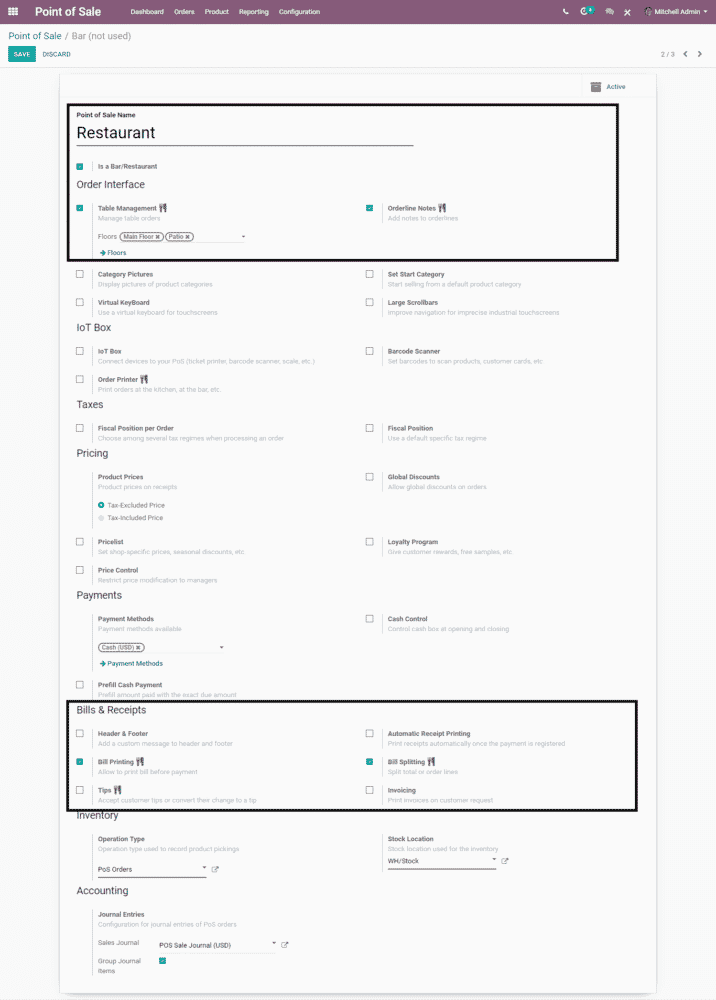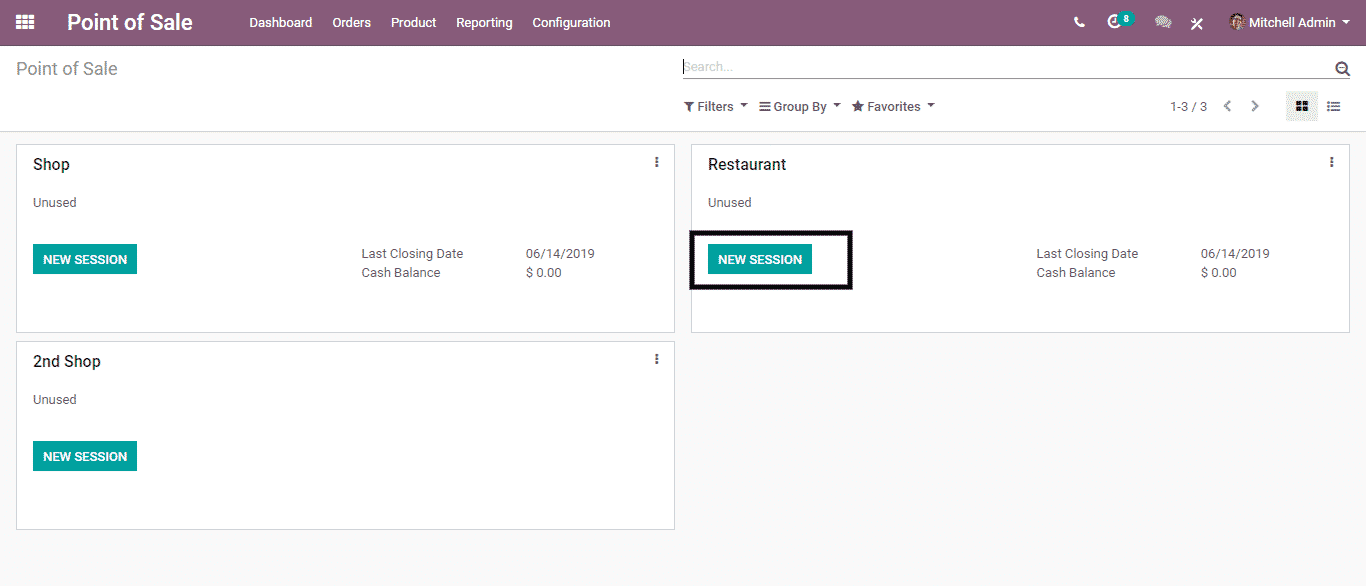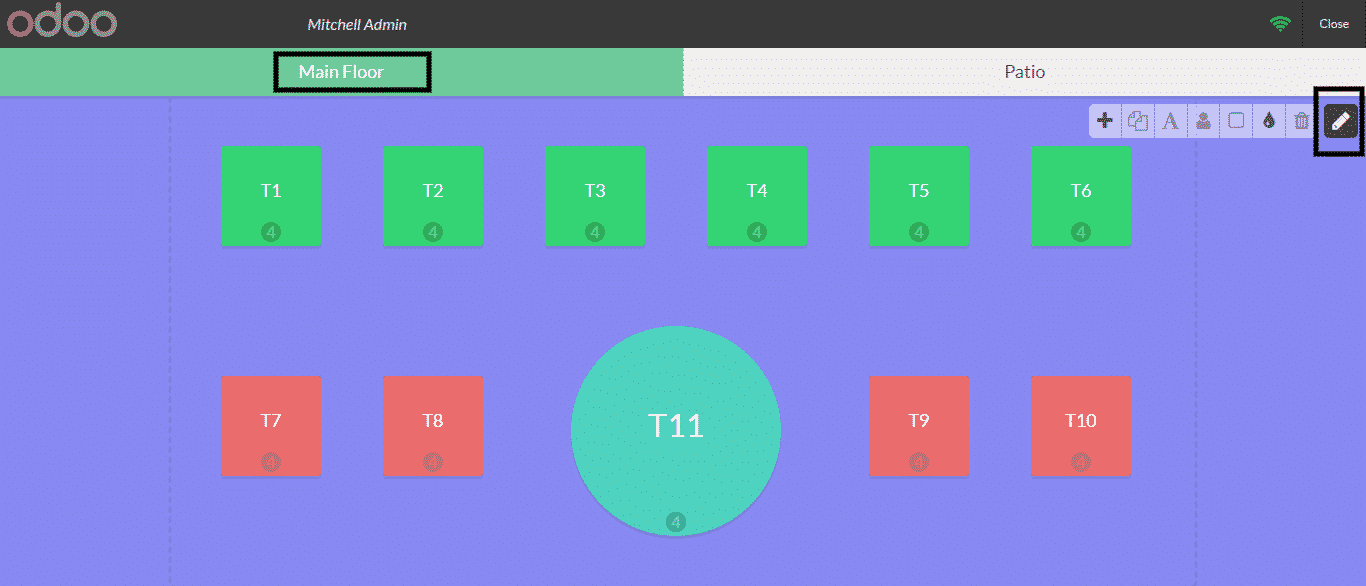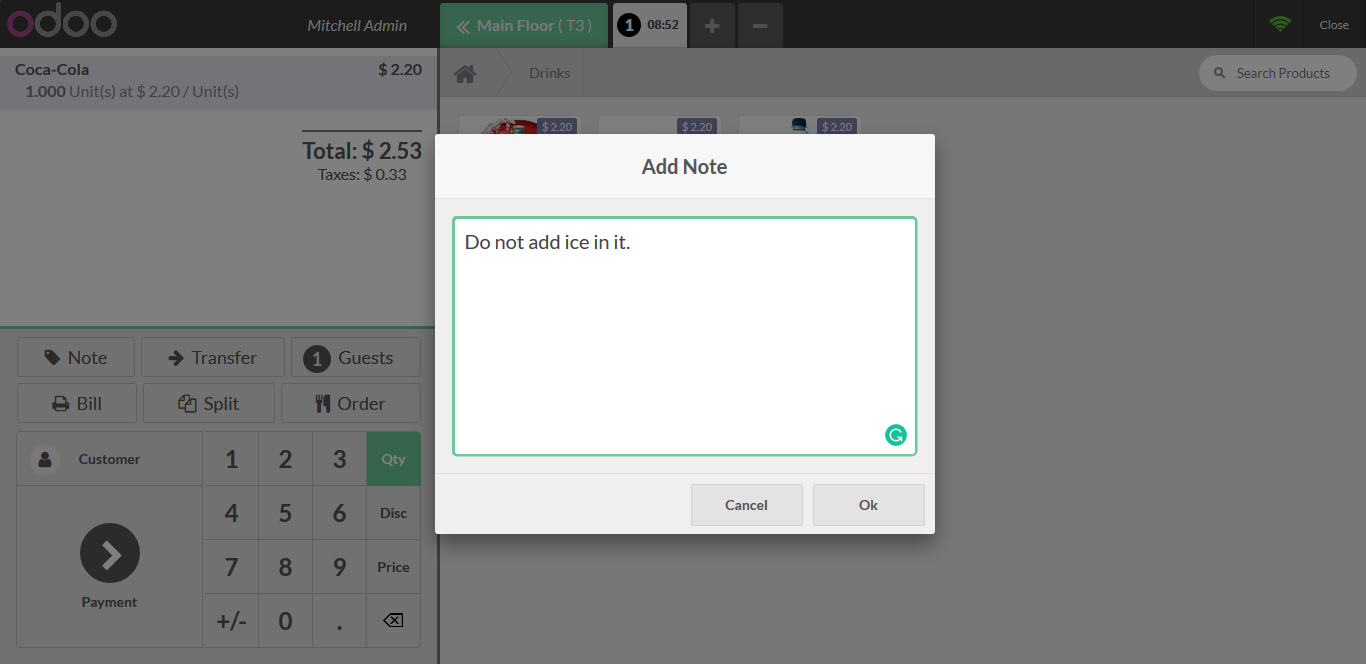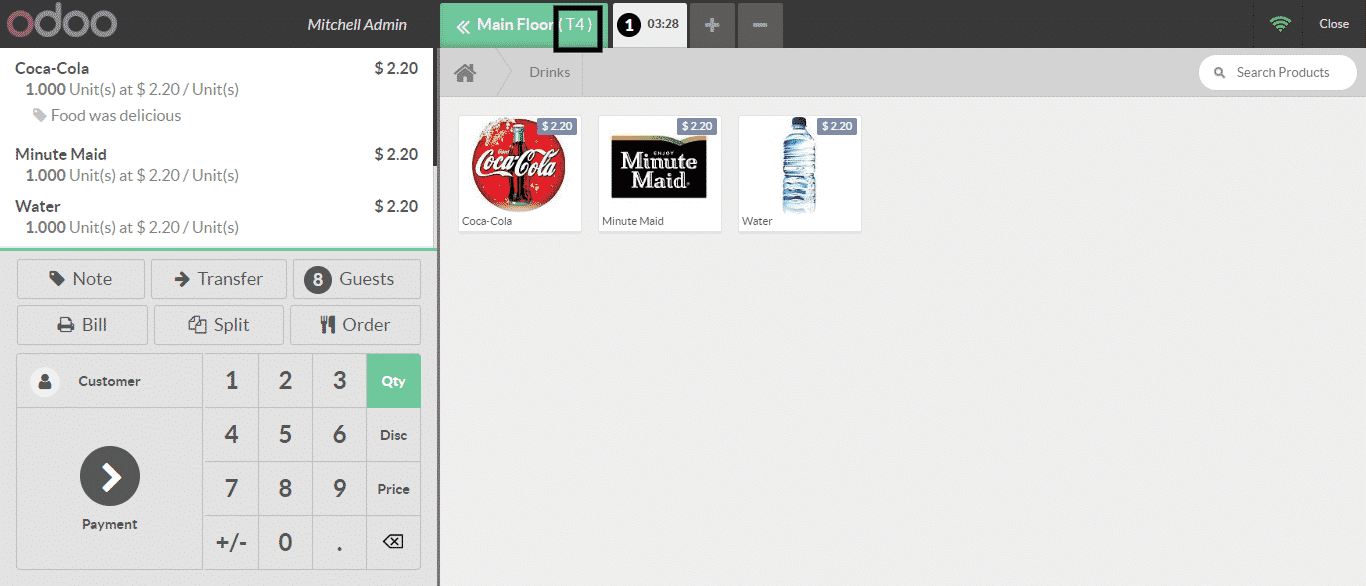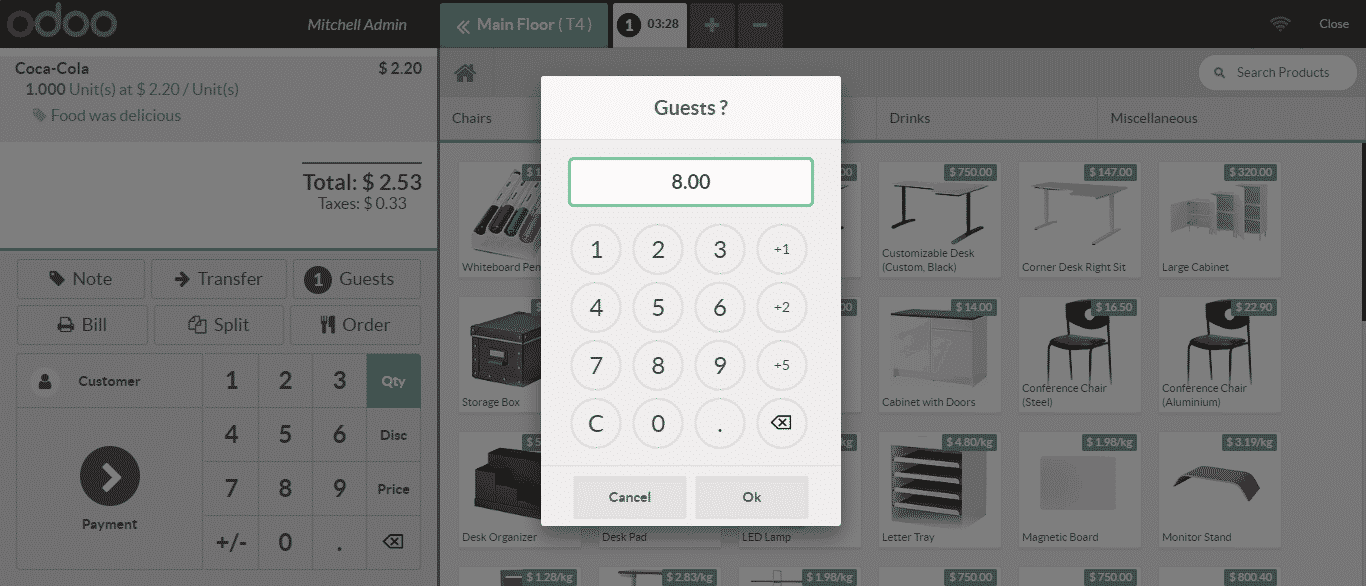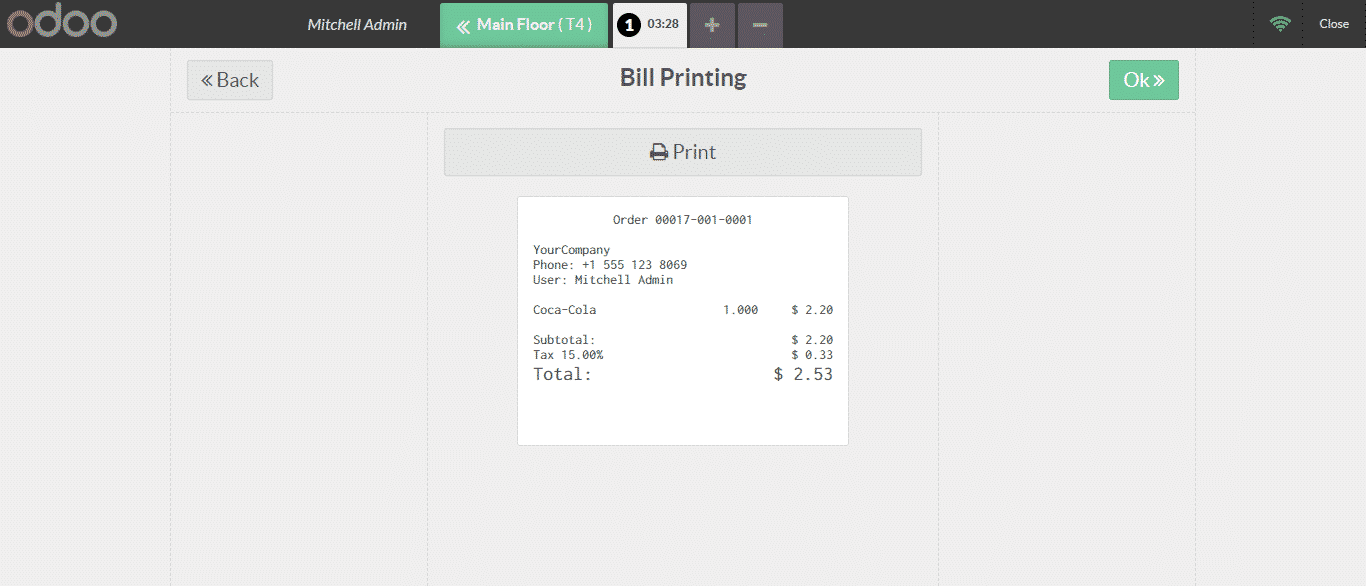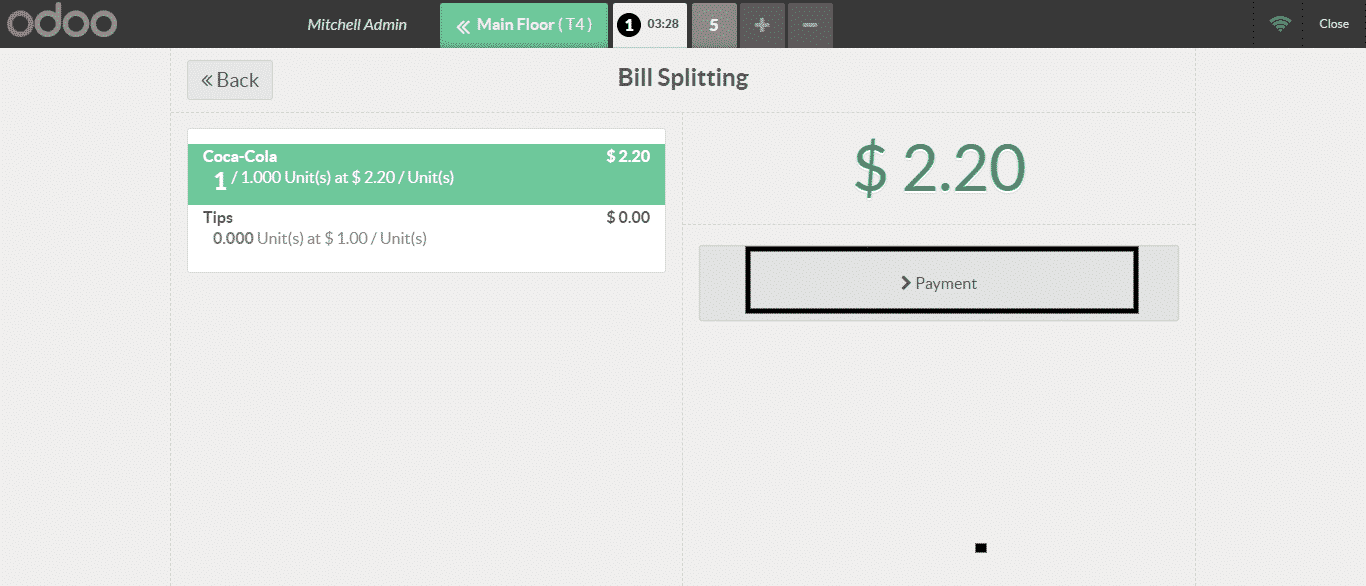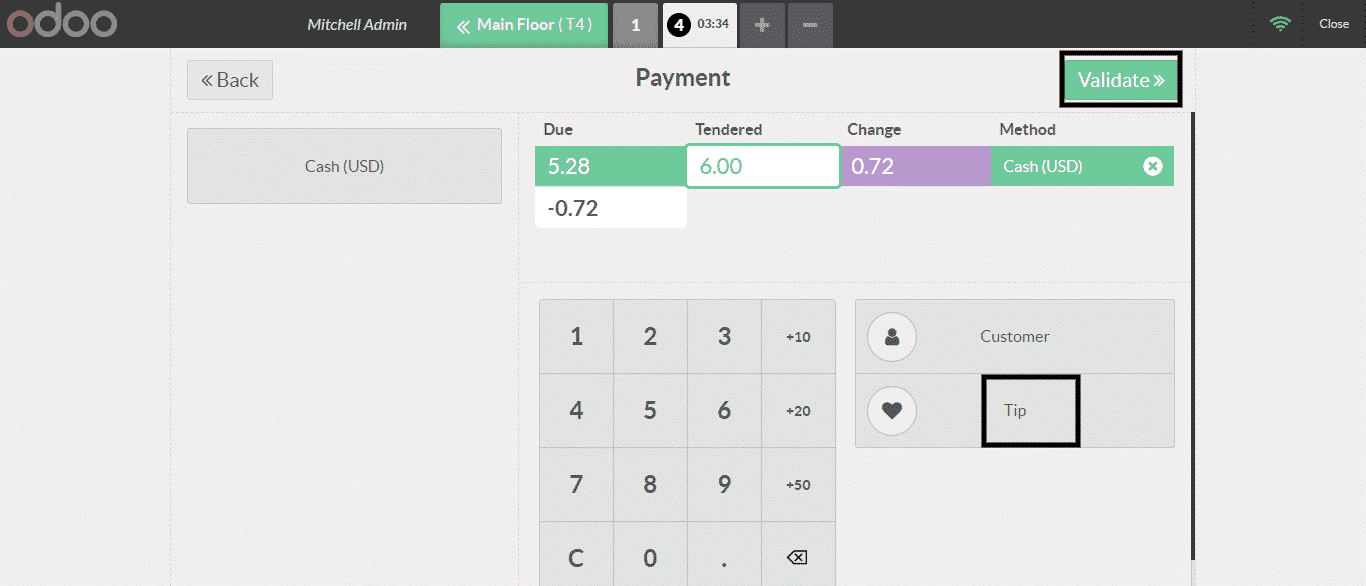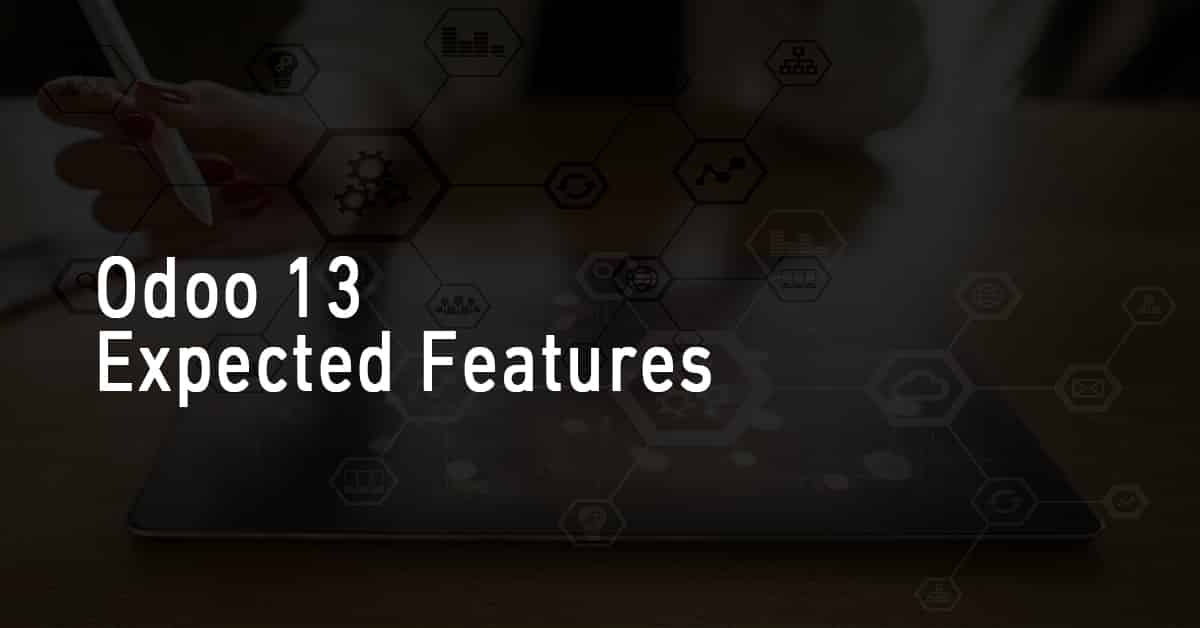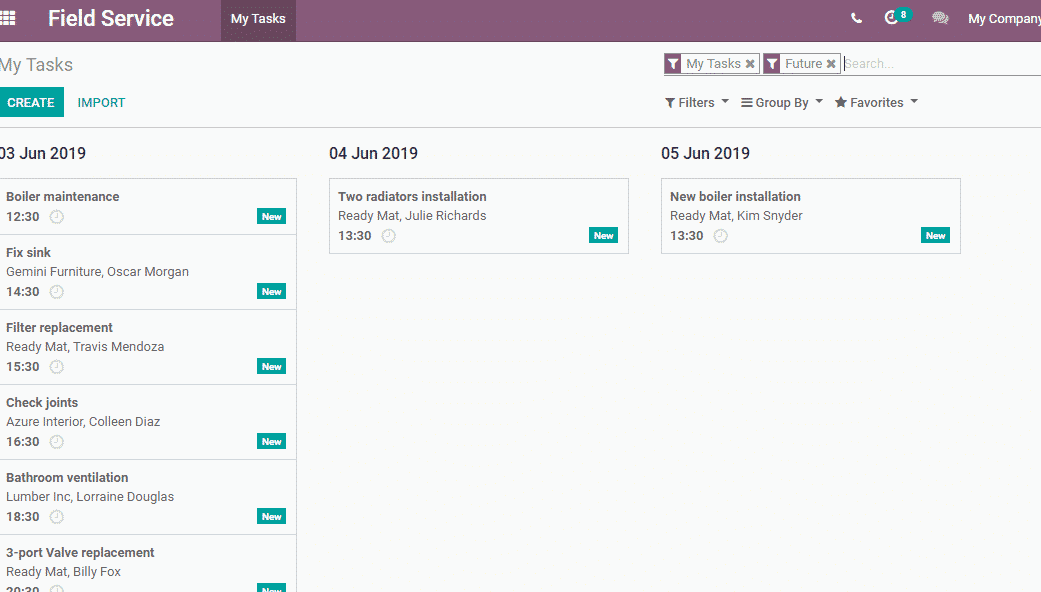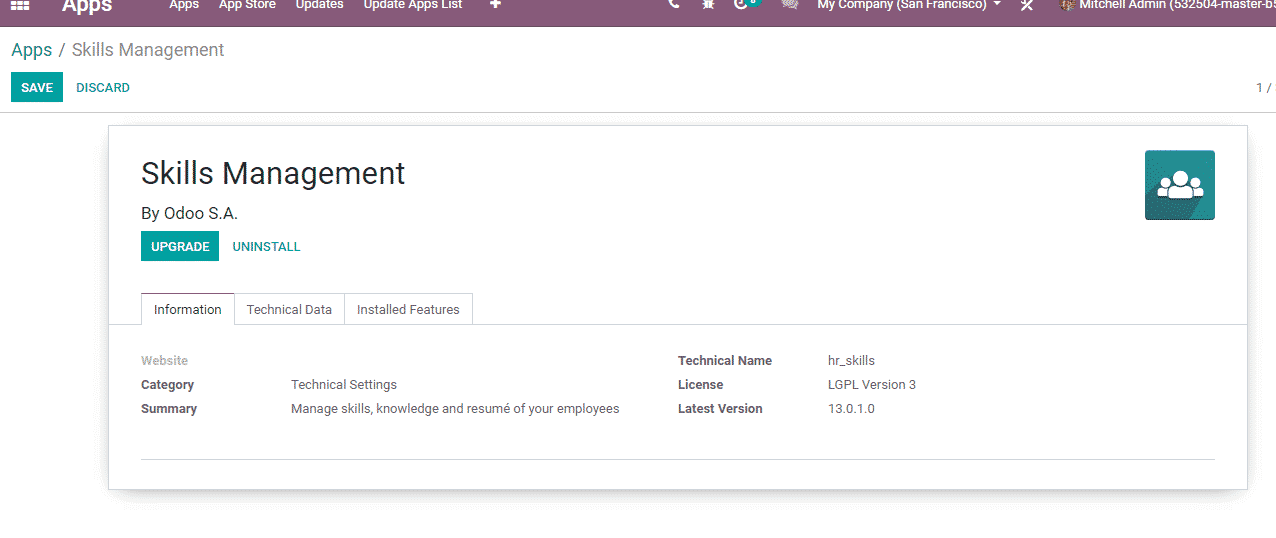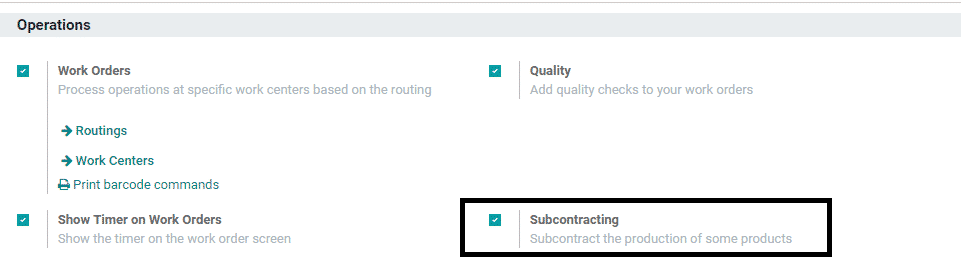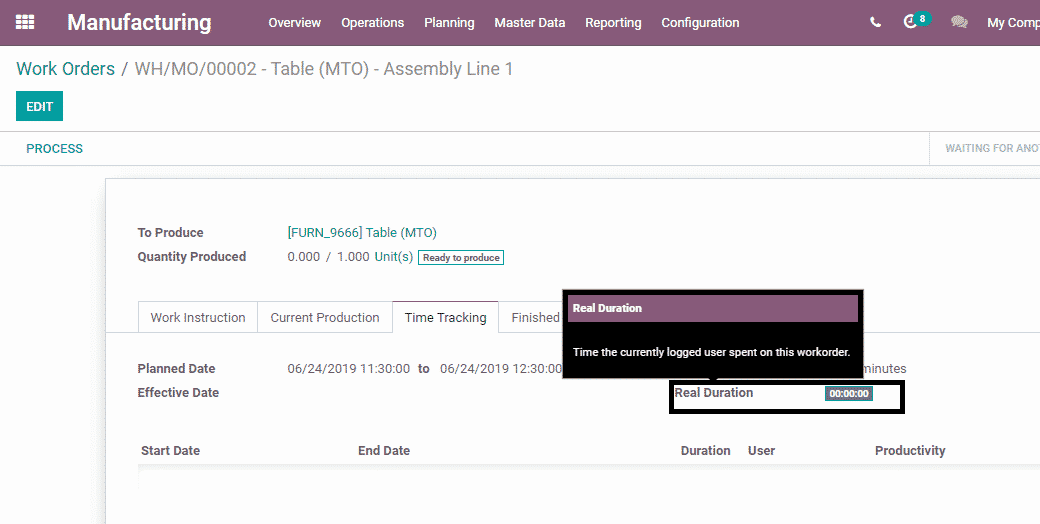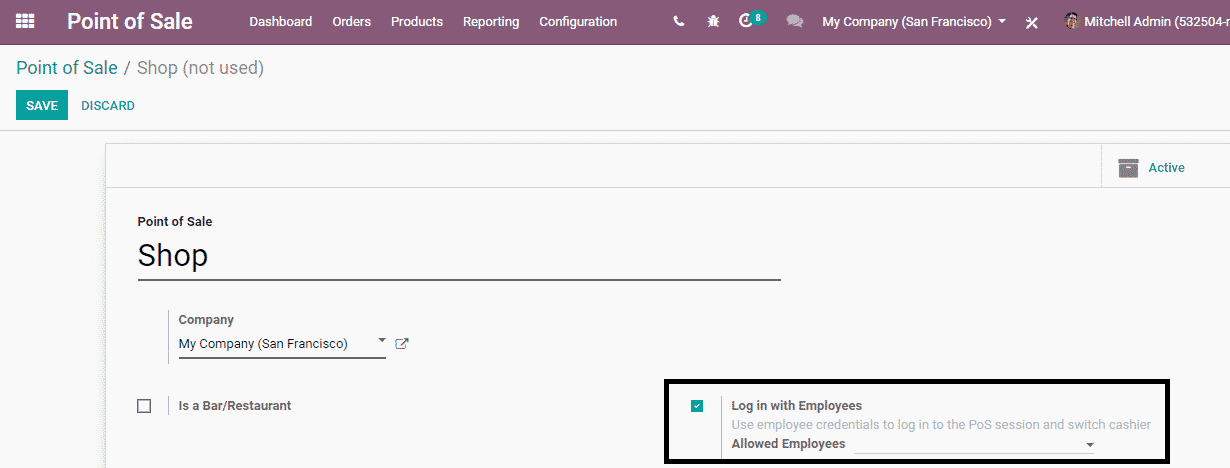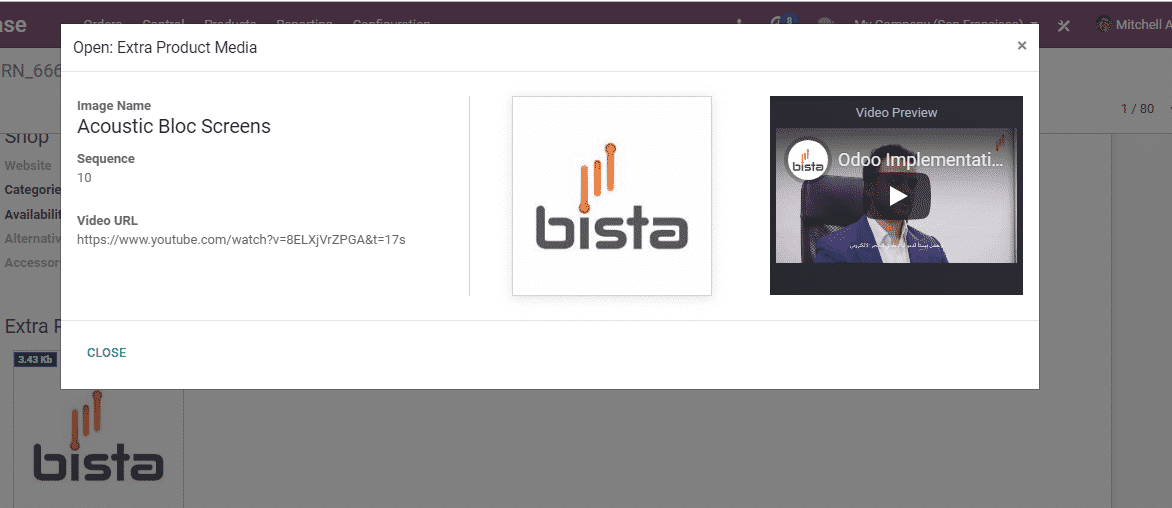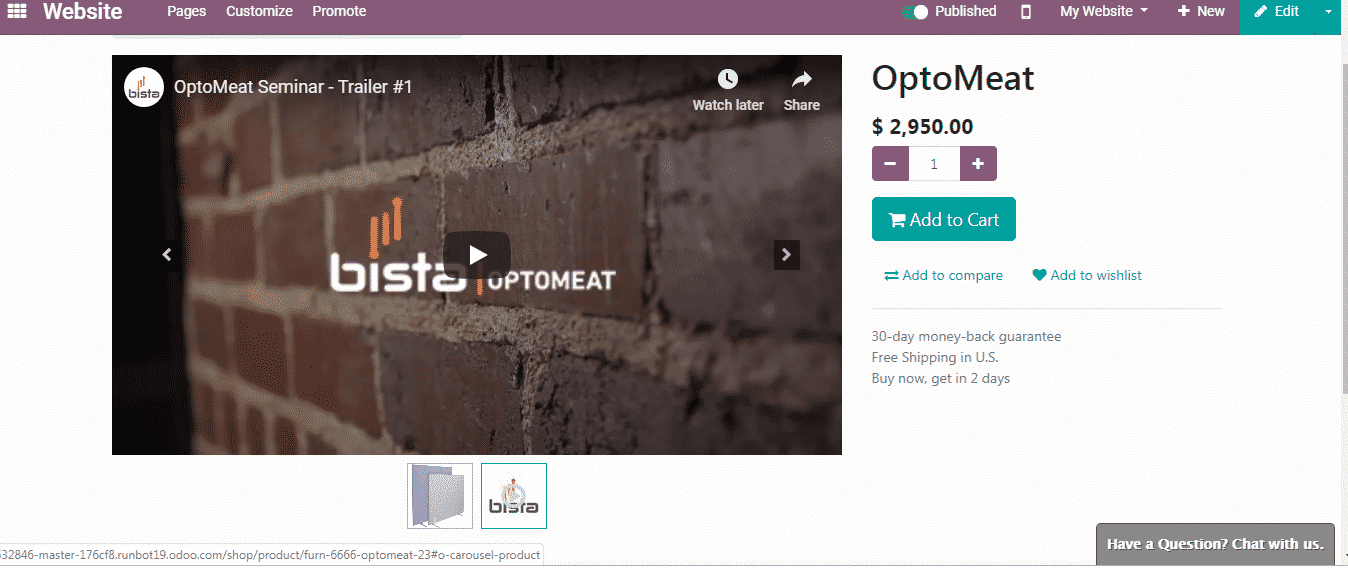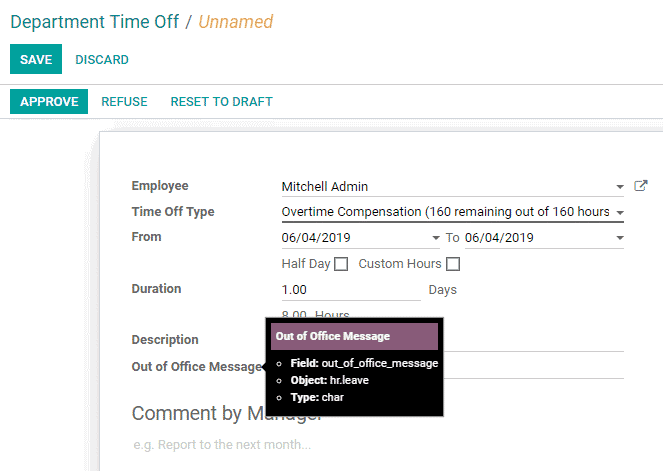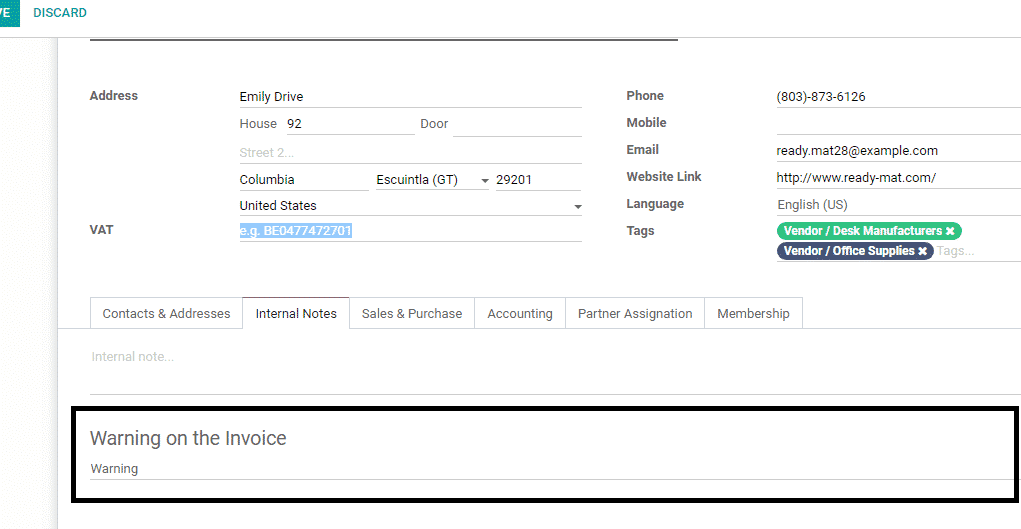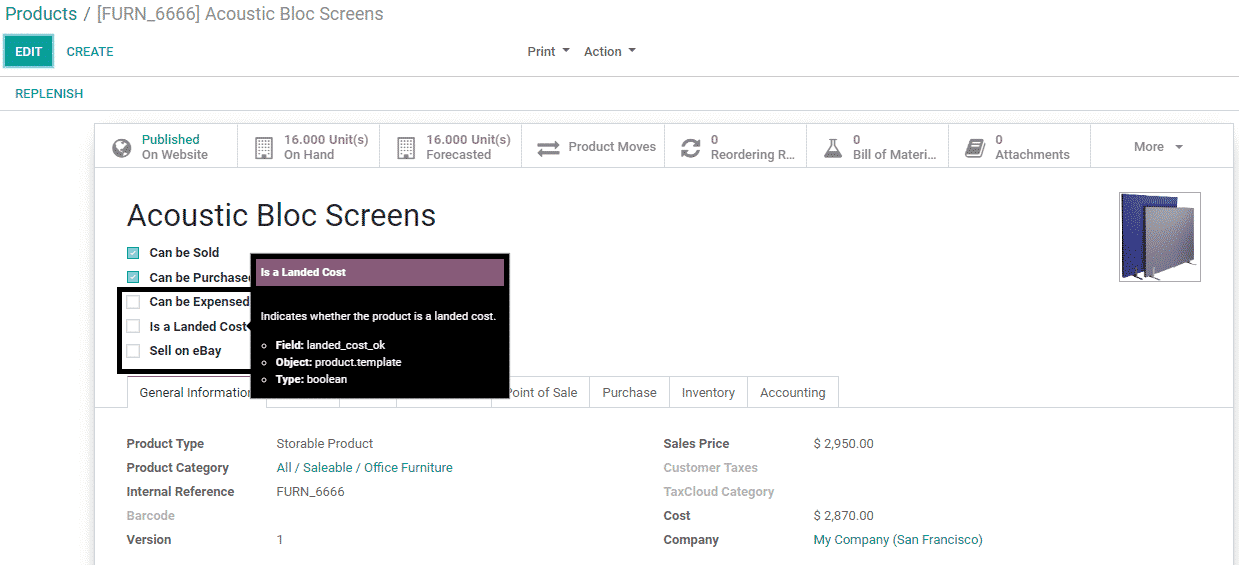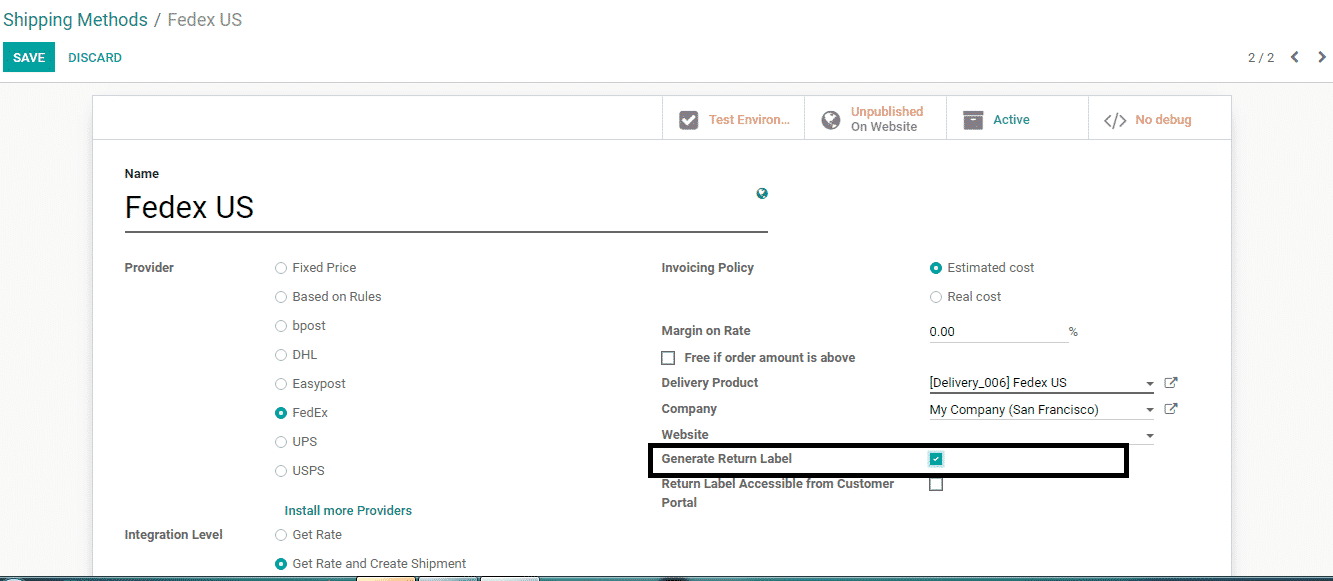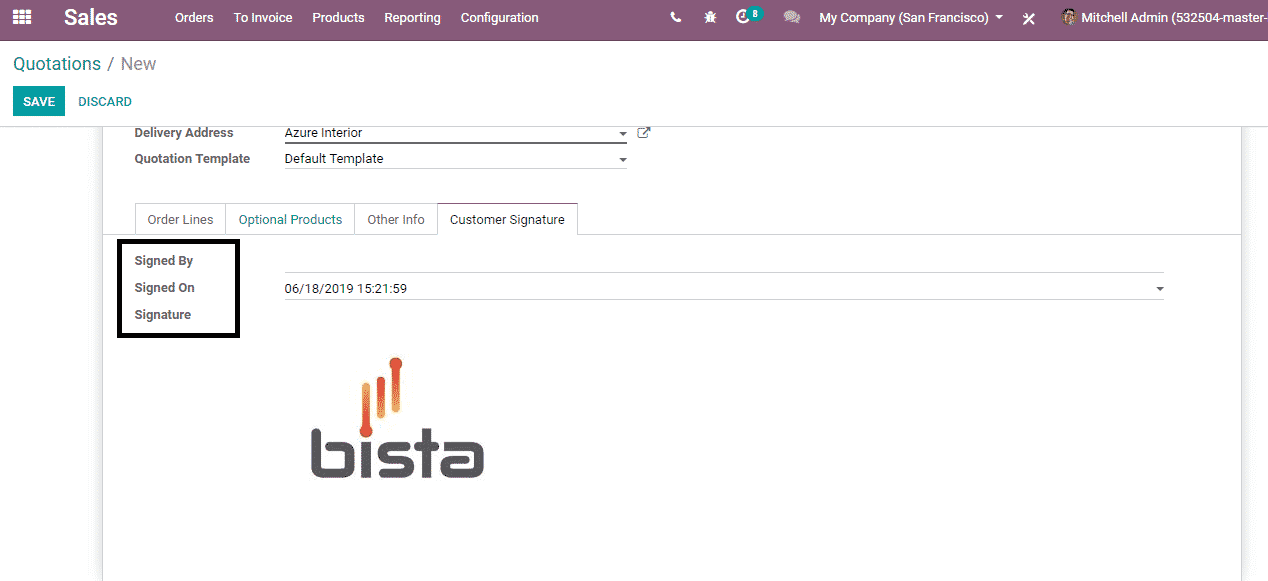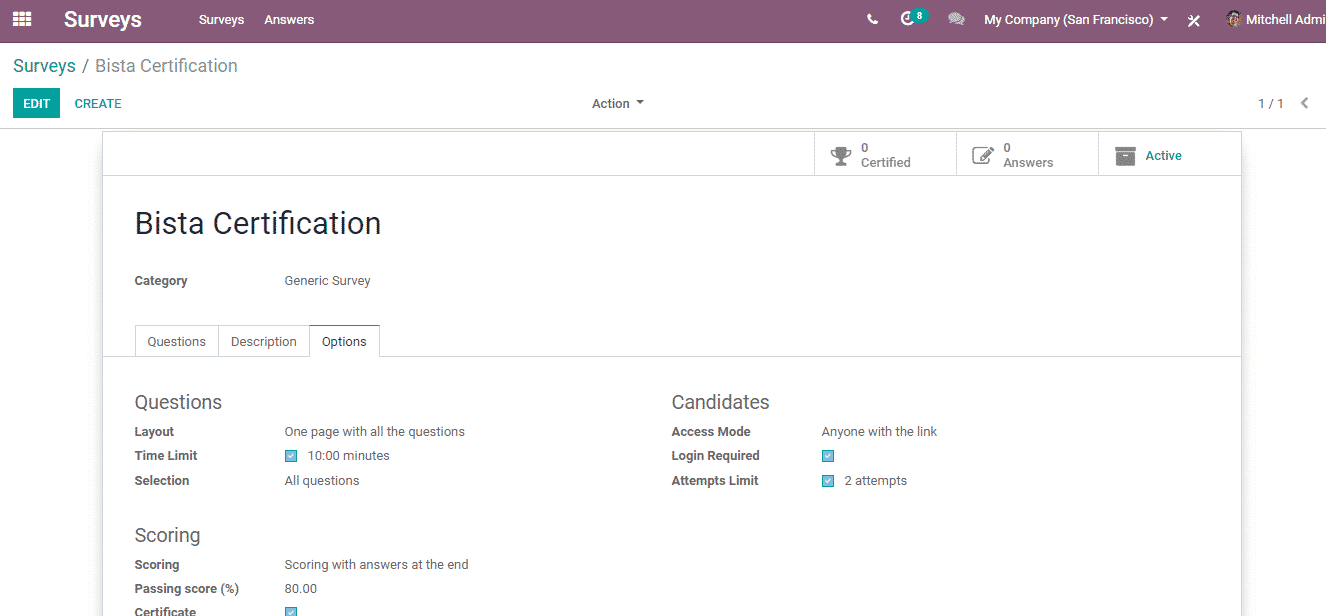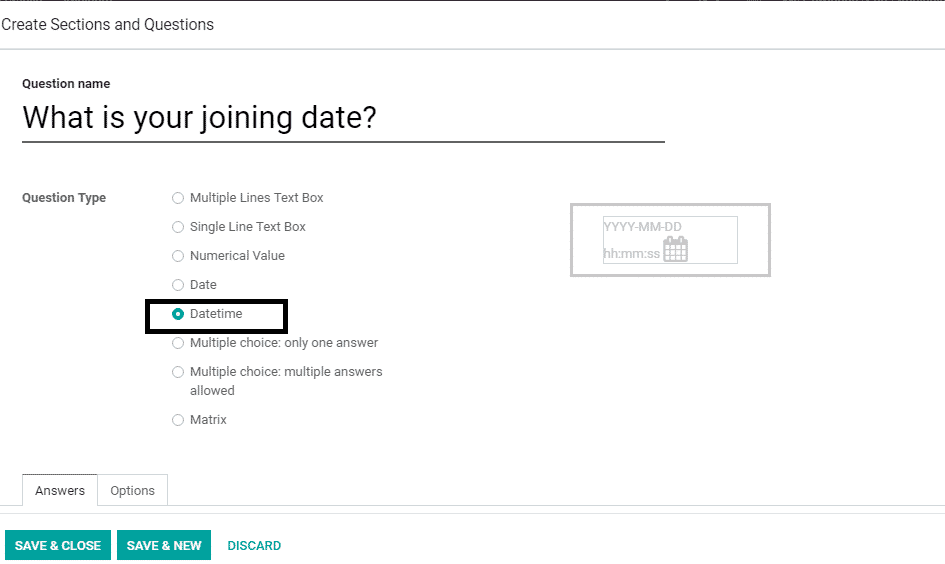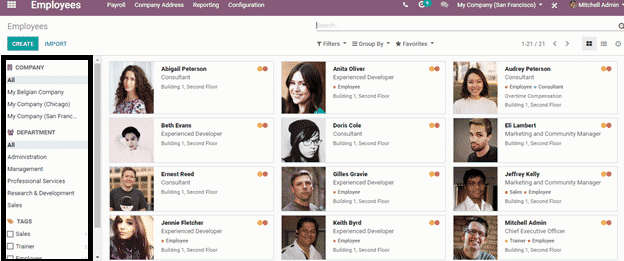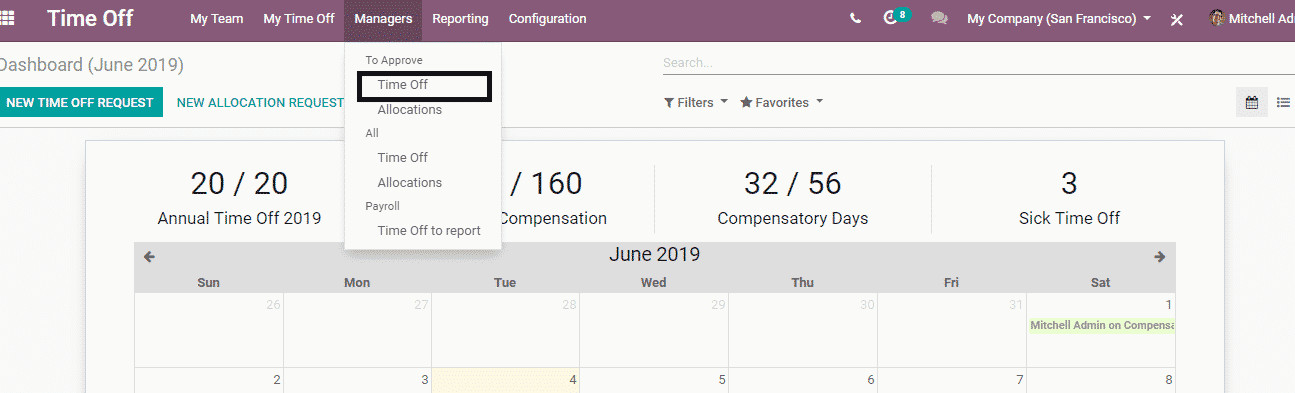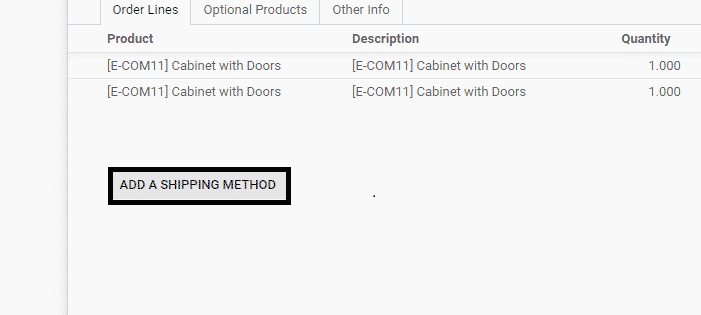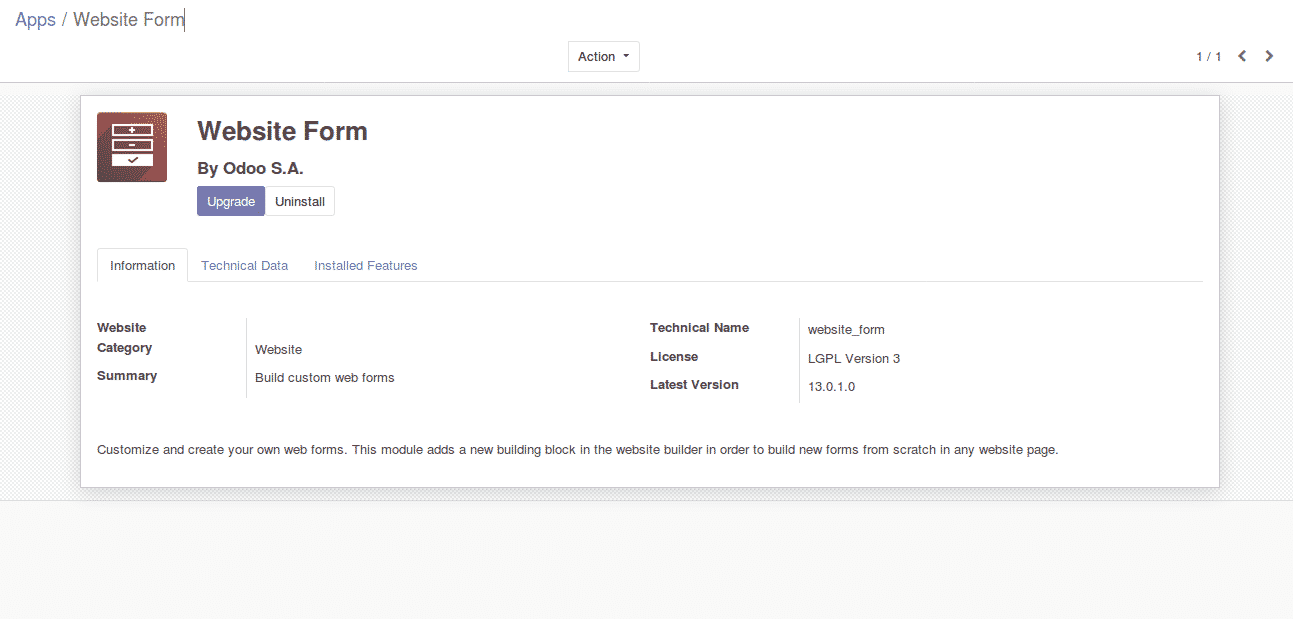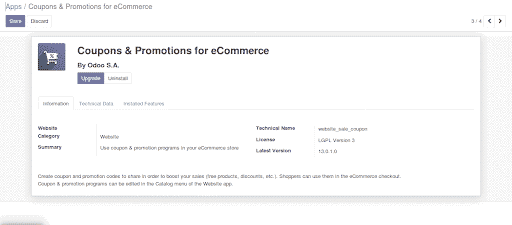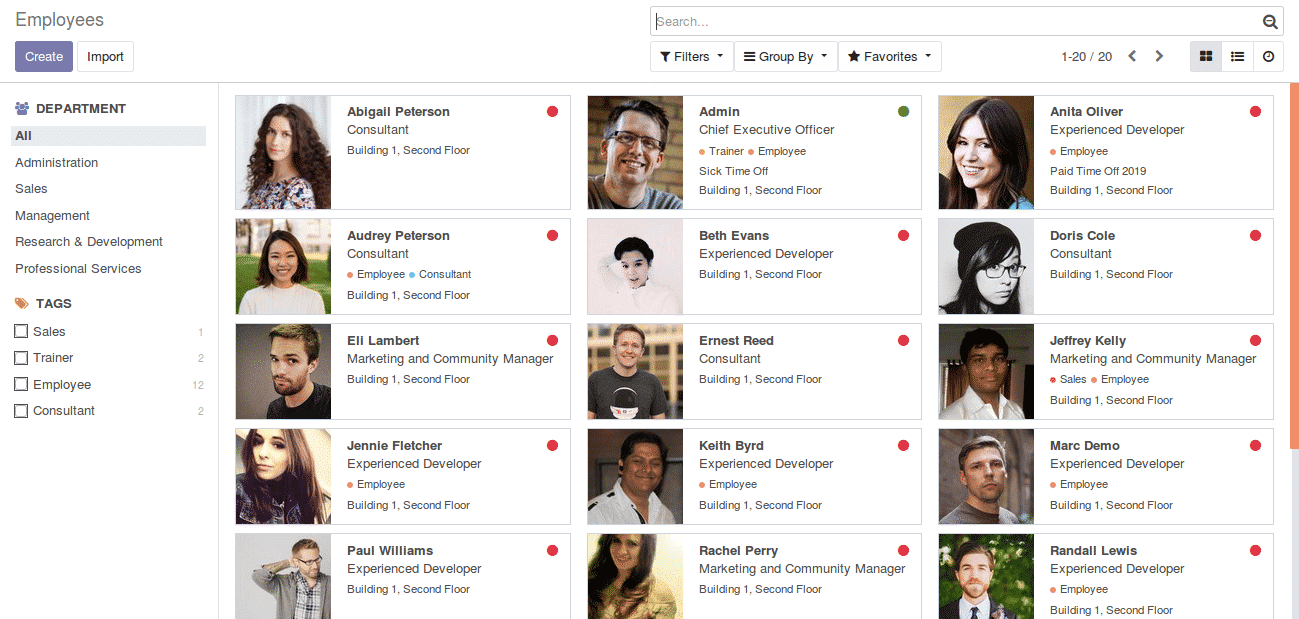What is Odoo accounting module – Why it’s time for you to implemet Odoo Accounting?
What is Odoo Accounting Module?
Odoo Accounting module is state-of-the-art accounting software that tracks your accounting & finances with utmost accuracy. It helps you fulfill all your accounting needs like payments and invoices, bank reconciliations, reports also much more. The standard accounting functionality built into an out-of-box application from the Odoo accounting module covers all areas of accounting. Odoo accounting can handle a variety of complexities of accounting modules. The best part is the ease of use also the recording of transactions in the ledger is simple to understand. The standard application covers end-to-end Order-to-Cash and Procure-to-Pay processes. The accounting application easily integrates with other modules to gather data and also allows accurate reporting with a variety of parameters.
Features of Odoo Accounting Module
Analytic accounts
To integrate your company’s processes effectively, you need a common way of referring to each user, service, or document. This standardization is provided by analytic accounts (or management accounts, or cost accounts, as they are also called) in the Odoo accounting module.
Odoo accounting analytic accounts can be a useful management tool, at the center of most system processes. It allows users to run ad-hoc reports and in-depth data analysis to increase efficiency and reduce time consumption for business activities. This results in a better understanding of clients, improved business processes, and also reduces risks.
Path: Accounting → Configurations → Analytic Accounts & Analytic Tags
Customization of Partner Credit Limit
Partner Credit limit module in odoo accounting module allows you to set a credit limit on your customer. After assigning a Credit Limit, the user will be able to create a sales order / Invoice for the partner. On crossing the credit customers have to take approval from an accountant.
Company: Fulton
Early Bird Discount
Standard Odoo accounting module doesn’t support Early Bird discounts. We at Bista, have designed this functionality to make it possible to offer early-bird discounts and record accounting entries seamlessly. This customization splits the invoice into multiple lines, which allows your business to easily understand and track its improvement in cash flows.
Tax Cloud
The Tax Cloud integration allows you to calculate the sales tax for every address in the United States and keeps track of which product types are exempt from sales tax and in which states each exemption applies.
Tax Cloud can also calculate sales tax in real-time for every state, city, and special jurisdiction in the United States.
Company: Atlanta Waterjet
NFS (Not Sufficient Fund)
When your customer pays you by check and if it gets bounced for the Not sufficient funds. You can charge your customer with bank charges and penalties. You can even use RPA & odoo accounting module to automate the maximum process.
Real-Time WIP Journal Entries
Odoo accounting module Maintains WIP journal entries. It only gets posted on the manufacturing order’s completion. If our client requires real-time WIP journal entries for their accounting needs, we create the end monthly account that can analyze WIP journal entries, and also this is much required for financial control and the decision-making process.
Company: 180 Smoke
WIP Valuation Report
WIP Valuation report is important to know the status of RM which is in the production unit. At any given point, the account would like to review the WIP valuation. This will be based on real-time WIP journal entries customization.
Gift Card Program and its Accounting Treatment
Gift card sales also their redemption are very popular in western countries. It is not readily available in the Odoo accounting module. So, we customized this feature for one of the projects. It enables revenue recognition functionality for selling a gift card. During selling a gift card, it is the liability to the company as a product is not handed over to the customer. Once, the gift card will be redeemed, it is considered an actual sale and liability will be written off.
Payment Currency Freeze
The payment currency freeze module allows you to process payments in the selected currency. Standard Odoo accounting module enforces to pay with company currency and if you select the journal with a different currency it will calculate the exchange difference. This module eliminates unnecessary foreign exchange when you can pay the amount with the selected currency.
Company: Linhaw
If you are looking for odoo implementation or migration contact us by filling out the form.

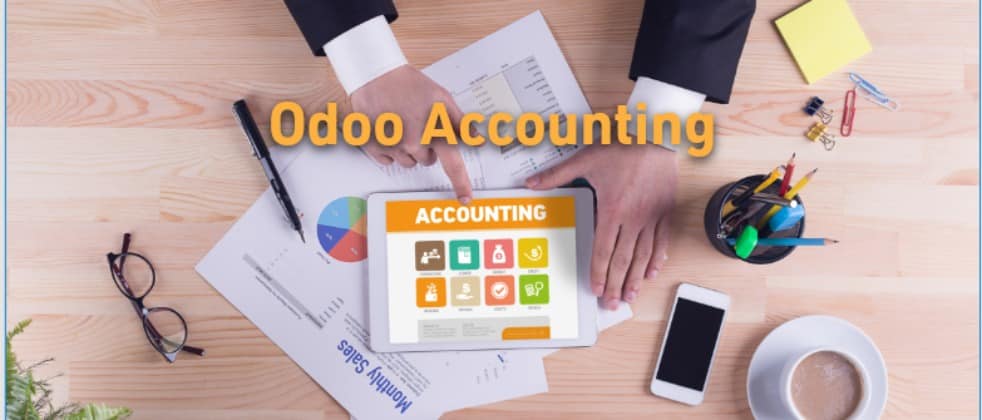
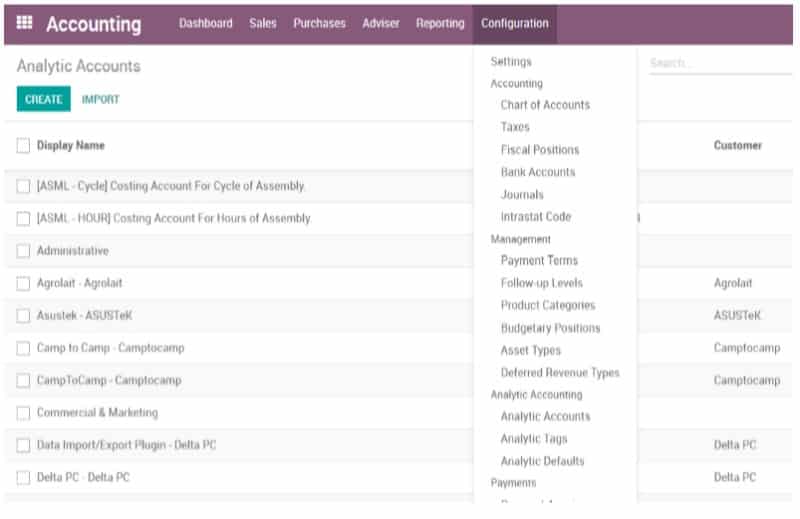
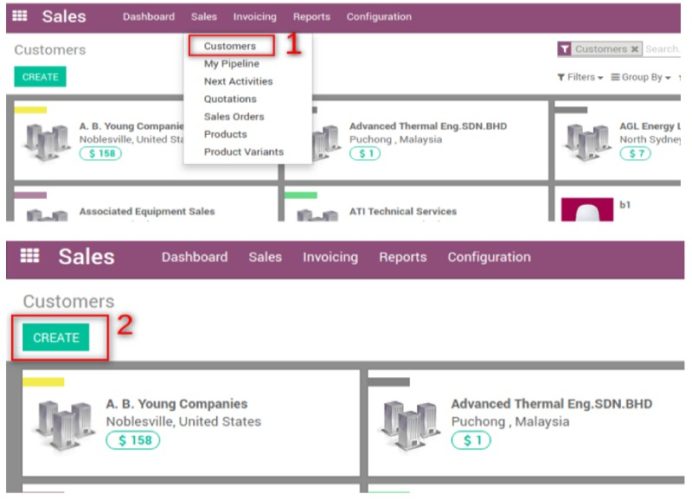
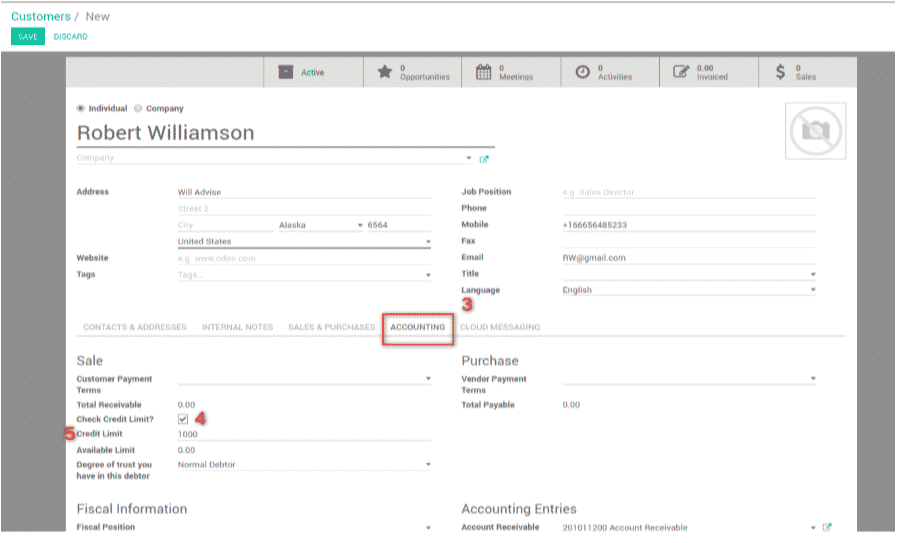
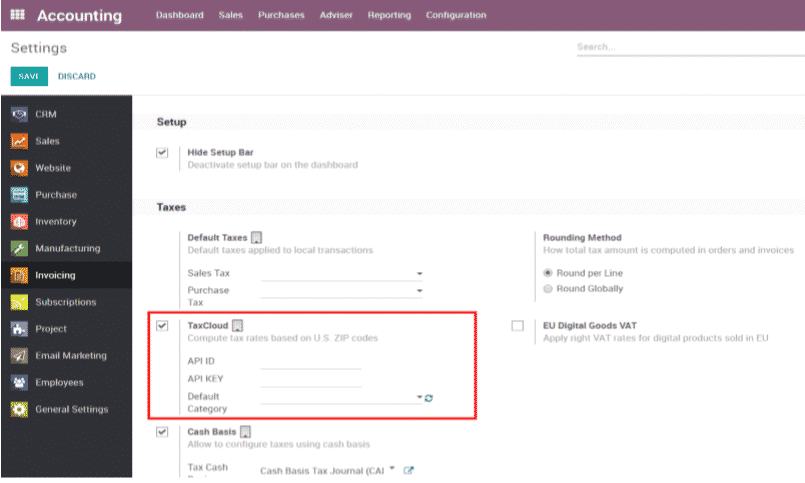
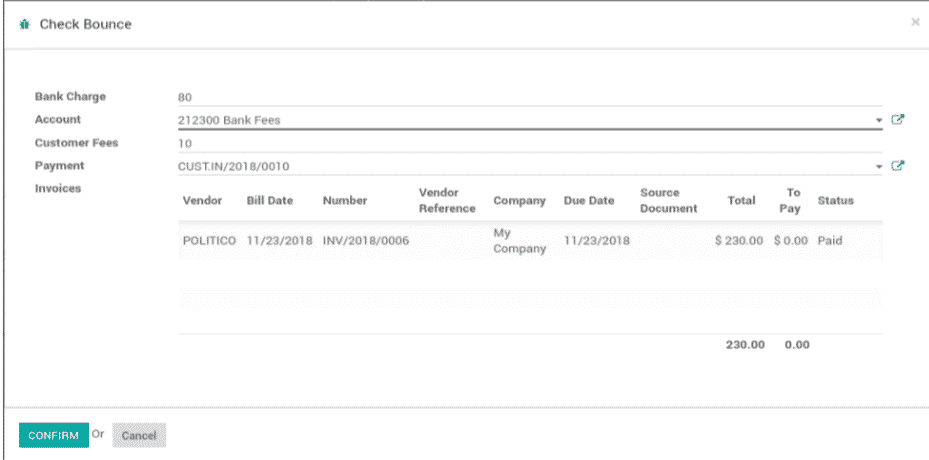
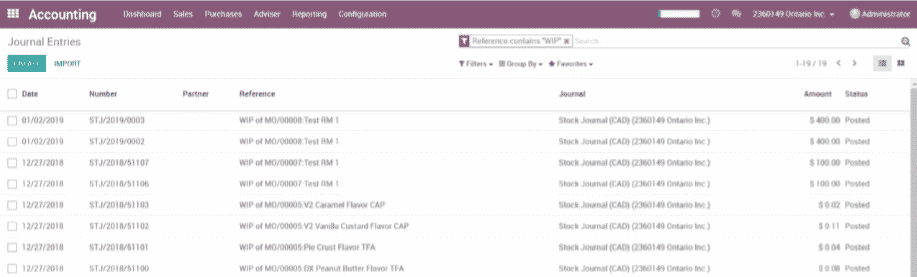
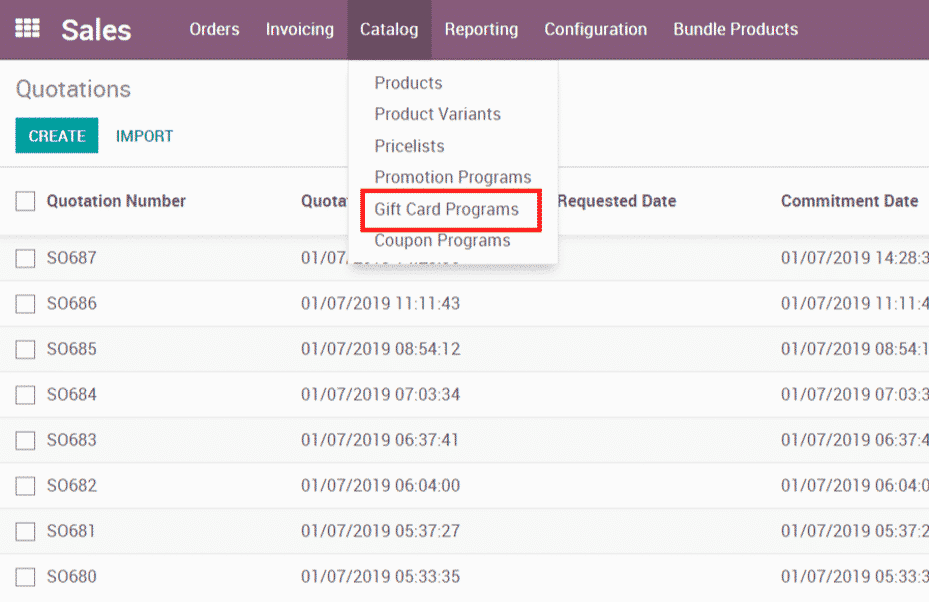
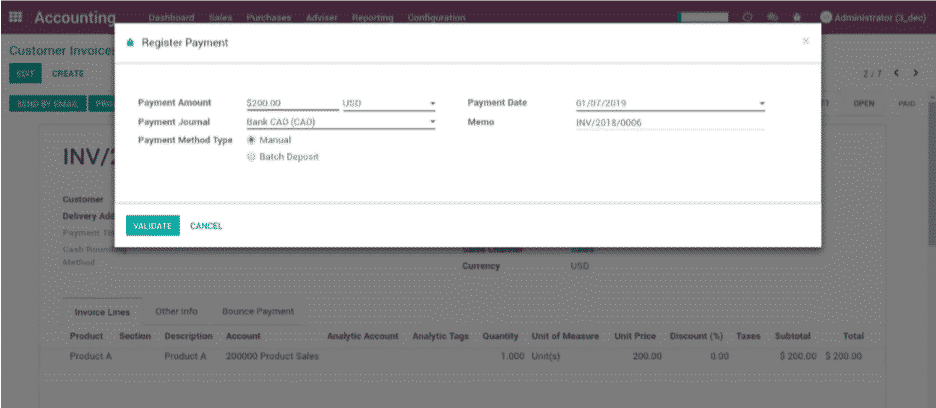

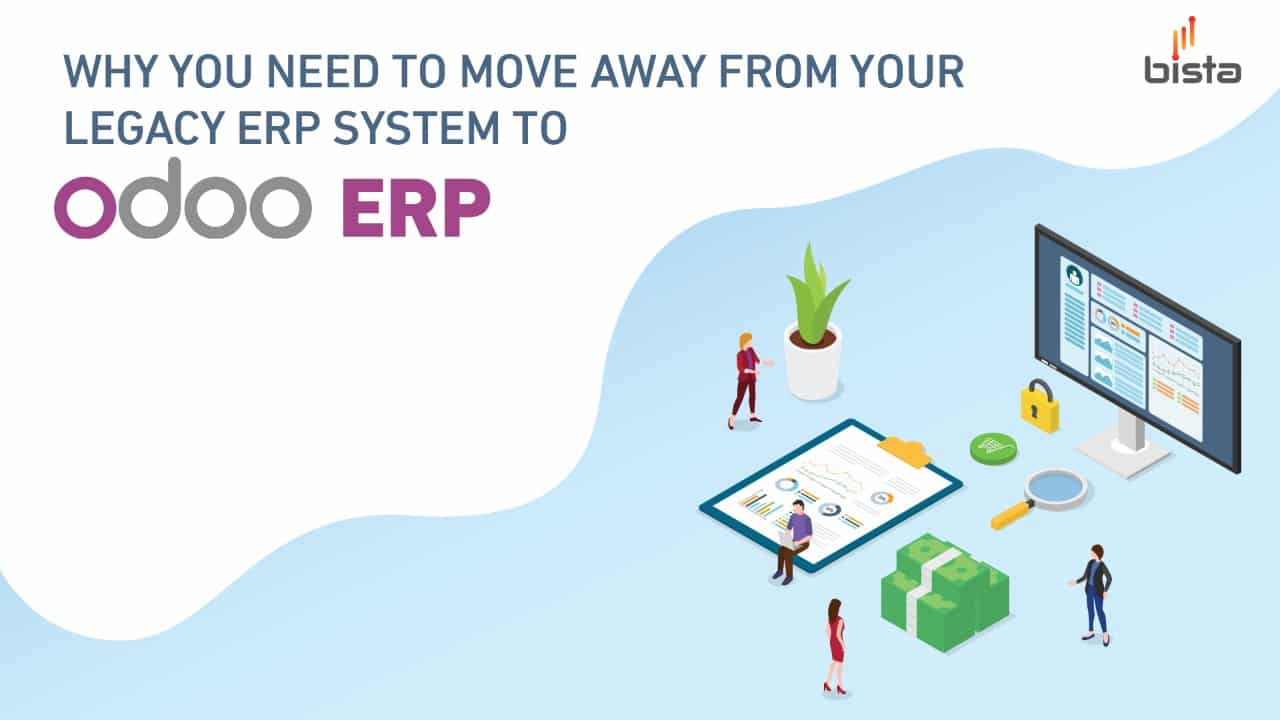
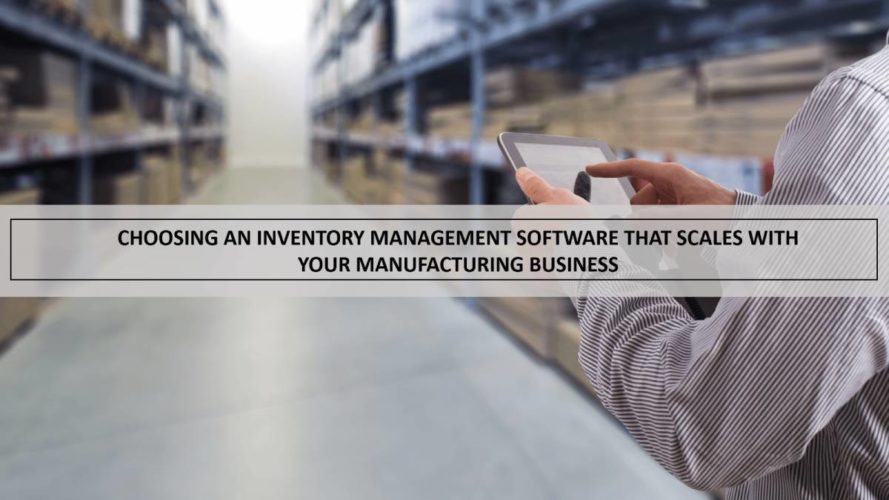


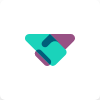
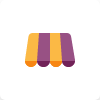
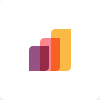
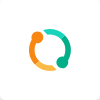
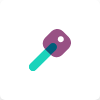
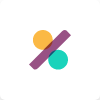
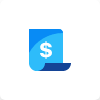
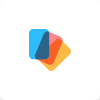

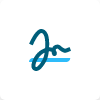
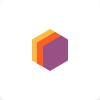
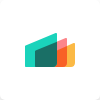
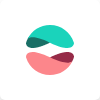

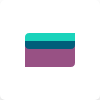

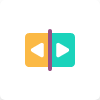
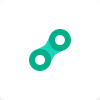
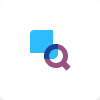
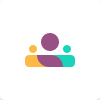
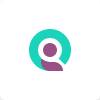
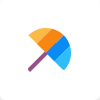
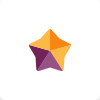
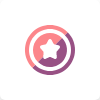
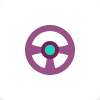
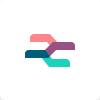

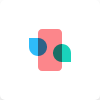
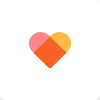

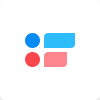

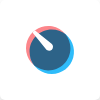
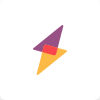
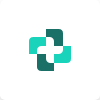
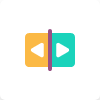

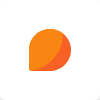
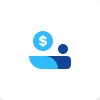
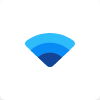
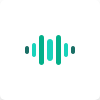
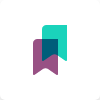
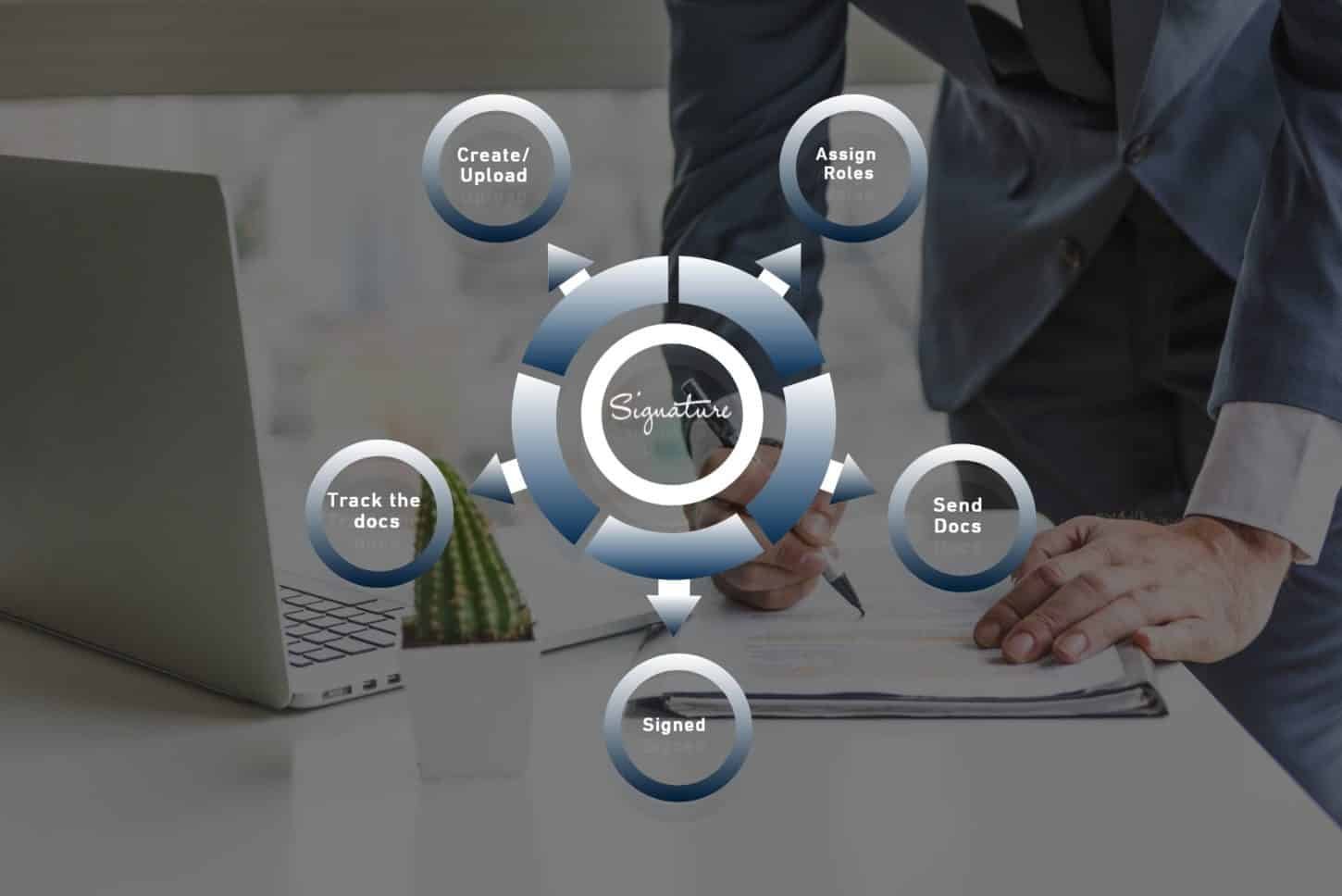
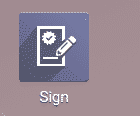
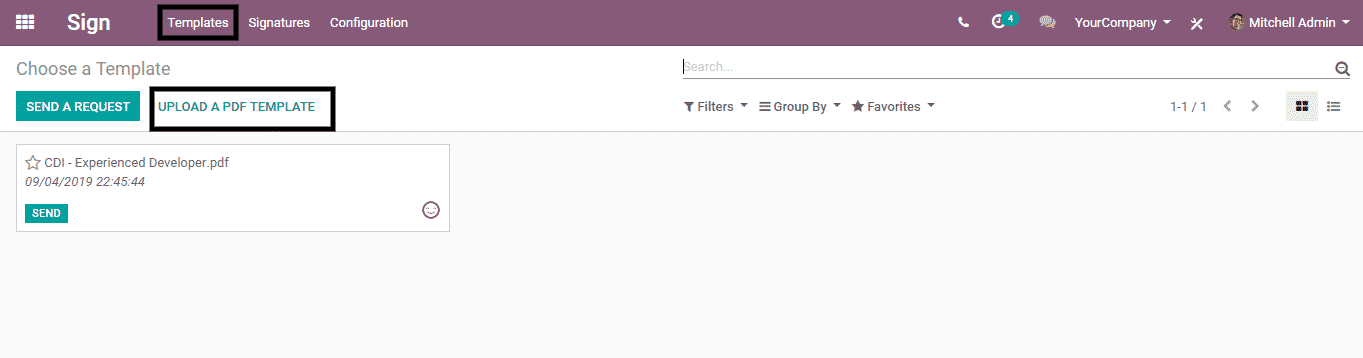
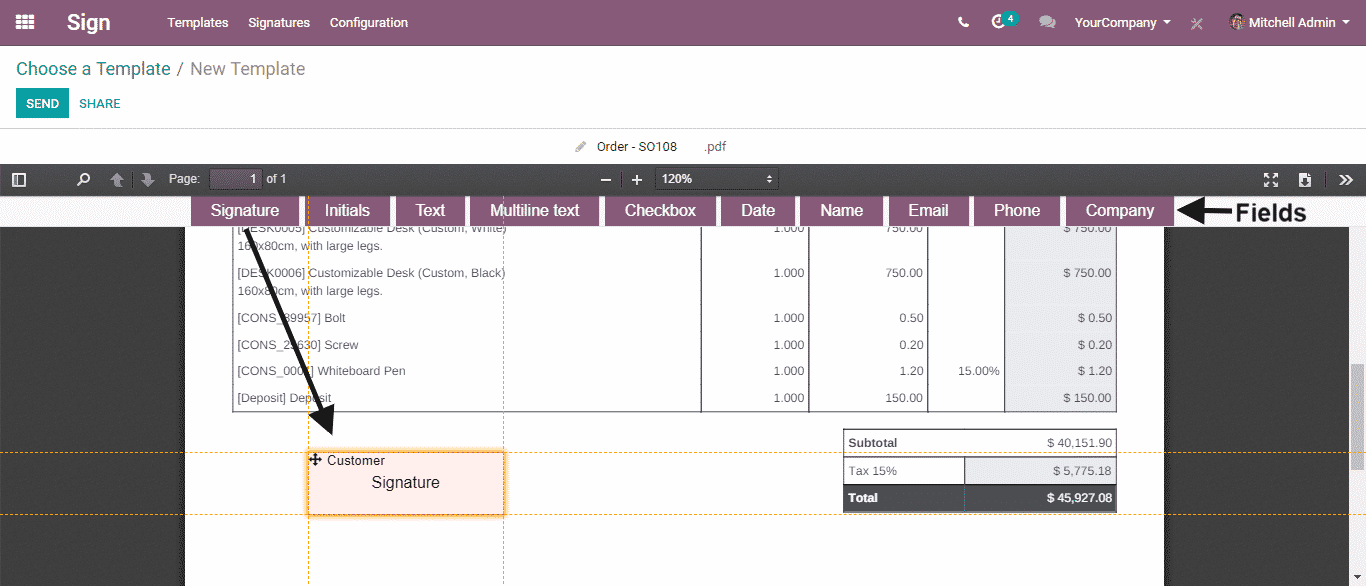
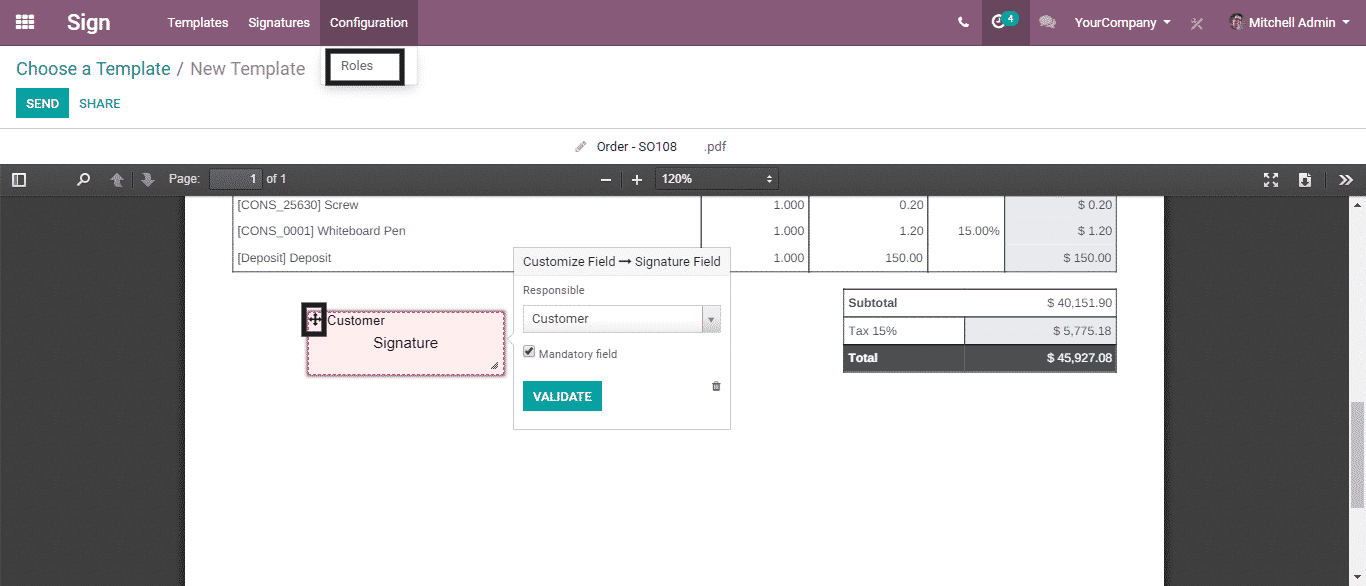
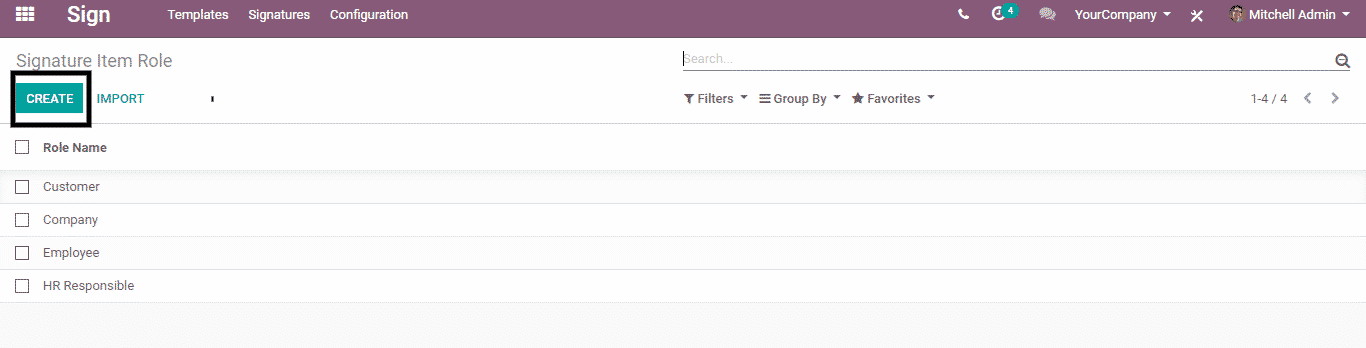
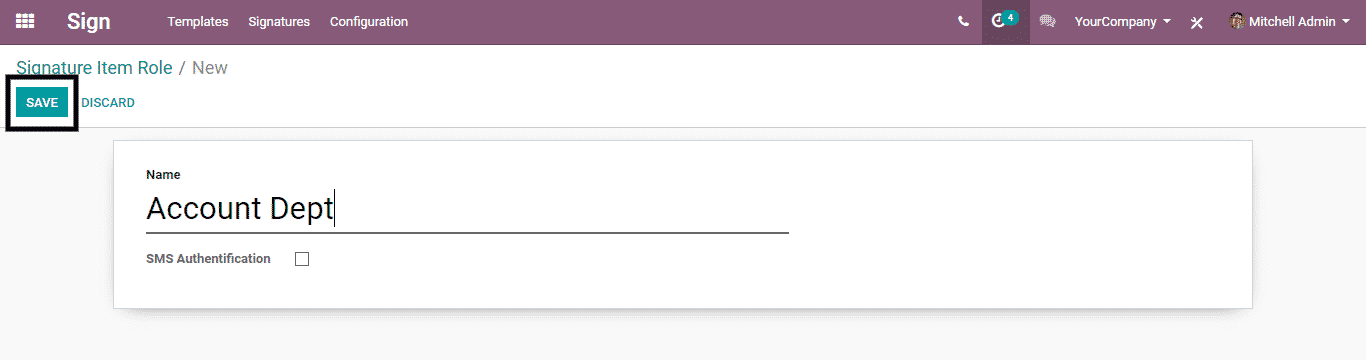
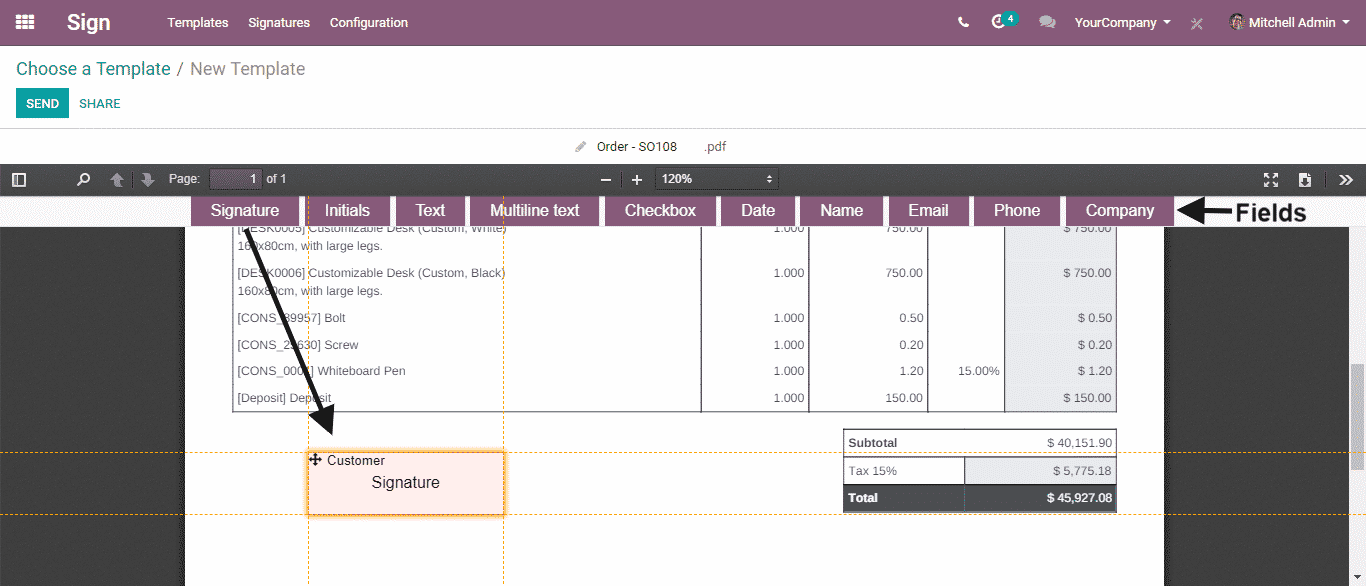
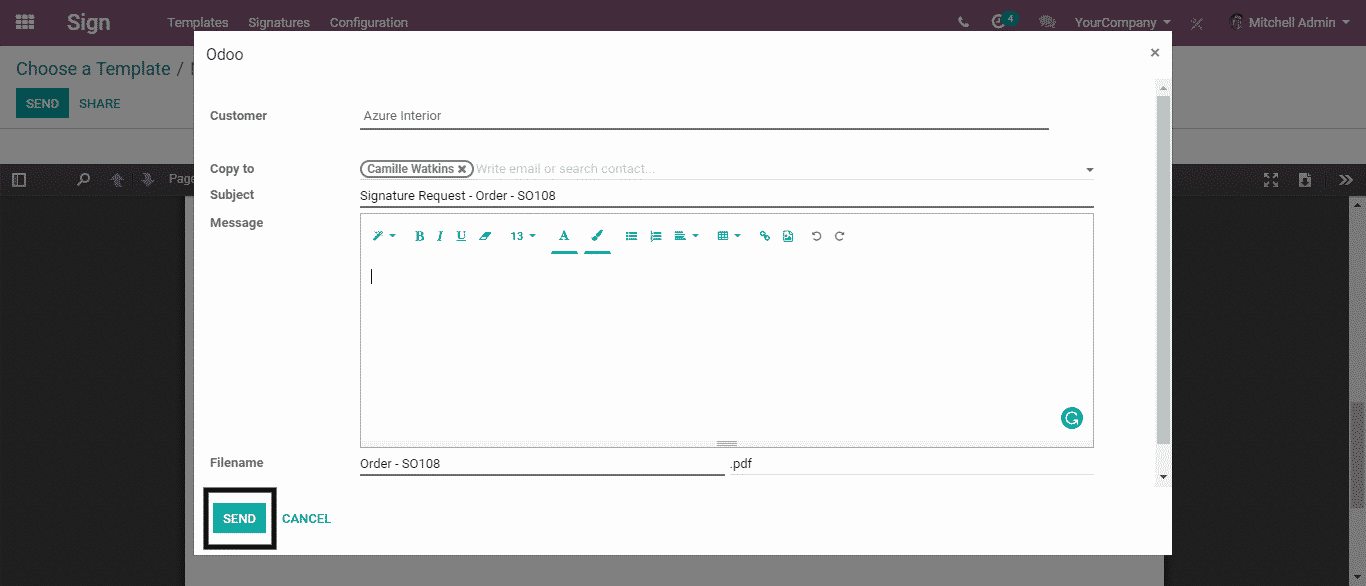
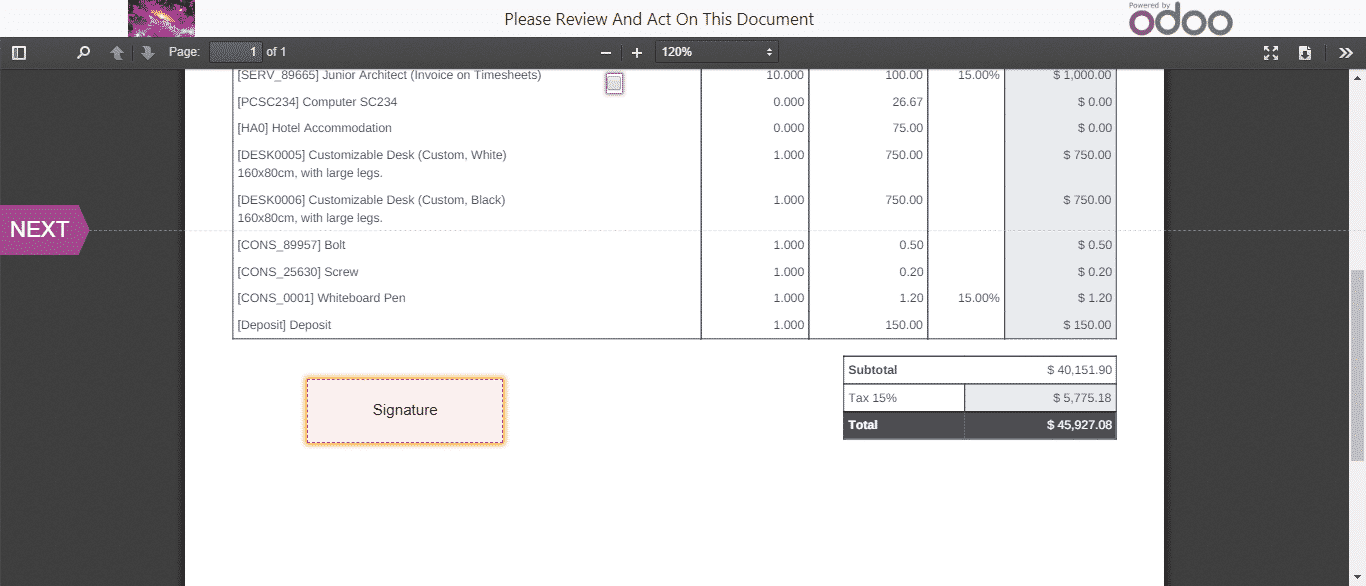
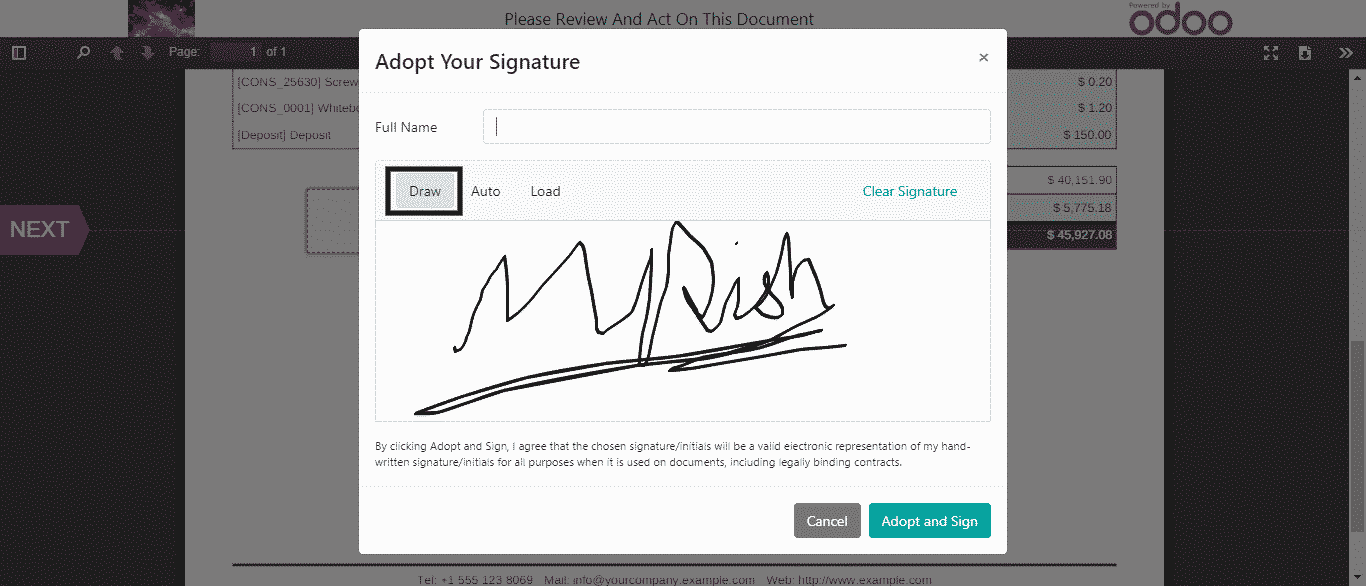
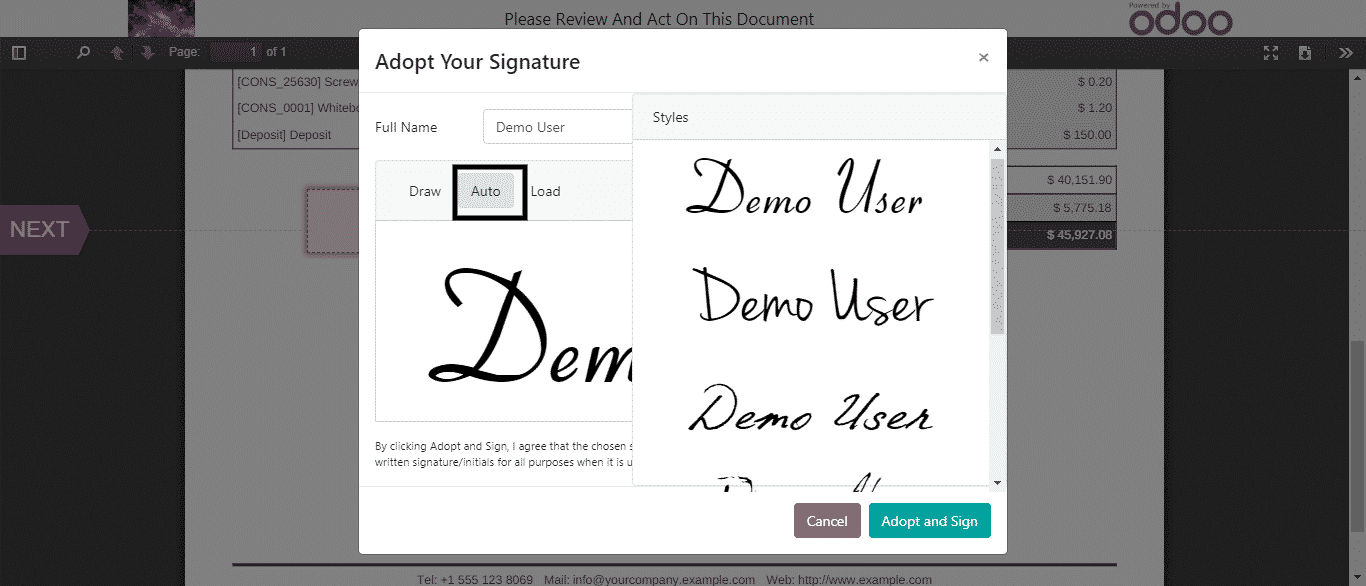
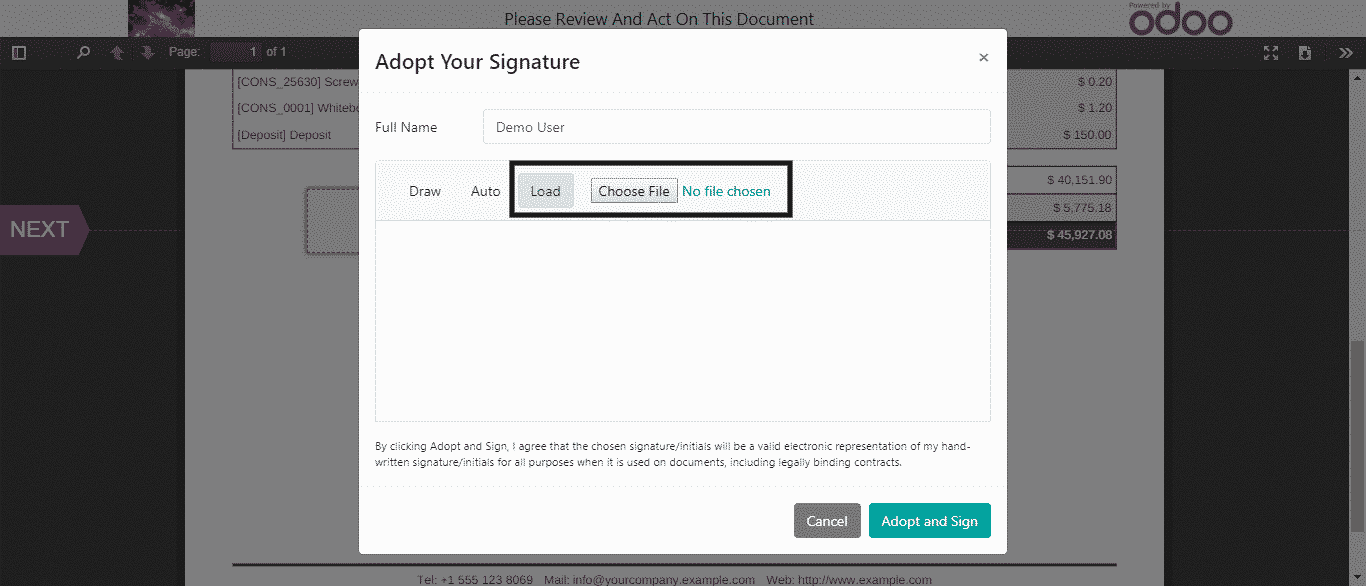
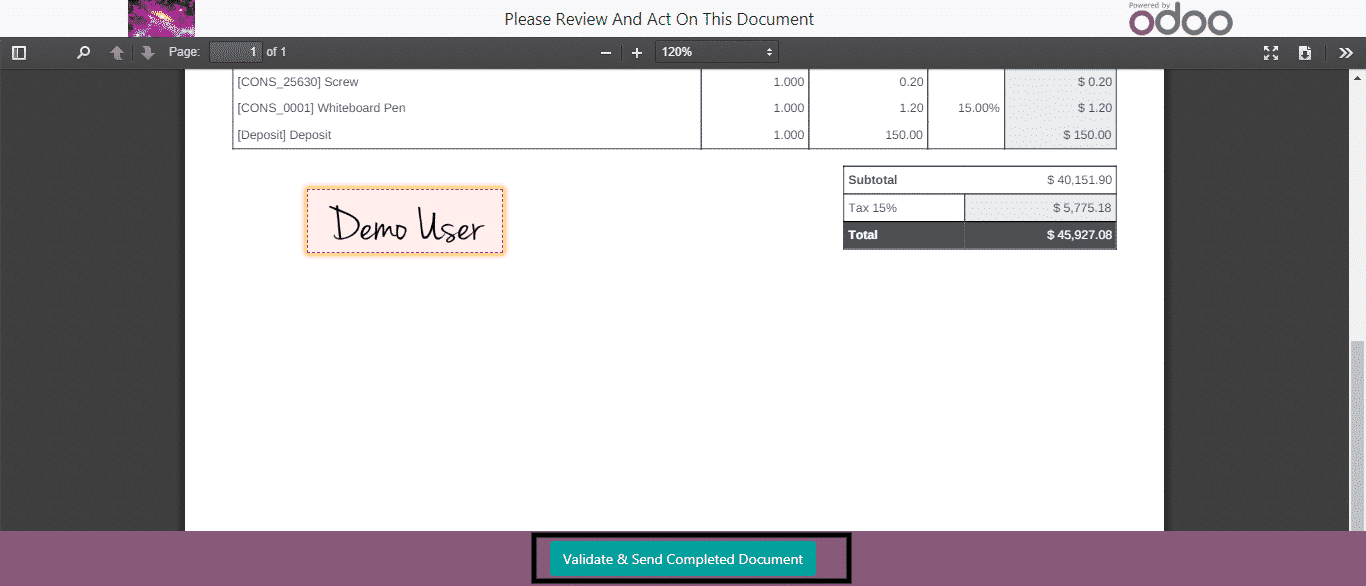
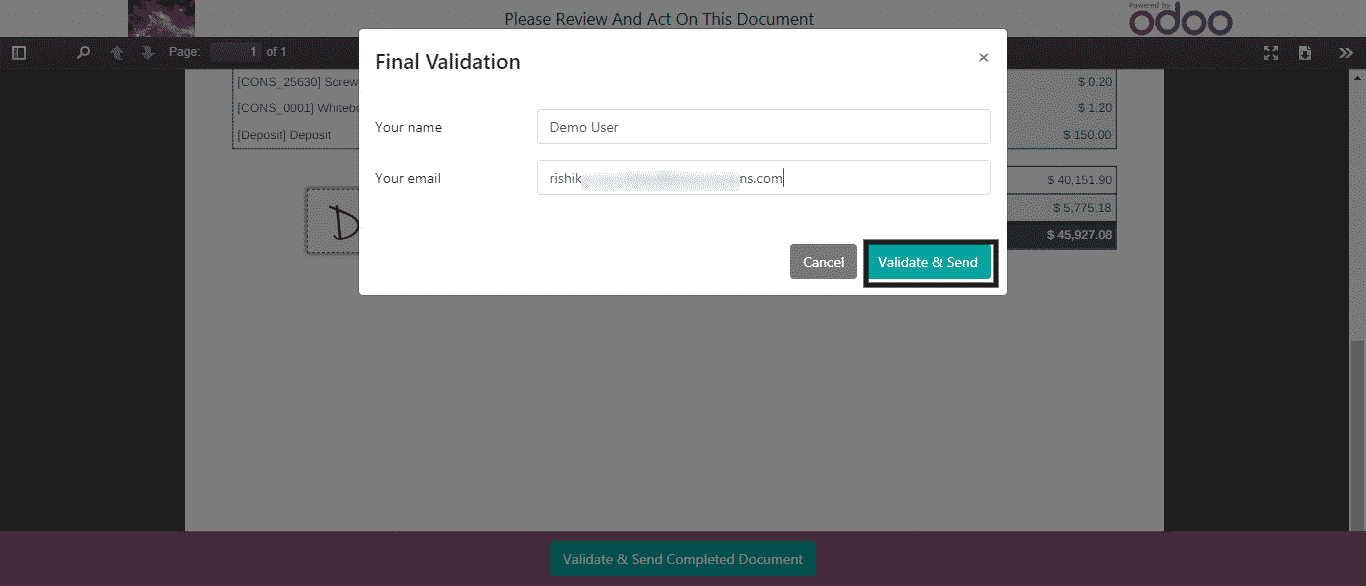
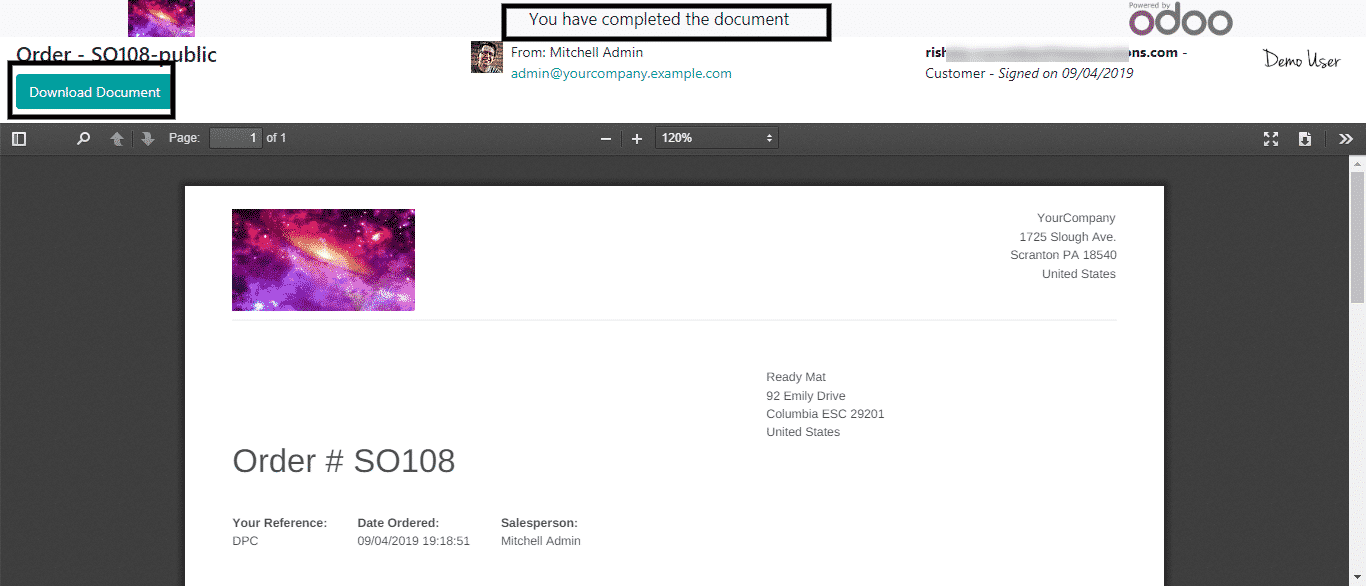
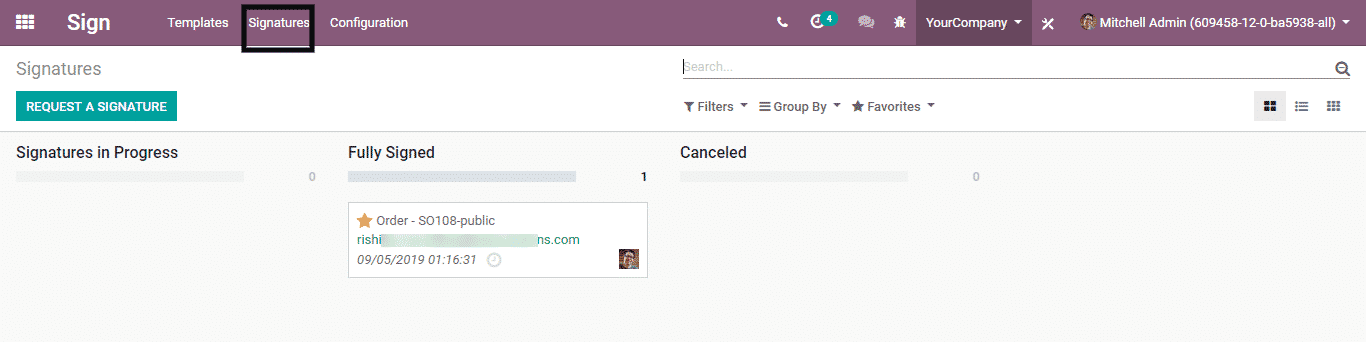
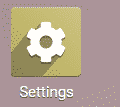
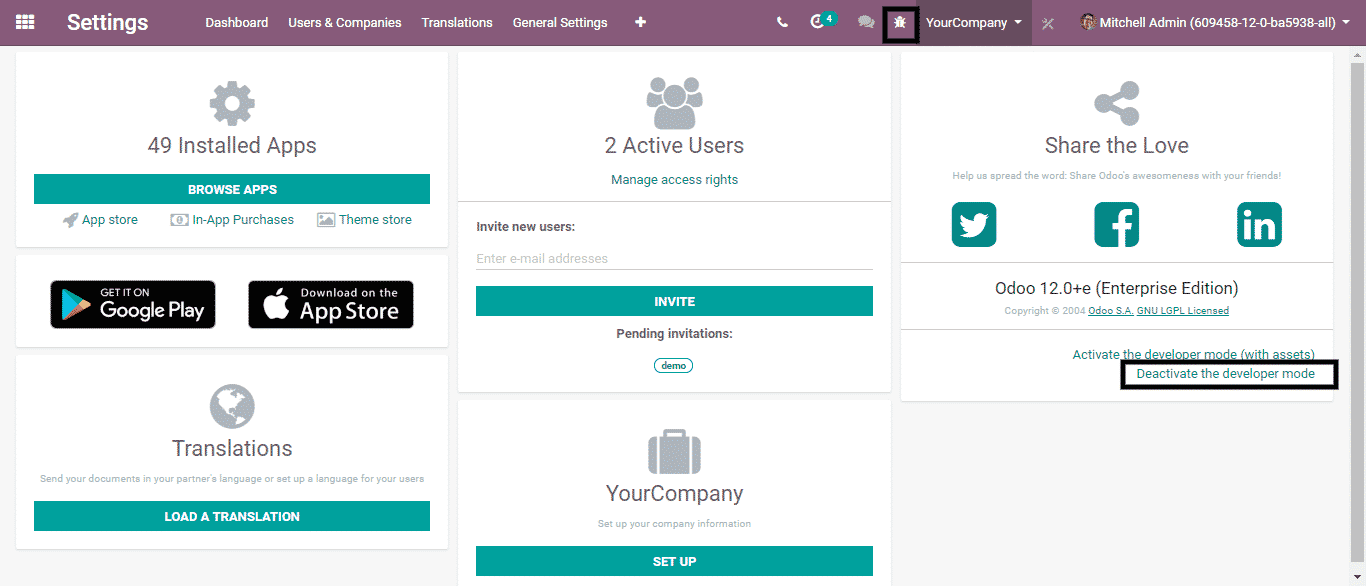
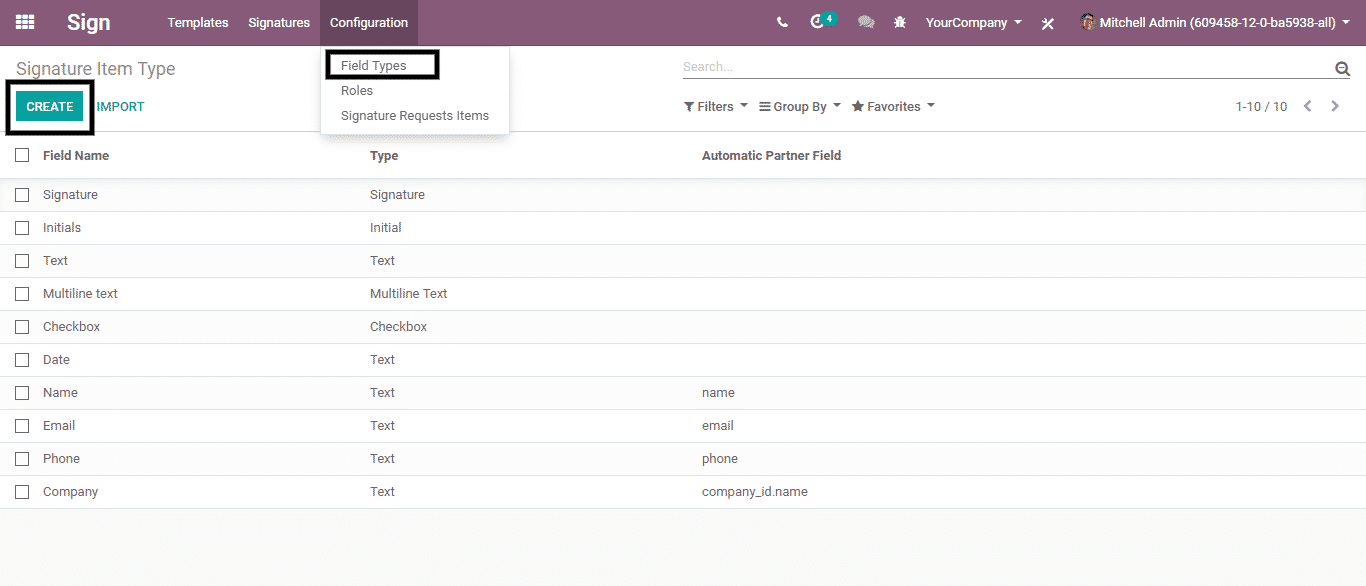


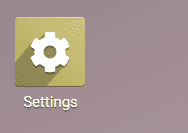
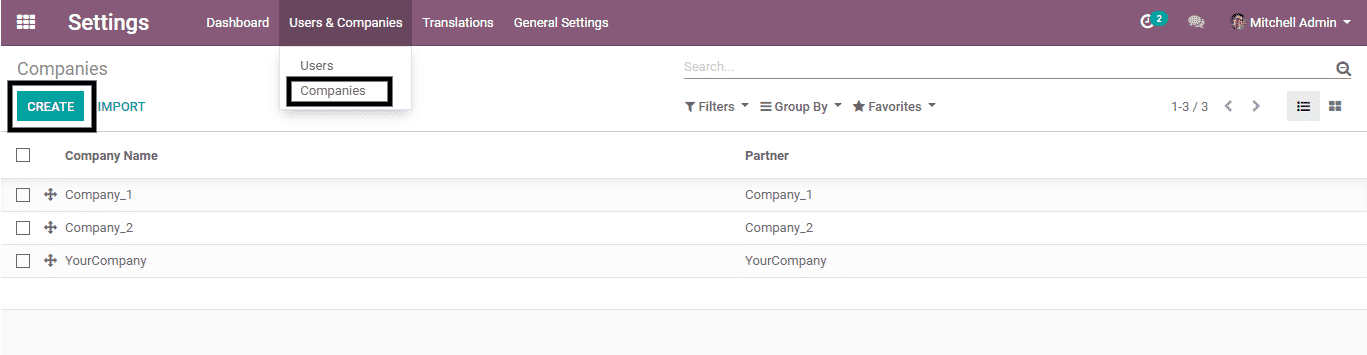
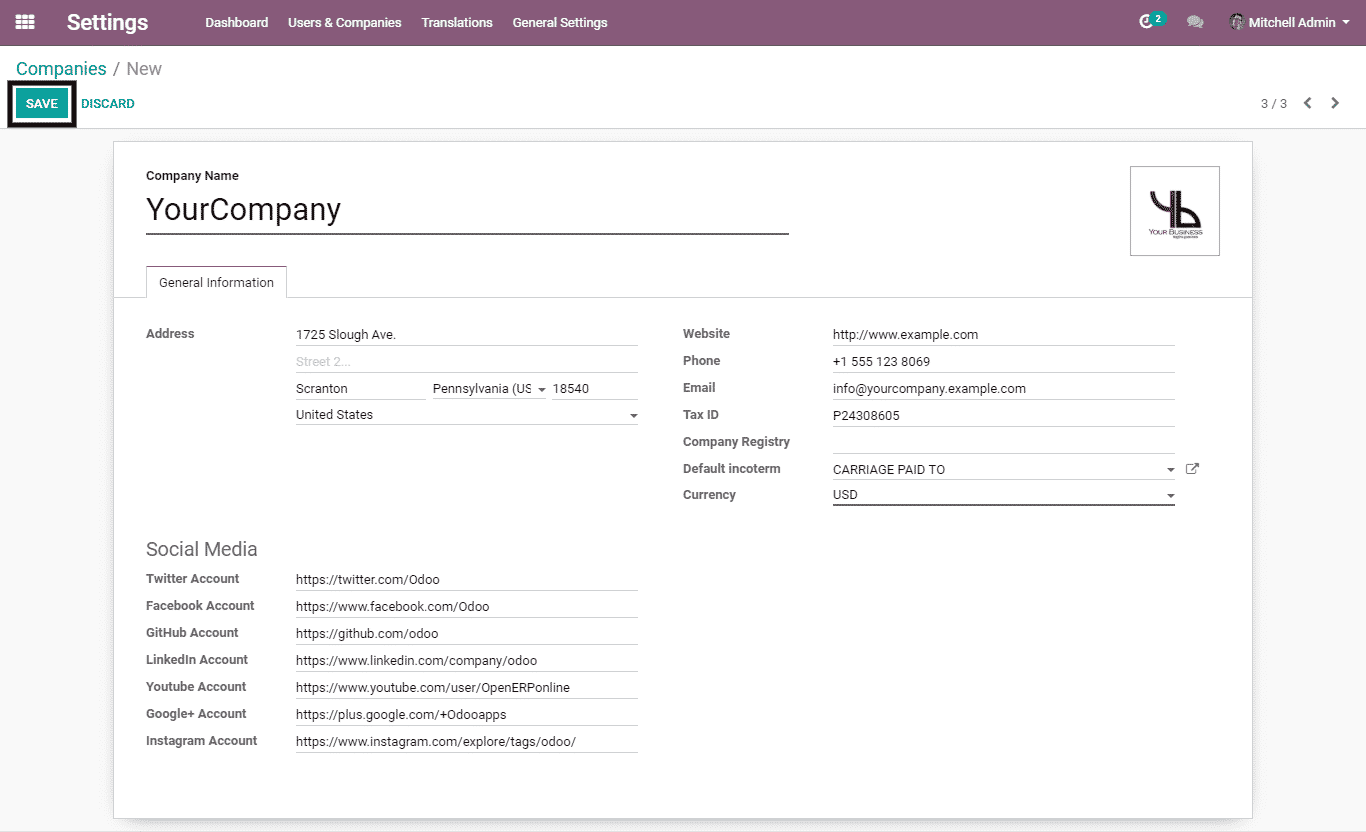
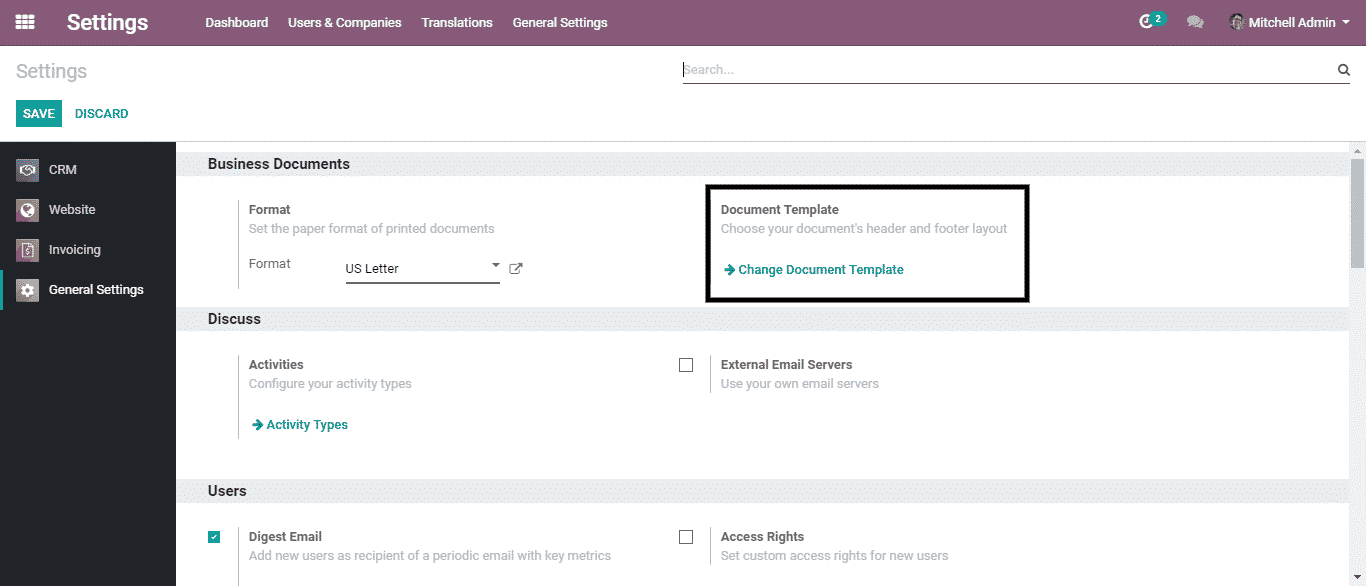
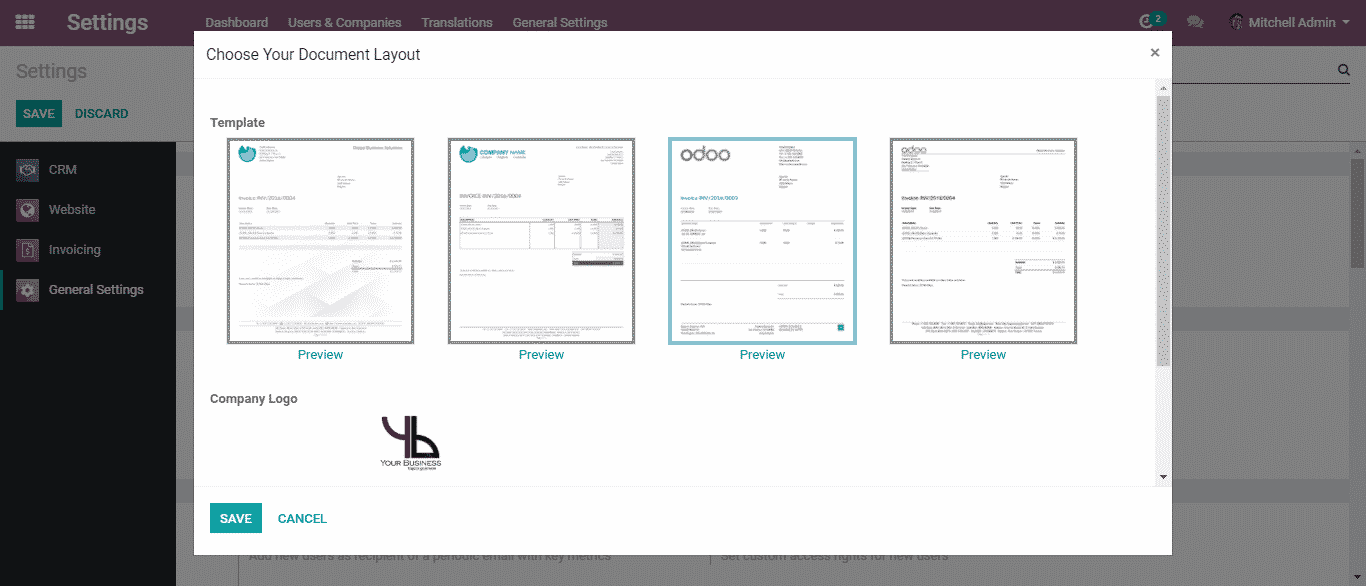
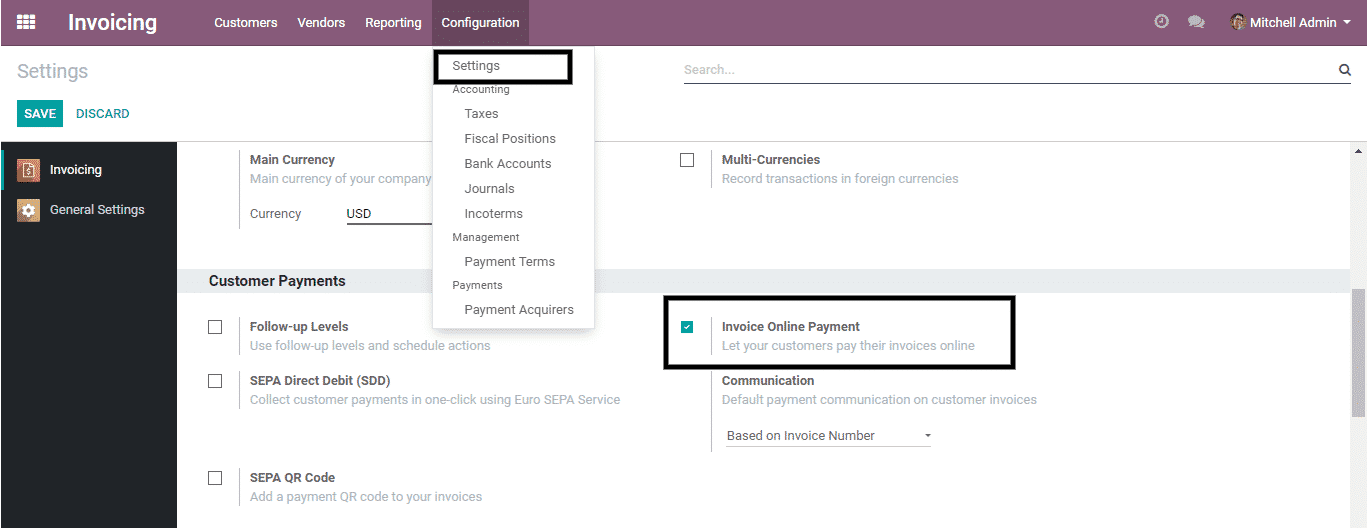
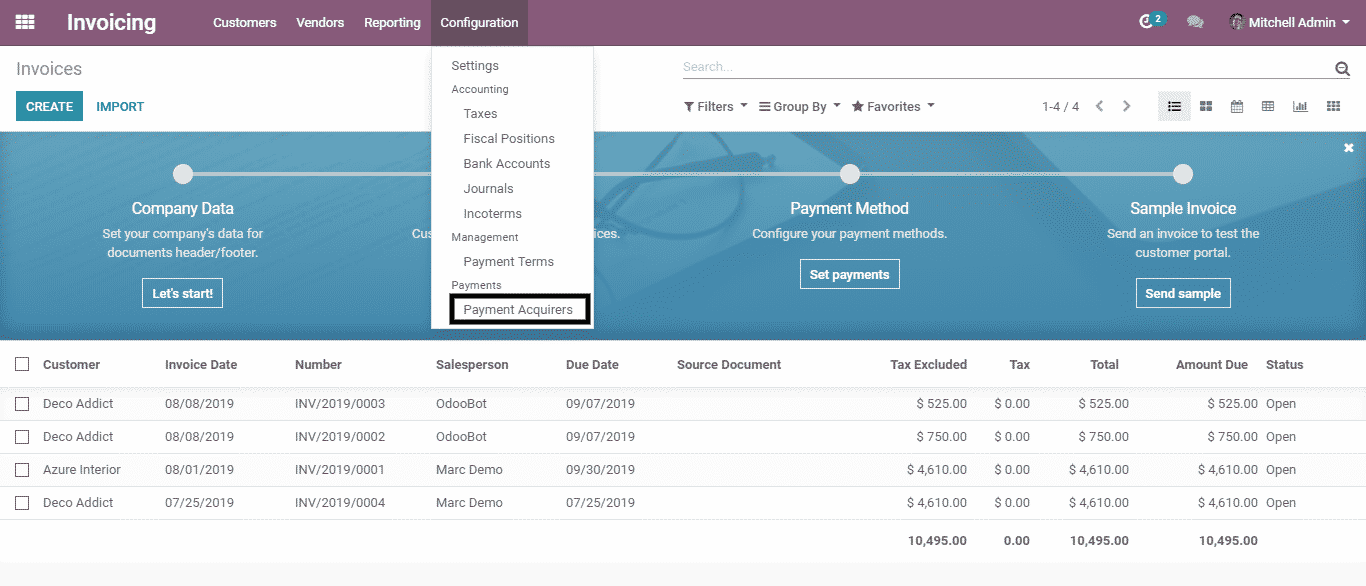
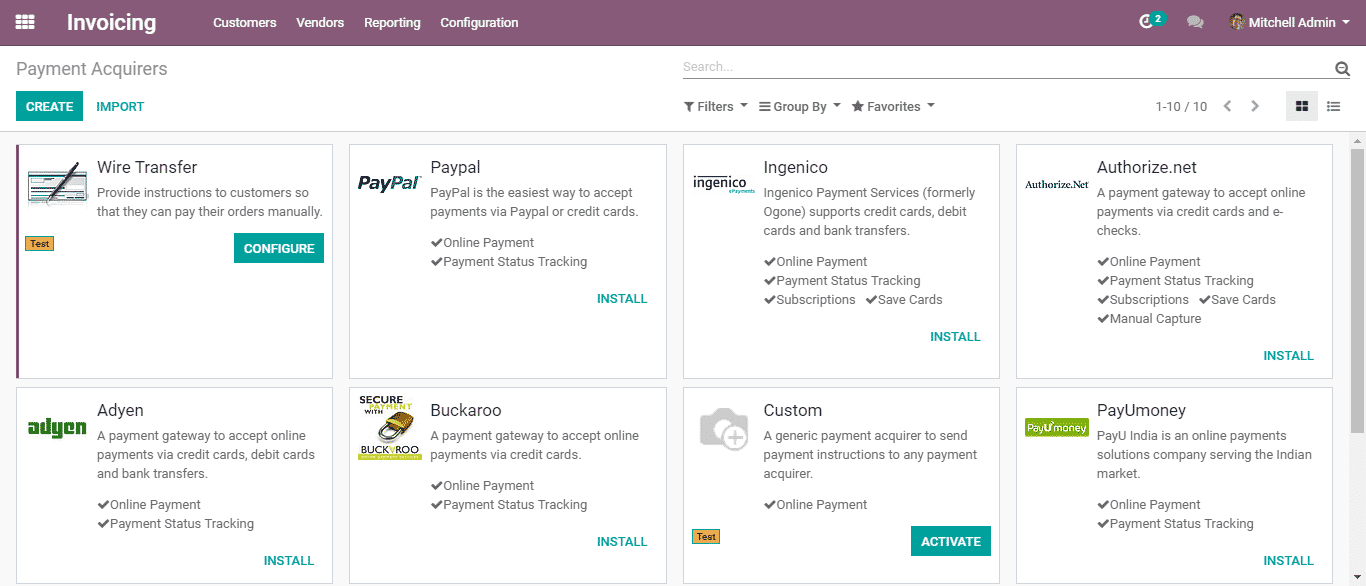

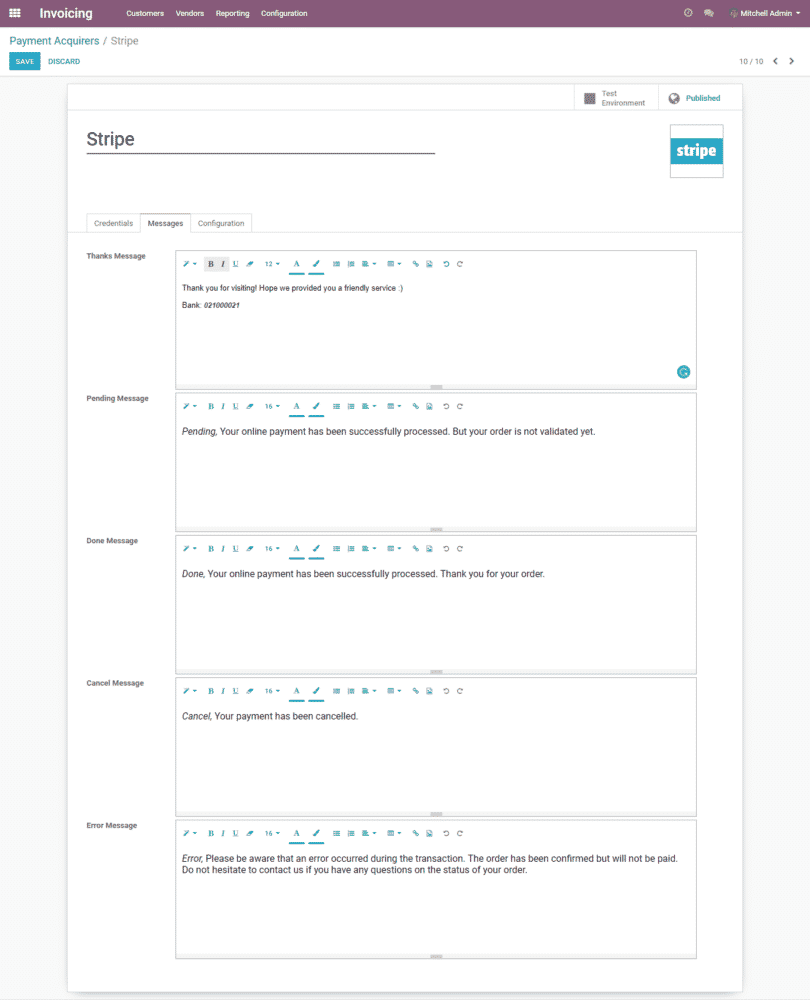
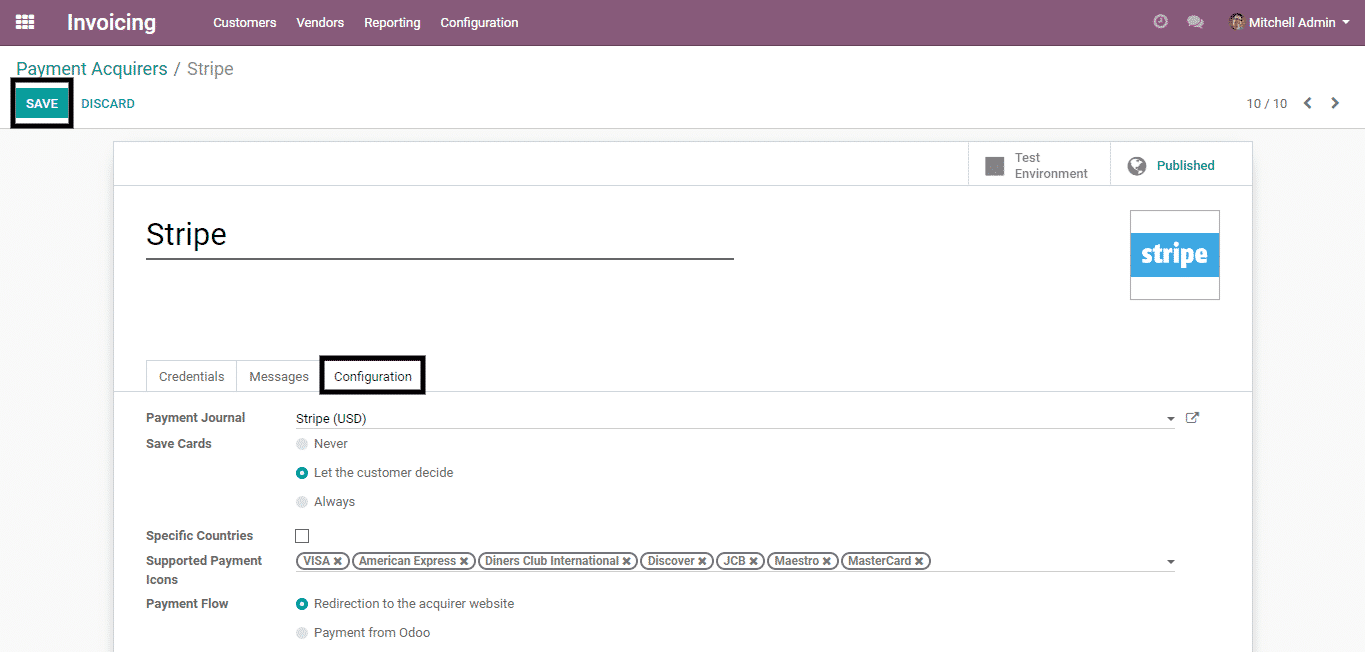
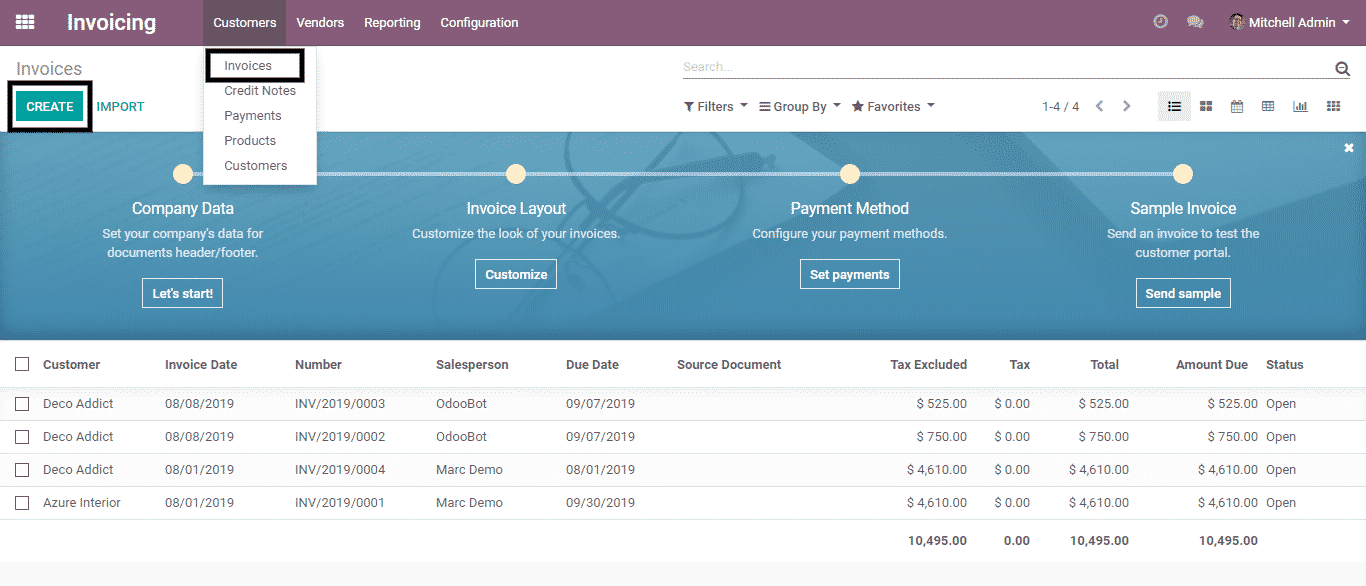
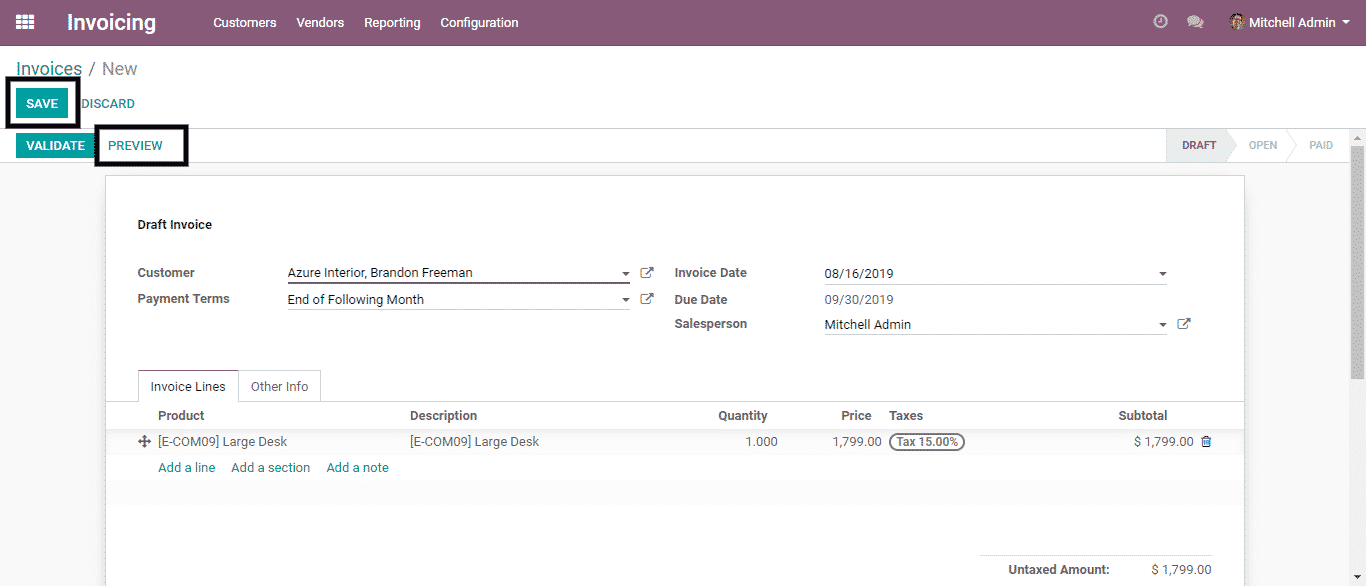
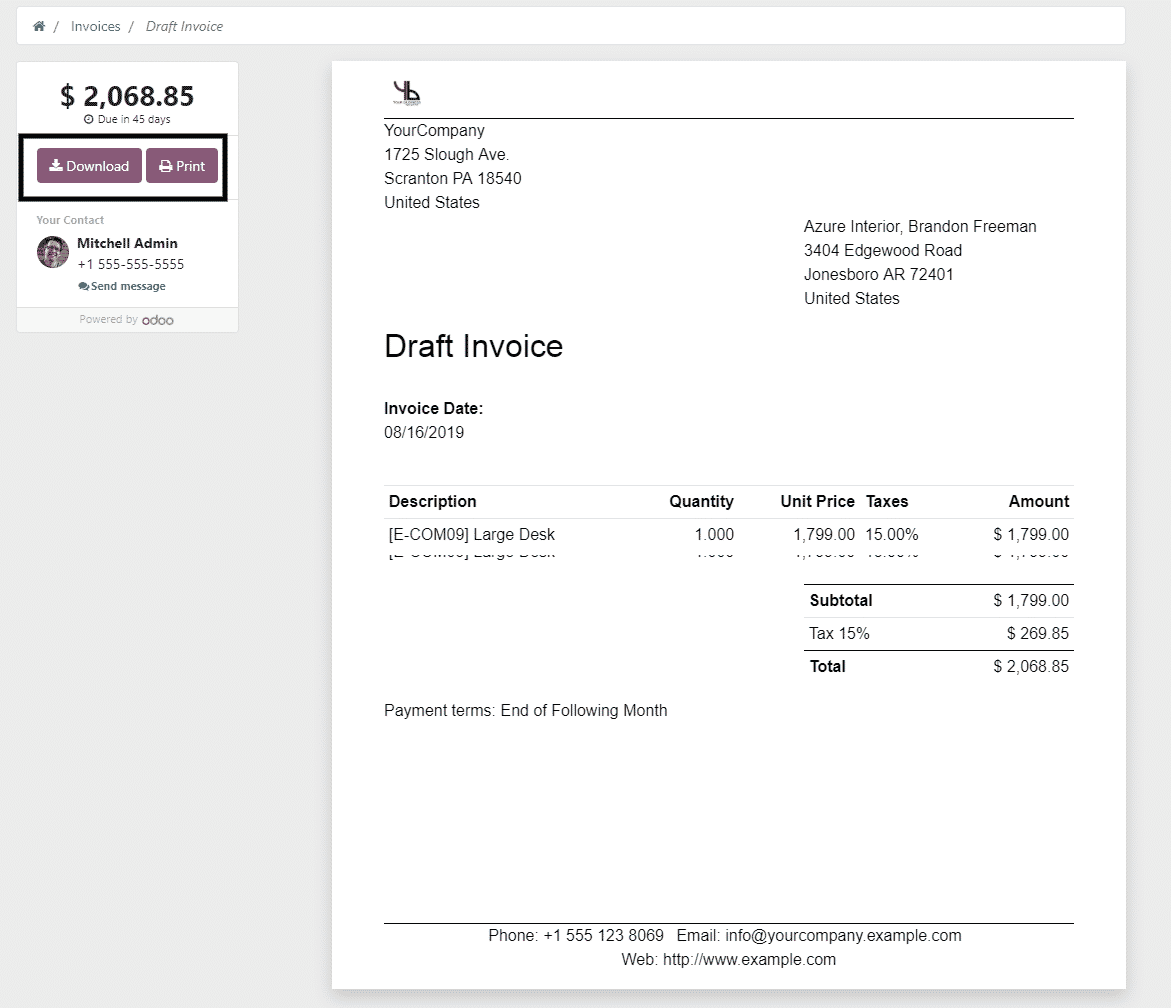
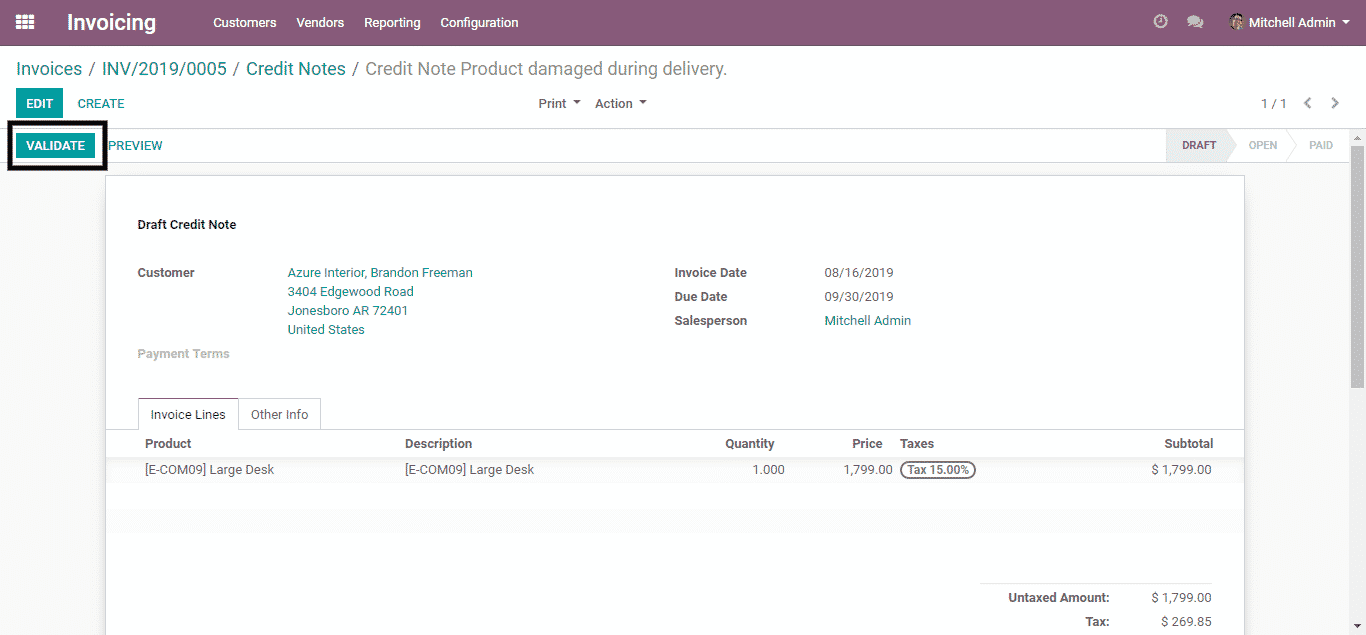
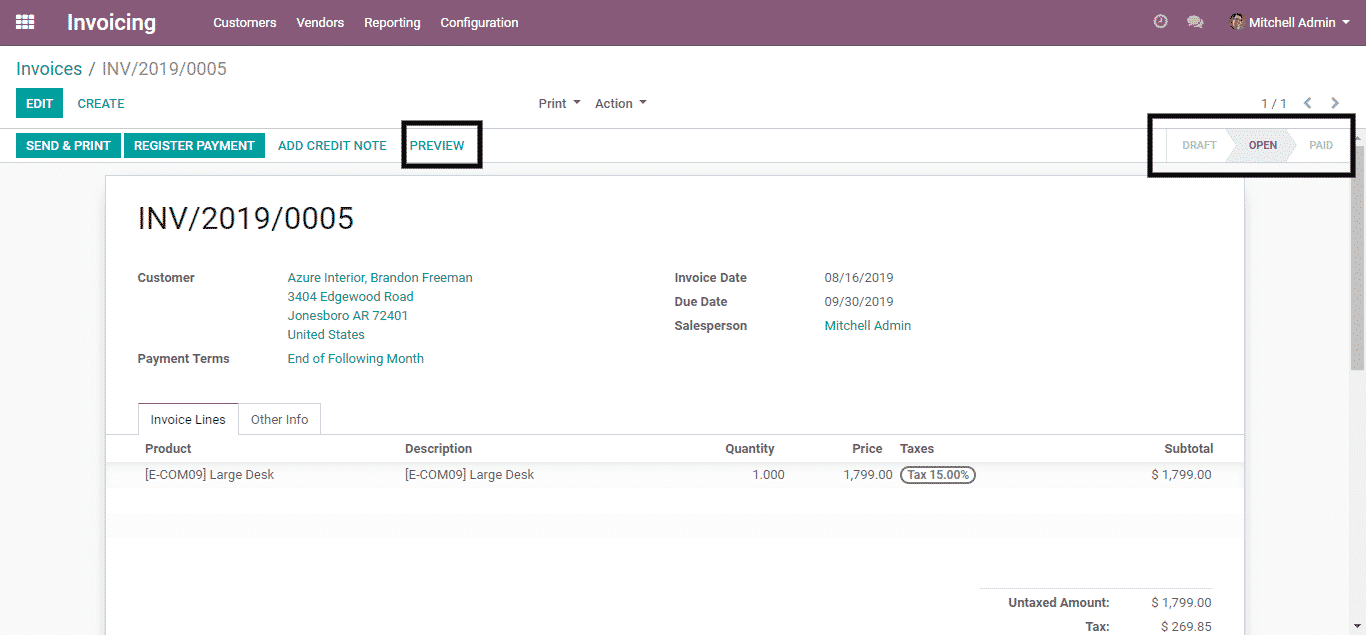
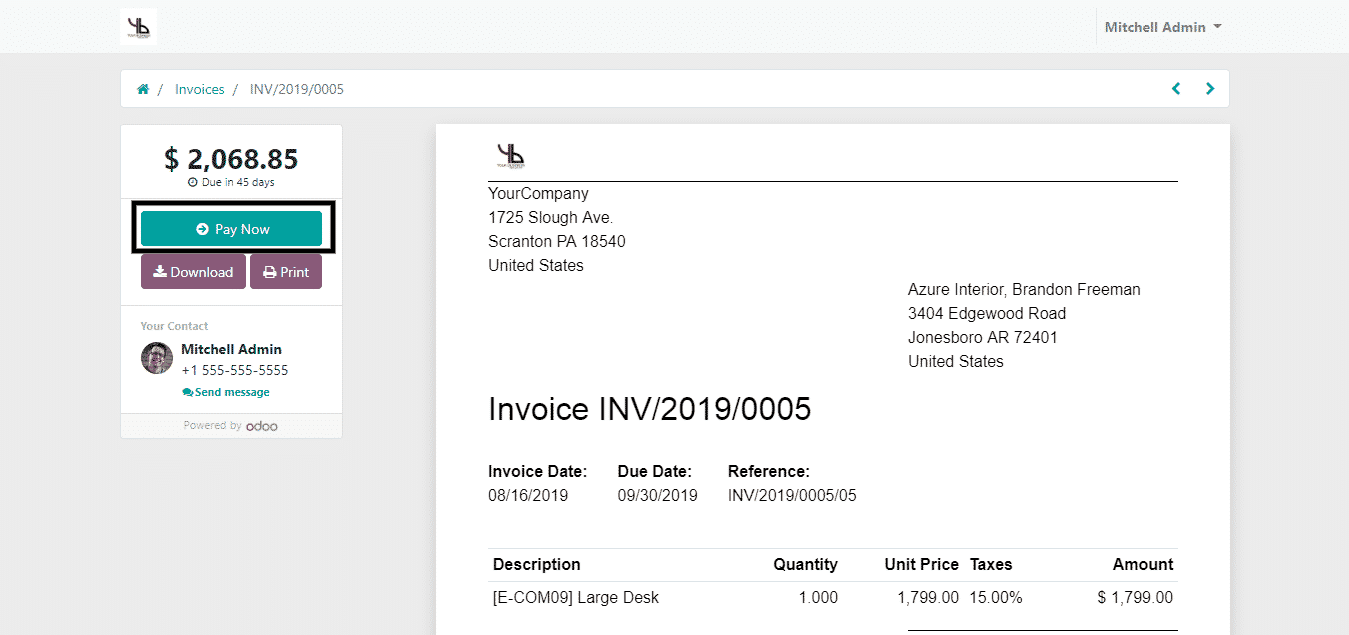
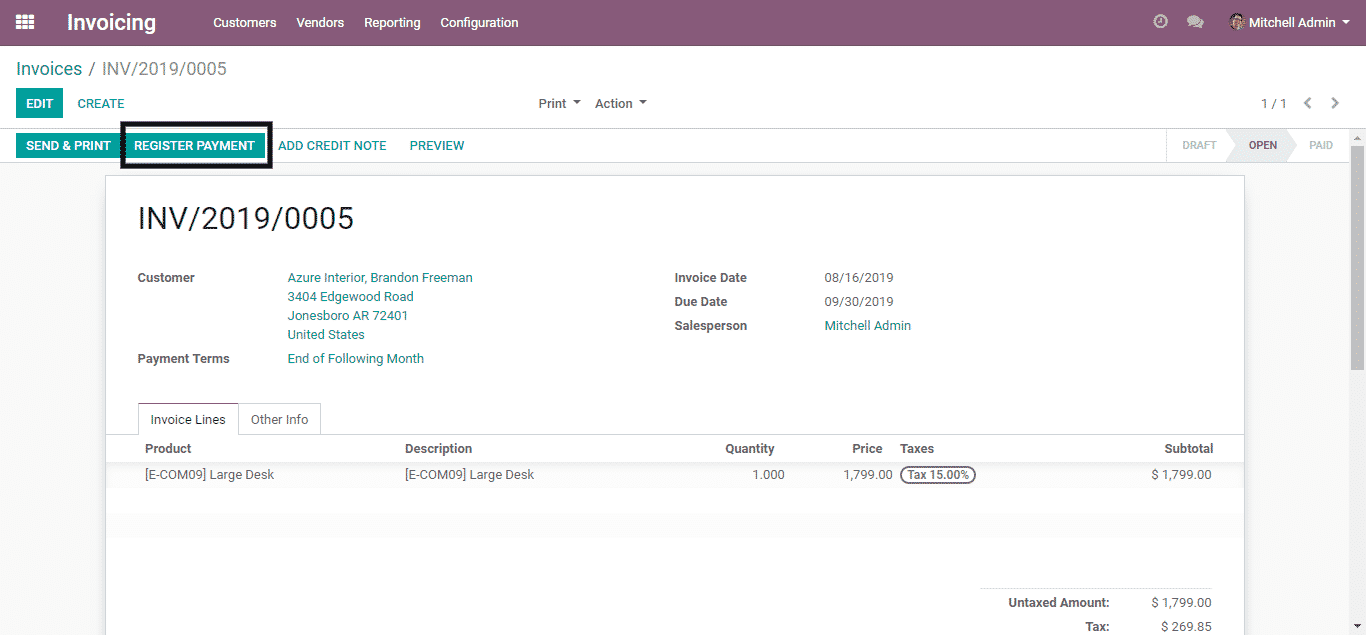
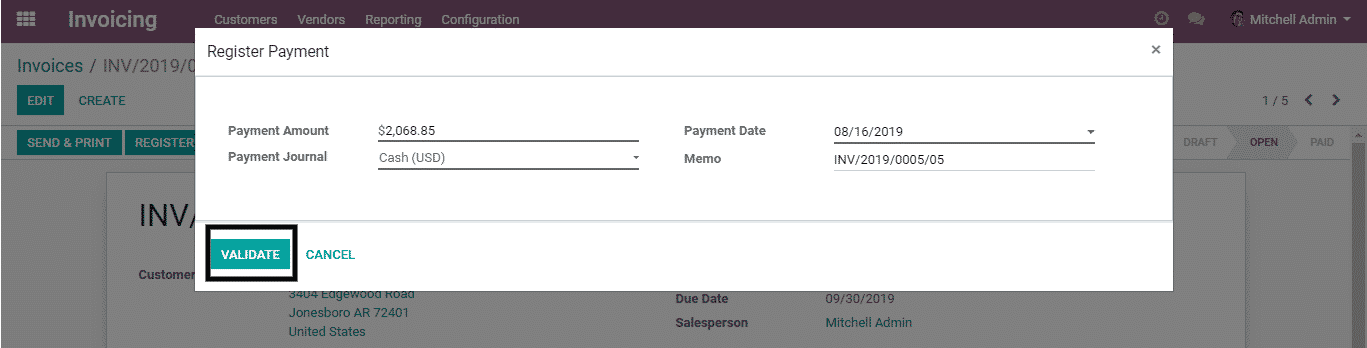
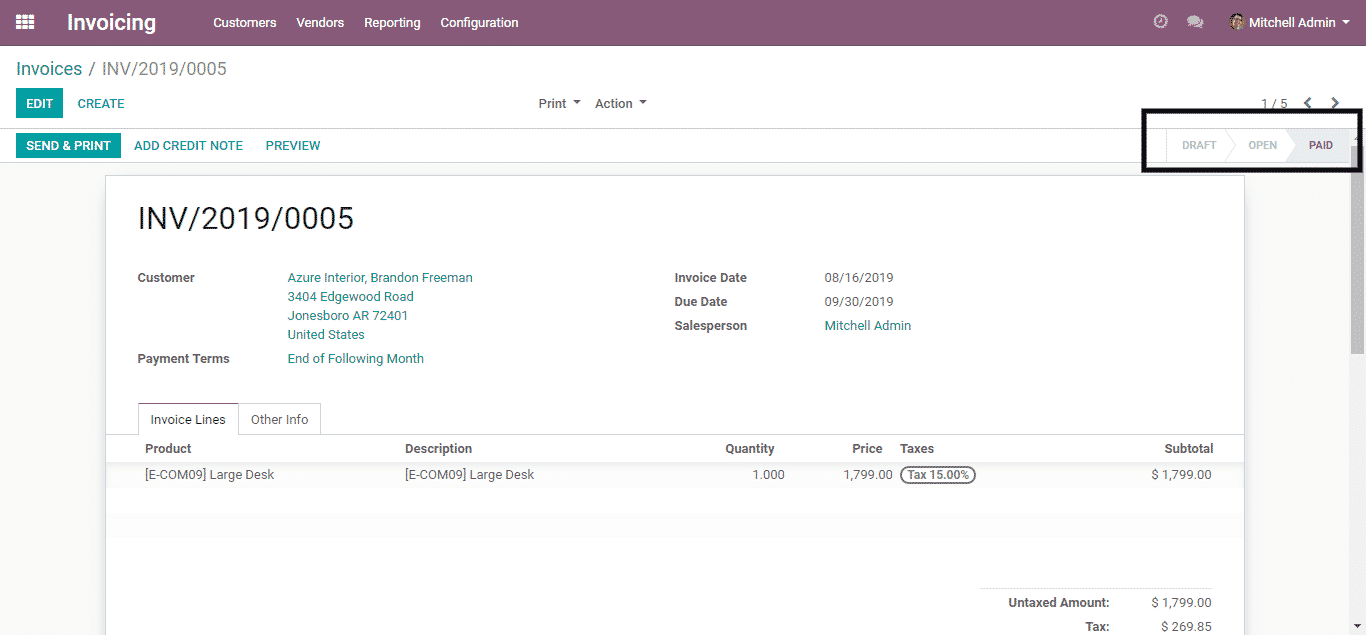
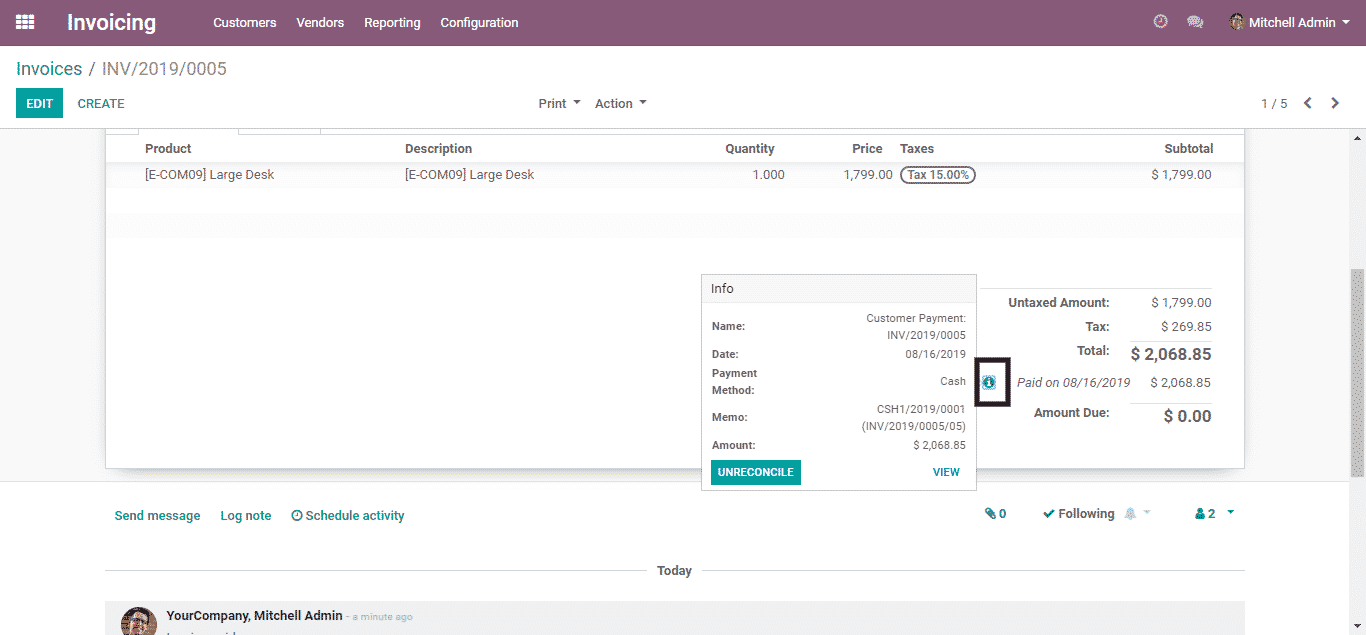
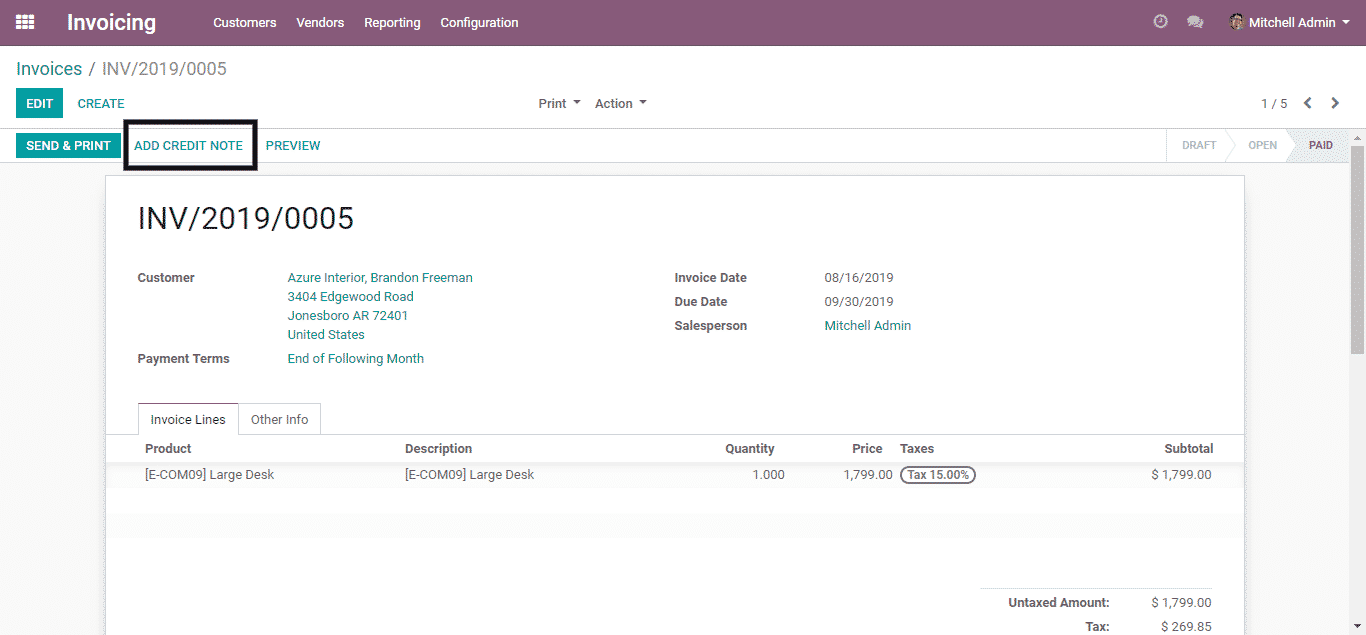
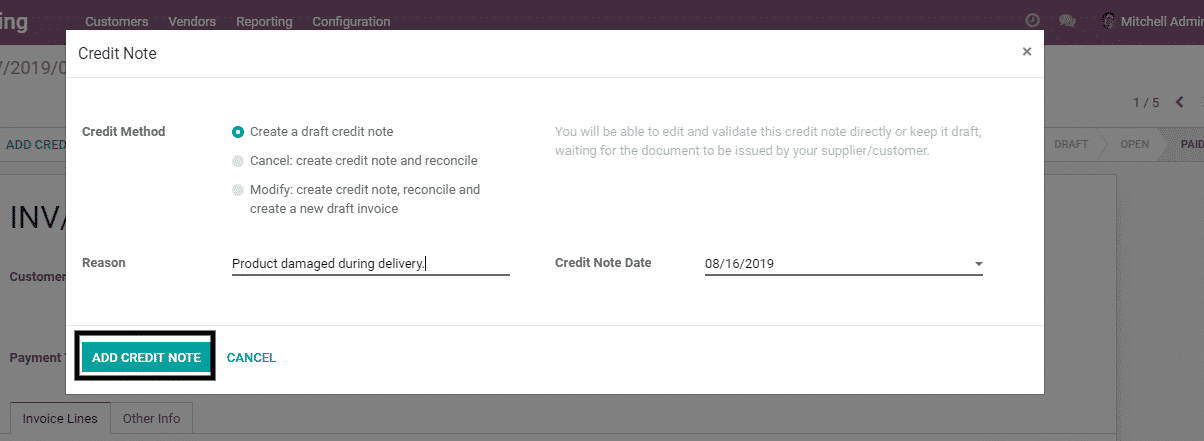
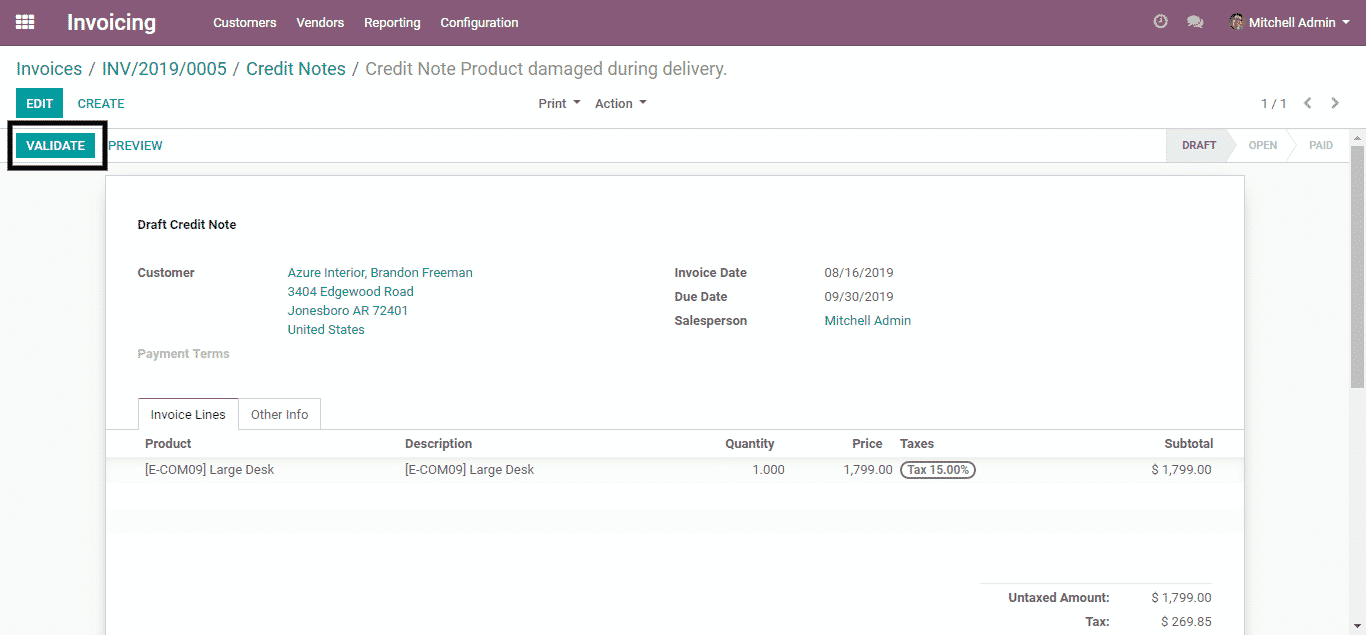
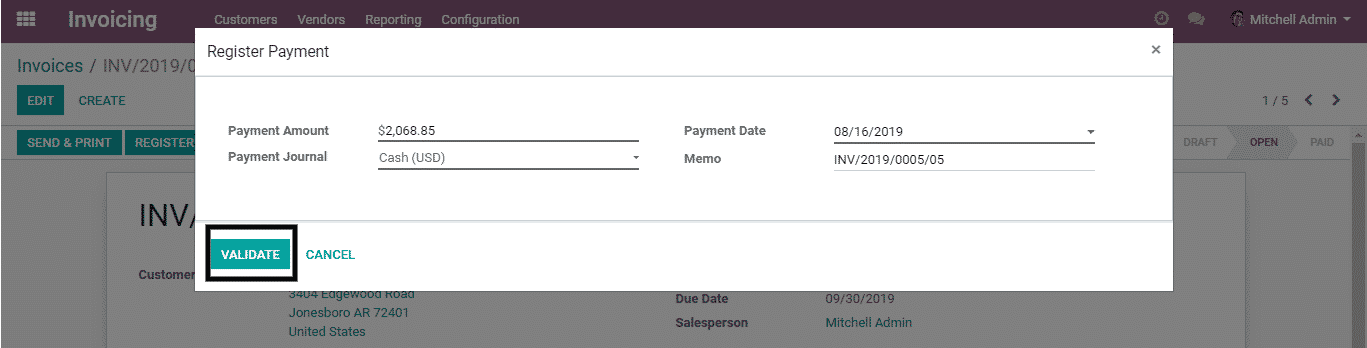
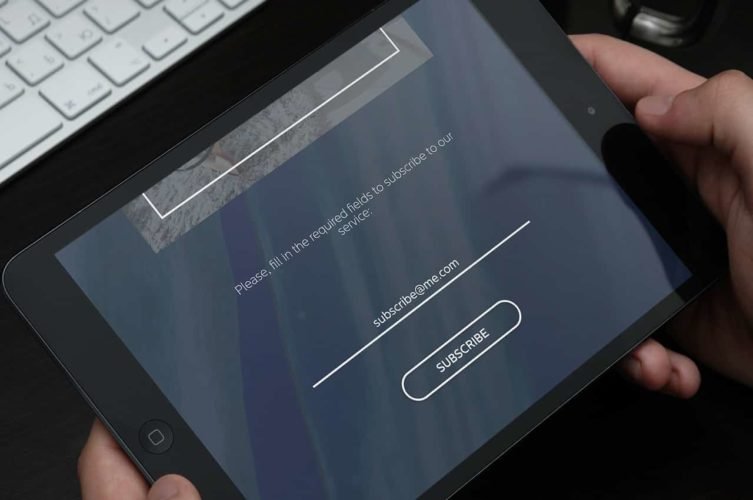
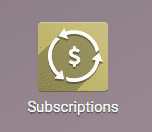
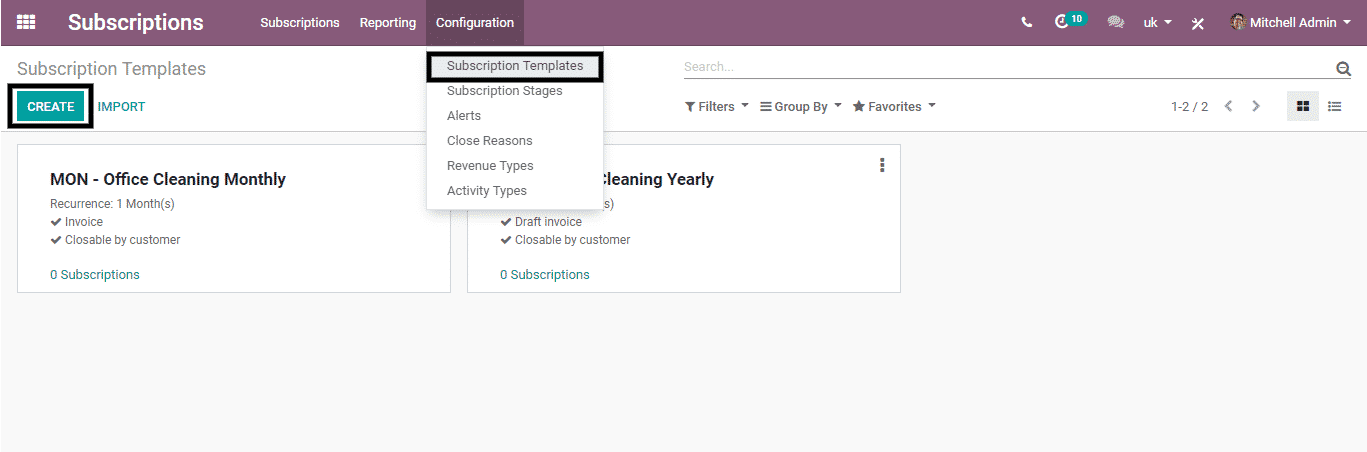
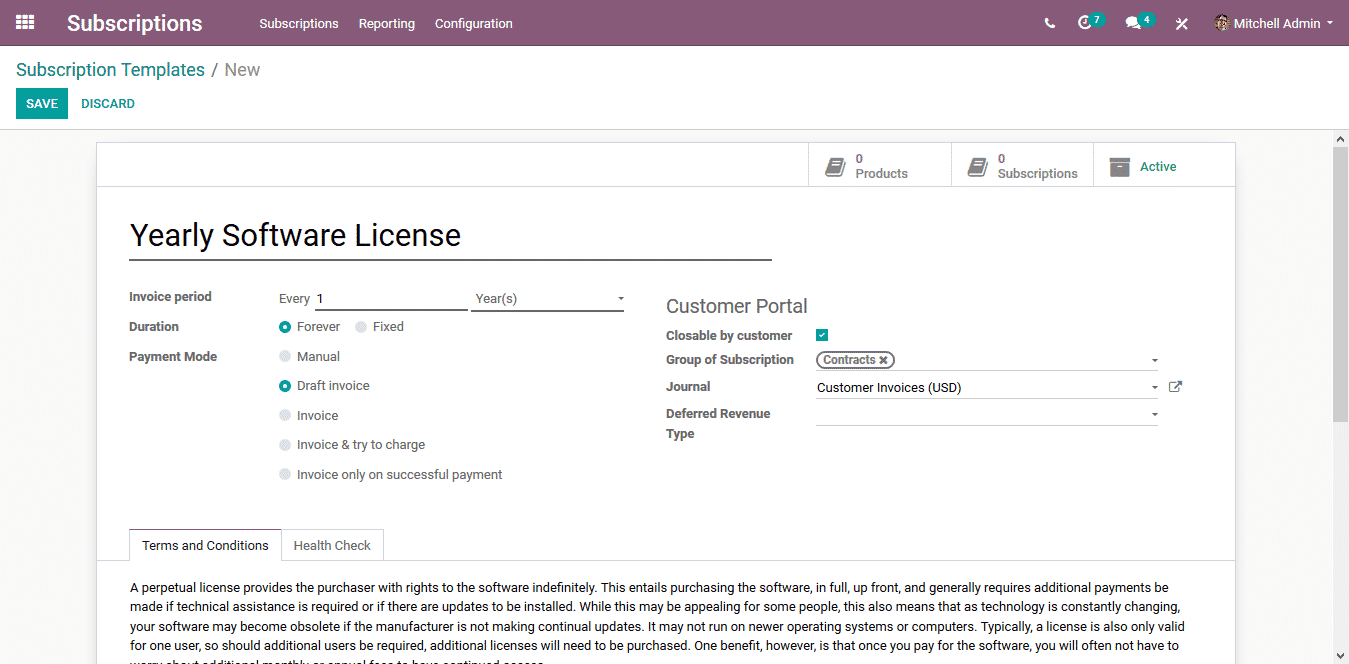
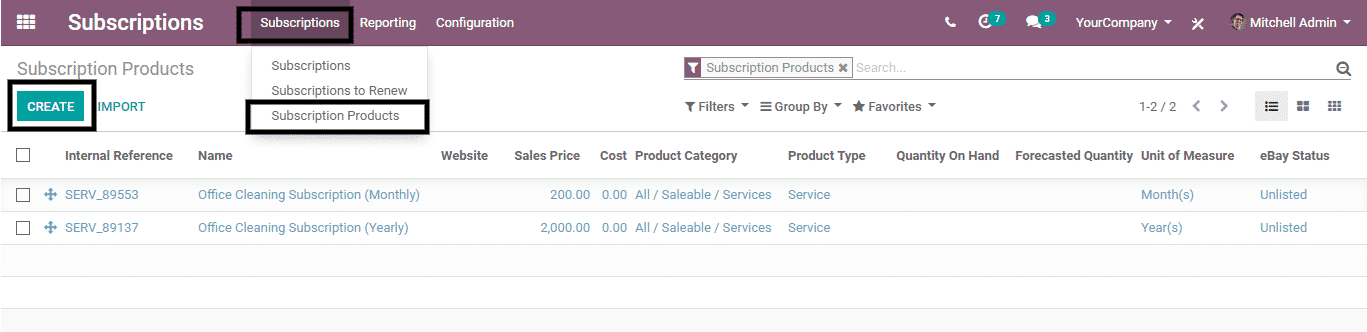
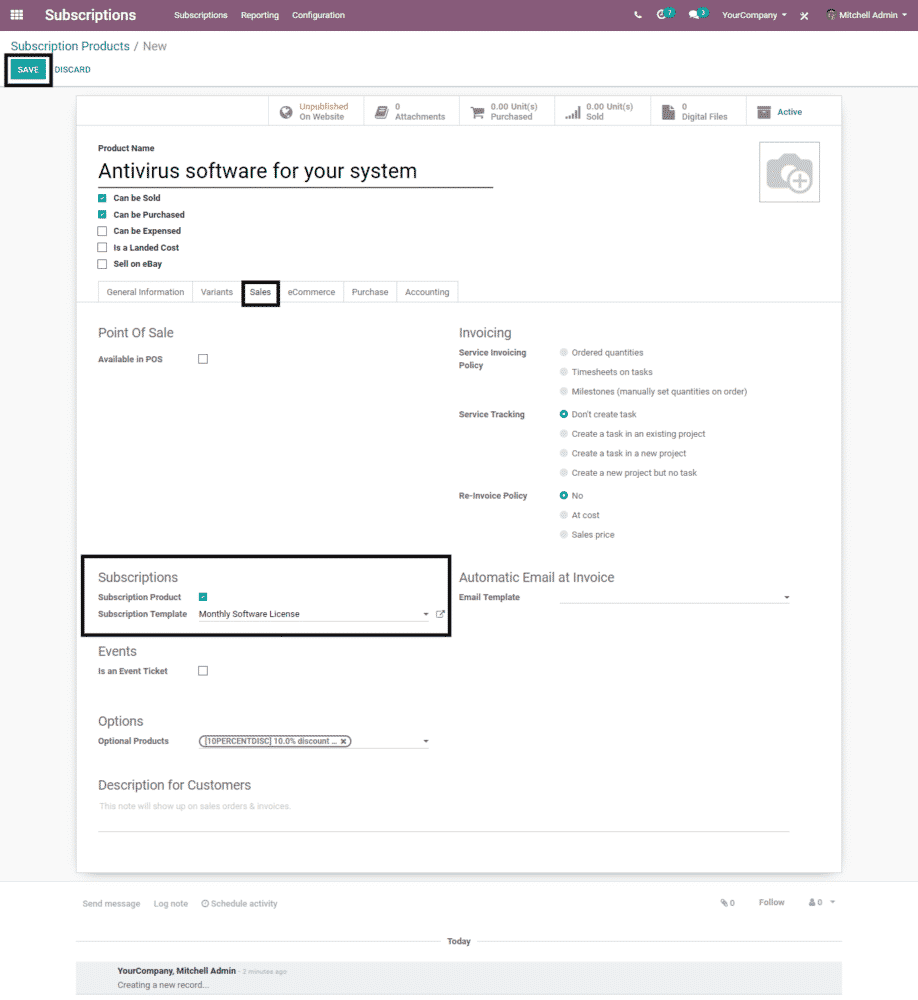
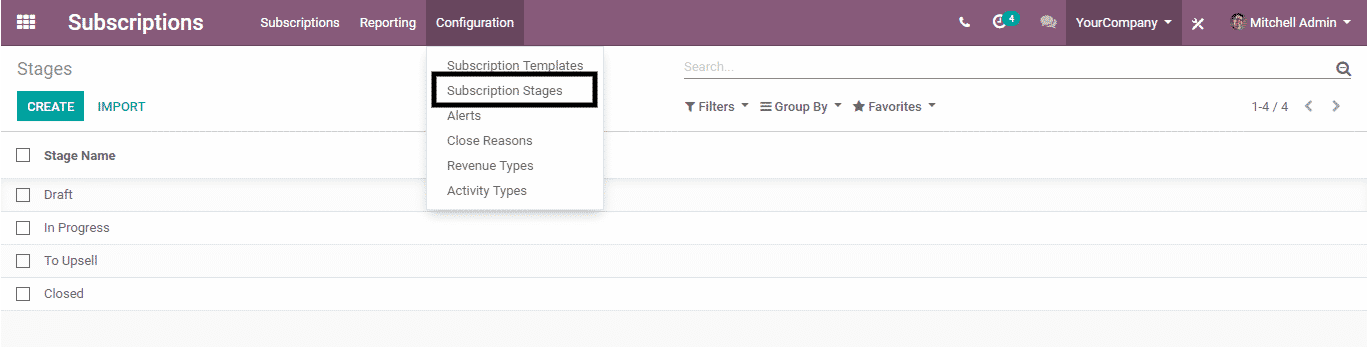
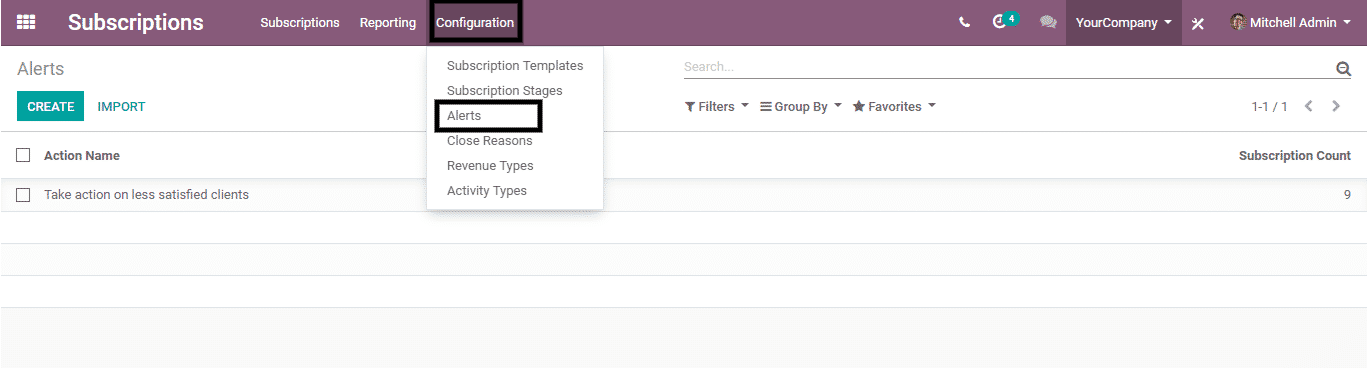
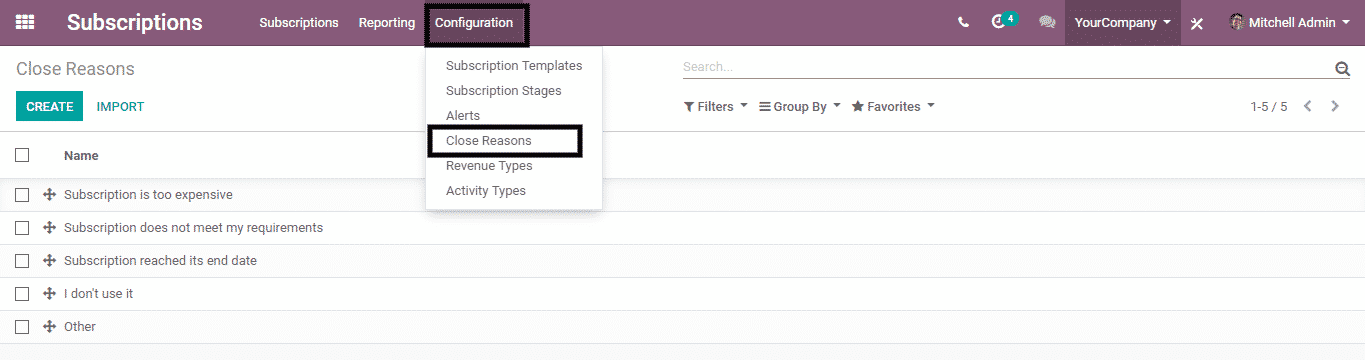
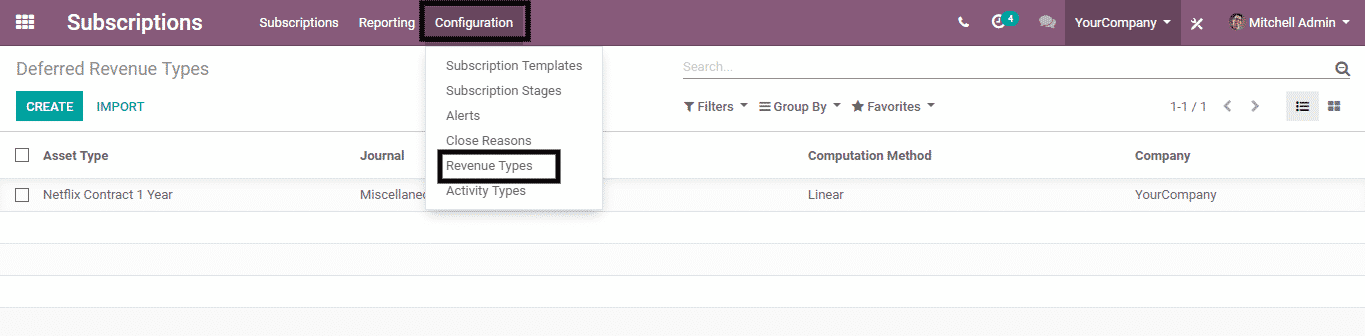
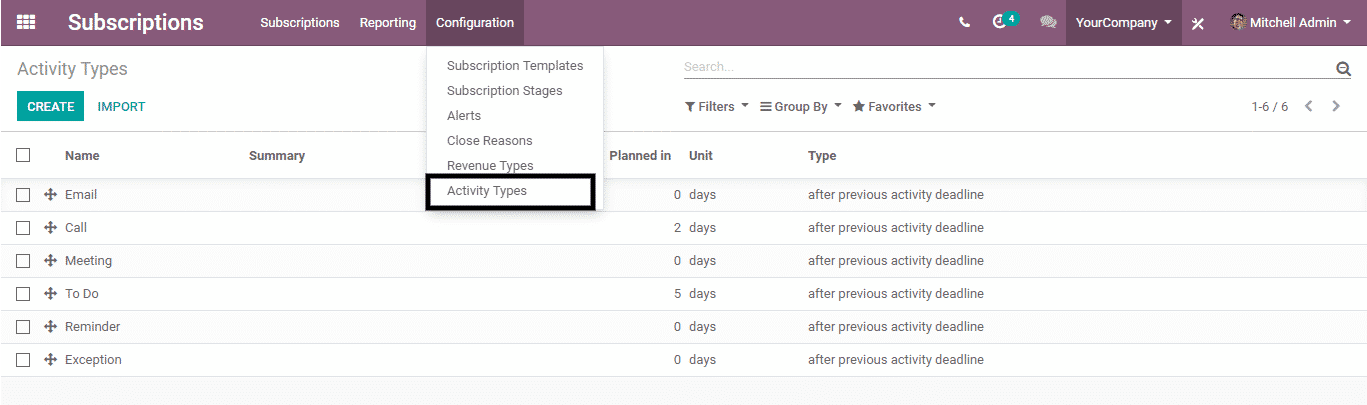
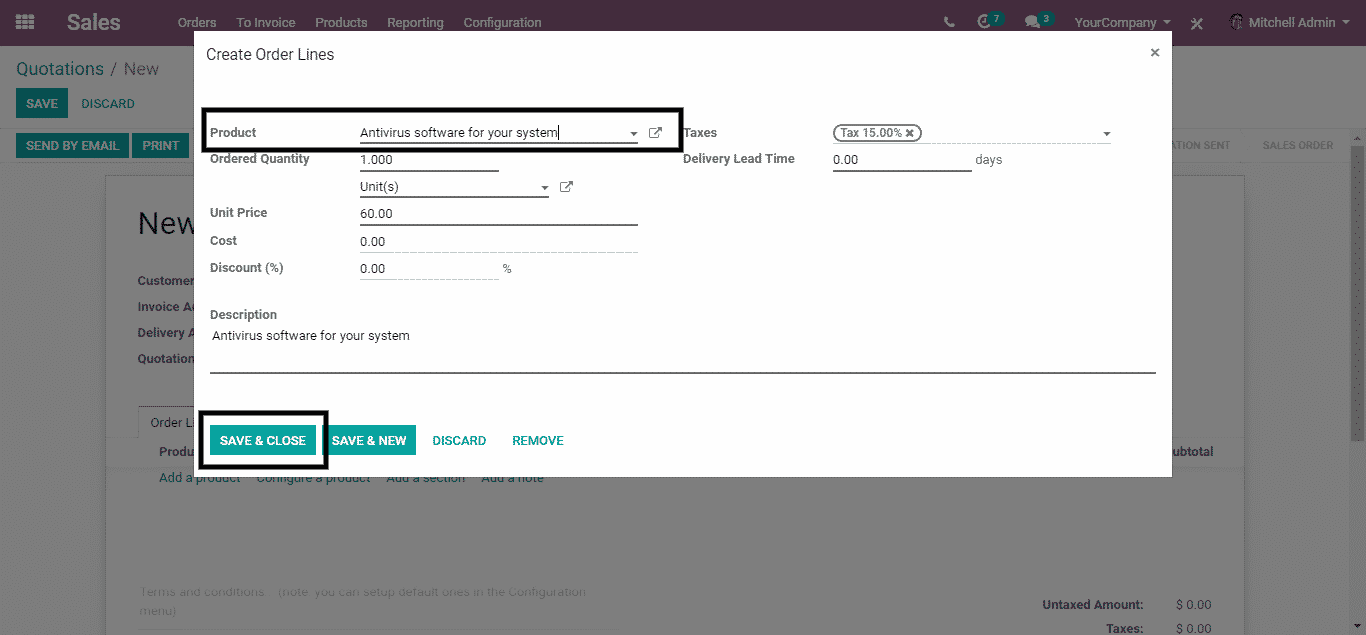
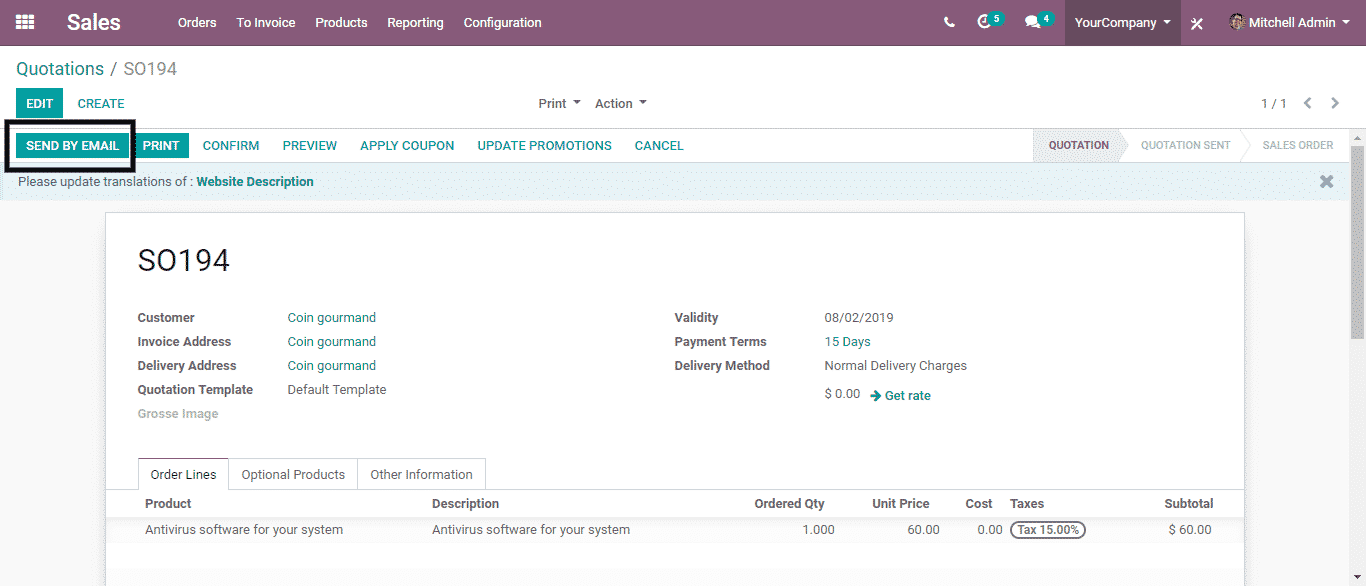
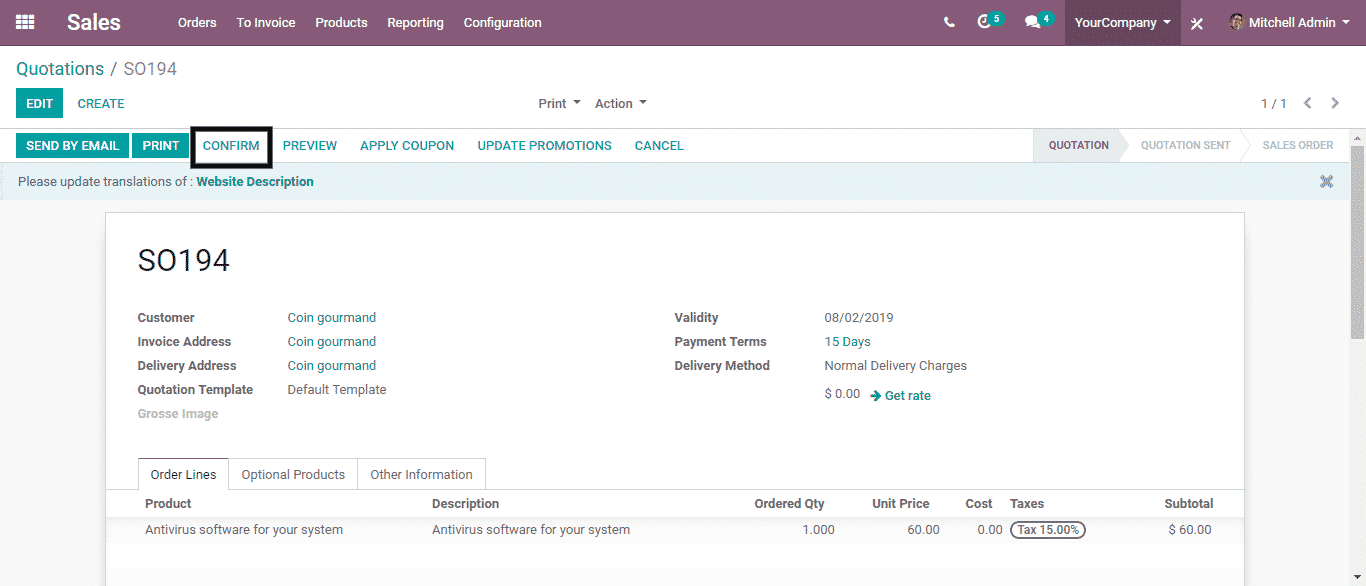
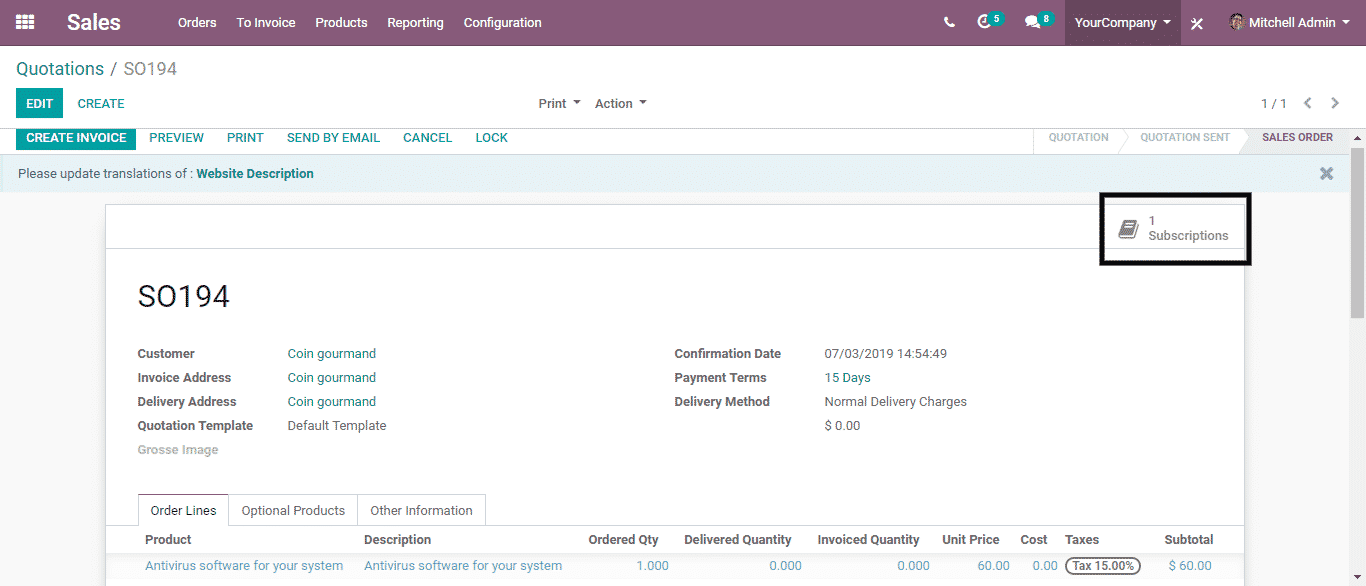
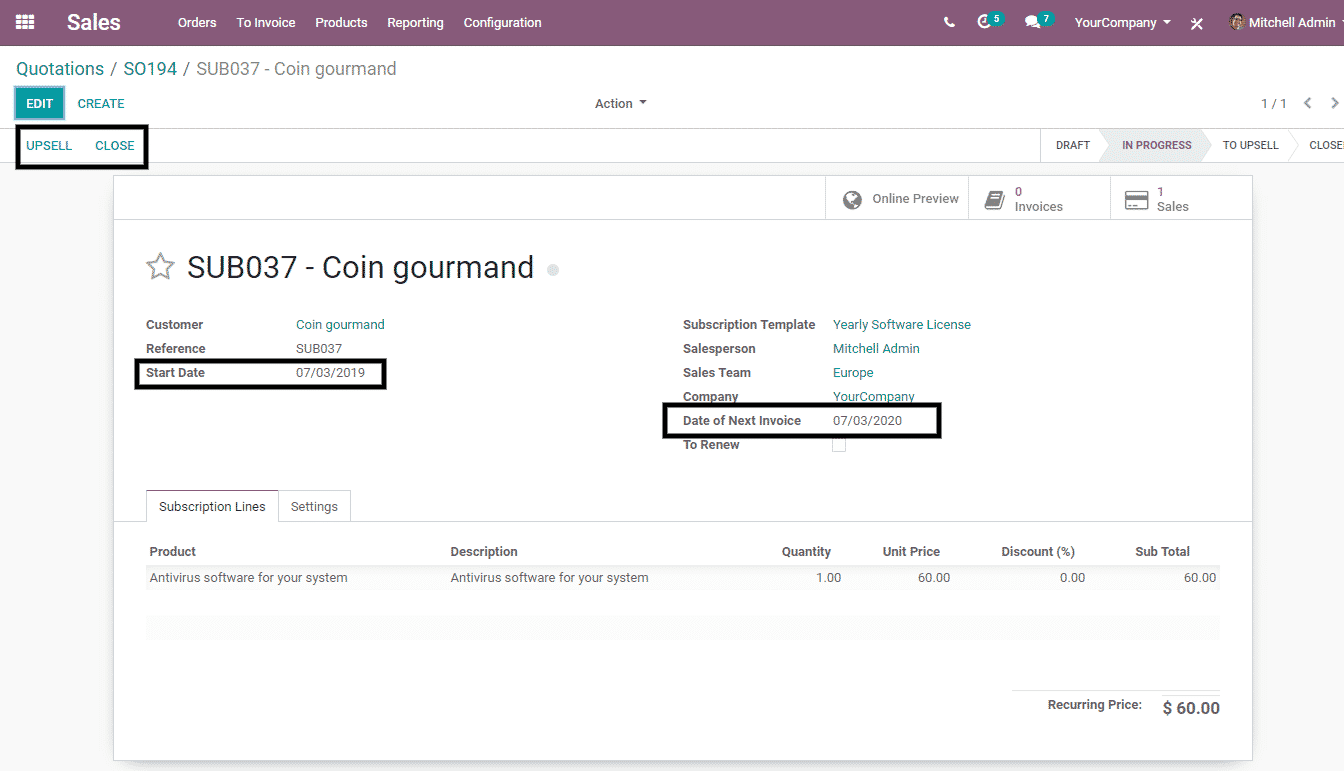
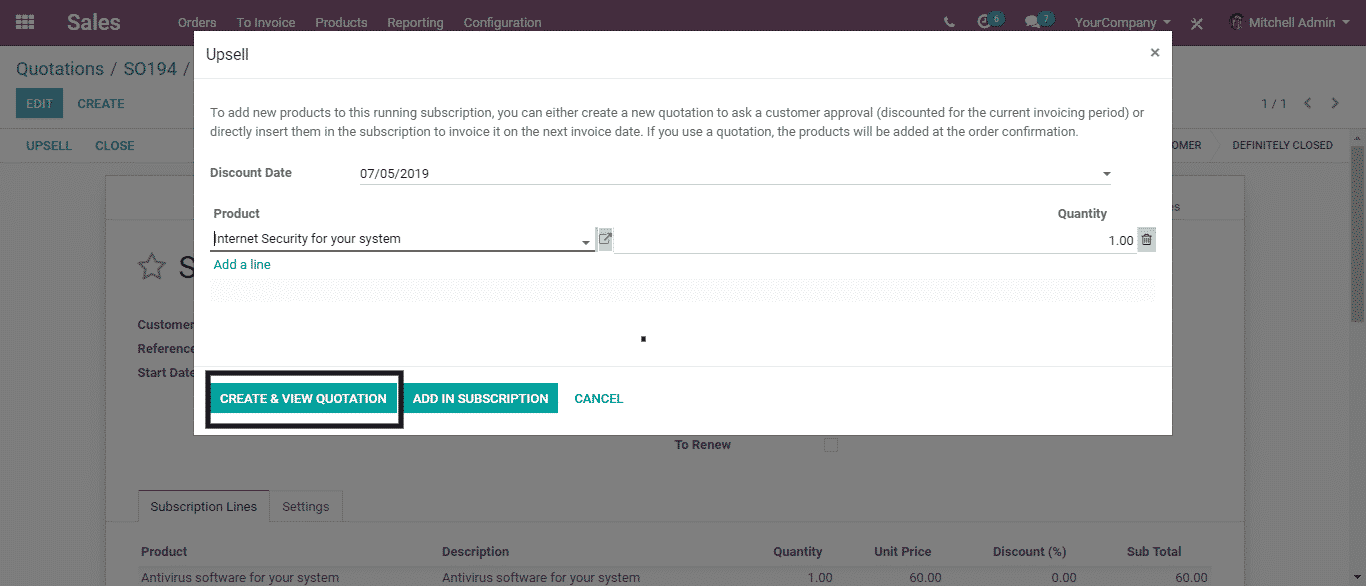
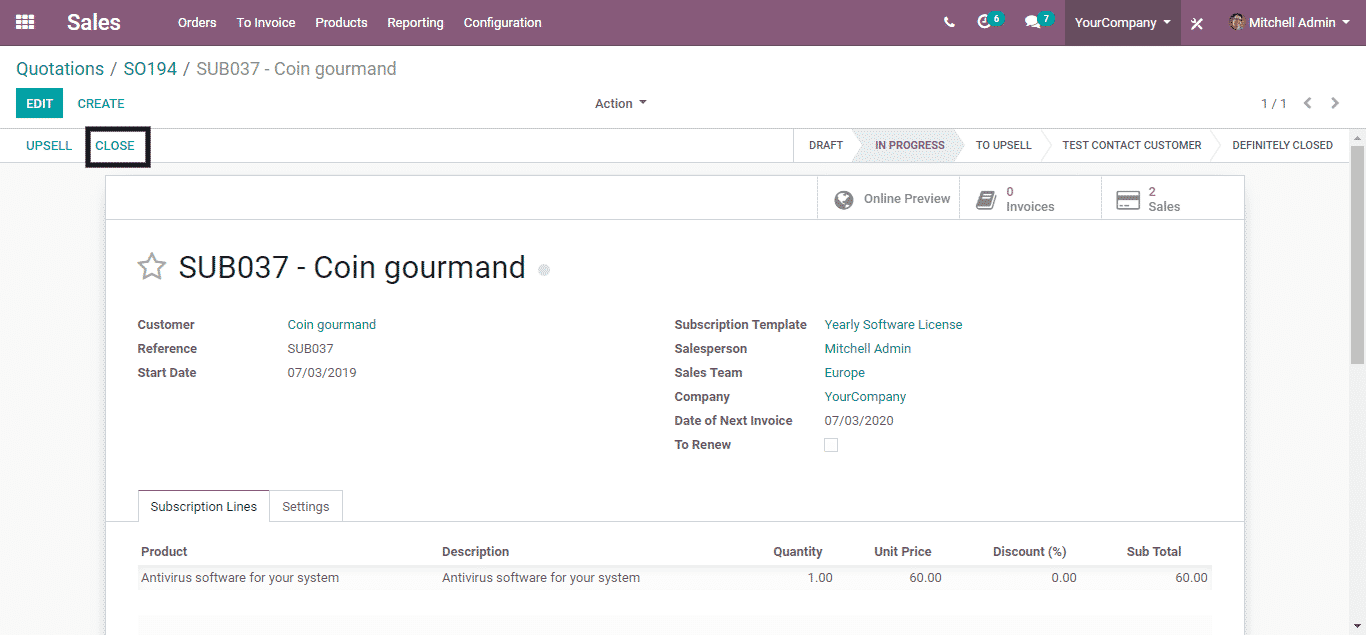
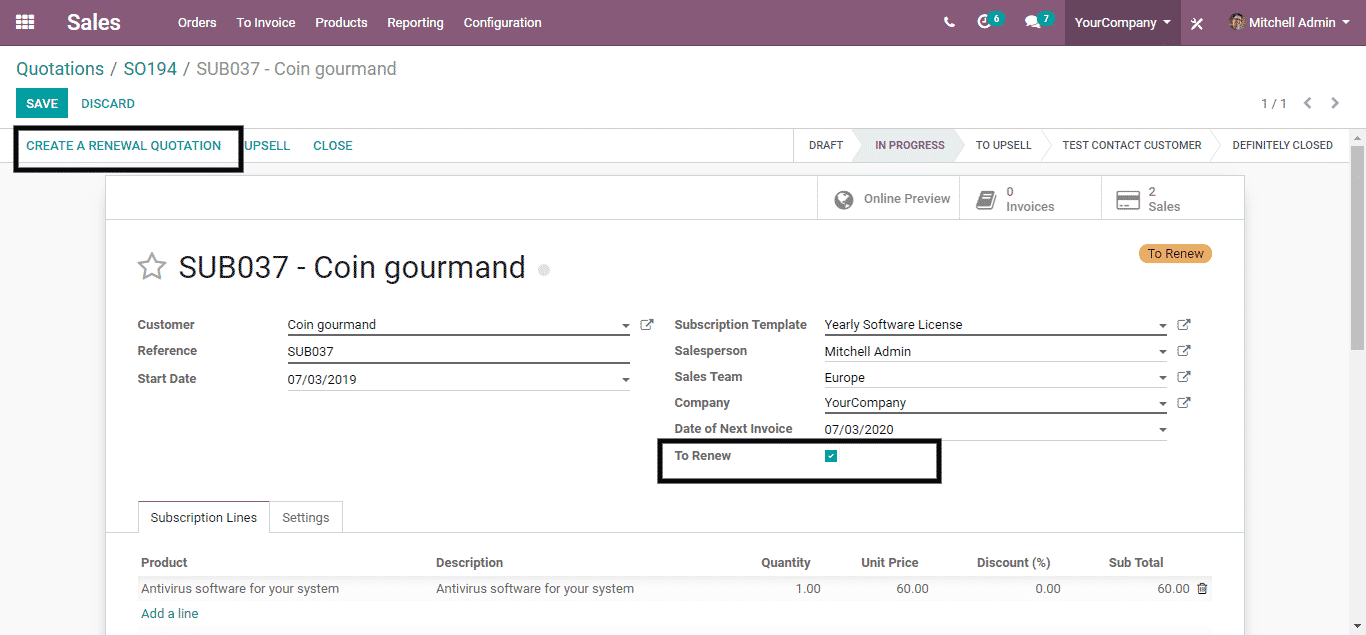
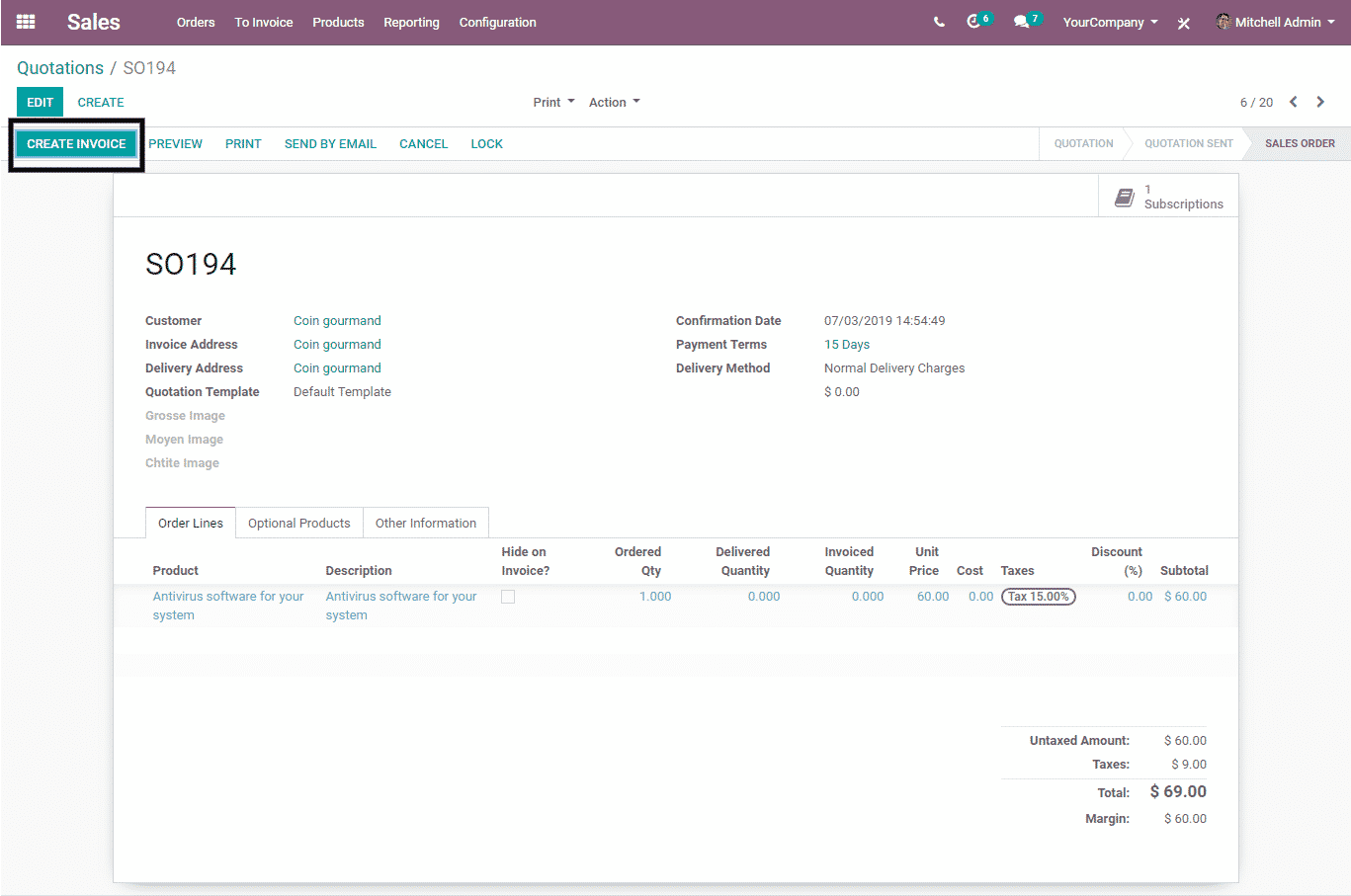
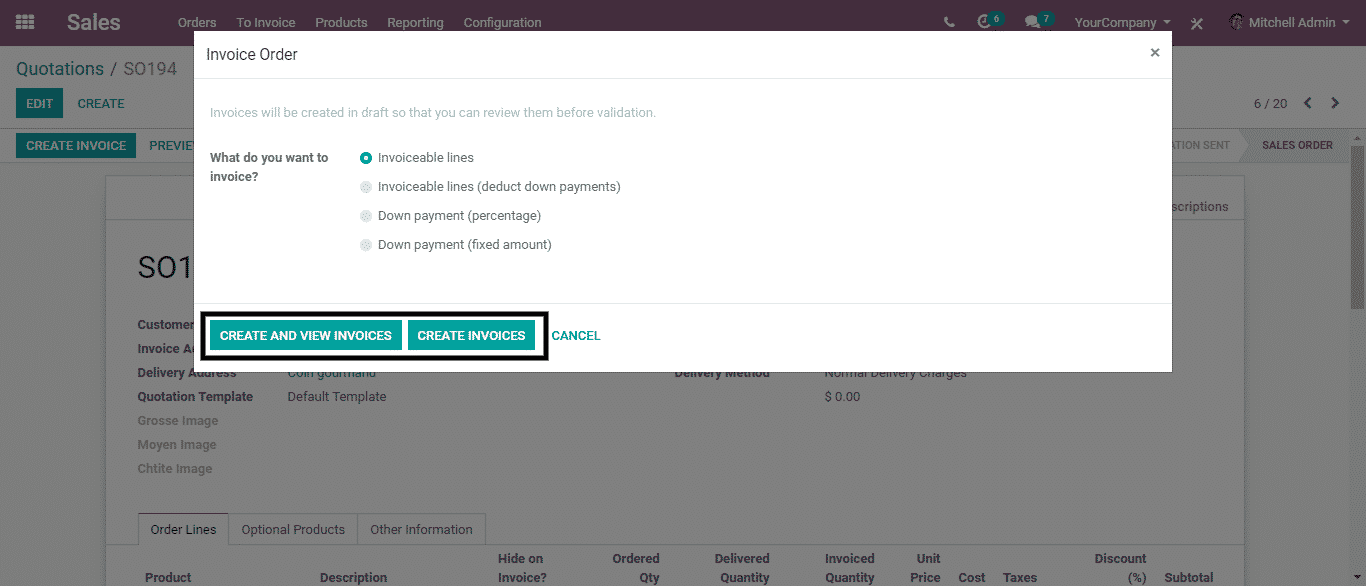
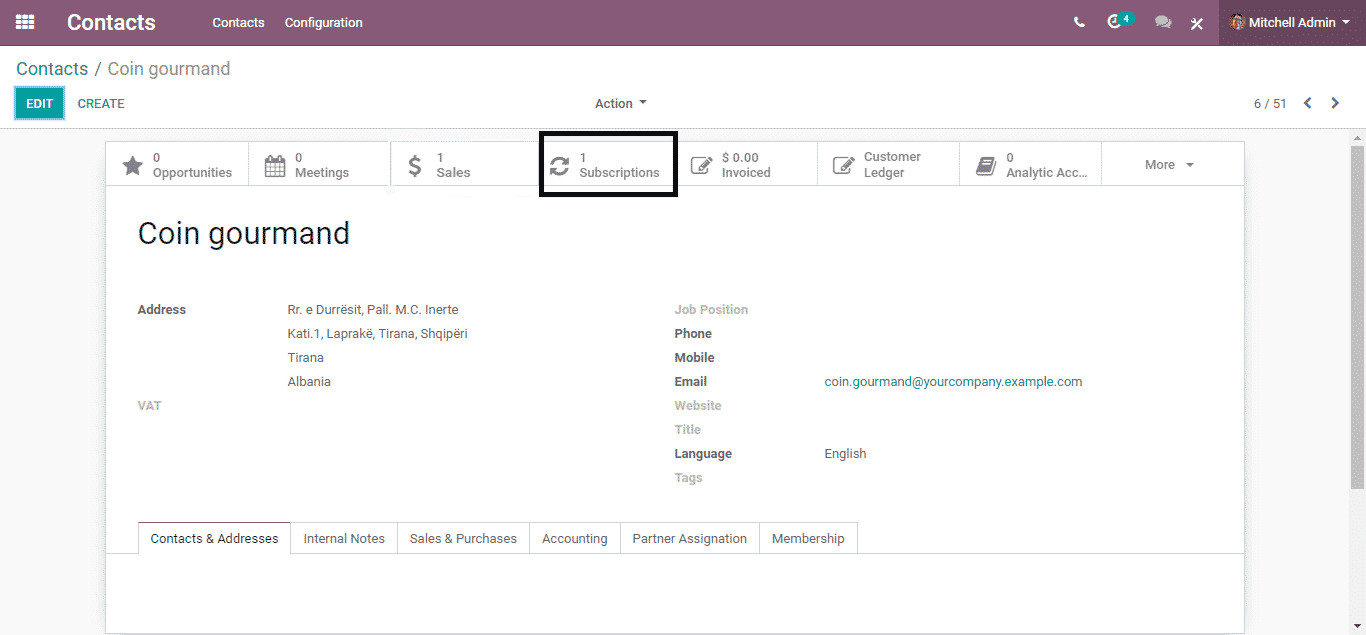
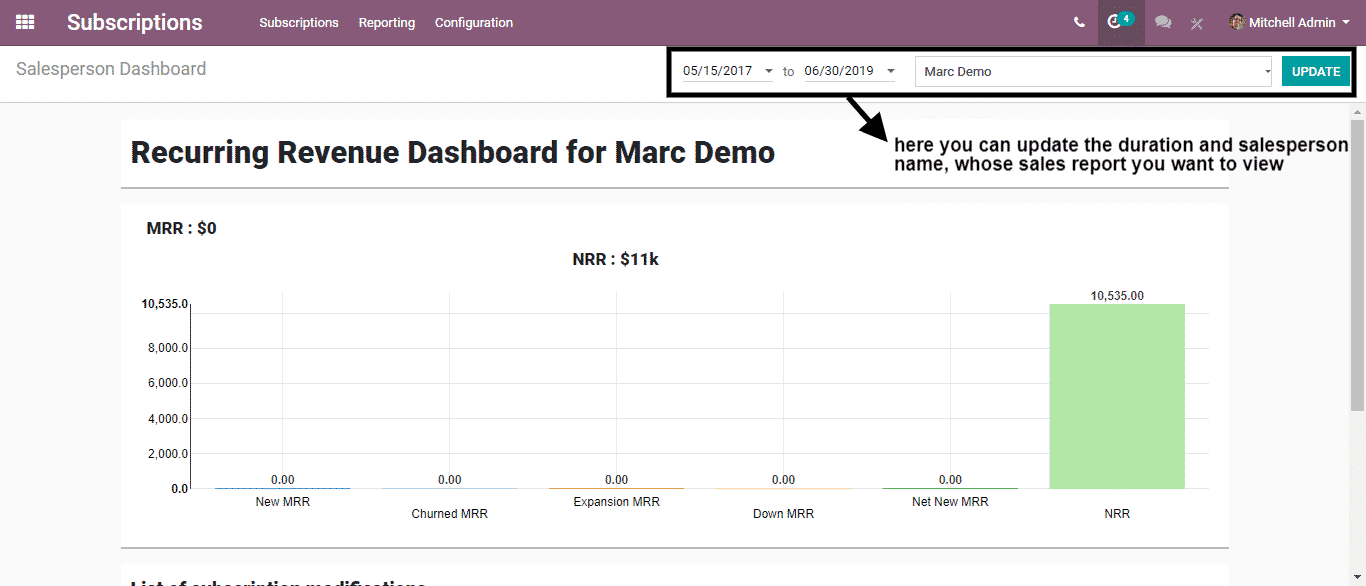
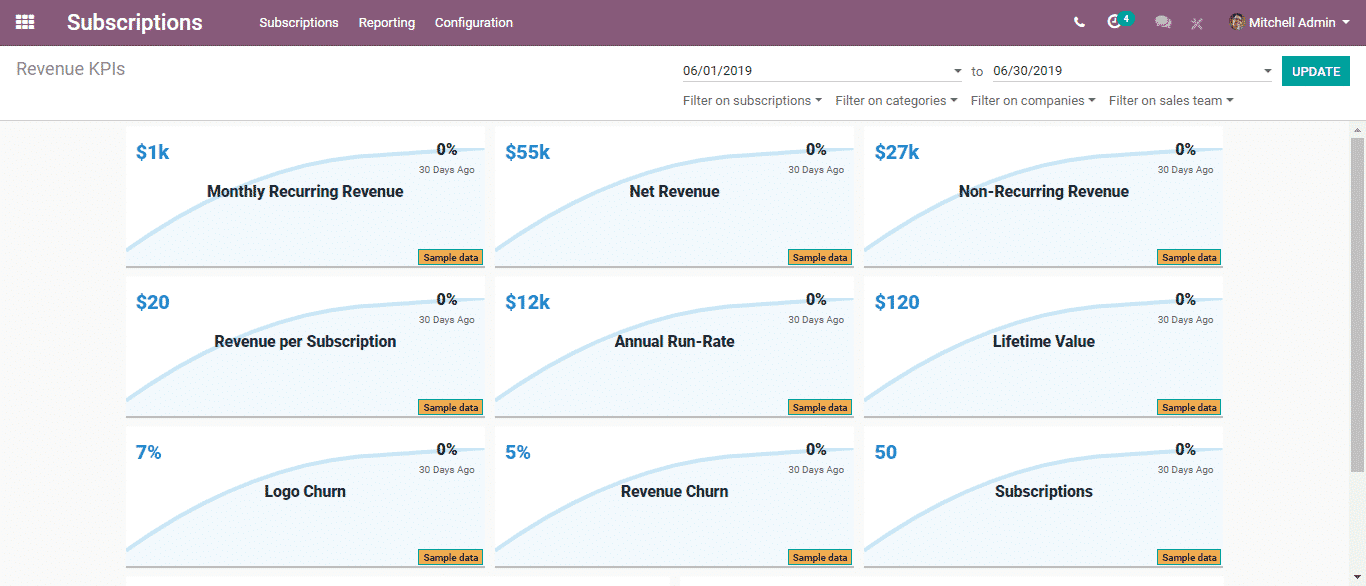
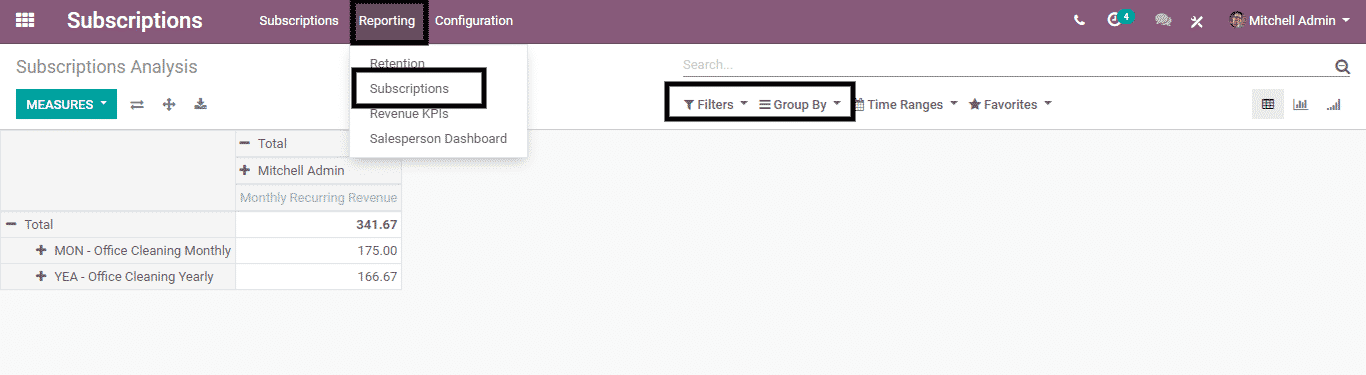
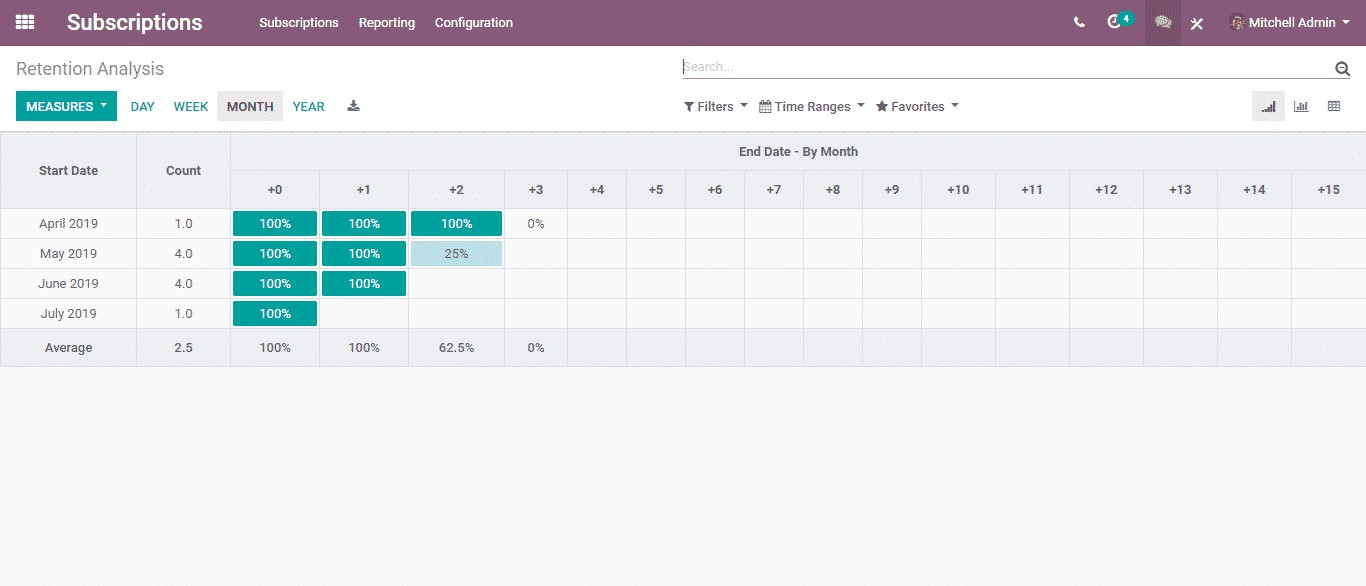

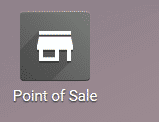
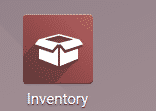
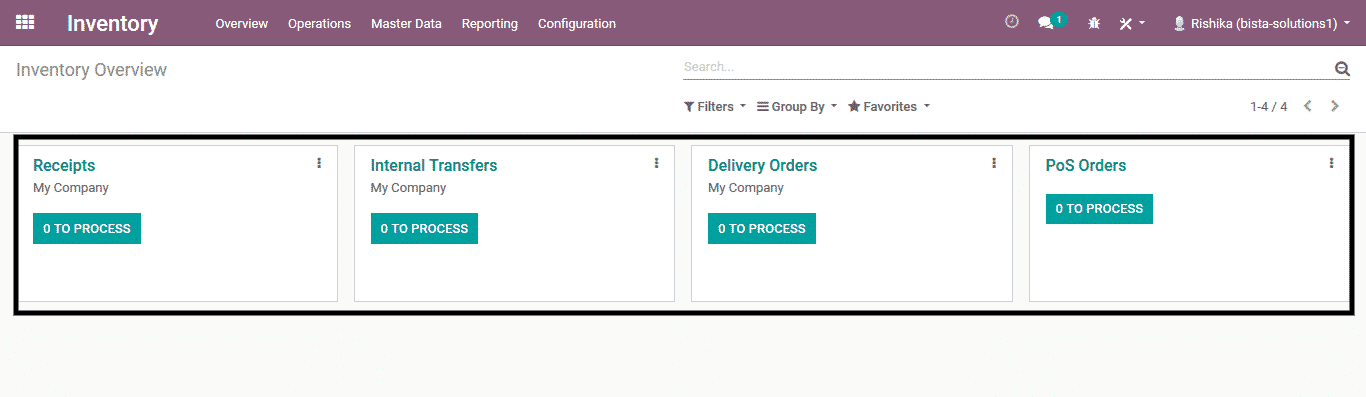 Product Configuration for POS:
Product Configuration for POS: