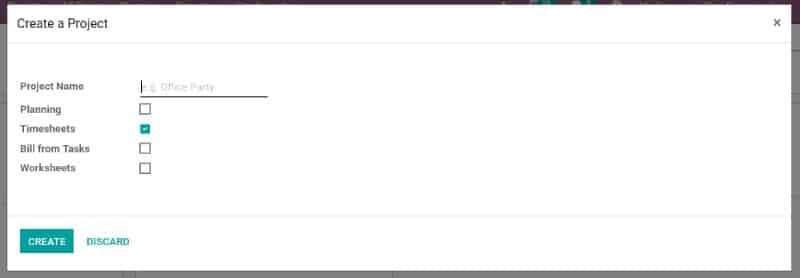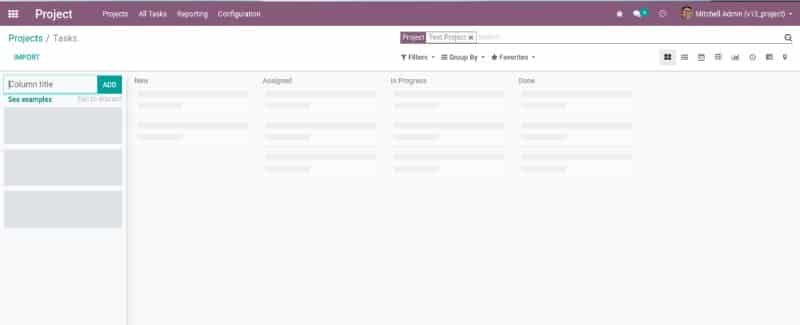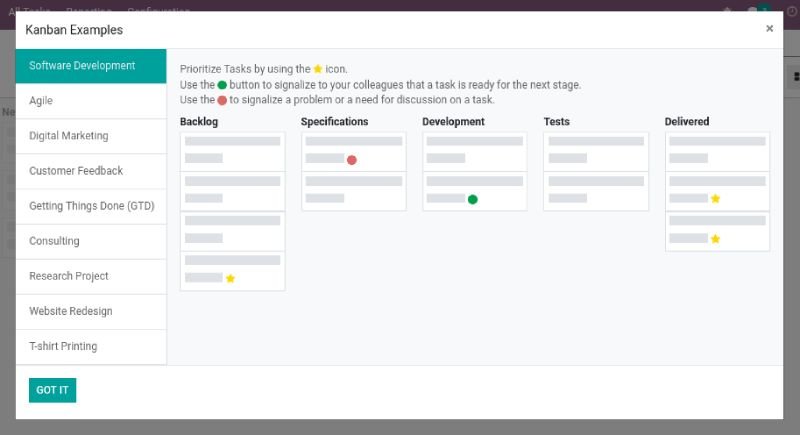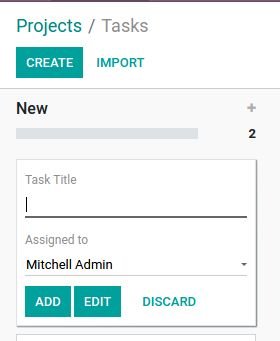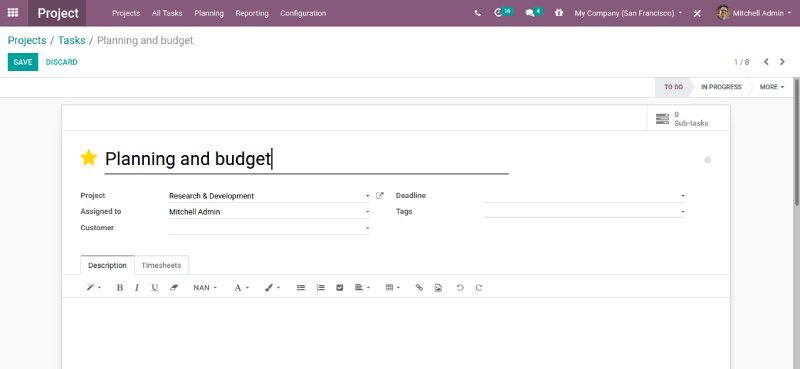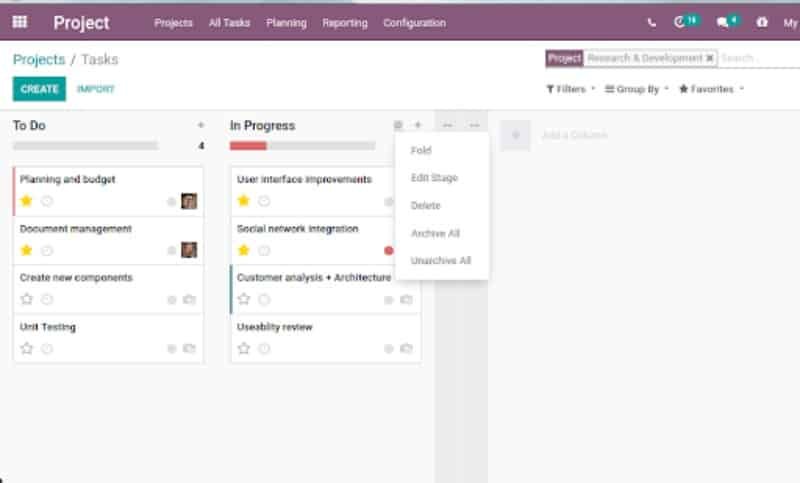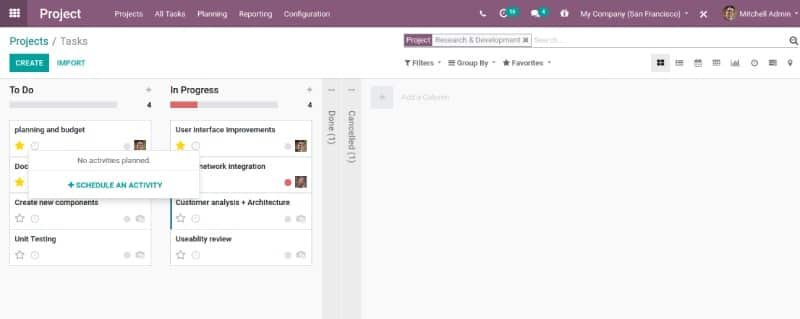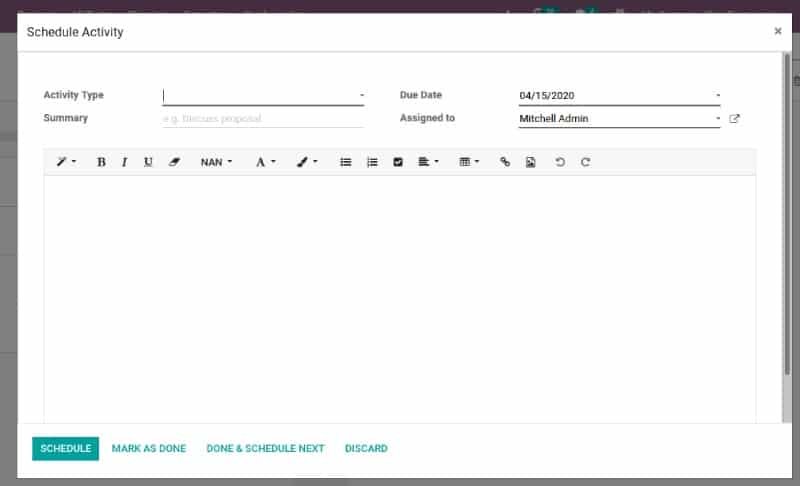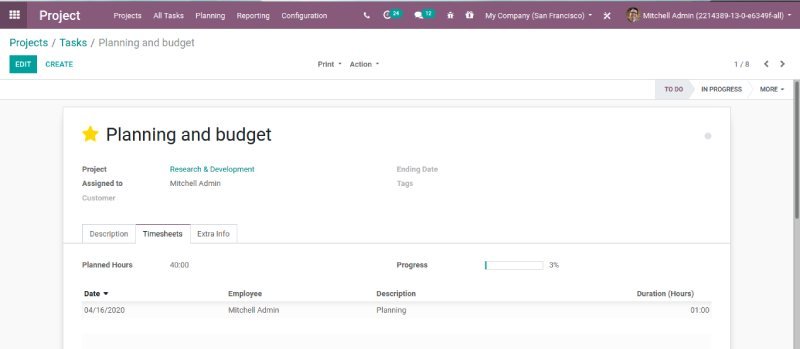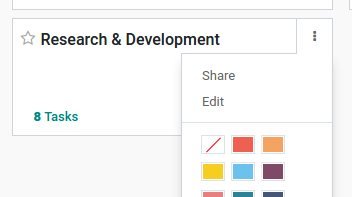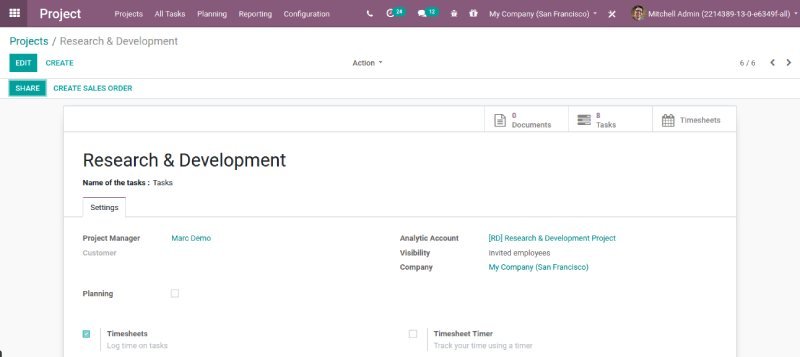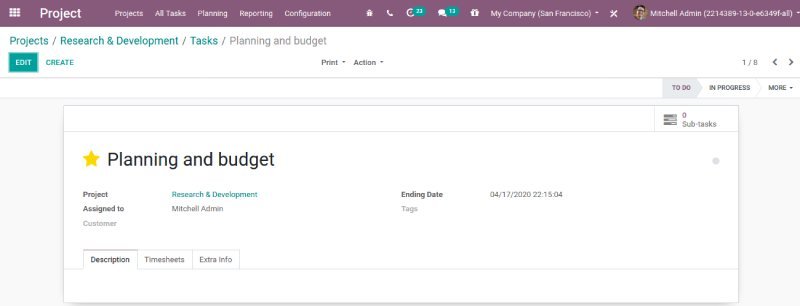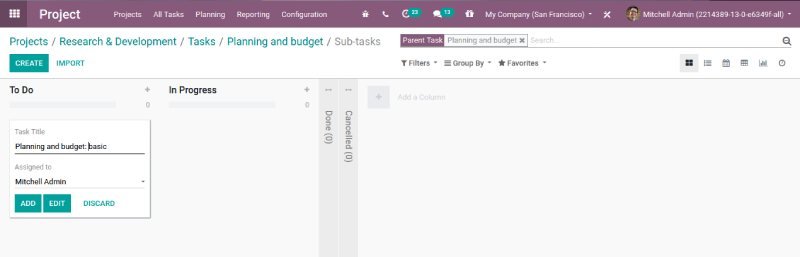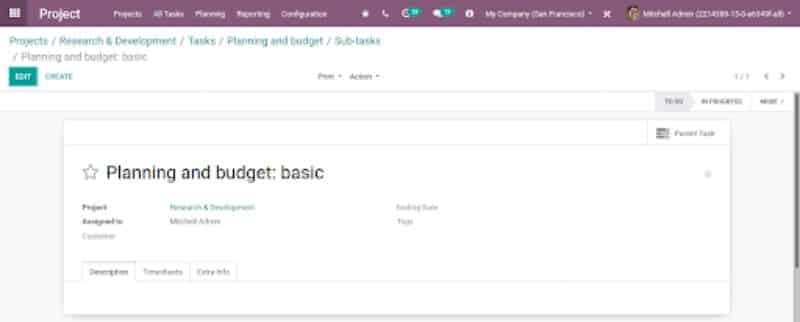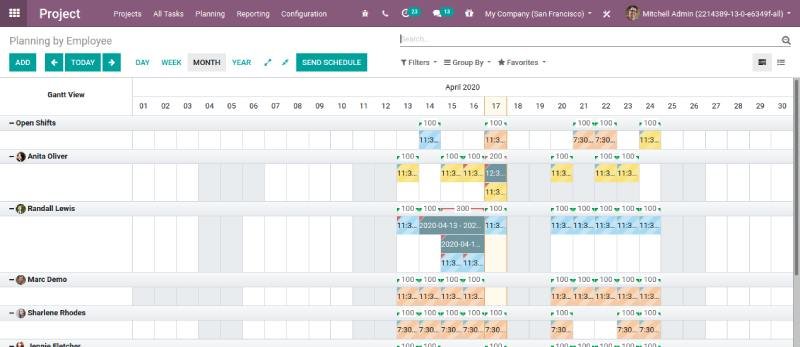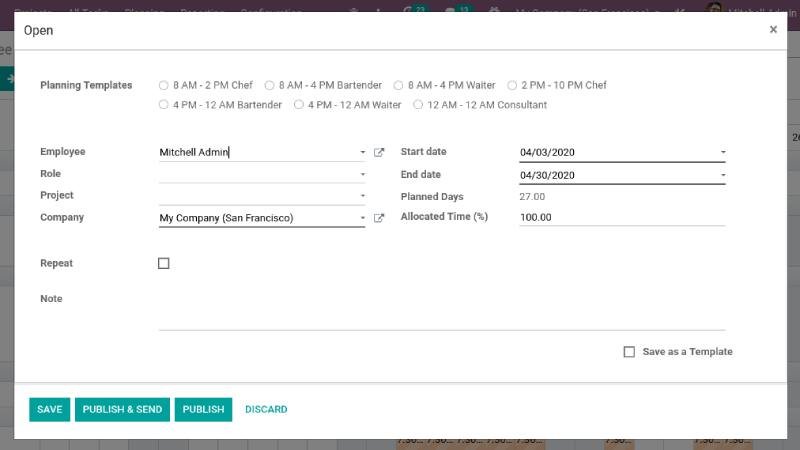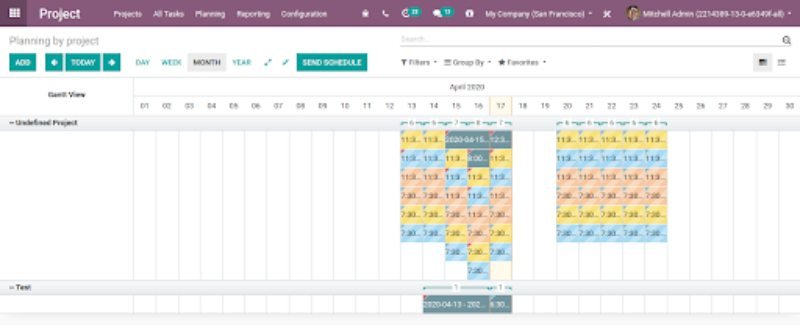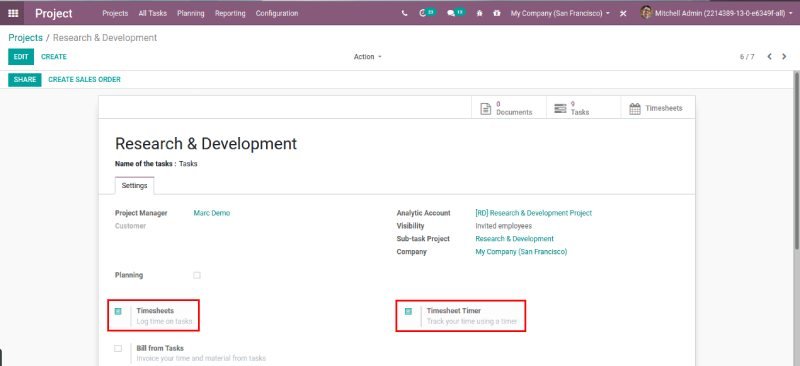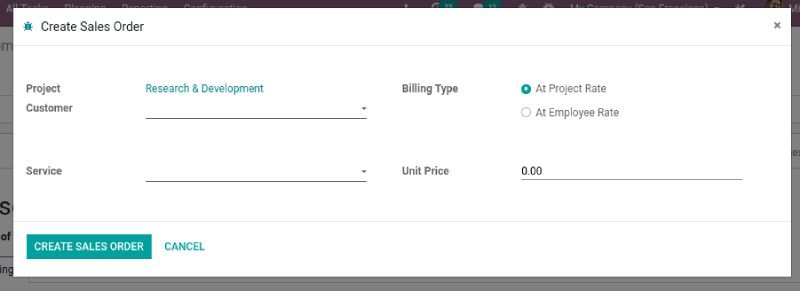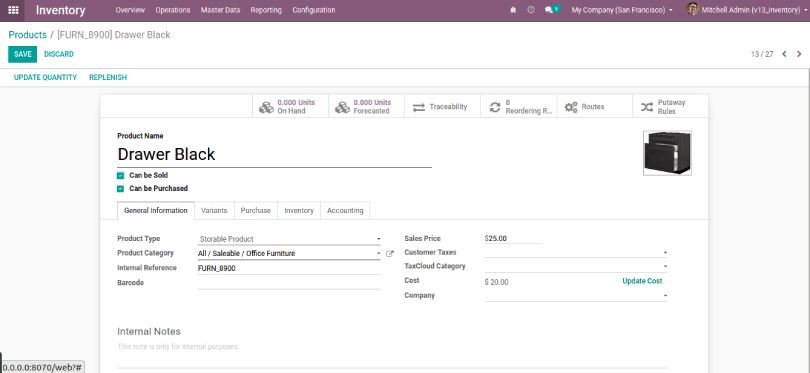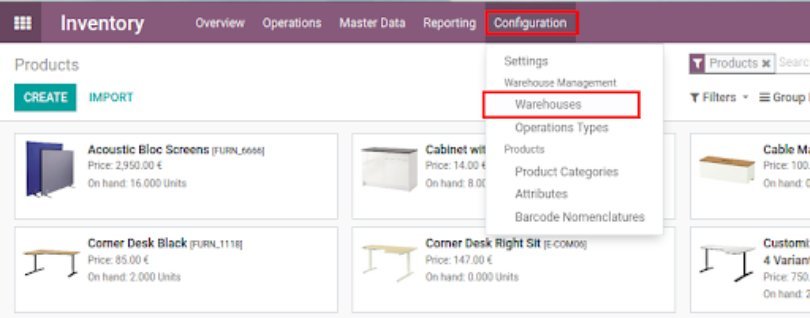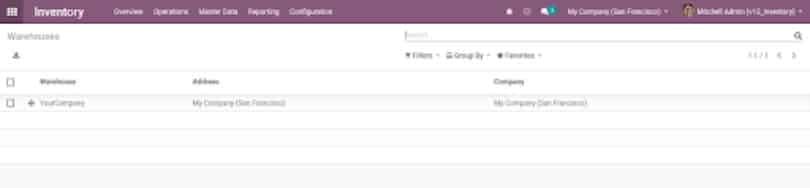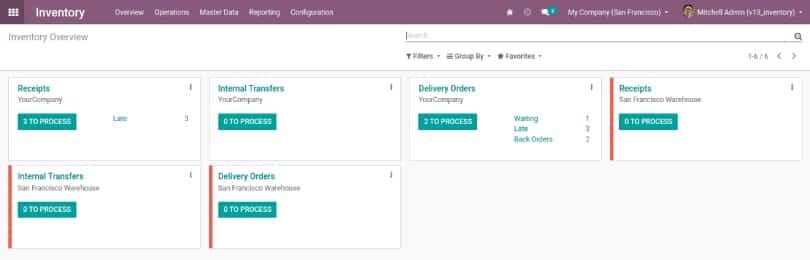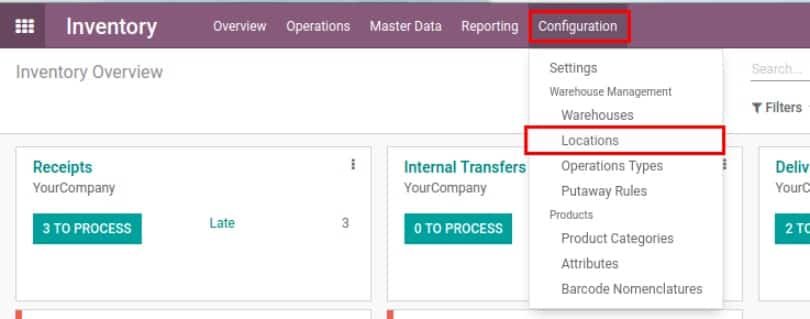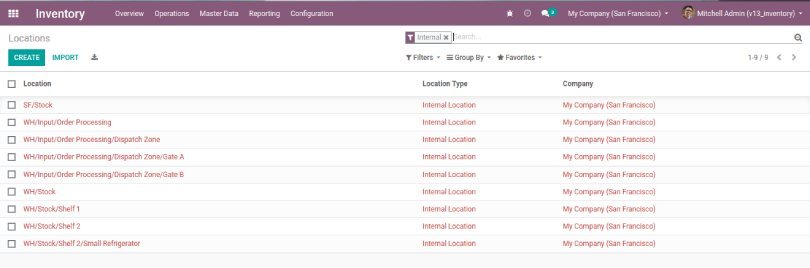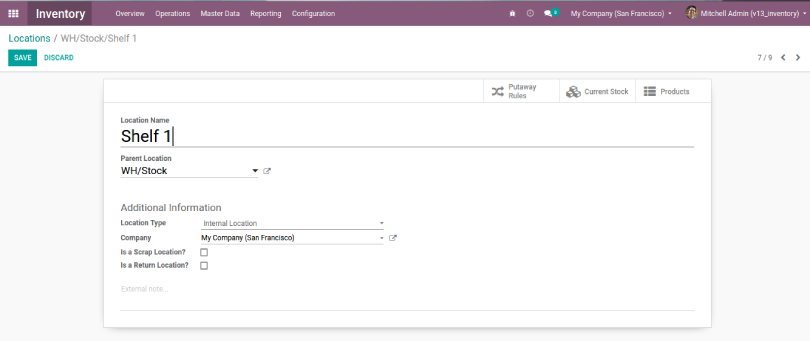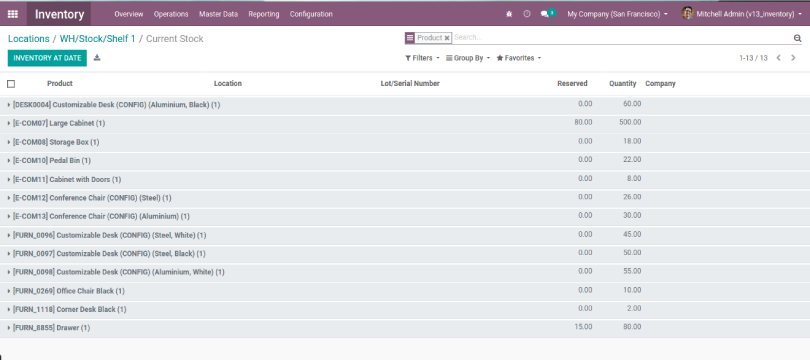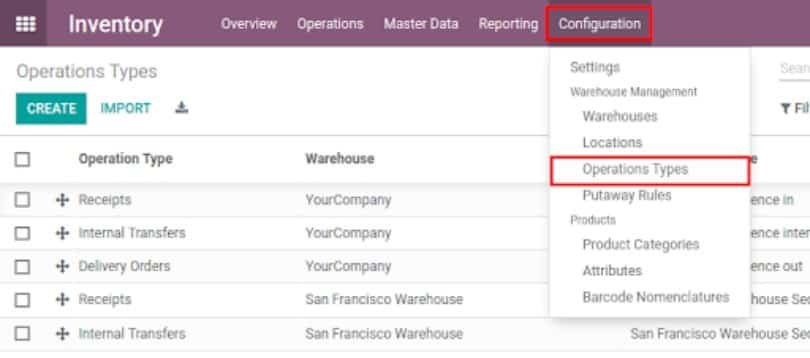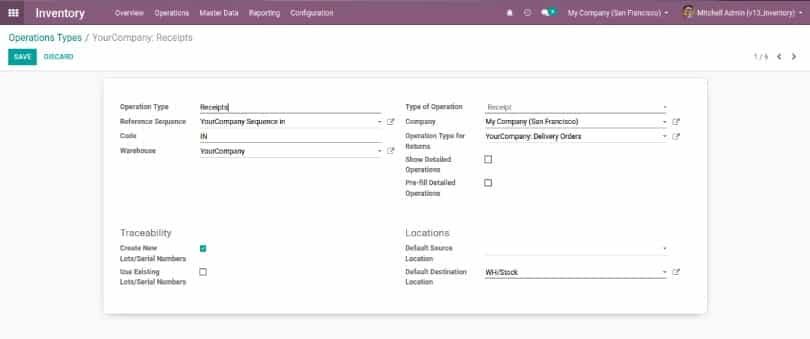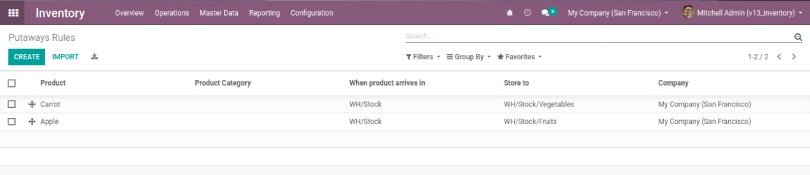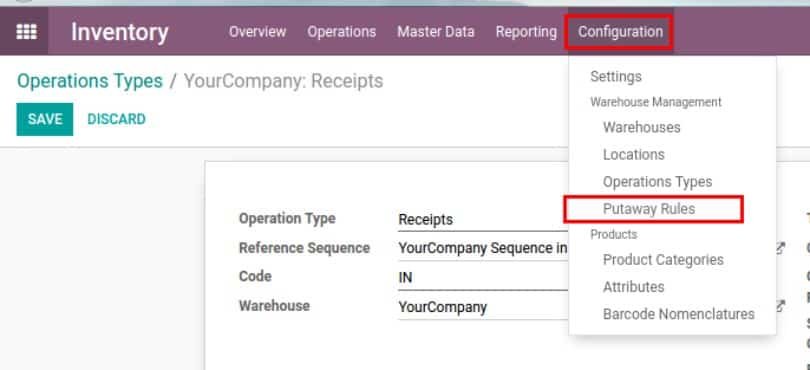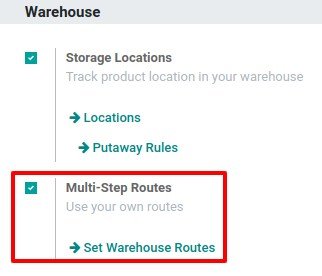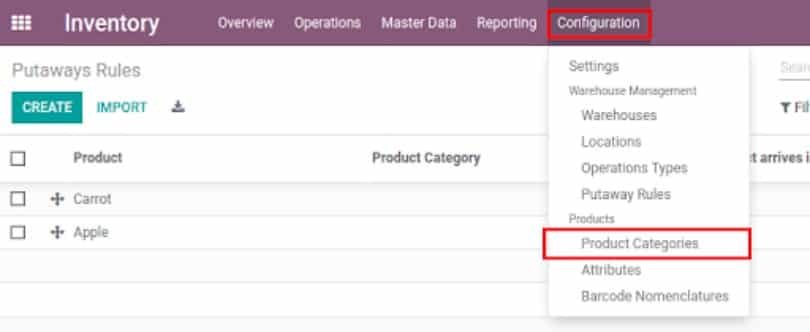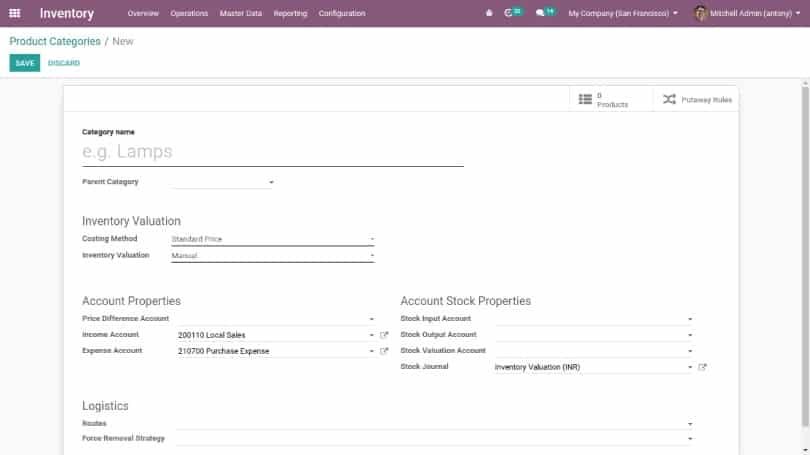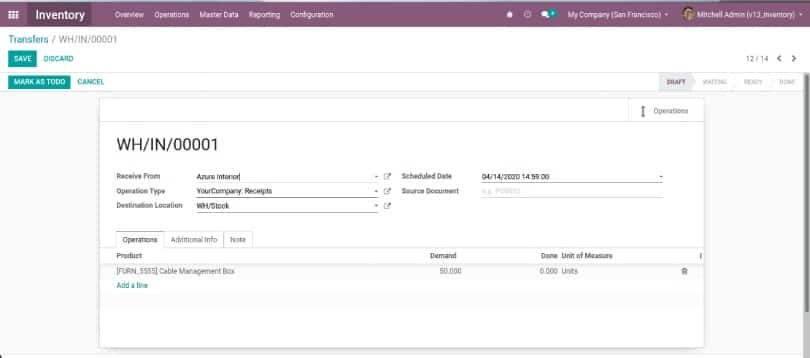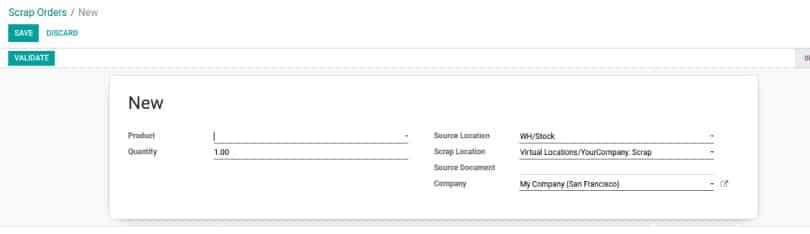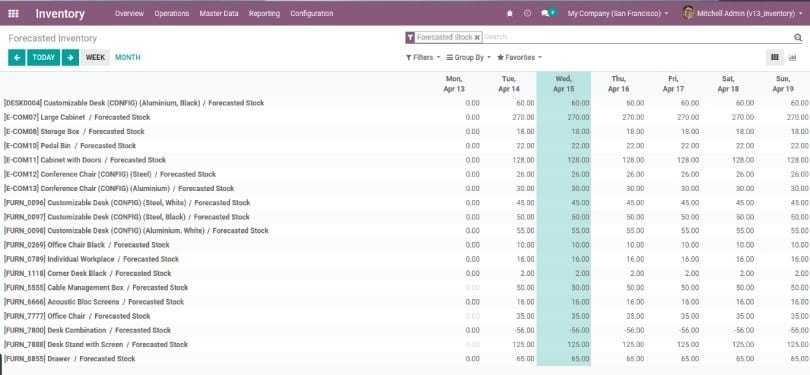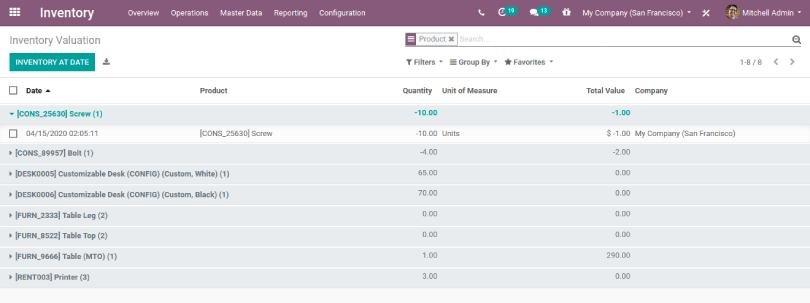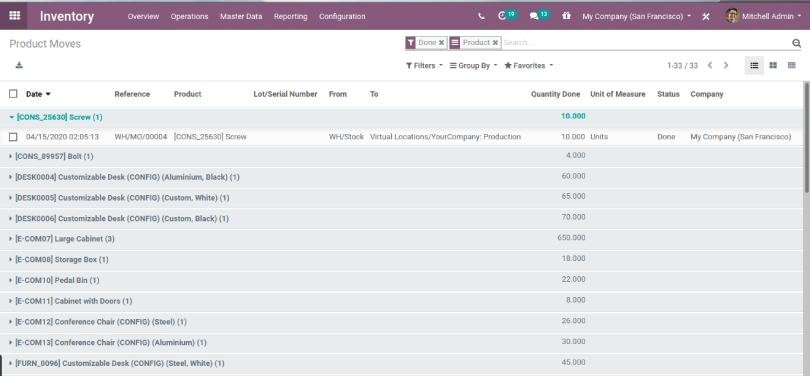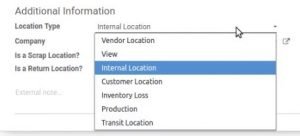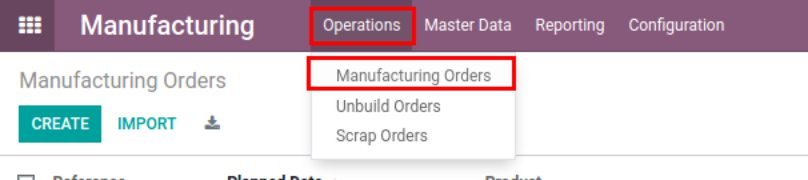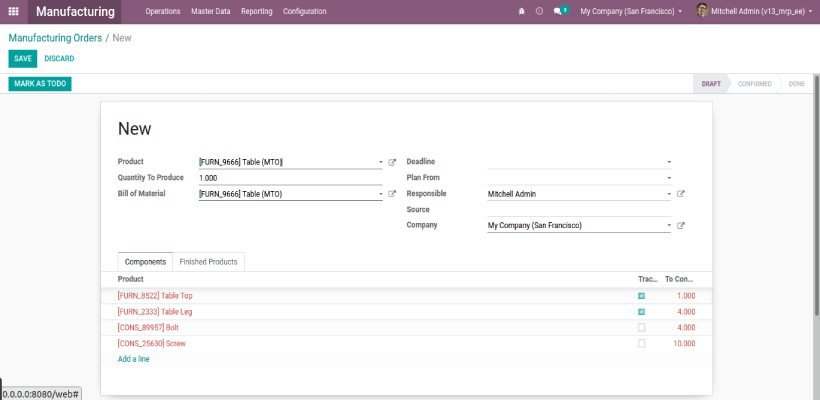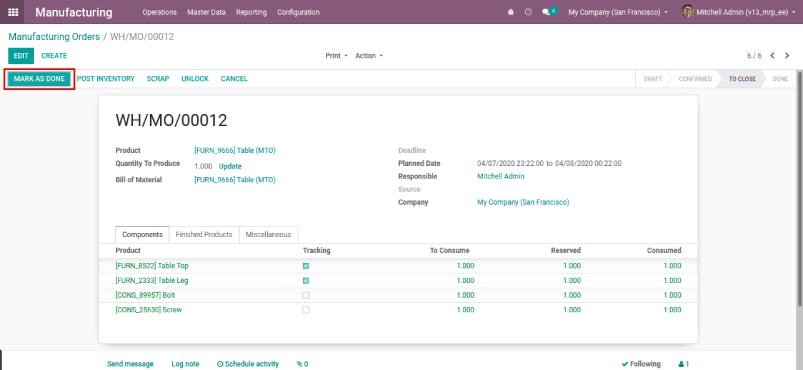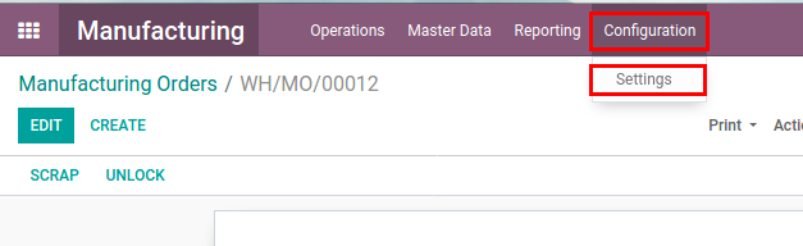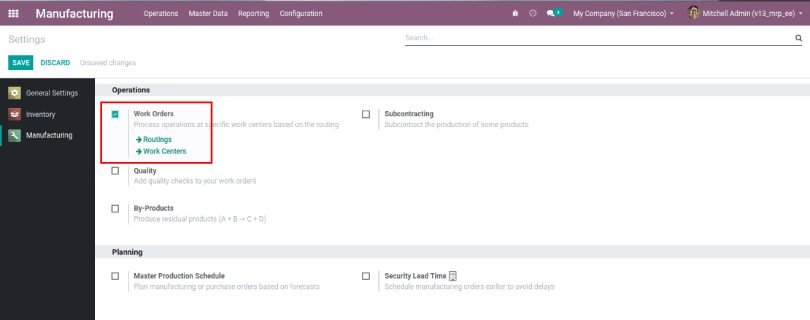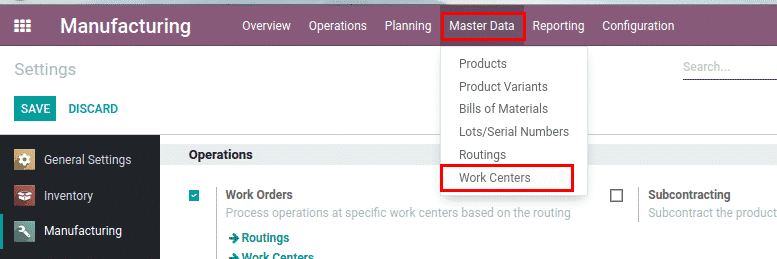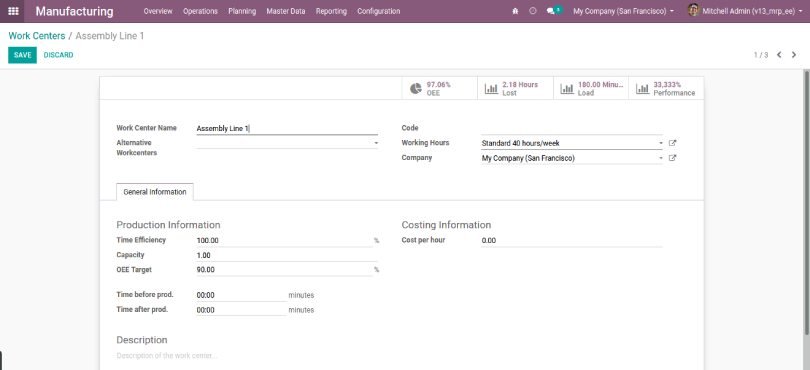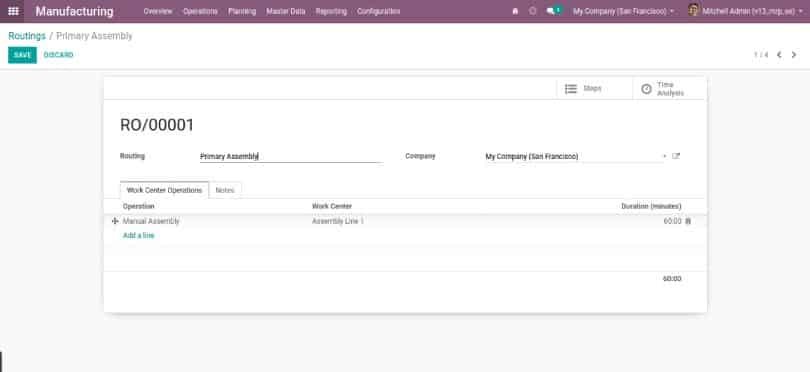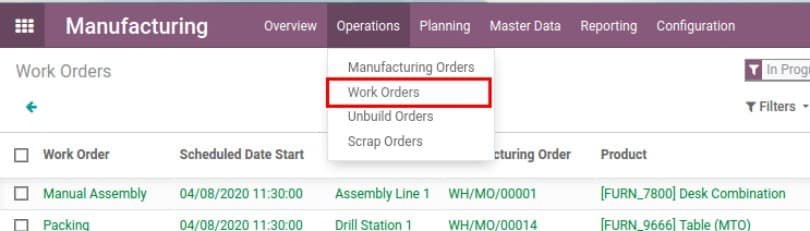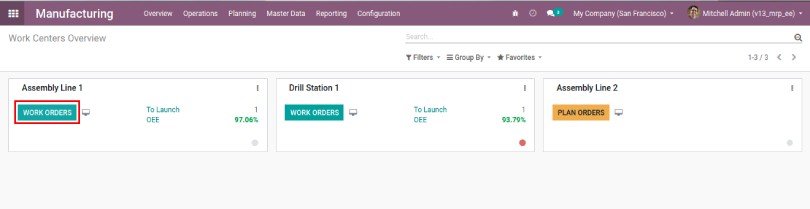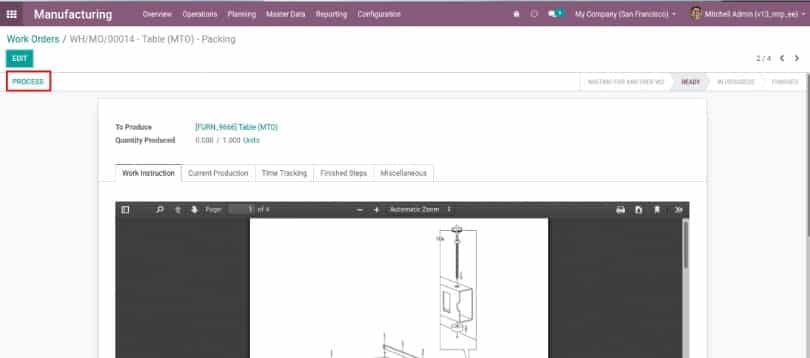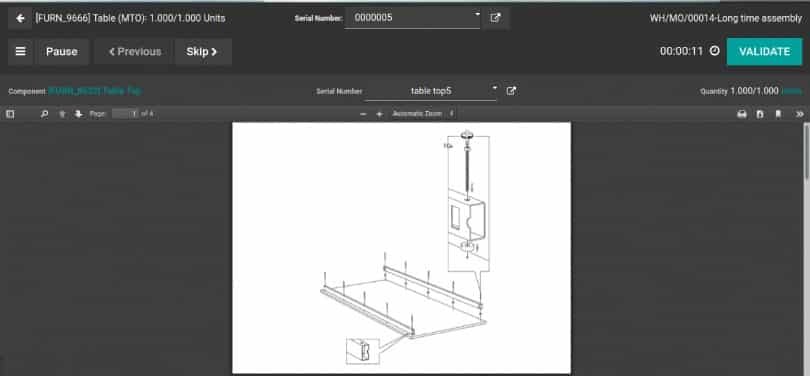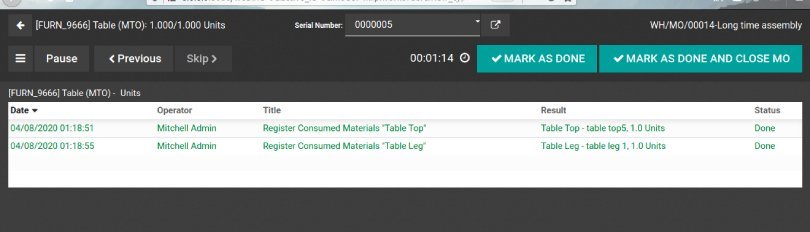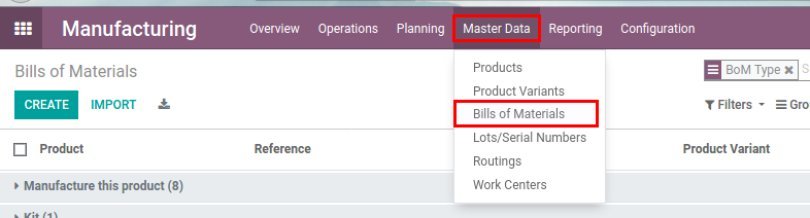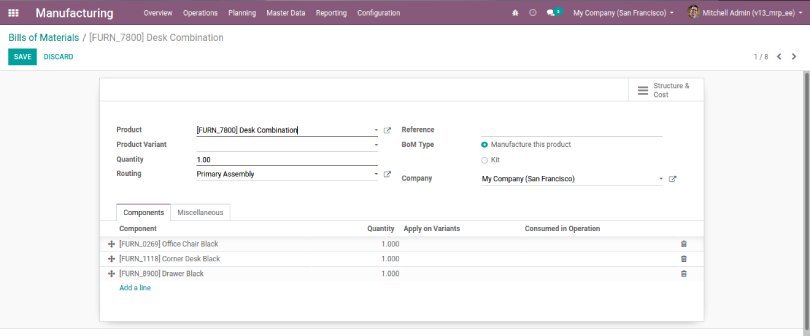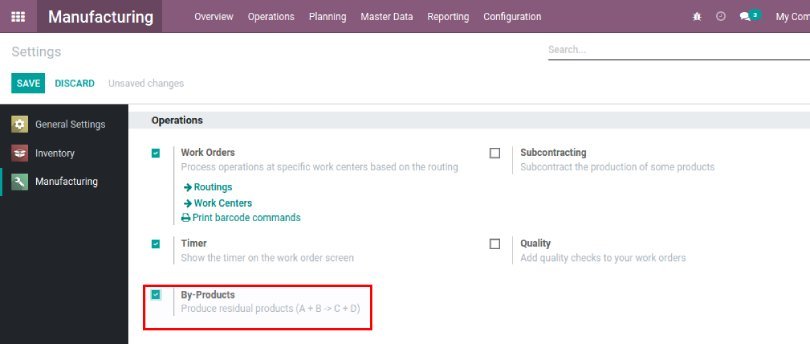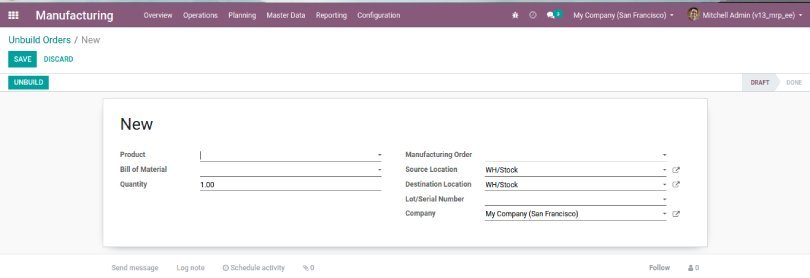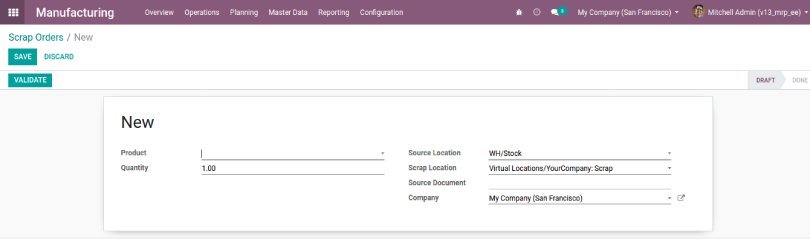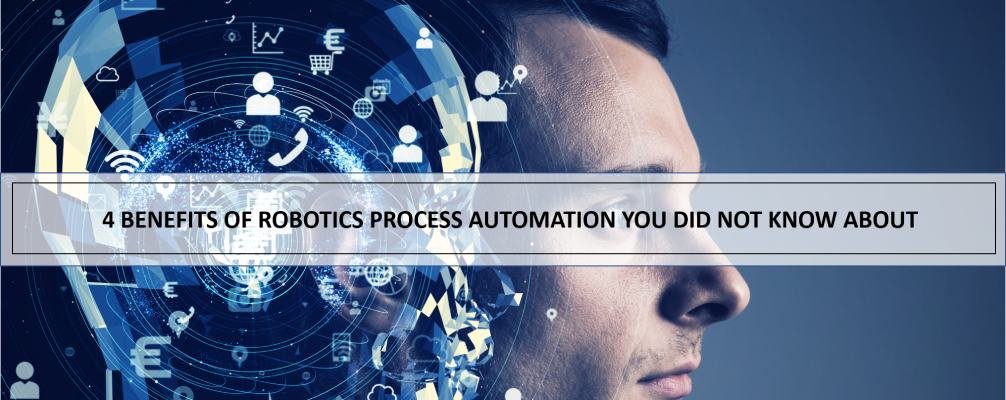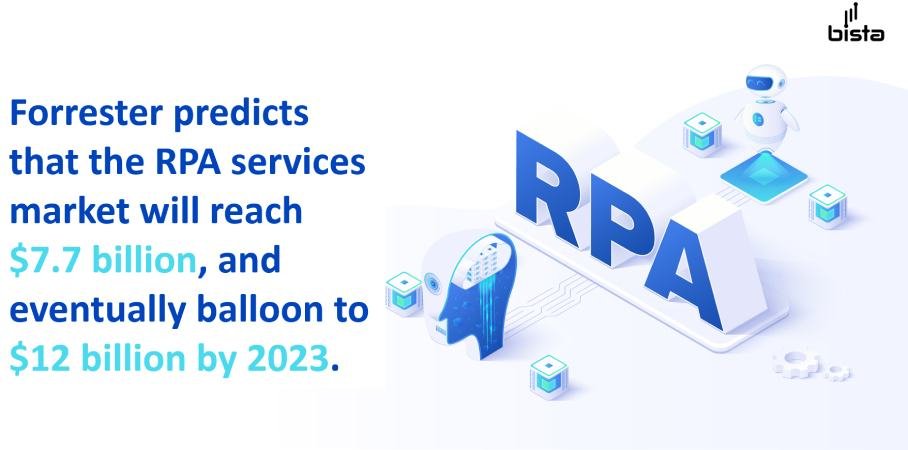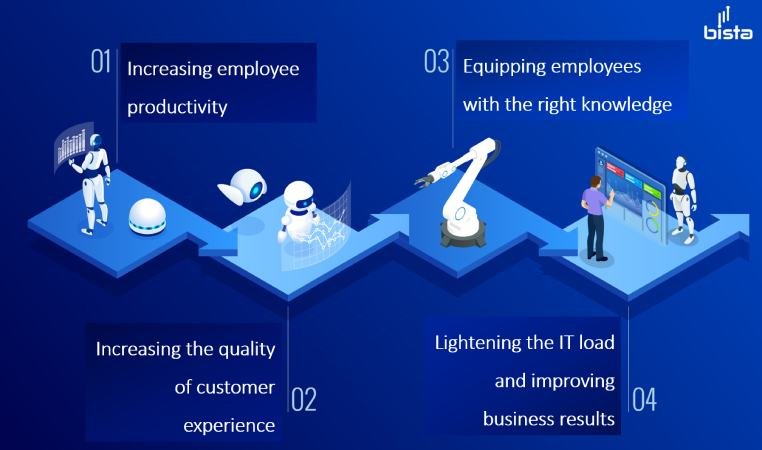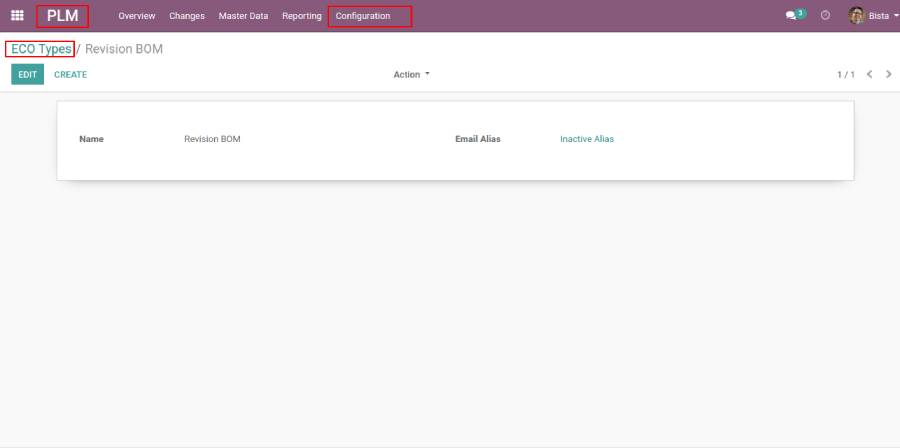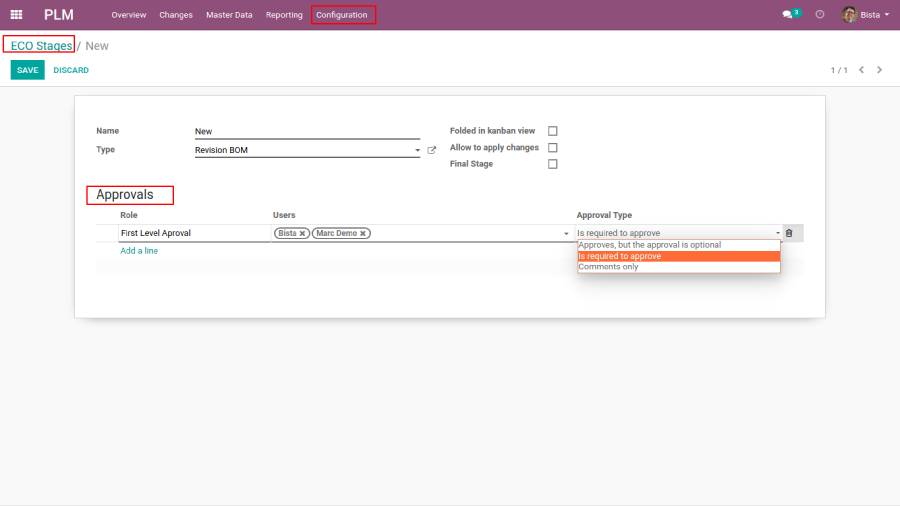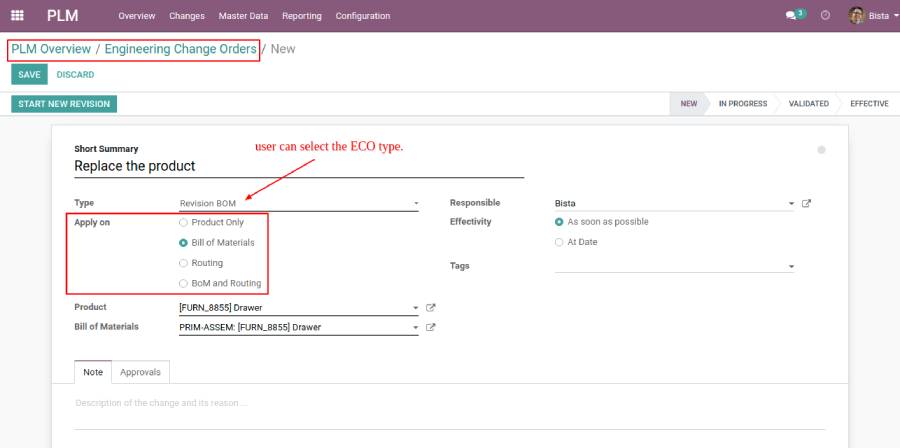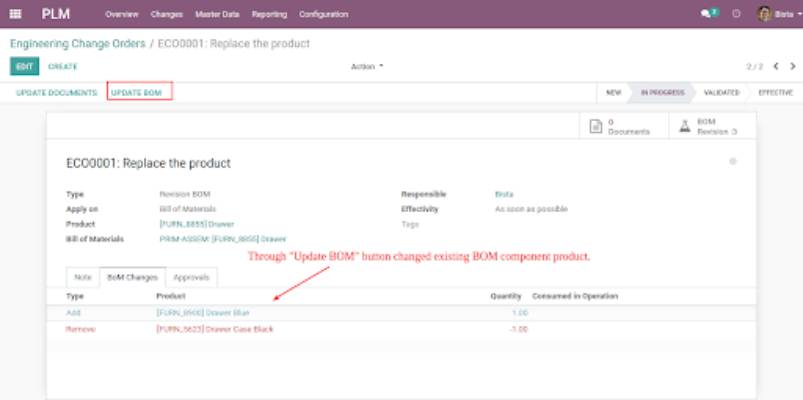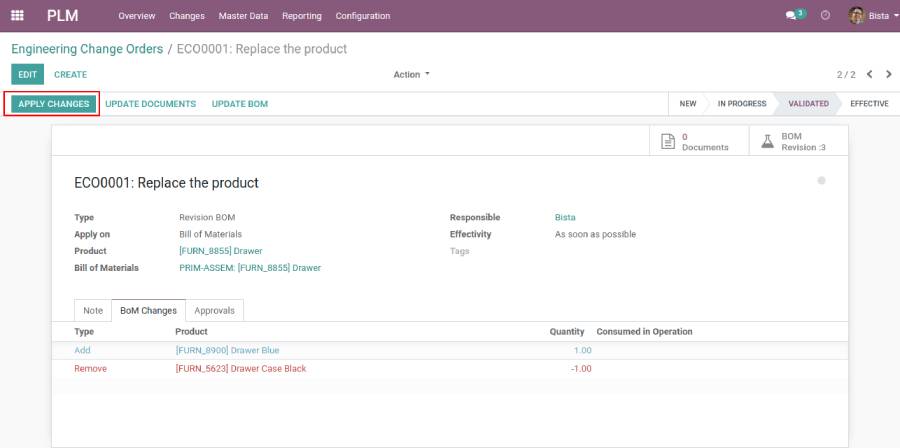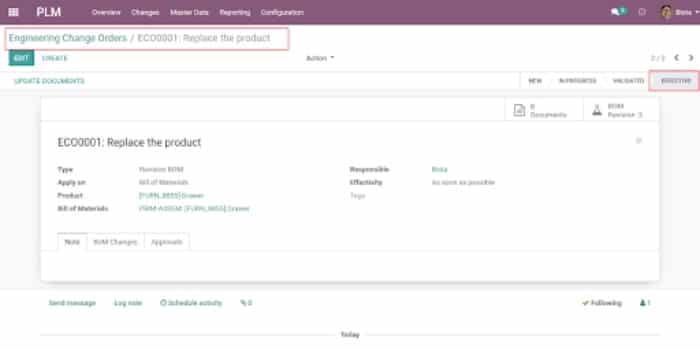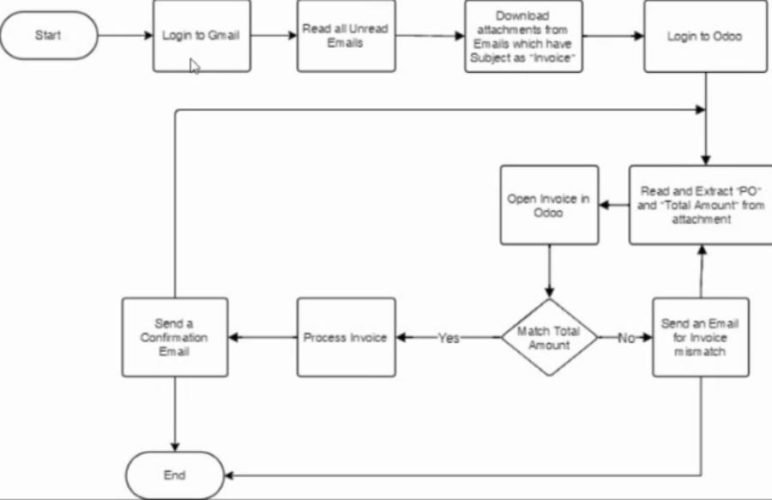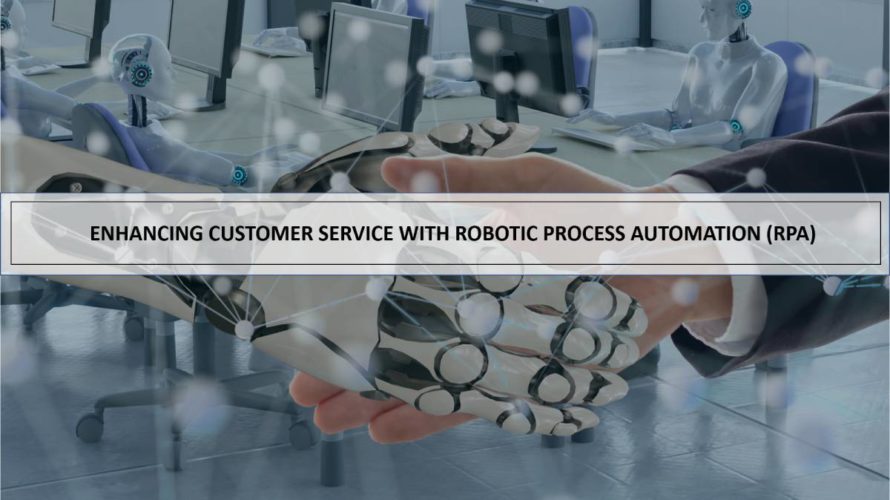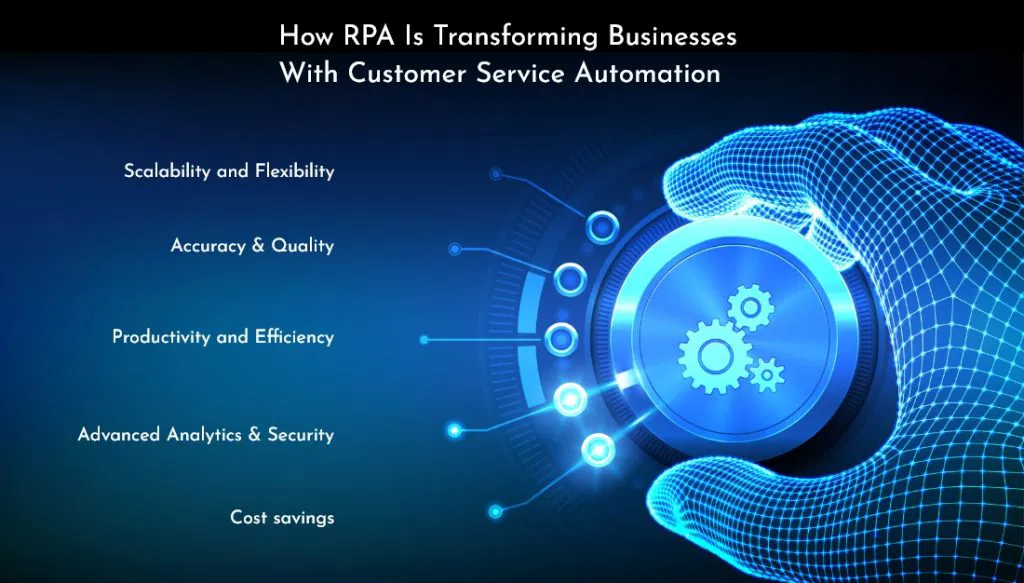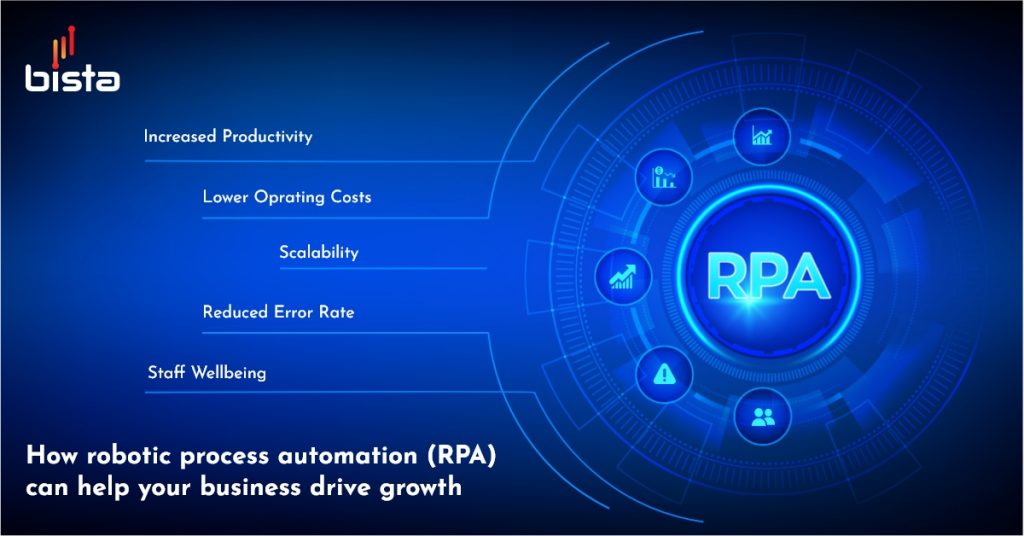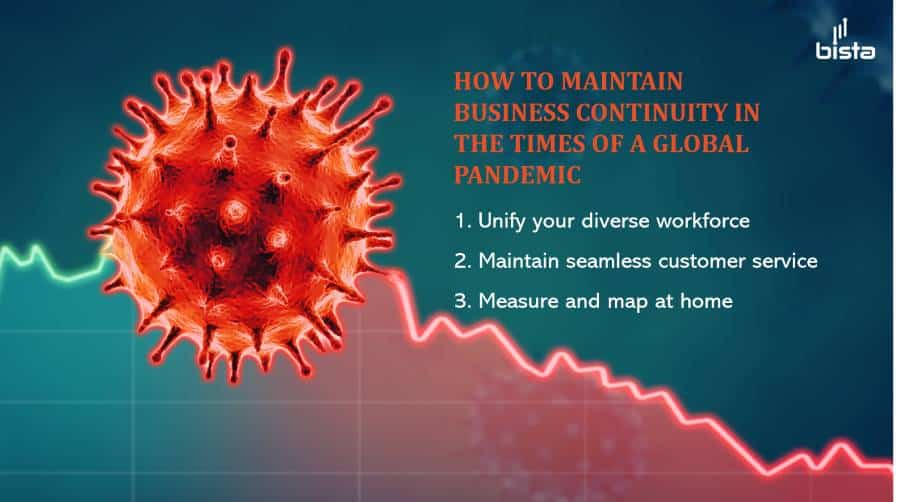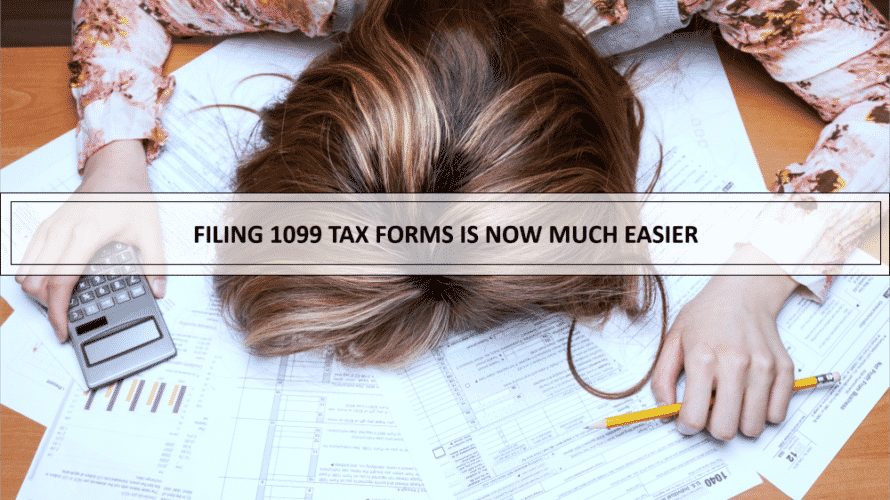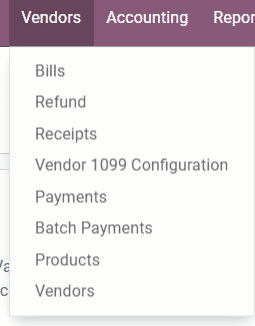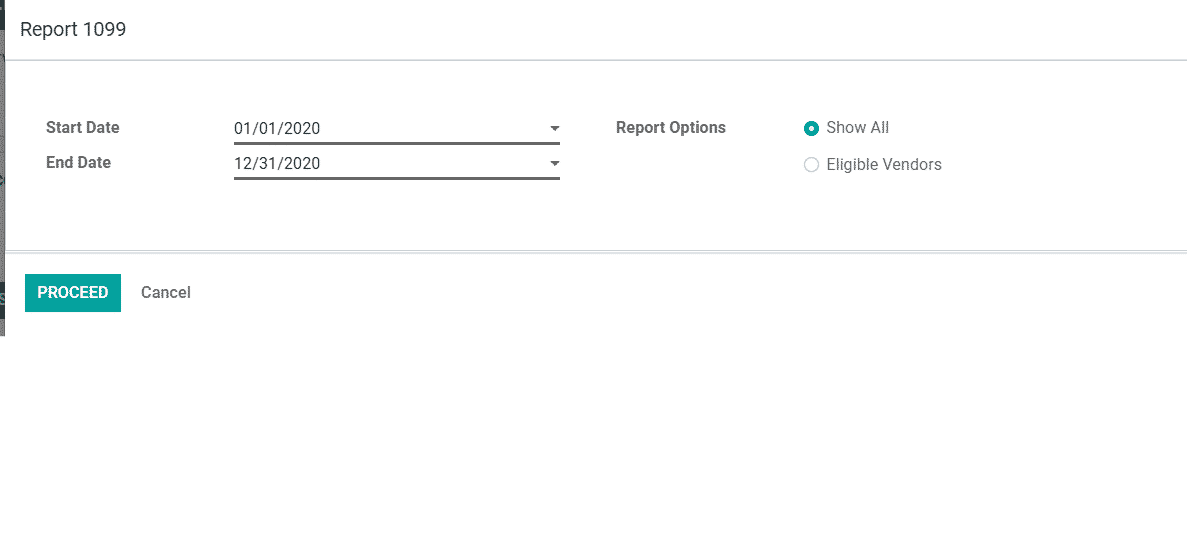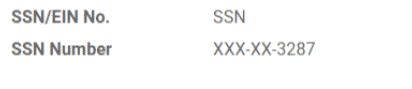Odoo Project Management explained with demo screens
Odoo project management is a time saving tool that can give us a visual overview of all our ongoing projects. This helps us to manage people, tasks, due dates, manage multiple projects, daily timesheets, etc. Odoo project management provides functionalities to manage multiple projects. Odoo project management provides graphical charts, Gantt charts etc to analyze the progress of specific tasks and projects.
Below we have explained how Odoo Project Management work and what features it includes;
Project Dashboard
Once you get into the project you can see a Kanban view of projects. You can get the complete overview of project and tasks related to the project.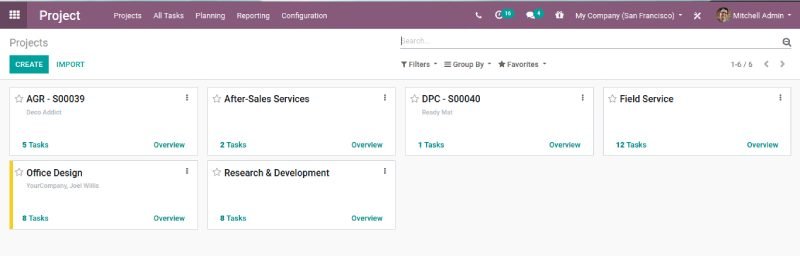
Click on the create button to create a new project. This will open a popup screen as shown in the next image.
Project Name: Add name of the project.
Planning: Select this if you want to enable planning for the tasks of the project.
Timesheets: Select this to enable a timesheet on the project.
Bill from Tasks: Select this if you want to enable bill from the tasks.
Worksheets: Selecting this will enable customizable worksheets on tasks.
Click on the ‘Create’ button.
Task Stages
Clicking on the ‘Create’ button will redirect you to the task page. You can add a certain column to your project. They will be the stages for your project task.
Odoo apps help you with some different sets of examples for your project for instance-Software Development, Agile, Consulting,Website Redesign etc. Click on see examples.
Click on the “Got It” button to close the pop-up screen.
Once you add the columns for your stages, you can create tasks for your project by clicking on the ‘Create’ button.
Task Title : Add the title for the task .
Assigned to: Select the user you want to assign the task.
Click on the Add button to create more tasks.
Click on the Edit button to edit the task details. This will open a form view of the task.
You can modify the details.
Deadline: Add the deadline date of the task if required.
Tags: This helps you to find the task.
Description: Add the description of the task.
Once you complete the changes save the task.
Rearrange Task Stages
If you want to fold/unfold the stage from the dashboard as per your requirements. You can delete stage columns. You can rearrange the stage by simply drag and drop the column as per your requirements. You can even archive/unarchive the tasks
Now regarding the tasks, If any task is important you can mark it as important by clicking on the star icon.
One can see the planning/activities of each task. Once can schedule new activities for the task.
Click on the ‘Schedule’ button to mark the changes.
Plan and Track Employee Task
One can keep a track of their employee tasks. Enable the Manage time estimation on tasks, it creates a progress bar in the form view of your tasks. When the employee adds working hours for the task the progress bar gets updated based on the initial planned hours.
Sharing Of Project and Task.
You can share your projects/tasks, you allow external user to be with you on the same page. This helps avoid misunderstanding, allowing you to become a more coordinated company as you get the correct information to the right person.
- Sharing a Project
You can share projects in two ways.
- Path: Projects → Dashboard → Manage → Share.
- Path: Project → Click on the ‘Share’ button.
This will open a popup screen. Choose an existing Recipient(s) or you can create
The Recipient will receive an invitation email to access a document. Once a user opens it, it will redirect to the project setting and can access it’s tasks.
Subtasks
You need to enable the Subtasks from the settings.
Path: Projects → Configuration → Settings.
Once you enable the sub-tasks from settings, go to the project and select the task you want to share.
You can see the Subtasks smart button on the task view.
Clicking on the sub task button will navigate you to a new task page where you can create a sub task for the parent task.You can find the task title and the person to assign the sub task. Later you can click on the Add button. You can modify the subtask by clicking on the ‘Edit’ button.
You can access the parent task related to the sub task from the view.
Planning Tasks
Under the planning feature of Odoo, one gets access to the Gannt chart enabling better planning and organizing of the workload and human resources.
Path: Project → Planning.
One can either plan by project or plan by employee.
Clicking planning by employee, you get the following Gantt Chart.
One can easily see from here in the Gannt chart, which people are assigned or who is involved in a particular assignment.
Alternatively, one can do them from here. One can seamlessly allocate the resource effectively.
Allocated Time(%): This allows you to define the percentage of time you want your employee to work on the specific task during the shift.
The total calculation shows how many hours out of the total shift time (End date – Start date) are spent by the employee on that task.
Clicking on planning by Project will show the total number of employees allocated per project.
Invoice Spend on Task.
When it’s time to bill your client for the finished projects/tasks, you can choose to shorten processes and save time by pulling the billable time you have tracked into sales orders, and invoices, directly from the project/task.
First, you need to enable the timesheet feature.
Path: Project → Configuration → Settings and enable Timesheet.
Create a sale order and invoice from a project.
Path: Project → Configuration → Projects, choose the corresponding one and enable ‘Timesheet’ & ‘Timesheet Timer’.
Click on ‘Create Sales Order’ and continue to create the invoice.
Billing Type: You need to select the type of billing as per your requirement ‘At Project Rate’: all timesheets are billed at the same rate, or by ‘At Employee Rate’: timesheet will be billed with individual rate of the employee.
The project rate allows you to invoice a whole project, for a specific service, at a specific rate at once. Example: Implementation of a system.
The employee rate billing lets you invoice a project broken down into different services, at different rates. Example: Different rate for junior & senior consultants.
Invoice only for approved timesheets.
Path: Timesheets → Configuration → Settings → Invoice Policy.
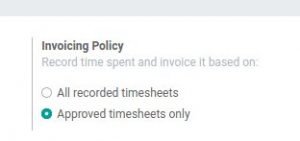
Choose Approved timesheets only. This ensures that the manager is aware of the hours being logged from each employee before the customer gets invoiced
Reach out to us for Odoo implementation.